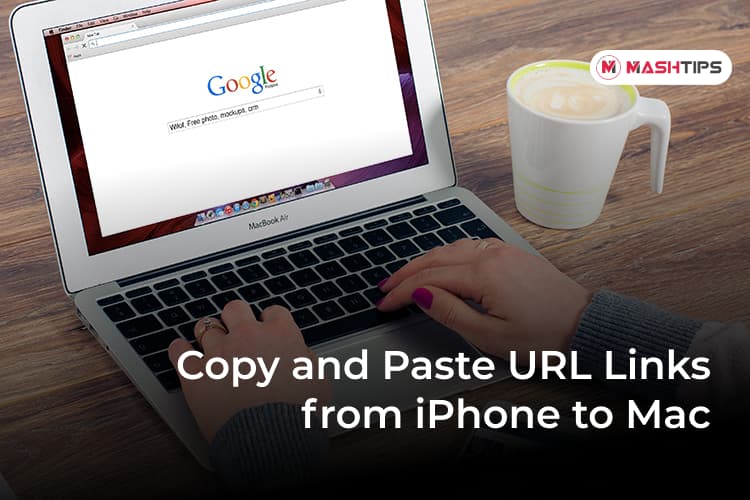
How to Copy and Paste a URL: A Comprehensive Guide
In today’s digital age, understanding how to copy and paste a URL is a fundamental skill. Whether you’re sharing a captivating article, directing someone to a specific online resource, or simply saving a webpage for later access, the ability to efficiently copy and paste a URL is essential. This guide provides a comprehensive overview of the process, covering various devices and operating systems, ensuring you can seamlessly share and access web links.
Understanding URLs
Before diving into the mechanics of copying and pasting a URL, it’s crucial to understand what a URL actually is. URL stands for Uniform Resource Locator, and it’s essentially the address of a specific resource on the internet. Think of it as the street address for a house, but for a webpage, image, video, or any other online content.
A typical URL consists of several parts, including:
- Protocol: This indicates how the browser should access the resource. Common protocols include HTTP (Hypertext Transfer Protocol) and HTTPS (HTTP Secure). HTTPS is the secure version, ensuring encrypted communication between your browser and the website.
- Domain Name: This is the human-readable name of the website, such as “example.com.”
- Path: This specifies the location of the specific resource on the server, such as “/blog/article-name.”
- Parameters (Optional): These are additional pieces of information passed to the server, often used for tracking or customization. They typically follow a question mark (?) in the URL.
Copying a URL on Desktop Computers
Copying and pasting a URL on a desktop computer (Windows, macOS, or Linux) is a straightforward process. Here are the most common methods:
Using the Address Bar
The address bar, located at the top of your web browser, displays the current URL. This is the easiest place to copy a URL.
- Click inside the address bar. This will usually highlight the entire URL. If not, you can manually select the entire URL by dragging your mouse across it.
- Right-click on the highlighted URL and select “Copy” from the context menu. Alternatively, you can use the keyboard shortcut Ctrl+C (Windows) or Cmd+C (macOS).
- To paste the URL, navigate to the desired location (e.g., an email, document, or chat window).
- Right-click in the text field and select “Paste” from the context menu. Alternatively, use the keyboard shortcut Ctrl+V (Windows) or Cmd+V (macOS).
Using Right-Click on a Link
If you want to copy the URL of a specific link on a webpage (without visiting the link), you can use the right-click method.
- Right-click on the link you want to copy.
- Select “Copy link address” (or a similar option, depending on your browser) from the context menu.
- Paste the URL as described above.
Using Keyboard Shortcuts
Keyboard shortcuts provide the quickest way to copy and paste a URL. As mentioned earlier, Ctrl+C (Windows) or Cmd+C (macOS) copies the selected URL, and Ctrl+V (Windows) or Cmd+V (macOS) pastes it.
Copying a URL on Mobile Devices
Copying and pasting a URL on mobile devices (smartphones and tablets) is slightly different but still relatively simple.
On iOS (iPhone and iPad)
- Tap on the address bar to highlight the URL.
- Tap again to bring up the options menu.
- Select “Copy.”
- To paste the URL, tap and hold in the desired text field.
- Select “Paste.”
Alternatively, for links on a webpage:
- Tap and hold on the link you want to copy.
- Select “Copy Link” from the context menu.
- Paste the URL as described above.
On Android
- Tap on the address bar to highlight the URL.
- Tap the “Copy” icon (usually a square overlapping another square).
- To paste the URL, tap and hold in the desired text field.
- Select “Paste.”
Similarly, for links on a webpage:
- Tap and hold on the link you want to copy.
- Select “Copy link address” from the context menu.
- Paste the URL as described above.
Troubleshooting Common Issues
While copying and pasting a URL is generally straightforward, you might encounter some issues. Here are a few common problems and their solutions:
- Nothing happens when I try to copy: Ensure that you have actually selected the URL before attempting to copy it. Double-check that you’re using the correct keyboard shortcuts or right-click options.
- The pasted URL is incorrect: Verify that you copied the entire URL, including the protocol (e.g., https://) and any parameters. Sometimes, a partial URL can lead to an error page.
- I can’t paste in a specific application: Some applications may restrict pasting for security reasons. Try pasting into a different application (like Notepad or a text editor) first, then copying from there into the restricted application.
- Long URLs are getting truncated: Some applications or platforms have character limits. Consider using a URL shortening service like Bitly or TinyURL to create a shorter, more manageable URL.
Best Practices for Sharing URLs
When sharing URLs, consider the following best practices:
- Use descriptive text: Instead of just pasting a raw URL, provide context by describing the linked content. For example, “Check out this article on [See also: The Future of Artificial Intelligence] for more information.”
- Use URL shortening services when necessary: Long URLs can be visually unappealing and difficult to share on platforms with character limits. URL shortening services can help create shorter, more manageable links.
- Be mindful of security: Before clicking on a URL, especially one from an unfamiliar source, hover over the link to preview the destination. Be wary of suspicious-looking URLs or those that redirect to unexpected websites.
- Consider using QR codes: For sharing URLs in physical spaces, QR codes can be a convenient alternative. Users can simply scan the code with their smartphone to access the linked content.
The Importance of Accurate URL Sharing
Accurate URL sharing is crucial for effective communication and collaboration in the digital world. Whether you’re a student, professional, or simply a casual internet user, mastering the art of copying and pasting a URL is an essential skill. By following the tips and techniques outlined in this guide, you can ensure that you’re sharing the correct links and avoiding potential errors or misunderstandings. Learning how to copy and paste a URL correctly is a basic digital skill that everyone should master.
In conclusion, copying and pasting a URL is a simple yet vital skill in the modern digital landscape. By understanding the different methods for various devices and operating systems, and by following best practices for sharing URLs, you can ensure that you’re effectively communicating and collaborating online. This guide provides a comprehensive overview of the process, empowering you to seamlessly share and access web links with confidence. From understanding the anatomy of a URL to troubleshooting common issues, this information is designed to make you a more efficient and effective digital communicator. Remember to always double-check the URL after pasting to ensure accuracy, and be mindful of security when clicking on links from unknown sources. Knowing how to copy and paste a URL is a cornerstone of digital literacy, and mastering this skill will undoubtedly enhance your online experience.
