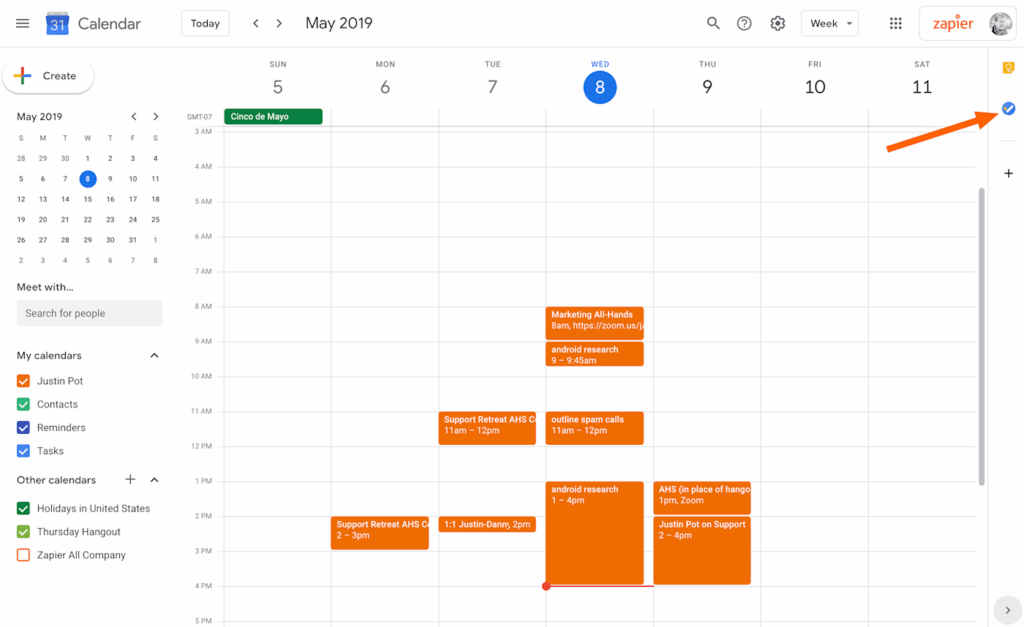
How to Add Categories in Google Calendar: A Comprehensive Guide
Effectively managing your time is crucial in today’s fast-paced world. Google Calendar is a powerful tool that can help you stay organized, but did you know you can enhance its functionality by adding categories? Understanding how to add categories in Google Calendar can significantly improve your scheduling and organization. This guide will walk you through the process, providing a step-by-step approach to effectively categorize your events and appointments.
Think about it: without categories, your calendar can quickly become a jumbled mess of meetings, appointments, and reminders. Adding categories allows you to visually distinguish between different types of events, making it easier to identify and prioritize tasks. This not only improves your overall productivity but also provides valuable insights into how you spend your time.
Why Add Categories in Google Calendar?
Before diving into the ‘how,’ let’s explore the ‘why.’ Adding categories, often referred to as color-coding or using multiple calendars, provides several key benefits:
- Enhanced Visual Organization: Quickly identify different types of events at a glance.
- Improved Prioritization: Easily distinguish between urgent and less critical appointments.
- Better Time Management: Gain insights into how you allocate your time across different activities.
- Simplified Scheduling: Streamline the process of creating and managing events.
- Clearer Reporting: Analyze your calendar data to identify trends and patterns.
For example, you might categorize work meetings in blue, personal appointments in green, and fitness activities in orange. This visual distinction makes it much easier to see how your week is structured and identify potential areas for improvement.
Methods for Adding Categories in Google Calendar
While Google Calendar doesn’t offer a direct “categories” feature like some other productivity tools, there are several effective workarounds to achieve a similar result. The most common methods include using multiple calendars, color-coding events, and utilizing third-party add-ons.
Using Multiple Calendars
One of the most effective ways to categorize events is by creating multiple calendars within your Google Calendar account. This allows you to dedicate each calendar to a specific category, providing a clear separation between different types of events.
Creating a New Calendar
- Open Google Calendar: Go to calendar.google.com.
- Access Settings: Click the gear icon in the top right corner and select “Settings.”
- Add Calendar: In the left sidebar, find “Add calendar” and click “Create new calendar.”
- Name Your Calendar: Give your calendar a descriptive name (e.g., “Work Meetings,” “Personal Appointments,” “Fitness”).
- Create Calendar: Click the “Create calendar” button.
Assigning Events to Specific Calendars
Once you’ve created your calendars, you can assign events to them when creating or editing the event.
- Create or Edit Event: Click on the calendar to create a new event or click on an existing event to edit it.
- Select Calendar: In the event details, find the calendar dropdown menu (usually displays your primary calendar name).
- Choose Calendar: Select the appropriate calendar for the event from the dropdown menu.
- Save Event: Save the event.
By assigning events to different calendars, you can easily toggle the visibility of specific categories. For example, if you only want to see your work meetings, you can hide your personal appointments calendar.
Color-Coding Events
Another simple way to categorize events is by using color-coding. Google Calendar allows you to assign different colors to individual events, making it easy to visually distinguish between categories.
Changing Event Colors
- Open Google Calendar: Go to calendar.google.com.
- Select Event: Click on the event you want to color-code.
- Edit Event: Click the pencil icon to edit the event.
- Change Color: Click the color palette icon.
- Choose Color: Select the desired color from the palette.
- Save Event: Save the event.
Changing Calendar Colors
You can also change the color of an entire calendar, which applies the color to all events within that calendar by default.
- Open Google Calendar: Go to calendar.google.com.
- Find Calendar: In the left sidebar, hover over the calendar you want to change the color of.
- Open Options: Click the three dots (options) next to the calendar name.
- Choose Color: Select the desired color from the palette.
Color-coding is a quick and easy way to visually categorize your events. However, it can become less effective if you have a large number of categories, as it can be difficult to remember which color corresponds to each category. Also, properly using how to add categories in google calendar using color coding can be a bit cumbersome if you have a lot of events.
Using Third-Party Add-ons
For more advanced categorization options, you can explore third-party add-ons and extensions for Google Calendar. These tools often provide features such as tags, labels, and custom fields, allowing you to categorize events in more detail.
Popular Add-ons
- CalendarHero: Offers advanced scheduling and categorization features.
- GCal Toolkit: Provides a range of tools for managing and customizing Google Calendar.
Before using any third-party add-on, be sure to research its features, security, and compatibility with your Google Calendar setup. Also, make sure the add-on addresses how to add categories in google calendar in a way that suits your needs.
Step-by-Step Guide: Adding Categories Using Multiple Calendars
Let’s walk through a detailed example of how to add categories in Google Calendar using multiple calendars:
- Create Calendars: Create separate calendars for “Work,” “Personal,” and “Fitness.”
- Assign Colors: Assign distinct colors to each calendar (e.g., blue for Work, green for Personal, orange for Fitness).
- Schedule Events: When creating a new event, select the appropriate calendar from the dropdown menu. For example, schedule a team meeting on the “Work” calendar and a doctor’s appointment on the “Personal” calendar.
- View Calendar: View your calendar and easily distinguish between different types of events based on their color.
- Customize Views: Customize your calendar view by showing or hiding specific calendars to focus on particular categories.
This approach provides a clear and organized overview of your schedule, making it easier to manage your time and prioritize tasks. Properly understanding how to add categories in google calendar will streamline your workflow.
Tips for Effective Category Management
To maximize the benefits of adding categories in Google Calendar, consider the following tips:
- Keep it Simple: Avoid creating too many categories, as this can make your calendar cluttered and confusing.
- Be Consistent: Use the same categories and colors consistently across all events.
- Review Regularly: Periodically review your categories to ensure they still align with your needs.
- Automate Where Possible: Explore add-ons that can automatically categorize events based on keywords or other criteria.
- Leverage Integrations: Connect Google Calendar with other productivity tools to streamline your workflow.
By following these tips, you can create a well-organized and efficient calendar system that helps you stay on top of your schedule and achieve your goals. Now you have a good understanding of how to add categories in Google Calendar.
Troubleshooting Common Issues
While adding categories is generally straightforward, you might encounter some common issues. Here are some solutions:
- Events Appear on the Wrong Calendar: Double-check the calendar assignment when creating or editing the event.
- Colors Don’t Match: Ensure you’ve assigned the correct colors to each calendar or event.
- Too Many Categories: Simplify your categories by consolidating similar types of events.
- Third-Party Add-on Issues: Check the add-on’s documentation or contact the developer for support.
By addressing these common issues, you can ensure a smooth and effective category management experience. Understanding how to add categories in google calendar can also help in troubleshooting.
The Future of Categorization in Google Calendar
While Google Calendar currently lacks a dedicated “categories” feature, it’s possible that Google will introduce a more robust categorization system in the future. As productivity tools continue to evolve, the demand for more advanced organization features is likely to increase.
In the meantime, the methods outlined in this guide provide effective workarounds for categorizing your events and appointments. By leveraging multiple calendars, color-coding, and third-party add-ons, you can create a highly organized and efficient calendar system that meets your specific needs.
Conclusion
Adding categories in Google Calendar is a simple yet powerful way to improve your time management and organization. By using multiple calendars, color-coding, or third-party add-ons, you can visually distinguish between different types of events, prioritize tasks, and gain valuable insights into how you spend your time. Understanding how to add categories in Google Calendar is essential for anyone looking to maximize their productivity.
Whether you’re a busy professional, a student, or simply someone who wants to stay organized, adding categories in Google Calendar can help you take control of your schedule and achieve your goals. So, take the time to set up your categories today and experience the benefits of a well-organized calendar. Learning how to add categories in Google Calendar is an investment in your productivity.
[See also: Google Calendar Tips and Tricks for Productivity]
[See also: Mastering Google Calendar for Time Management]
[See also: Best Google Calendar Add-ons for Professionals]

