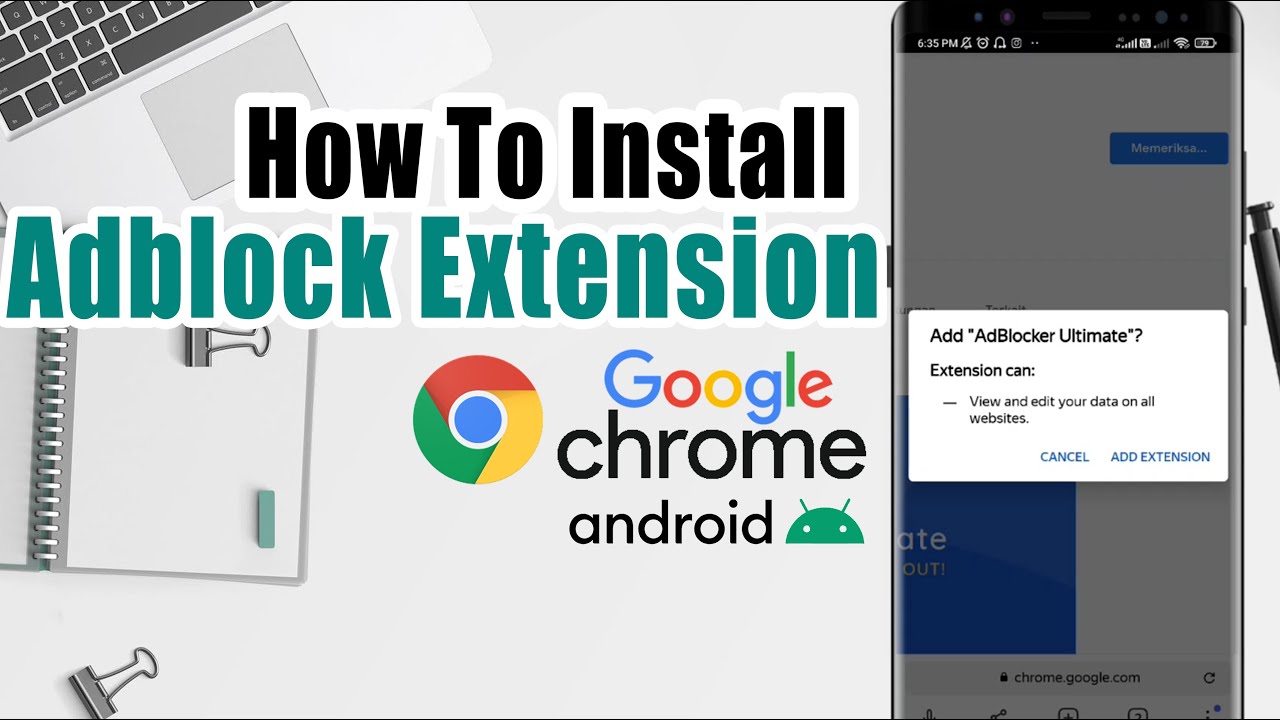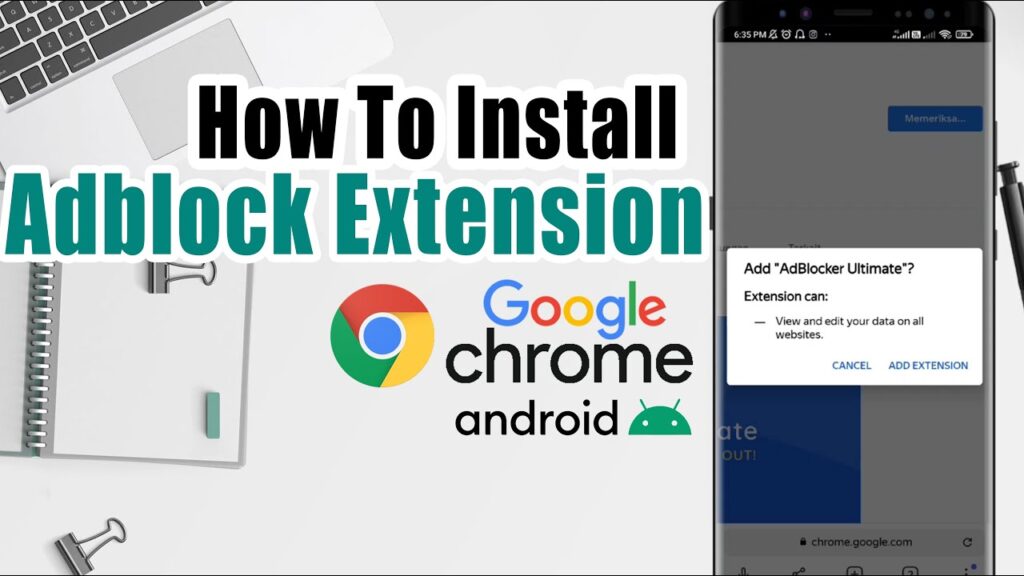
How to Get AdBlock on Chrome: A Comprehensive Guide
In today’s digital landscape, online advertising has become ubiquitous. While some ads are unobtrusive, others can be disruptive, intrusive, and even malicious. For users seeking a cleaner, faster, and safer browsing experience, ad blockers offer a valuable solution. This guide provides a comprehensive overview of how to get AdBlock on Chrome, covering installation, configuration, and best practices.
Why Use AdBlock on Chrome?
Before diving into the installation process, it’s important to understand the benefits of using AdBlock on Chrome. AdBlock, and similar extensions, offer several advantages:
- Reduced Clutter: Ad blockers eliminate distracting banner ads, pop-ups, and video ads, creating a more streamlined browsing experience.
- Faster Page Loading: By blocking ads, ad blockers reduce the amount of data that needs to be downloaded, resulting in faster page loading times. This can be particularly beneficial for users with slower internet connections.
- Enhanced Security: Malicious ads, known as malvertising, can infect your computer with malware. Ad blockers can prevent these ads from loading, reducing your risk of infection.
- Data Privacy: Many ads track your browsing activity to personalize advertising. Ad blockers can block these trackers, protecting your privacy.
- Reduced Data Usage: Blocking ads can significantly reduce your data usage, which is especially helpful for users with limited data plans on mobile devices or those using metered internet connections.
Methods to Get AdBlock on Chrome
There are several ways to get AdBlock on Chrome. The most common method involves installing an ad-blocking extension from the Chrome Web Store.
Installing AdBlock from the Chrome Web Store
This is the recommended and easiest way to install AdBlock:
- Open Chrome Web Store: Launch the Chrome browser and navigate to the Chrome Web Store (chrome.google.com/webstore).
- Search for AdBlock: In the search bar, type “AdBlock” and press Enter.
- Choose an AdBlock Extension: Several ad-blocking extensions will appear in the search results. Popular options include AdBlock, Adblock Plus, and uBlock Origin. While AdBlock is a common choice, it’s important to compare different extensions based on their features, reviews, and privacy policies. For this example, we’ll focus on AdBlock by getadblock.com.
- Install AdBlock: Click on the “Add to Chrome” button next to the AdBlock extension you’ve chosen.
- Confirm Installation: A pop-up window will appear asking for confirmation. Click “Add extension” to proceed.
- Verification: After installation, the AdBlock icon (usually a red stop sign with a white hand) will appear in the Chrome toolbar. A welcome page may also open, providing information about the extension and its features.
Alternative AdBlock Installation Methods
While the Chrome Web Store is the primary source for extensions, there are alternative methods to consider, although these are generally less recommended due to potential security risks.
- Direct Download (Use with Caution): Some websites offer direct downloads of AdBlock extensions. However, it’s crucial to ensure the source is reputable and trustworthy to avoid installing malware. Always verify the file’s authenticity and scan it with an antivirus program before installation.
- Developer Mode (Advanced Users): Advanced users can install AdBlock extensions in developer mode by downloading the CRX file and enabling developer mode in Chrome’s extensions settings. This method requires technical knowledge and is not recommended for average users.
Configuring AdBlock on Chrome
Once AdBlock is installed, it typically starts blocking ads automatically. However, you can customize its settings to fine-tune its behavior:
Accessing AdBlock Settings
To access AdBlock settings, right-click on the AdBlock icon in the Chrome toolbar and select “Options” or “Settings.” Alternatively, you can navigate to Chrome’s extensions settings (chrome://extensions) and click on the “Details” button for AdBlock, then select “Extension options.”
Customization Options
AdBlock settings offer a range of customization options, including:
- Whitelisting Websites: You can whitelist specific websites to allow ads to be displayed on those sites. This is useful for supporting websites you enjoy or for sites where ads are necessary for functionality.
- Filter Lists: AdBlock uses filter lists to identify and block ads. You can choose from various filter lists, including EasyList, EasyPrivacy, and Fanboy’s Annoyance List. These lists are regularly updated to block new and emerging ad formats.
- Custom Filters: Advanced users can create custom filters to block specific elements on web pages. This allows for granular control over ad blocking.
- Allow Acceptable Ads: Some ad blockers, including AdBlock Plus, participate in the Acceptable Ads program. This program allows non-intrusive ads to be displayed, supporting websites while still providing a cleaner browsing experience. You can enable or disable this feature in the settings.
Troubleshooting AdBlock on Chrome
While AdBlock generally works seamlessly, you may encounter occasional issues. Here are some common troubleshooting tips:
AdBlock Not Blocking Ads
- Update Filter Lists: Ensure your filter lists are up to date. Go to AdBlock settings and click on the “Update now” button.
- Check Whitelist: Verify that the website you’re visiting is not accidentally whitelisted.
- Disable Other Extensions: Conflicting extensions can sometimes interfere with AdBlock’s functionality. Try disabling other extensions to see if that resolves the issue.
- Reinstall AdBlock: If all else fails, try uninstalling and reinstalling AdBlock.
Website Functionality Issues
- Temporarily Disable AdBlock: Some websites may not function correctly with ad blockers enabled. Try temporarily disabling AdBlock for the website in question.
- Report the Issue: If you encounter persistent issues, report the problem to the AdBlock developers.
AdBlock Alternatives for Chrome
While AdBlock is a popular choice, several other ad-blocking extensions are available for Chrome. Here are a few notable alternatives:
- Adblock Plus: Similar to AdBlock, Adblock Plus offers ad blocking and whitelisting features. It also participates in the Acceptable Ads program.
- uBlock Origin: uBlock Origin is a lightweight and efficient ad blocker that uses minimal resources. It’s known for its performance and privacy-focused approach.
- Privacy Badger: Privacy Badger automatically learns to block trackers and intrusive ads. It’s developed by the Electronic Frontier Foundation (EFF).
The Ethics of Ad Blocking
The use of ad blockers raises ethical considerations. Many websites rely on advertising revenue to provide free content. By blocking ads, you may be reducing the revenue available to support these websites. Consider whitelisting websites you value to support their content creation. [See also: The Future of Online Advertising]
Conclusion: Enhance Your Browsing Experience with AdBlock
Getting AdBlock on Chrome is a straightforward process that can significantly enhance your browsing experience. By blocking intrusive ads, you can enjoy faster page loading, improved security, and increased privacy. Whether you choose AdBlock or another ad-blocking extension, taking control of your online experience is a worthwhile endeavor. Remember to configure your settings to suit your preferences and consider supporting the websites you value. Now that you understand how to get AdBlock on Chrome, you can enjoy a cleaner and more efficient browsing experience.
By following the steps outlined in this guide, you can easily get AdBlock on Chrome and customize it to your liking. Remember to keep your filter lists updated and consider whitelisting websites you want to support. Enjoy a cleaner, faster, and more secure browsing experience with AdBlock on Chrome!
This comprehensive guide has shown you how to get AdBlock on Chrome, configure it, and troubleshoot common issues. Take control of your online experience and enjoy a cleaner, faster, and safer browsing environment. Knowing how to get AdBlock on Chrome is a valuable skill in today’s digital world. With AdBlock on Chrome, you’re one step closer to a more enjoyable online experience.