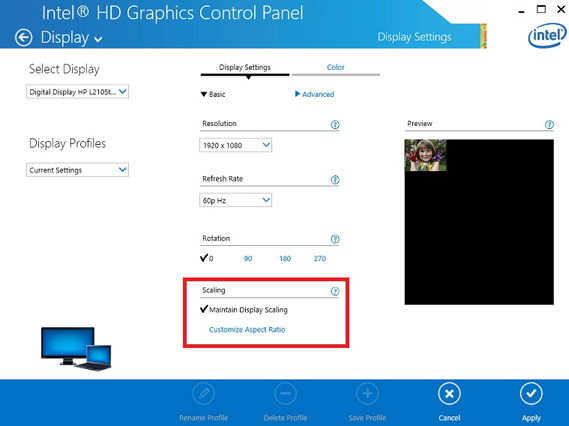
How to Make a Screen Smaller: A Comprehensive Guide
In today’s digital age, understanding how to adjust your screen size is a crucial skill. Whether you’re dealing with a display that’s too large for comfortable viewing, troubleshooting compatibility issues with older software, or simply optimizing your workspace, knowing how to make a screen smaller can significantly enhance your user experience. This comprehensive guide will walk you through various methods for different devices and operating systems, ensuring you can easily adapt your display to your needs.
Understanding Why You Might Need to Reduce Screen Size
Before diving into the ‘how,’ let’s consider the ‘why.’ There are several compelling reasons why you might want to make a screen smaller:
- Improved Readability: Large text and icons can strain your eyes. Reducing the screen size can make content more manageable and easier to read.
- Compatibility Issues: Some older programs or websites are designed for smaller resolutions. Making the screen smaller can ensure these elements display correctly.
- Enhanced Multitasking: A smaller screen size allows you to fit more windows on your display, making multitasking more efficient.
- Hardware Limitations: Older monitors or graphics cards might not support higher resolutions effectively. Reducing the screen size can improve performance.
- Personal Preference: Ultimately, comfort is key. You might simply prefer a smaller screen size for aesthetic or ergonomic reasons.
Methods for Making a Screen Smaller on Windows
Changing Display Resolution
The most common way to make a screen smaller on Windows is by adjusting the display resolution. Here’s how:
- Right-click on your desktop and select “Display settings.”
- Scroll down to the “Display resolution” section.
- Choose a smaller resolution from the drop-down menu. For example, if your current resolution is 1920×1080, try 1600×900 or 1280×720.
- Click “Keep changes” to confirm your selection. If you don’t like the new resolution, Windows will automatically revert to the previous setting after a few seconds.
This method effectively reduces the amount of content displayed on your screen, making everything appear larger.
Adjusting Scaling Settings
Windows also allows you to adjust the scaling settings, which affects the size of text, apps, and other items. This is another effective way to make a screen smaller without changing the resolution.
- Go to “Display settings” as described above.
- Look for the “Scale and layout” section.
- Use the drop-down menu under “Change the size of text, apps, and other items” to select a smaller percentage. A lower percentage will make everything appear smaller.
Experiment with different scaling percentages to find the setting that best suits your needs. This is a great way to make a screen smaller without sacrificing image quality.
Using the Magnifier Tool (for Temporary Adjustments)
The Magnifier tool is primarily designed to zoom in on specific parts of the screen, but it can also be used in reverse to make a screen smaller temporarily. While not a permanent solution, it’s useful for specific tasks.
- Press the Windows key + Plus sign (+) to open the Magnifier.
- Use the Ctrl + Minus sign (-) shortcut to zoom out.
- Continue pressing Ctrl + Minus sign (-) until the screen is at your desired size.
Remember that the Magnifier is designed for accessibility and isn’t ideal for everyday use to make a screen smaller. Close the Magnifier (Windows key + Esc) when you’re finished.
Methods for Making a Screen Smaller on macOS
Changing Display Resolution
Similar to Windows, macOS allows you to make a screen smaller by adjusting the display resolution.
- Click the Apple menu in the top-left corner of your screen and select “System Preferences.”
- Click on “Displays.”
- In the “Display” tab, select “Scaled.”
- Choose a smaller resolution from the available options. macOS will show you a preview of each resolution before you confirm your selection.
Select the resolution that makes the screen size comfortable for you. You can always revert back to the original resolution if needed. This is the primary way to make a screen smaller on a Mac.
Adjusting System Preferences for Accessibility
macOS offers several accessibility features that can indirectly make a screen smaller by adjusting the size of text and icons.
- Go to “System Preferences” and click on “Accessibility.”
- Explore options like “Display” to adjust cursor size, reduce transparency, or increase contrast.
- Adjust the “Zoom” settings to use keyboard shortcuts for zooming in and out, which can be used to temporarily make a screen smaller.
These settings are primarily designed for users with visual impairments, but they can also be helpful for anyone who wants to customize the appearance of their screen.
Making a Screen Smaller on a Chromebook
Adjusting Page Zoom
Chromebooks primarily rely on web-based applications, so adjusting the page zoom is a common way to make a screen smaller.
- Press Ctrl + Minus sign (-) to zoom out and make the screen smaller.
- Press Ctrl + Plus sign (+) to zoom in and make the screen larger.
- Press Ctrl + 0 (zero) to return to the default zoom level.
This method affects all open tabs and windows, making it a convenient way to quickly adjust the overall screen size. This is often the easiest way to make a screen smaller on a Chromebook.
Changing Display Size
Chromebooks also allow you to change the display size within the settings menu, similar to changing resolution on Windows or macOS. This is a more permanent way to make a screen smaller than adjusting page zoom.
- Click on the system tray in the bottom-right corner and select “Settings.”
- Search for “display size” or navigate to “Device” > “Displays.”
- Adjust the “Display size” slider to make the screen smaller or larger.
Experiment with different settings to find the display size that works best for you. This will affect the size of icons, text, and other elements on the screen.
Troubleshooting Common Issues
Sometimes, adjusting your screen size can lead to unexpected issues. Here are a few common problems and their solutions:
- Blurry Text: If the text on your screen appears blurry after changing the resolution, try adjusting the ClearType settings in Windows. Search for “ClearType” in the Windows search bar and follow the on-screen instructions.
- Stretched Images: If images appear stretched or distorted after changing the resolution, make sure your graphics card drivers are up to date. Visit the website of your graphics card manufacturer (e.g., NVIDIA, AMD, Intel) to download the latest drivers.
- Incompatible Resolutions: If you select a resolution that your monitor doesn’t support, the screen may go blank or display an error message. Simply wait a few seconds, and Windows or macOS will automatically revert to the previous setting.
Always back up your system before making significant changes to your display settings. [See also: Backing Up Your Computer]
Conclusion
Knowing how to make a screen smaller is a valuable skill that can improve your comfort, productivity, and overall user experience. Whether you’re using Windows, macOS, or a Chromebook, the methods outlined in this guide will help you customize your display to your specific needs. Remember to experiment with different settings and find the configuration that works best for you. By understanding these techniques, you can easily adapt your screen size to any situation, ensuring a comfortable and efficient computing experience. Mastering how to make a screen smaller allows you to take control of your visual workspace and optimize it for maximum productivity and comfort. Remember to always prioritize your visual comfort and make adjustments as needed. Whether you’re dealing with eye strain, compatibility issues, or simply prefer a smaller display, these methods will empower you to make a screen smaller with confidence. If you continue to have issues, consider consulting your device’s user manual or contacting technical support for further assistance. Properly adjusting your screen is crucial for a positive computing experience, and understanding how to make a screen smaller is a key component of that. By mastering these techniques, you’ll be well-equipped to handle any display-related challenges that come your way.
