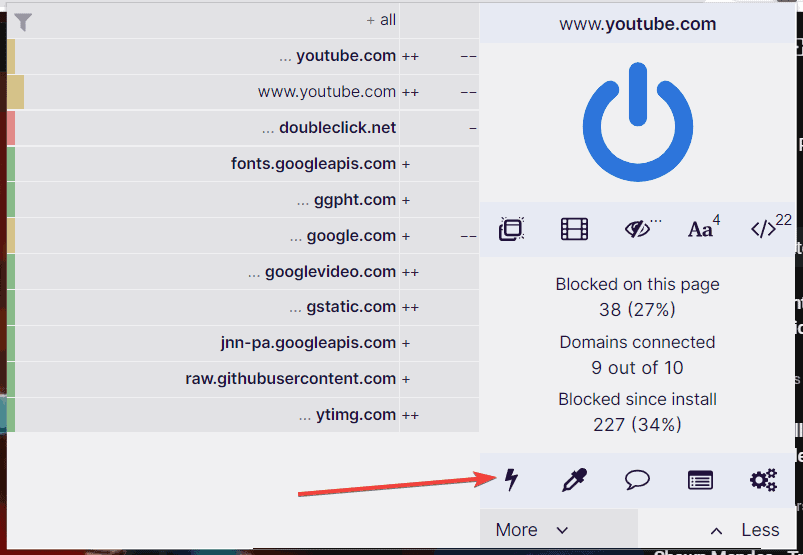
How to Block YouTube on Browser: A Comprehensive Guide
In today’s digital age, staying focused and managing online distractions is more critical than ever. YouTube, while a valuable source of information and entertainment, can often become a significant time sink. Whether you’re a student trying to study, a professional aiming for peak productivity, or a parent concerned about your child’s online habits, knowing how to block YouTube on browser is a useful skill. This comprehensive guide will walk you through various methods to effectively block YouTube access on different browsers, ensuring a more focused and productive online experience. We will explore browser extensions, modifying host files, and utilizing router settings to achieve this goal. Understanding how to block YouTube on browser is the first step towards reclaiming your time and attention.
Why Block YouTube?
Before diving into the methods, let’s explore the reasons why someone might want to block YouTube on browser:
- Increased Productivity: Limiting access to distracting websites like YouTube can significantly boost productivity by reducing procrastination.
- Improved Focus: Blocking YouTube helps maintain focus on essential tasks, especially for students and those working from home.
- Parental Control: Parents can restrict their children’s access to YouTube to ensure they are not exposed to inappropriate content or spending excessive time online.
- Data Conservation: In areas with limited or expensive internet data, blocking YouTube can help conserve bandwidth.
- Reduce Temptation: For individuals struggling with YouTube addiction, blocking the site can be a crucial step in breaking the habit.
Methods to Block YouTube on Browser
There are several ways to block YouTube on browser, each with its own advantages and disadvantages. Let’s explore some of the most effective methods:
Using Browser Extensions
Browser extensions are a popular and convenient way to block YouTube on browser. These small software programs integrate directly into your browser and provide a range of features, including website blocking. Here are a few recommended extensions:
- BlockSite: BlockSite is a highly rated extension available for Chrome, Firefox, and Edge. It allows you to block specific websites, including YouTube, and even schedule blocking times. You can also set up password protection to prevent unauthorized changes. BlockSite also offers a feature called “Work Mode,” which can block distracting sites during specific hours to help you focus on work.
- StayFocusd: StayFocusd is another excellent option for Chrome users. This extension allows you to set time limits for specific websites. Once you’ve reached your allotted time for YouTube, the site will be blocked for the rest of the day. StayFocusd is highly customizable and offers features like the “Nuclear Option,” which blocks all distracting sites at once.
- Freedom: While Freedom is a paid service, it offers a comprehensive suite of tools for blocking websites and apps across all your devices. Freedom allows you to create custom blocklists and schedule blocking sessions. It also offers a “Locked Mode” that prevents you from disabling the blocking settings during a session.
- LeechBlock NG: This extension for Firefox allows you to block websites based on specific keywords, URLs, or even specific times of day. LeechBlock NG is highly customizable and provides a wide range of options for controlling your browsing habits.
To install a browser extension, simply visit the extension store for your browser (e.g., Chrome Web Store, Firefox Add-ons) and search for the extension name. Click “Add to Chrome” or “Install” to install the extension. Once installed, you can configure the extension settings to block YouTube on browser.
Modifying the Host File
Another method to block YouTube on browser is by modifying the host file on your computer. The host file is a system file that maps hostnames to IP addresses. By adding an entry for YouTube that points to a non-existent IP address, you can effectively block access to the site.
Note: Modifying the host file requires administrator privileges. Be careful when editing the host file, as incorrect changes can affect your internet connectivity.
Here’s how to modify the host file on Windows:
- Open Notepad as an administrator. To do this, right-click on the Notepad icon in the Start menu and select “Run as administrator.”
- In Notepad, open the host file. The host file is typically located in the following directory:
C:WindowsSystem32driversetc. - Add the following lines to the end of the host file:
127.0.0.1 www.youtube.com
127.0.0.1 youtube.com
- Save the host file. Make sure to save the file as “hosts” without any file extension.
- Restart your browser.
Here’s how to modify the host file on macOS:
- Open Terminal.
- Type the following command and press Enter:
sudo nano /etc/hosts. - Enter your administrator password when prompted.
- Add the following lines to the end of the host file:
127.0.0.1 www.youtube.com
127.0.0.1 youtube.com
- Press Ctrl+X to exit Nano.
- Press Y to save the changes.
- Press Enter to confirm the file name.
- Restart your browser.
After modifying the host file, YouTube should be blocked on your browser. To unblock YouTube, simply remove the added lines from the host file and restart your browser.
Blocking YouTube Through Router Settings
Another effective method to block YouTube on browser is by configuring your router settings. This method blocks YouTube access for all devices connected to your network, making it ideal for parental control or managing internet usage in a shared environment. However, this method often requires a more technical understanding of router configurations.
The exact steps for blocking websites through your router will vary depending on your router’s make and model. However, the general process is as follows:
- Access your router’s settings. You can usually do this by typing your router’s IP address into your browser’s address bar. The IP address is often 192.168.1.1 or 192.168.0.1. Consult your router’s manual for the correct IP address.
- Log in to your router’s settings. You will need your router’s username and password to log in. If you haven’t changed them, the default username and password are often printed on a sticker on the router.
- Find the website blocking or parental control settings. The location of these settings will vary depending on your router. Look for options like “Website Blocking,” “Parental Control,” or “Access Control.”
- Add YouTube to the blocked website list. Enter
www.youtube.comandyoutube.comto the list of blocked websites. - Save your changes.
- Restart your router.
After configuring your router settings, YouTube should be blocked on all devices connected to your network. Keep in mind that this method may not be foolproof, as tech-savvy users can bypass the blocking by using a VPN or proxy server.
Using Parental Control Software
For more comprehensive control over your child’s online activity, you can use parental control software. These programs offer a wide range of features, including website blocking, time limits, and activity monitoring. Many parental control programs can block YouTube on browser and provide detailed reports on your child’s internet usage.
Some popular parental control software options include:
- Qustodio: Qustodio offers comprehensive parental control features, including website blocking, time limits, app monitoring, and location tracking.
- Net Nanny: Net Nanny is another popular parental control program that allows you to block websites, set time limits, and monitor your child’s social media activity.
- Norton Family: Norton Family provides a range of parental control features, including website blocking, time supervision, and search monitoring.
Parental control software typically requires installation on each device you want to monitor. Once installed, you can configure the settings to block YouTube on browser and customize other parental control features.
Circumventing Blocks: What to Watch Out For
While the methods described above are generally effective, it’s important to be aware of potential ways users might circumvent these blocks. Understanding these methods can help you implement more robust blocking strategies.
- VPNs (Virtual Private Networks): A VPN encrypts internet traffic and routes it through a server in a different location, effectively masking the user’s IP address. This can bypass website blocks based on IP address or location.
- Proxy Servers: Similar to VPNs, proxy servers act as intermediaries between the user and the internet, allowing users to access blocked websites.
- Mobile Data: If the blocking is implemented only on the home Wi-Fi network, users can switch to mobile data to access YouTube.
- Other Devices: Users may use other devices (e.g., smartphones, tablets) that are not subject to the same blocking rules.
- Browser Extensions (for bypassing blocks): Some browser extensions are designed to bypass website blocks, so it’s important to monitor the extensions installed on the browser.
Conclusion
Knowing how to block YouTube on browser is a valuable skill for anyone looking to improve productivity, manage online distractions, or protect children from inappropriate content. Whether you choose to use browser extensions, modify the host file, configure your router settings, or use parental control software, there are several effective methods to block YouTube on browser. Remember to consider the specific needs and technical expertise of the user when choosing a method. By implementing the appropriate blocking strategies, you can create a more focused and productive online environment. Addressing the issue of how to block YouTube on browser can significantly improve focus and reduce time wasted on the platform. It’s essential to stay informed about the different ways to block content and the potential methods for circumventing these blocks to maintain effective control over online access. Now that you have the information, you can implement these techniques to effectively block YouTube on browser. Consider your specific needs and choose the method that works best for you to improve focus, productivity, and online safety.
[See also: How to Increase Productivity While Working From Home]
[See also: Best Parental Control Apps for Android]
[See also: Understanding VPNs and Online Privacy]
