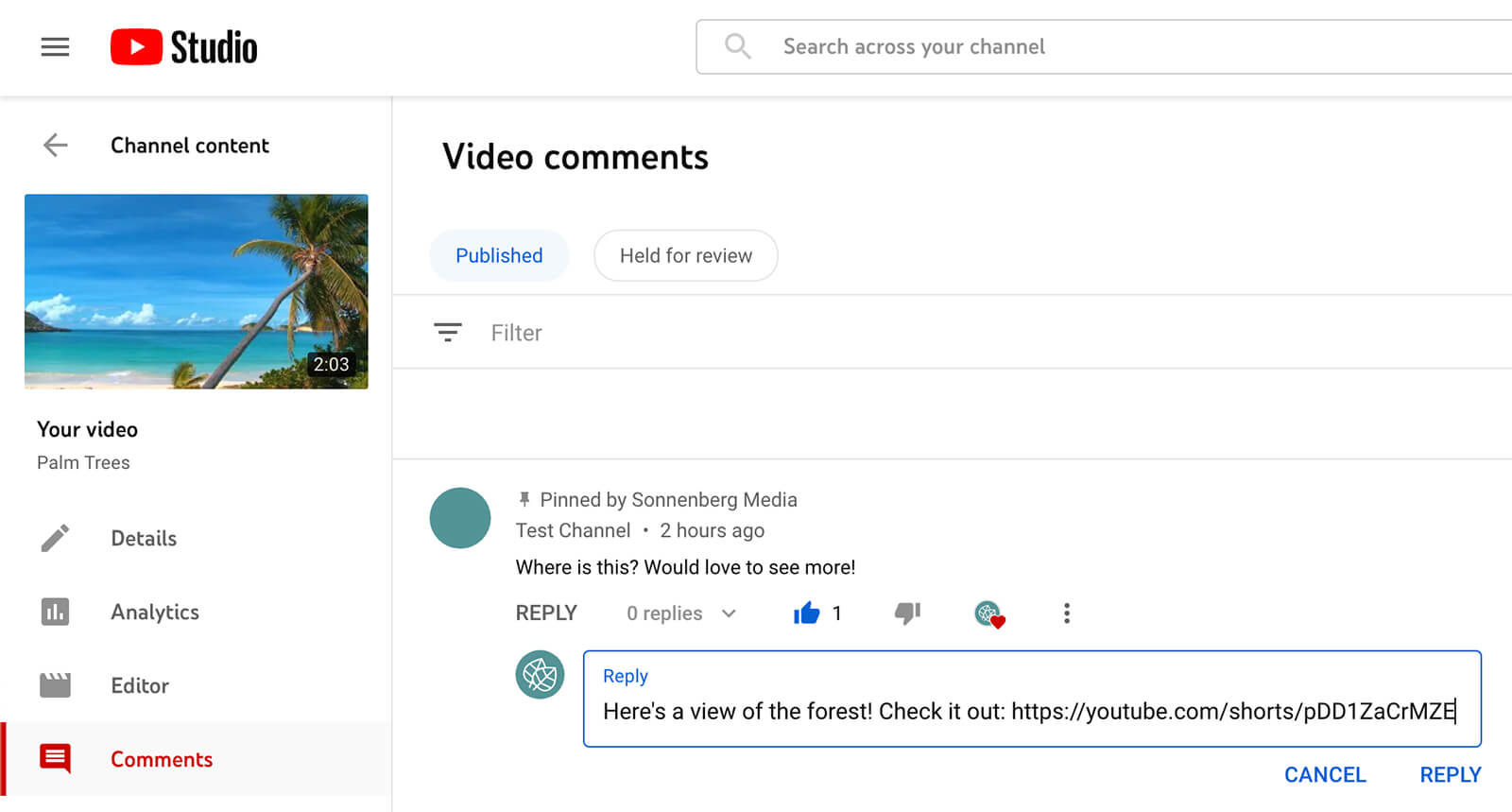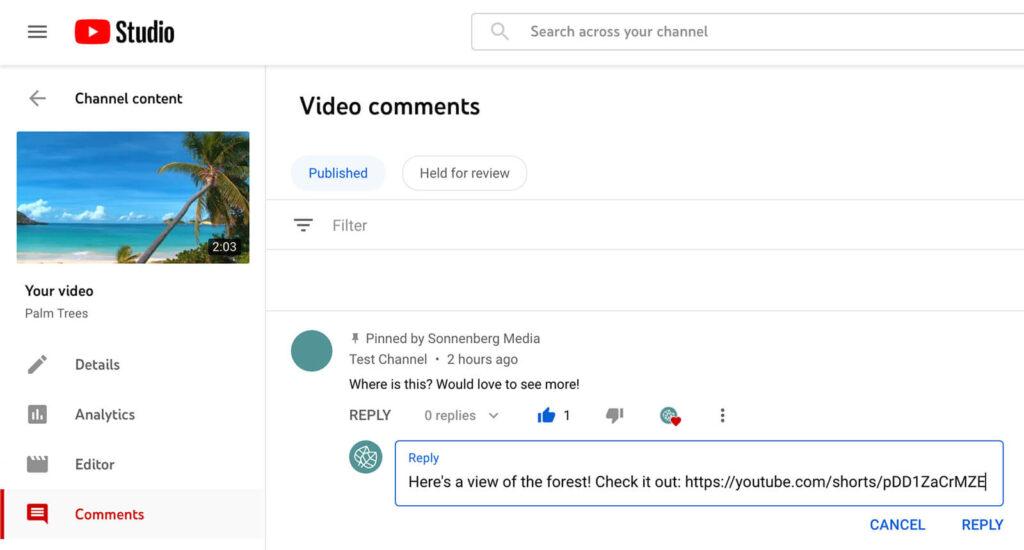
How to Search Comments on YouTube: A Comprehensive Guide
YouTube, the world’s largest video-sharing platform, boasts a vibrant community fueled by user engagement in the form of comments. These comments provide valuable insights, spark discussions, and offer feedback on the content creators produce. However, with millions of comments flooding the platform daily, finding specific comments or tracking particular conversations can feel like searching for a needle in a haystack. This article delves into the various methods and tools available to effectively search comments on YouTube, ensuring you can pinpoint the information you need quickly and efficiently.
Why Search YouTube Comments?
Understanding how to search comments on YouTube isn’t just a matter of convenience; it’s a powerful tool for a variety of purposes:
- Market Research: Brands and marketers can analyze comments to gauge public sentiment towards their products or services featured in videos.
- Content Creator Feedback: Creators can identify specific feedback or suggestions from viewers to improve their future content.
- Trend Identification: By monitoring comments across multiple videos, you can spot emerging trends and topics of interest.
- Community Engagement: Participate in existing conversations, respond to specific queries, or connect with other viewers who share similar interests.
- Research and Analysis: Academics and researchers can use comments as a source of data for studying online communities and user behavior.
- Finding Specific Information: Locate answers to questions, tutorials, or recommendations that may be buried within the comment section.
Methods for Searching YouTube Comments
Several methods, both native to YouTube and through third-party tools, exist for searching comments on YouTube. Each method offers different levels of precision and functionality.
Using YouTube’s Built-in Search Functionality (Limited)
YouTube’s native search function is primarily designed for finding videos, not individual comments. However, there’s a workaround that can be somewhat effective, especially if you’re looking for comments related to specific keywords within a particular video.
- Open the YouTube Video: Navigate to the video where you want to search the comments.
- Scroll Down to the Comments Section: Ensure the comments are loaded. You might need to click “Show more” to load all comments, though YouTube often dynamically loads comments as you scroll.
- Use Your Browser’s Find Function (Ctrl+F or Cmd+F): Press Ctrl+F (Windows) or Cmd+F (Mac) to open your browser’s find function.
- Enter Your Keyword: Type the keyword or phrase you’re looking for in the search box.
- Navigate Through the Results: Your browser will highlight all instances of the keyword within the comments section. Use the “Next” and “Previous” buttons to cycle through the results.
Limitations: This method is limited because it only searches the comments that are currently loaded on the page. If the comment you’re looking for is in a comment that hasn’t been loaded yet, you won’t find it. Additionally, this method doesn’t allow you to search across multiple videos simultaneously. Also, it’s not very efficient for broad searches.
Using Third-Party Tools and Extensions
Several third-party tools and browser extensions offer more advanced features for searching comments on YouTube. These tools often provide more precise filtering options, such as searching by user, date, or specific phrases. While many of these tools exist, and their availability may change, here are some general categories and examples (note that availability and functionality can vary):
- YouTube Comment Finders: Some websites offer dedicated YouTube comment search tools. These tools typically require you to input the video URL and the keyword you’re searching for. They then scan the comments and display the results.
- Browser Extensions: Browser extensions can add functionality directly to the YouTube website, allowing you to search comments more easily. Some extensions might highlight keywords, filter comments, or provide advanced search options.
- Social Media Monitoring Tools: Some social media monitoring tools include YouTube comment analysis as part of their features. These tools are often used by brands and marketers to track mentions of their brand across the platform.
Example of search parameters you might find on an external tool to search comments on YouTube:
- Keyword or Phrase: Search for comments containing specific words or phrases.
- User: Filter comments by a specific user.
- Date Range: Limit the search to comments posted within a specific date range.
- Sentiment: Identify comments with positive, negative, or neutral sentiment.
- Replies: Include or exclude replies to other comments.
Important Considerations When Using Third-Party Tools:
- Privacy: Be cautious when using third-party tools, as some may require access to your YouTube account or browsing data. Always read the privacy policy before installing any extension or using any website.
- Accuracy: The accuracy of third-party tools can vary. Test the tool with known keywords to ensure it’s providing reliable results.
- Terms of Service: Ensure that the tool you’re using complies with YouTube’s terms of service. Using tools that violate the terms of service could result in your account being suspended.
- Cost: Some third-party tools are free, while others require a subscription. Consider your budget and the features you need when choosing a tool.
Advanced Search Operators (Potentially Applicable in Some Tools)
While not directly applicable within YouTube’s native search within the comments section, understanding advanced search operators can be helpful when using third-party tools that support them. These operators allow you to refine your search queries and get more precise results. Although YouTube’s native search within the comments doesn’t support these, some third-party tools might leverage them.
- Quotation Marks (“): Use quotation marks to search for an exact phrase. For example, searching for
"best gaming headset"will only return comments that contain that exact phrase. - Minus Sign (-): Use the minus sign to exclude words from your search. For example, searching for
gaming -consolewill return comments that contain the word “gaming” but not the word “console”. - OR: Use the OR operator to search for comments that contain either one word or another. For example, searching for
gaming OR consolewill return comments that contain either the word “gaming” or the word “console”. - Site: Though primarily used for searching specific websites on Google, some tools might adapt this to search within a specific YouTube channel or video.
Tips for Effective YouTube Comment Searching
Even with the right tools, effective searching comments on YouTube requires a strategic approach:
- Start with Specific Keywords: The more specific your keywords, the more targeted your results will be. Instead of searching for “game,” try searching for “best open-world RPG games 2024.”
- Use Variations of Keywords: Try different variations of your keywords to capture a wider range of comments. For example, if you’re searching for feedback on a product, try searching for “product name review,” “product name feedback,” and “product name pros and cons.”
- Consider the Context: Think about the context of the video and the types of comments that are likely to be posted. This can help you refine your keywords and search strategy.
- Check the Video’s Metadata: The video’s title, description, and tags can provide clues about the topics discussed in the comments section.
- Be Patient: Searching through a large number of comments can take time. Be patient and persistent, and you’re more likely to find what you’re looking for.
The Future of YouTube Comment Search
As YouTube continues to evolve, we can expect to see improvements in its comment search functionality. Artificial intelligence (AI) and machine learning (ML) could play a significant role in making comment search more intelligent and intuitive. For example, AI could be used to understand the context of comments and identify relevant information even if the exact keywords aren’t present. YouTube might also introduce features that allow users to filter comments by sentiment, topic, or user influence. [See also: YouTube Algorithm Explained]
Conclusion
While searching comments on YouTube can be challenging, it’s a valuable skill for anyone who wants to engage with the platform more effectively. By understanding the methods and tools available, and by employing a strategic approach, you can quickly and easily find the information you need. Whether you’re a marketer, a content creator, a researcher, or simply a curious viewer, mastering the art of YouTube comment search will enhance your experience on the world’s largest video-sharing platform. Remember to prioritize privacy and security when using third-party tools, and always be mindful of YouTube’s terms of service. Happy searching!