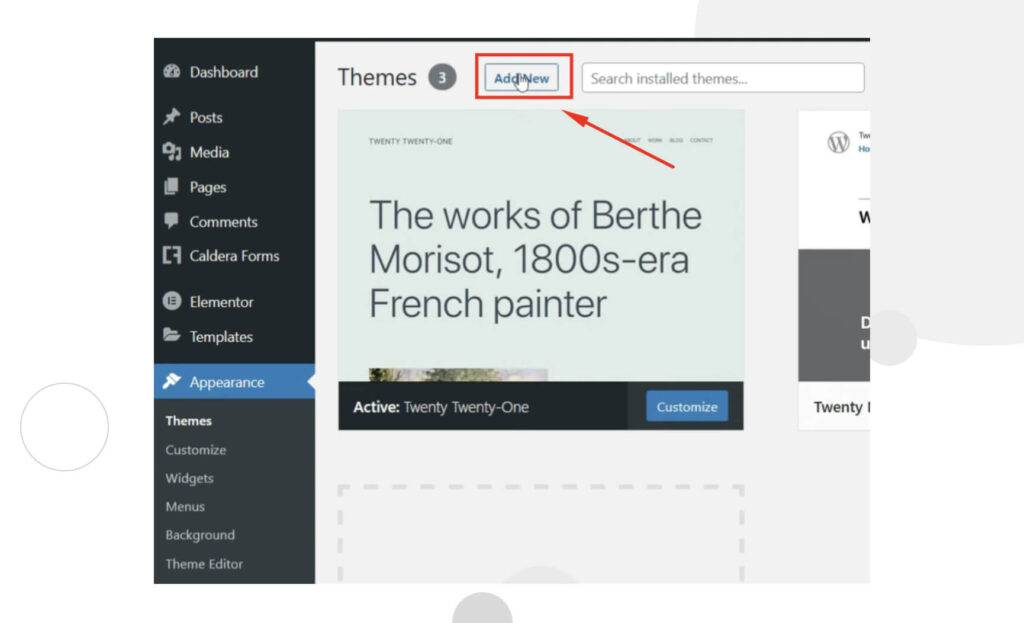
How to Change Your Canvas Theme: A Comprehensive Guide
Canvas, the widely-used learning management system (LMS), offers a degree of customization, including the ability to change your Canvas theme. While the extent of customization might not be as broad as some users desire, understanding how to change Canvas theme options can significantly enhance your user experience and make navigating the platform more enjoyable. This guide provides a step-by-step walkthrough on how to change Canvas theme settings, covering both the officially supported methods and some workarounds that power users employ. Whether you’re an instructor looking to brand your course or a student seeking a more personalized interface, learning how to change Canvas theme is a valuable skill.
Understanding Canvas Theme Limitations
Before diving into the specifics of how to change Canvas theme, it’s important to understand the limitations. Canvas, by design, is primarily branded and controlled by the institution using it. This means that the global theme, which dictates the overall look and feel of the platform, is typically set at the administrative level. Individual users generally do not have the power to drastically alter this global theme. However, there are still some options available to customize your personal Canvas experience.
Officially Supported Theme Customization Options
While full-scale theme changes are usually restricted, Canvas offers a few officially supported methods to personalize your interface:
High Contrast UI
For users with visual impairments or those who simply prefer a more distinct interface, Canvas offers a high contrast UI option. This feature increases the contrast between text and background elements, making it easier to read and navigate the platform.
- Access Account Settings: Click on your profile picture in the global navigation menu (usually located on the left-hand side of the screen).
- Navigate to Settings: Select “Settings” from the dropdown menu.
- Enable High Contrast UI: Scroll down to the “Feature Options” section. Look for the “High Contrast UI” option and toggle the switch to the “On” position.
- Save Changes: The changes should be applied automatically. If not, look for a “Save” or “Update Settings” button and click it.
Enabling the High Contrast UI is a simple yet effective way to change Canvas theme aspects to improve readability.
Profile Picture and Personalization
While not directly related to theming, customizing your profile picture and other personal settings can contribute to a more personalized Canvas experience.
- Access Account Settings: As before, click on your profile picture in the global navigation menu and select “Settings.”
- Edit Profile: Click on the “Edit Profile” button on the right-hand side of the screen.
- Upload a Profile Picture: Click on the existing profile picture (or the placeholder if you don’t have one) and upload a new image from your computer.
- Customize Other Settings: You can also edit your display name, pronouns, and other personal information on this page.
- Save Changes: Click the “Save Profile” button to apply your changes.
Although this doesn’t fundamentally change Canvas theme elements, it provides a more personalized touch.
Unofficial Methods to Change Canvas Theme (Use with Caution)
For users seeking more extensive customization options, there are some unofficial methods to change Canvas theme elements. These methods typically involve using browser extensions or custom CSS. However, it’s important to exercise caution when using these methods, as they may not be officially supported by Canvas and could potentially cause compatibility issues or security risks.
Browser Extensions
Several browser extensions are available that allow you to inject custom CSS into websites, including Canvas. These extensions can be used to modify the appearance of Canvas by overriding the default styles.
Examples of such extensions include:
- Stylus: A popular extension for managing custom CSS styles for websites.
- Stylish: Another well-known extension for applying custom themes to websites.
To use these extensions to change Canvas theme elements:
- Install the Extension: Download and install the desired browser extension from your browser’s extension store (e.g., Chrome Web Store, Firefox Add-ons).
- Find or Create Custom CSS: Search online for custom CSS styles specifically designed for Canvas. Alternatively, you can create your own CSS styles if you have experience with CSS.
- Apply the CSS: Use the extension to apply the custom CSS to the Canvas website. The extension will typically provide a way to specify the website URL (e.g., your Canvas instance URL) and the CSS code to inject.
Important Considerations:
- Security Risks: Be cautious when using browser extensions from unknown sources, as they could potentially contain malicious code. Only install extensions from reputable developers.
- Compatibility Issues: Custom CSS styles may not be compatible with all Canvas versions or configurations. Changes to the Canvas platform could break your custom styles.
- Institutional Policies: Check with your institution’s IT department to ensure that using browser extensions to modify Canvas is permitted. Some institutions may have policies against this practice.
Custom CSS with Browser Developer Tools
Another method to change Canvas theme elements involves using your browser’s developer tools to inject custom CSS directly into the Canvas page. This method is more temporary and requires more technical expertise, but it can be useful for experimenting with different styles.
- Open Developer Tools: Open your browser’s developer tools (usually by pressing F12 or right-clicking on the page and selecting “Inspect”).
- Navigate to the Console or Styles Tab: Depending on your browser, you may need to navigate to the “Console” or “Styles” tab in the developer tools.
- Inject Custom CSS: Use the developer tools to inject custom CSS into the page. This may involve adding a <style> tag to the <head> of the document or directly modifying the CSS rules in the “Styles” tab.
Important Considerations:
- Temporary Changes: Changes made using this method are temporary and will be lost when you refresh the page.
- Technical Expertise: This method requires a good understanding of HTML and CSS.
- Institutional Policies: As with browser extensions, check with your institution’s IT department to ensure that this practice is permitted.
Why Institutions Limit Theme Customization
You might wonder why Canvas implementations often restrict the ability to change Canvas theme drastically. There are several reasons for this:
- Branding Consistency: Institutions want to maintain a consistent brand identity across all their online platforms, including Canvas. Allowing individual users to drastically alter the theme could disrupt this consistency.
- Accessibility: A standardized theme ensures that the platform is accessible to all users, including those with disabilities. Custom themes could inadvertently introduce accessibility issues.
- Technical Support: Supporting a wide range of custom themes would be a logistical nightmare for IT departments. A standardized theme simplifies troubleshooting and maintenance.
- Security: As mentioned earlier, allowing users to inject custom CSS could introduce security vulnerabilities.
The Future of Canvas Theme Customization
While Canvas has traditionally been somewhat restrictive in terms of theme customization, there is growing demand for more personalization options. It’s possible that future versions of Canvas will offer more officially supported ways to change Canvas theme elements, while still maintaining the necessary level of control and security. Keep an eye on Canvas release notes and community forums for updates on this topic.
Conclusion
Learning how to change Canvas theme, even within the existing limitations, can significantly improve your user experience. While full-scale theme changes are typically restricted, the officially supported options, such as the High Contrast UI, and the unofficial methods, such as browser extensions, can provide a degree of personalization. Just remember to exercise caution when using unofficial methods and to be mindful of your institution’s policies. By understanding your options, you can tailor your Canvas experience to better suit your needs and preferences. Customization is key, and knowing how to change Canvas theme empowers you to make the platform your own. Ultimately, the ability to change Canvas theme enhances engagement and productivity within the learning environment.
[See also: Canvas LMS Tutorial for Beginners]
[See also: Best Practices for Online Course Design]
[See also: Troubleshooting Common Canvas Issues]
