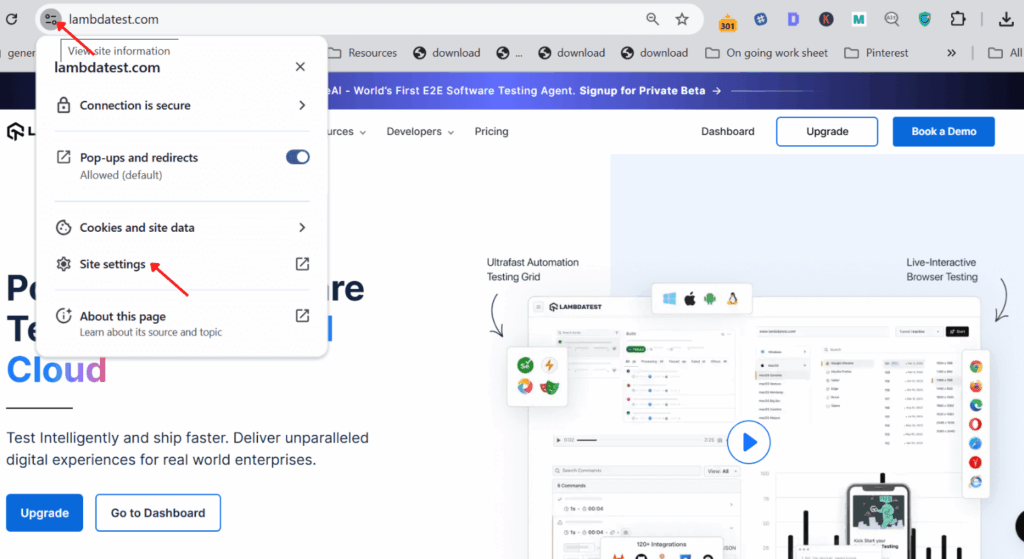
How to Block Pop-Ups on Chrome: A Comprehensive Guide
Pop-ups, those often annoying windows that suddenly appear while browsing the internet, can be disruptive and even pose security risks. Fortunately, Chrome offers built-in tools to block pop ups on Chrome, providing a smoother and safer browsing experience. This guide will walk you through the various methods to effectively manage and block pop ups on Chrome, ensuring you regain control of your online experience.
Understanding Pop-Ups and Their Risks
Before diving into the how-to, it’s essential to understand what pop-ups are and why they can be problematic. Pop-ups are small windows that appear on your screen, often displaying advertisements, notifications, or other content. While some pop-ups are legitimate and provide useful information, many are intrusive and can lead to:
- Malware Infections: Some pop-ups contain malicious code that can infect your computer.
- Phishing Scams: Deceptive pop-ups can trick you into providing personal information, such as passwords or credit card details.
- Annoyance and Disruption: Even harmless pop-ups can be distracting and disrupt your browsing flow.
Therefore, learning how to block pop ups on Chrome is crucial for maintaining a secure and enjoyable online experience.
Method 1: Using Chrome’s Built-in Pop-Up Blocker
Chrome comes with a built-in pop-up blocker that is enabled by default. However, it’s worth verifying that it’s active and configured correctly. Here’s how to access and customize Chrome’s pop-up settings:
- Open Chrome Settings: Click on the three vertical dots in the top-right corner of the Chrome window and select “Settings.”
- Navigate to Privacy and Security: In the Settings menu, click on “Privacy and security.”
- Select Site Settings: Under “Privacy and security,” click on “Site settings.”
- Find Pop-ups and redirects: Scroll down and click on “Pop-ups and redirects.”
- Configure Pop-up Settings:
- Blocked (Recommended): Ensure that the “Sites can send pop-ups and use redirects” option is set to “Don’t allow sites to send pop-ups or use redirects.” This is the recommended setting to block pop ups on Chrome.
- Allowed: If you want to allow pop-ups from specific sites, you can add them to the “Allowed to send pop-ups and use redirects” list by clicking the “Add” button and entering the website’s URL. This is useful for websites that require pop-ups for certain functions.
By configuring these settings, you can effectively block pop ups on Chrome and customize the level of protection based on your browsing needs.
Method 2: Using Chrome Extensions to Block Pop-Ups
In addition to Chrome’s built-in pop-up blocker, several extensions offer enhanced pop-up blocking capabilities. These extensions often provide more advanced features, such as blocking specific types of pop-ups or providing detailed reports on blocked pop-ups. Here are some popular Chrome extensions for blocking pop-ups:
- AdBlock: While primarily designed to block ads, AdBlock also effectively blocks pop-ups.
- Adblock Plus: Another popular ad blocker that includes pop-up blocking functionality.
- Popup Blocker (strict): A dedicated pop-up blocker extension that focuses on blocking all types of pop-ups aggressively.
- uBlock Origin: A lightweight and efficient ad blocker that also blocks pop-ups and other unwanted content.
To install a Chrome extension, follow these steps:
- Open the Chrome Web Store: Go to the Chrome Web Store (chrome.google.com/webstore).
- Search for a Pop-Up Blocker: Enter the name of the extension you want to install (e.g., “AdBlock”) in the search bar.
- Install the Extension: Click on the extension and then click the “Add to Chrome” button.
- Confirm Installation: A confirmation dialog will appear. Click “Add extension” to complete the installation.
Once installed, the extension will automatically block pop ups on Chrome based on its default settings. You can usually customize the extension’s settings by clicking on its icon in the Chrome toolbar.
Method 3: Dealing with Persistent Pop-Ups
Sometimes, even with a pop-up blocker enabled, you may encounter persistent pop-ups that keep reappearing. These pop-ups are often caused by malware or adware installed on your computer. Here’s how to deal with persistent pop-ups:
- Scan Your Computer for Malware: Use a reputable antivirus program, such as Malwarebytes or Norton, to scan your computer for malware. Remove any detected threats.
- Check Your Installed Programs: Review the list of programs installed on your computer and uninstall any suspicious or unfamiliar programs. These programs may be causing the persistent pop-ups.
- Reset Chrome Settings: If the problem persists, try resetting Chrome settings to their default values. This can help remove any unwanted extensions or settings that may be causing the pop-ups. To reset Chrome settings, go to “Settings” > “Advanced” > “Reset and clean up” > “Restore settings to their original defaults.”
By following these steps, you can eliminate persistent pop-ups and restore a clean browsing experience. Regularly scanning your system for malware is a good habit to prevent future issues.
Method 4: Understanding Site Permissions
Some websites legitimately use pop-ups for specific functions, such as displaying images or opening new windows for payment processing. Chrome allows you to manage site permissions, granting or denying access to various features, including pop-ups. To manage site permissions:
- Visit the Website: Go to the website you want to manage permissions for.
- Click the Lock Icon: Click on the lock icon in the address bar (next to the website URL).
- Access Site Settings: In the drop-down menu, click on “Site settings.”
- Manage Permissions: Scroll down to the “Permissions” section and find the “Pop-ups and redirects” option. You can choose to “Allow” or “Block” pop-ups for that specific website.
This allows you to customize pop-up settings on a per-site basis, ensuring that you only allow pop-ups from trusted websites.
Method 5: Keeping Chrome Updated
Keeping Chrome updated is crucial for security and performance. Chrome updates often include improvements to the pop-up blocker and other security features. To update Chrome:
- Open Chrome Settings: Click on the three vertical dots in the top-right corner of the Chrome window and select “Settings.”
- Navigate to About Chrome: In the Settings menu, click on “About Chrome.”
- Check for Updates: Chrome will automatically check for updates. If an update is available, it will download and install it.
- Relaunch Chrome: After the update is installed, relaunch Chrome to apply the changes.
By keeping Chrome updated, you ensure that you have the latest security features and bug fixes, which can help block pop ups on Chrome more effectively.
Conclusion
Effectively managing and block pop ups on Chrome is essential for a secure and enjoyable browsing experience. By using Chrome’s built-in pop-up blocker, installing reputable pop-up blocking extensions, dealing with persistent pop-ups, managing site permissions, and keeping Chrome updated, you can regain control of your online experience and minimize the risks associated with intrusive pop-ups. Take the time to configure these settings and protect yourself from malware, phishing scams, and annoying distractions. Mastering how to block pop ups on Chrome is a fundamental skill for any internet user in today’s digital landscape. Remember to regularly review your settings and scan your system for malware to maintain a clean and secure browsing environment. With these strategies, you can confidently navigate the web without the constant interruption of unwanted pop-ups. The ability to block pop ups on Chrome significantly enhances your online productivity and peace of mind.
Knowing how to block pop ups on Chrome is not just about convenience; it’s about security. By preventing these intrusive windows, you reduce the risk of encountering malicious content that could compromise your personal information or damage your system. So, take control of your browsing experience and implement these strategies to block pop ups on Chrome effectively.
[See also: How to Clear Cache and Cookies in Chrome]
[See also: Chrome Extensions to Improve Productivity]
[See also: Secure Your Chrome Browser: A Comprehensive Guide]

