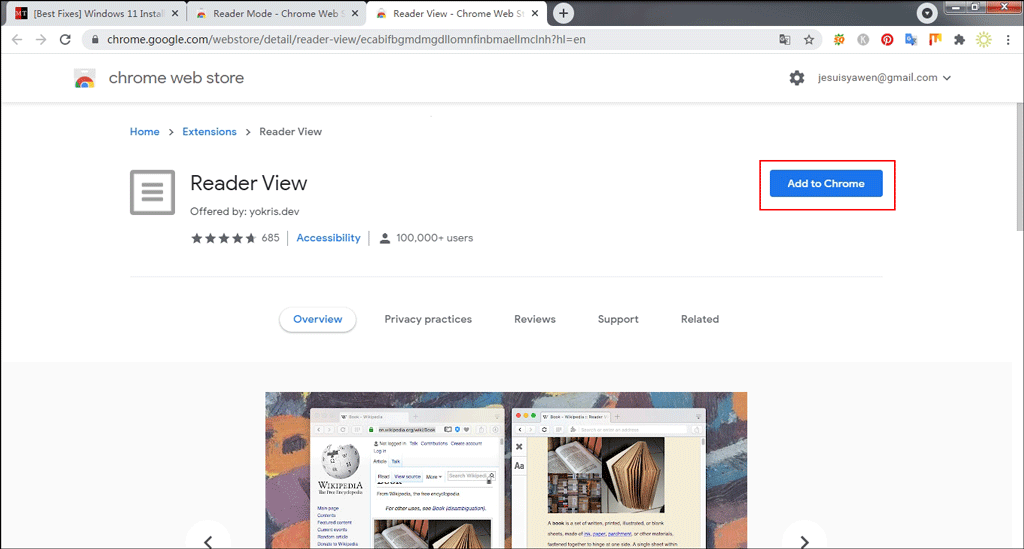
Enhance Your Web Browsing: A Deep Dive into Chrome Extension Reading Mode
In today’s digital age, we spend countless hours browsing the internet, consuming articles, news, and various forms of online content. However, the visual clutter, intrusive ads, and inconsistent formatting of many websites can lead to eye strain, distractions, and a less-than-ideal reading experience. Fortunately, Chrome extension reading mode offers a solution. These extensions strip away the unnecessary elements of a webpage, presenting the text and images in a clean, streamlined, and customizable format, allowing for focused and comfortable reading. This article will explore the benefits, features, and popular options of Chrome extension reading mode tools, helping you optimize your online reading experience.
The Benefits of Using a Chrome Extension Reading Mode
Chrome extension reading mode provides several advantages that enhance your overall web browsing experience:
- Improved Readability: By removing distracting elements like ads, sidebars, and flashy animations, reading mode focuses your attention on the core content, making it easier to comprehend and retain information.
- Reduced Eye Strain: Customizable font sizes, styles, and background colors allow you to tailor the reading environment to your preferences, minimizing eye strain and promoting comfortable reading for extended periods.
- Enhanced Focus: Eliminating distractions enables you to concentrate on the text, improving focus and productivity. This is particularly beneficial when studying, researching, or working online.
- Customization Options: Most Chrome extension reading mode tools offer a range of customization options, including font selection, text size adjustment, color scheme modification (dark mode, sepia, etc.), and margin adjustments. These options allow you to personalize the reading experience to suit your individual needs and preferences.
- Accessibility Features: Some extensions include accessibility features like text-to-speech functionality, which can be invaluable for users with visual impairments or learning disabilities.
- Distraction-Free Environment: Reading mode creates a clean and uncluttered environment, freeing you from the visual noise that often accompanies web browsing.
- Improved Battery Life: By simplifying webpages, Chrome extension reading mode can reduce the amount of processing power required to display content, potentially extending your device’s battery life, especially on laptops and mobile devices.
Key Features to Look for in a Chrome Extension Reading Mode
When choosing a Chrome extension reading mode, consider the following features:
- Customizable Fonts and Text Sizes: The ability to adjust font type and size is crucial for comfortable reading. Look for extensions that offer a variety of font options and a wide range of text sizes.
- Adjustable Background Colors: Different background colors can significantly impact eye strain. Options like dark mode (black background with white text) and sepia (light brown background) are popular choices.
- Theme Options: Some extensions offer pre-set themes that combine font, text size, and background color settings for a quick and easy customization experience.
- Keyboard Shortcuts: Keyboard shortcuts can streamline your reading experience, allowing you to quickly toggle reading mode on and off, adjust font sizes, and navigate through articles.
- Print and Save Options: The ability to print or save articles in a clean, formatted style can be useful for offline reading or archiving.
- Annotation Tools: Some advanced extensions offer annotation tools, allowing you to highlight text, add notes, and save your annotations for future reference.
- Text-to-Speech Functionality: If you prefer to listen to articles rather than read them, look for an extension with text-to-speech capabilities.
- Clutter Removal Accuracy: The effectiveness of a Chrome extension reading mode hinges on its ability to accurately remove ads, sidebars, and other distracting elements without removing essential content like images or videos.
- Support for Multiple Languages: If you frequently read content in different languages, ensure that the extension supports those languages.
Popular Chrome Extension Reading Mode Options
Several excellent Chrome extension reading mode options are available. Here are a few of the most popular:
Reader Mode
Reader Mode is a simple and effective extension that provides a clean and distraction-free reading environment. It removes ads, sidebars, and other visual clutter, presenting the text in a customizable format. It offers options for font size, font family, background color, and line height. It is a lightweight extension, making it a good choice for users who want a simple and efficient solution. [See also: How to Customize Reader Mode for Optimal Reading]
Mercury Reader
Mercury Reader is another popular choice, known for its clean interface and ease of use. It removes distractions and provides a clutter-free reading experience. Mercury Reader also offers options for customizing the font, text size, and background color. A notable feature is its ability to send articles to Kindle for reading on your e-reader. Furthermore, it offers a clean printing view. This Chrome extension reading mode is often favored for its simplicity and effectiveness. [See also: Mercury Reader vs. Reader Mode: A Comparison]
Just Read
Just Read is a highly customizable Chrome extension reading mode that offers a wide range of options for tailoring the reading experience. You can customize the font, text size, background color, line height, and margins. Just Read also allows you to create custom themes and save your preferences for different websites. The level of customization makes this ideal for users with specific needs. It also includes a dark mode. [See also: Exploring the Customization Options of Just Read]
Clearly (Evernote)
Although Evernote discontinued the original Clearly extension, several third-party versions aim to replicate its functionality. Clearly was known for its ability to declutter webpages and save articles directly to your Evernote account. If you are an Evernote user, you might find one of these alternatives useful. Note that the functionality and reliability of these third-party versions may vary. This Chrome extension reading mode was once a standard and many seek its return. [See also: Best Evernote Alternatives for Saving Web Articles]
Print Friendly & PDF
While primarily designed for printing and creating PDFs, Print Friendly & PDF also functions as a Chrome extension reading mode. It removes ads, navigation, and other unnecessary elements from webpages, providing a clean and printable version of the content. You can then print the article or save it as a PDF for offline reading. It is a versatile tool that is useful for both reading and archiving content. The extension also allows you to remove images to further reduce clutter. [See also: Creating Clean PDFs with Print Friendly & PDF]
How to Install and Use a Chrome Extension Reading Mode
Installing and using a Chrome extension reading mode is a straightforward process:
- Open the Chrome Web Store: In your Chrome browser, navigate to the Chrome Web Store.
- Search for a Reading Mode Extension: Use the search bar to find a Chrome extension reading mode that suits your needs.
- Install the Extension: Click on the extension you want to install and then click the “Add to Chrome” button.
- Grant Permissions: The extension will request certain permissions. Review these permissions carefully and click “Add extension” to proceed.
- Use the Extension: Once installed, the extension’s icon will appear in your Chrome toolbar. To use the Chrome extension reading mode, simply click on the icon when you are on a webpage you want to read.
- Customize Settings: Most extensions offer customization options that can be accessed by right-clicking on the extension icon and selecting “Options” or “Settings.”
Tips for Optimizing Your Reading Experience
Here are some tips to optimize your reading experience with a Chrome extension reading mode:
- Experiment with Different Fonts and Colors: Find the font and color combination that is most comfortable for your eyes.
- Adjust Text Size and Line Height: Adjust the text size and line height to suit your preferences.
- Use Dark Mode at Night: Dark mode can reduce eye strain when reading in low-light conditions.
- Take Breaks: Remember to take regular breaks to rest your eyes and avoid fatigue.
- Explore Keyboard Shortcuts: Learn the keyboard shortcuts for your chosen extension to streamline your workflow.
- Disable Other Extensions: Disable other extensions that might interfere with the Chrome extension reading mode.
Conclusion
A Chrome extension reading mode is an invaluable tool for anyone who spends a significant amount of time reading online. By removing distractions, improving readability, and offering customization options, these extensions can significantly enhance your web browsing experience. Whether you are a student, researcher, or simply someone who enjoys reading online, consider trying a Chrome extension reading mode to transform the way you consume online content. The ability to customize your reading environment and focus on the core content will undoubtedly lead to a more enjoyable and productive online experience. Consider exploring the options mentioned above to find the perfect Chrome extension reading mode for your needs and start enjoying a cleaner, more focused, and more comfortable reading experience today. The right extension can make all the difference in how you interact with online content.
