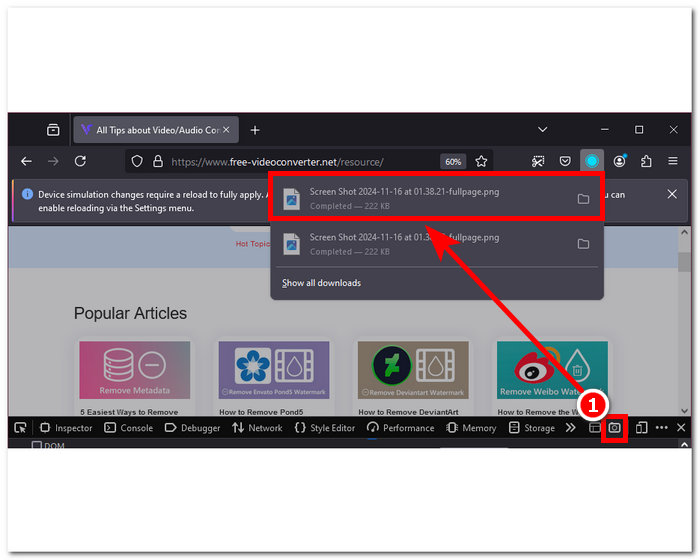
How to Take a Screenshot of a Full Web Page: A Comprehensive Guide
In today’s digital age, the need to capture information quickly and efficiently is paramount. Whether you’re a web developer debugging a layout issue, a researcher archiving online content, or simply someone who wants to share a complete webpage with a friend, knowing how to take a screenshot of a full web page is an invaluable skill. This comprehensive guide will walk you through various methods and tools to capture entire webpages, regardless of their length, on different devices and browsers.
Why Take a Full Web Page Screenshot?
Before diving into the how-to, let’s explore why capturing a complete webpage screenshot is so useful:
- Documentation: Preserving the visual state of a website at a specific point in time.
- Collaboration: Sharing an entire webpage with colleagues or clients for feedback or discussion.
- Troubleshooting: Providing developers with a complete view of a website’s layout when reporting bugs.
- Archiving: Saving online articles or resources for offline access or future reference.
- Content Creation: Using full-page screenshots in presentations, reports, or blog posts to illustrate examples or provide context.
Methods for Taking Full Web Page Screenshots
Several methods exist for capturing full webpage screenshots, each with its own advantages and limitations. We will explore the most common and effective techniques:
Using Browser Built-in Tools
Many modern web browsers, such as Google Chrome, Mozilla Firefox, and Microsoft Edge, offer built-in features for capturing full-page screenshots. These tools are often the easiest and most convenient options.
Google Chrome
Chrome’s developer tools provide a powerful way to take a screenshot of a full web page:
- Open Developer Tools: Right-click anywhere on the webpage and select “Inspect” or press `Ctrl+Shift+I` (Windows) or `Cmd+Option+I` (Mac).
- Toggle Device Toolbar: Click the “Toggle device toolbar” icon (it looks like a tablet and a phone).
- Select Responsive: Make sure the device toolbar is set to “Responsive” or a specific device.
- Capture Full Size Screenshot: Press `Ctrl+Shift+P` (Windows) or `Cmd+Shift+P` (Mac) to open the Command Menu. Type “screenshot” and select “Capture full size screenshot”.
- Save the Image: The full webpage screenshot will be downloaded as a PNG file.
This method is reliable and provides a high-quality image of the entire page. It’s a great way to take a screenshot of a full web page without installing any additional software.
Mozilla Firefox
Firefox offers a built-in screenshot tool that can capture the entire webpage:
- Right-Click and Select: Right-click anywhere on the webpage.
- Choose Take Screenshot: Select “Take Screenshot” from the context menu.
- Select Save Full Page: Choose the “Save full page” option.
- Download: The screenshot will be downloaded as a PNG file.
Firefox’s screenshot tool is user-friendly and efficient for capturing entire webpages. This method is simple to use when you need to take a screenshot of a full web page quickly.
Microsoft Edge
Microsoft Edge also has built-in capabilities for capturing full-page screenshots:
- Open Web Capture: Press `Ctrl+Shift+S` (Windows) or right-click on the page and select “Web capture”.
- Select Capture Full Page: Choose the “Capture full page” option.
- Annotate or Save: You can then annotate the screenshot or save it directly to your computer.
Edge’s web capture tool is integrated seamlessly into the browser, making it easy to take a screenshot of a full web page and share it with others.
Using Browser Extensions
Numerous browser extensions are available that specialize in capturing full-page screenshots. These extensions often offer additional features, such as annotation tools, editing options, and cloud storage integration.
Full Page Screen Capture (GoFullPage)
GoFullPage is a popular Chrome extension known for its ease of use and reliability. It allows you to take a screenshot of a full web page with a single click.
- Install the Extension: Search for “GoFullPage – Full Page Screen Capture” in the Chrome Web Store and install it.
- Click the Extension Icon: Once installed, click the GoFullPage icon in the browser toolbar.
- Wait for Capture: The extension will automatically scroll through the webpage and capture the entire content.
- Download or Edit: You can then download the screenshot as a PNG or PDF file, or use the built-in editor to annotate or crop the image.
Awesome Screenshot & Screen Recorder
Awesome Screenshot is another popular extension that offers a range of screenshot and screen recording features. It allows you to take a screenshot of a full web page and annotate it with text, shapes, and arrows.
- Install the Extension: Search for “Awesome Screenshot & Screen Recorder” in the Chrome Web Store and install it.
- Click the Extension Icon: Click the Awesome Screenshot icon in the browser toolbar.
- Select Capture Entire Page: Choose the “Capture Entire Page” option.
- Annotate or Save: You can then annotate the screenshot or save it to your computer or cloud storage.
Fireshot
Fireshot is a versatile extension that supports multiple browsers, including Chrome, Firefox, and Internet Explorer. It allows you to take a screenshot of a full web page and edit it directly in the browser.
- Install the Extension: Search for “Fireshot” in your browser’s extension store and install it.
- Click the Extension Icon: Click the Fireshot icon in the browser toolbar.
- Select Capture Entire Page: Choose the “Capture Entire Page” option.
- Edit or Save: You can then edit the screenshot or save it to your computer in various formats.
Using Online Tools
Several online tools allow you to take a screenshot of a full web page without installing any software. These tools typically require you to enter the URL of the webpage you want to capture.
Screenshot Guru
Screenshot Guru is a free online tool that captures high-resolution screenshots of webpages. It’s simple to use and doesn’t require any registration.
- Visit the Website: Go to Screenshot Guru’s website.
- Enter the URL: Enter the URL of the webpage you want to capture.
- Click “Screen Capture”: Click the “Screen Capture” button.
- Download the Image: The screenshot will be generated and displayed on the page. You can then download it to your computer.
Webpage Screenshot
Webpage Screenshot is another online tool that allows you to take a screenshot of a full web page. It offers various options, such as capturing the entire page, a specific section, or the visible area.
- Visit the Website: Go to Webpage Screenshot’s website.
- Enter the URL: Enter the URL of the webpage you want to capture.
- Select Capture Option: Choose the desired capture option (e.g., “Full Page Screenshot”).
- Download the Image: The screenshot will be generated and displayed on the page. You can then download it to your computer.
Using Desktop Applications
If you need more advanced features or prefer a dedicated application, several desktop screenshot tools are available. These tools often offer more flexibility and control over the capture process.
Snagit
Snagit is a popular screen capture and recording tool that offers a wide range of features. It allows you to take a screenshot of a full web page, annotate it, and share it with others.
- Install Snagit: Download and install Snagit on your computer.
- Open Snagit: Launch the Snagit application.
- Select Scrolling Window: Choose the “Scrolling Window” capture option.
- Capture the Webpage: Navigate to the webpage you want to capture and click the “Capture” button.
- Edit or Save: You can then edit the screenshot or save it to your computer in various formats.
PicPick
PicPick is a free screen capture tool that offers a range of features, including the ability to take a screenshot of a full web page. It’s a great alternative to Snagit for users who don’t want to pay for a premium application.
- Install PicPick: Download and install PicPick on your computer.
- Open PicPick: Launch the PicPick application.
- Select Scrolling Window: Choose the “Scrolling Window” capture option.
- Capture the Webpage: Navigate to the webpage you want to capture and press the “Print Screen” key.
- Edit or Save: You can then edit the screenshot or save it to your computer in various formats.
Tips for Taking High-Quality Full Web Page Screenshots
To ensure you capture the best possible screenshots, consider the following tips:
- Use a High-Resolution Display: A higher resolution display will result in a sharper and more detailed screenshot.
- Disable Browser Extensions: Some browser extensions can interfere with the screenshot process, so it’s best to disable them temporarily.
- Close Unnecessary Tabs: Closing unnecessary tabs can free up system resources and improve the performance of the screenshot tool.
- Ensure the Webpage is Fully Loaded: Wait for the webpage to fully load before taking the screenshot to ensure all content is captured.
- Choose the Right File Format: PNG is generally the best format for screenshots, as it provides lossless compression and preserves image quality.
Conclusion
Knowing how to take a screenshot of a full web page is a valuable skill in today’s digital world. Whether you prefer using built-in browser tools, browser extensions, online tools, or desktop applications, there are plenty of options to choose from. By following the methods and tips outlined in this guide, you can easily capture high-quality screenshots of entire webpages for documentation, collaboration, troubleshooting, archiving, or content creation. Experiment with different tools and techniques to find the ones that best suit your needs and workflow. [See also: Best Screen Recording Software for Windows] [See also: How to Edit a Screenshot on Windows] [See also: Taking Screenshots on Mac: A Comprehensive Guide]
