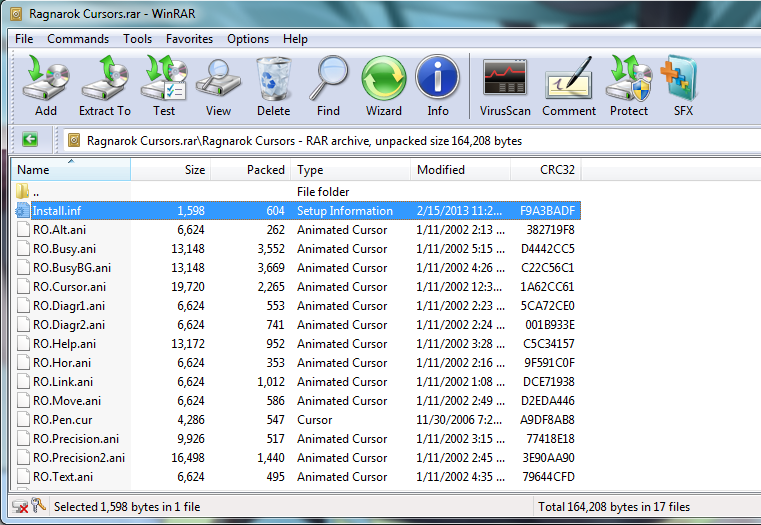
Demystifying the Cursor File: Everything You Need to Know
In the realm of computer graphics and user interface design, the humble cursor often goes unnoticed. Yet, this small, dynamic icon plays a pivotal role in how we interact with our digital world. At the heart of this interaction lies the cursor file, a fundamental component that defines the appearance and behavior of the mouse pointer. This article aims to delve into the intricacies of cursor files, exploring their formats, creation, usage, and significance in modern operating systems and applications.
What is a Cursor File?
A cursor file is a digital file that contains the image data and hotspot information for a computer cursor. The hotspot defines the precise location on the cursor that corresponds to the click point, typically the tip of an arrow or the center of a crosshair. When you move your mouse, the operating system updates the screen position of the cursor based on the data in the cursor file. Different operating systems support different cursor file formats, but the underlying principle remains the same: to provide a visual representation of the user’s input device.
Common Cursor File Formats
Several cursor file formats have emerged over the years, each with its own characteristics and compatibility. Understanding these formats is crucial for designers and developers who need to create or modify custom cursors.
.CUR (Windows Cursor)
The .CUR format is the native cursor file format for Microsoft Windows. It’s structurally very similar to the .ICO (icon) format, both being based on the RIFF (Resource Interchange File Format). A .CUR file can contain multiple images of different sizes and color depths, allowing the operating system to select the most appropriate image based on the display settings. It also specifies the hotspot coordinates, which determine the active point of the cursor.
.ANI (Animated Cursor)
The .ANI format is another Windows-specific format that supports animated cursors. An .ANI file is essentially a container that holds a sequence of static cursor images (.CUR files) and timing information. When the cursor is displayed, the operating system cycles through these images, creating the illusion of animation. This is frequently used to indicate loading or processing states, providing visual feedback to the user.
X Cursor (X11)
On Unix-like operating systems, including Linux, the X Window System (X11) handles cursors. X11 doesn’t have a single standard cursor file format like Windows. Instead, cursors are often defined using bitmaps or X Pixmaps (XPM). These bitmaps are loaded and managed by the X server. While there are some utilities to convert between Windows .CUR files and X11 bitmaps, compatibility isn’t always guaranteed.
Creating Custom Cursor Files
Creating custom cursor files can add a unique touch to your applications or personalize your desktop environment. The process typically involves the following steps:
- Design the Cursor Image: Use a graphics editor (such as Adobe Photoshop, GIMP, or specialized cursor editors) to create the visual representation of your cursor. Consider different states (normal, busy, etc.) and sizes to ensure compatibility across various screen resolutions.
- Define the Hotspot: The hotspot is the critical point on the cursor that registers clicks. Carefully choose the hotspot location based on the cursor’s design. For example, for an arrow cursor, the hotspot would typically be the tip of the arrow.
- Save in the Appropriate Format: Save the cursor image in the appropriate format (.CUR for Windows, bitmaps/XPM for X11). If you’re creating an animated cursor, you’ll need to save each frame as a separate image and then use a cursor editor to combine them into an .ANI file.
- Test the Cursor: Before deploying your custom cursor, thoroughly test it to ensure it looks and functions as expected. Check its appearance on different screen resolutions and color depths.
Tools for Creating and Editing Cursor Files
Several software tools are available for creating and editing cursor files. These tools range from simple bitmap editors to specialized cursor design applications.
- Greenfish Icon Editor Pro: A free and powerful tool for creating and editing icons, cursors, and animated cursors. It supports various image formats and provides advanced features like layers and transparency.
- IcoFX: A commercial icon and cursor editor with a user-friendly interface and a wide range of features. It supports both static and animated cursors and allows you to convert between different formats.
- RealWorld Cursor Editor: Another popular option for creating custom cursors. It offers a variety of drawing tools and effects and supports animated cursors.
Using Cursor Files in Applications
Developers often need to incorporate custom cursors into their applications to enhance the user experience or provide visual cues. The specific method for using cursor files depends on the programming language and framework being used.
Windows Applications
In Windows applications, you can load cursor files using the `LoadCursorFromFile` function. This function takes the path to the .CUR or .ANI file as input and returns a handle to the cursor. You can then set the cursor for a window or control using the `SetCursor` function.
Web Applications
In web applications, you can use CSS to specify the cursor for different HTML elements. The `cursor` property allows you to set the cursor to a predefined value (e.g., `pointer`, `wait`, `crosshair`) or to a custom image. To use a custom image, you specify the URL of the image file (typically a .CUR or .PNG file) using the `url()` function. Browser compatibility should be considered when using custom cursor files in web applications, as support for certain formats may vary.
Cross-Platform Development
For cross-platform applications, you’ll need to use a framework that provides an abstraction layer for handling cursors. For example, Qt provides the `QCursor` class, which allows you to load cursor files and set the cursor for widgets. Similarly, Electron allows you to customize the cursor of your application using CSS or JavaScript.
The Significance of Cursor Design
While seemingly insignificant, the design of a cursor can have a profound impact on the user experience. A well-designed cursor can improve usability, provide visual feedback, and enhance the overall aesthetic appeal of an application. Consider these factors when designing cursors:
- Clarity: The cursor should be easily recognizable and distinguishable from the background.
- Consistency: Use a consistent style and color scheme throughout your application.
- Feedback: Provide visual feedback to the user when they interact with different elements (e.g., a hand cursor for clickable links, a wait cursor for loading operations).
- Accessibility: Ensure that the cursor is visible and usable for users with disabilities. Consider providing options for customizing the cursor size and color.
Troubleshooting Common Cursor Issues
Users may encounter various issues related to cursor files, such as missing cursors, incorrect cursor display, or corrupted cursor files. Here are some common troubleshooting steps:
- Check Cursor Settings: Verify that the cursor settings in the operating system are configured correctly. Ensure that the correct cursor scheme is selected and that the cursor visibility options are enabled.
- Update Graphics Drivers: Outdated or corrupted graphics drivers can cause cursor display issues. Update your graphics drivers to the latest version.
- Scan for Malware: Malware can sometimes interfere with cursor files or replace them with malicious code. Run a full system scan using a reputable antivirus program.
- Replace Corrupted Cursor Files: If you suspect that a cursor file is corrupted, try replacing it with a known good copy. You can typically find default cursor files in the operating system’s system directory.
- System Restore: As a last resort, you can try performing a system restore to revert your system to a previous state when the cursor was working correctly.
The Future of Cursor Files
As technology continues to evolve, so too will the role of the cursor. With the rise of touch-based devices and alternative input methods, the traditional mouse cursor may become less prevalent. However, even in these new paradigms, the concept of a visual pointer remains important. Future cursor files may incorporate more advanced features, such as 3D effects, animations, and interactive elements. The evolution of cursor file technology will continue to shape the way we interact with our digital world.
In conclusion, the cursor file is a fundamental element of computer user interfaces. Understanding its formats, creation, and usage is essential for developers and designers who want to create engaging and user-friendly applications. By carefully considering the design and implementation of cursors, you can significantly enhance the user experience and make your applications more intuitive and accessible. [See also: Custom Mouse Pointers for Windows] [See also: Animated Cursor Design Best Practices]
