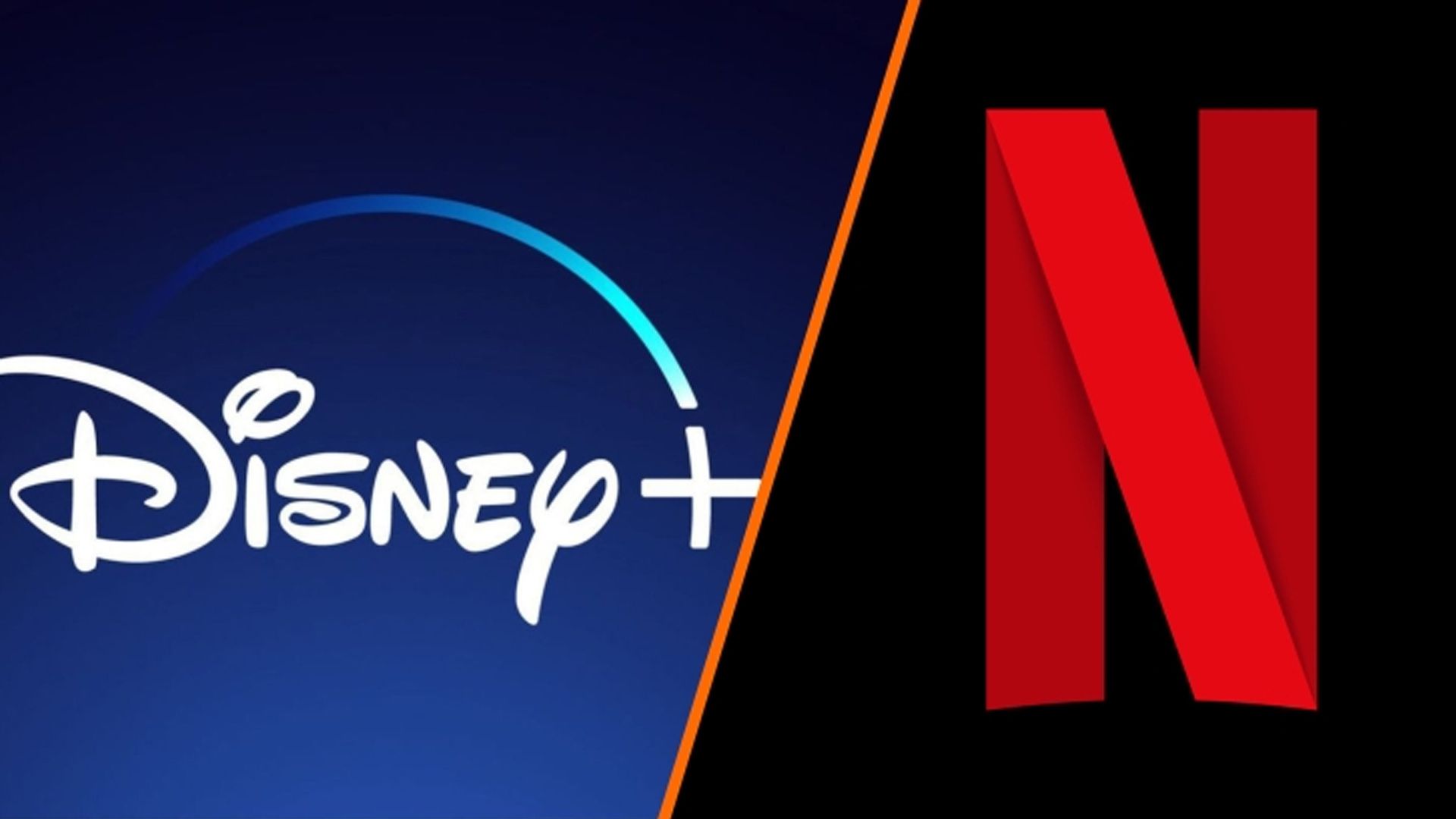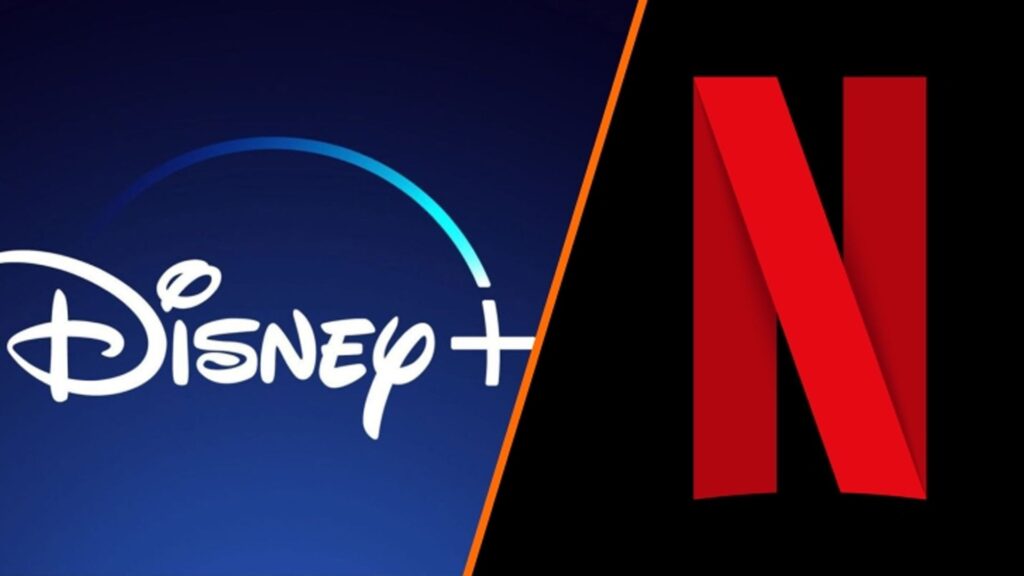
Netflix Picture-in-Picture: A Comprehensive Guide to Watching While Multitasking
In today’s fast-paced world, multitasking has become a necessity. Whether you’re working on a crucial project, browsing the web, or simply trying to stay organized, the ability to do more than one thing at a time is invaluable. That’s where the Netflix picture-in-picture (PiP) mode comes in. This feature allows you to watch your favorite shows and movies while simultaneously using other applications on your device. This article will provide a comprehensive guide to understanding, using, and troubleshooting Netflix picture-in-picture across various platforms.
What is Picture-in-Picture and Why Use It?
Picture-in-picture is a feature that allows a video to be displayed in a small, floating window that hovers over other applications. This means you can continue watching your Netflix content while checking emails, browsing social media, or working on documents. The benefits of using picture-in-picture are numerous:
- Increased Productivity: Watch Netflix during less demanding tasks to make the most of your time.
- Convenience: Easily keep up with your favorite shows without interrupting your workflow.
- Multitasking: Seamlessly switch between watching and other applications without pausing the video.
Netflix Picture-in-Picture on Different Platforms
The availability and functionality of Netflix picture-in-picture vary depending on the device and operating system you are using. Let’s explore how it works on different platforms:
Netflix Picture-in-Picture on iOS (iPhone and iPad)
Netflix picture-in-picture is available on iPhones and iPads running iOS 14 and later. Here’s how to use it:
- Start Playing a Video: Open the Netflix app and begin playing your desired movie or TV show.
- Exit the App: While the video is playing, simply swipe up from the bottom of the screen (on devices without a home button) or press the home button (on devices with a home button) to return to the home screen.
- Picture-in-Picture Mode Activation: The video should automatically shrink into a small, floating window. You can move this window around the screen and resize it to your preference.
To disable picture-in-picture, simply tap the floating window, and then tap the “X” button to close the video. Alternatively, you can tap the full-screen icon to return to the Netflix app.
Netflix Picture-in-Picture on Android
Android devices have supported picture-in-picture for a while now, and Netflix fully integrates with this feature on compatible devices. Here’s how to use it:
- Start Playing a Video: Open the Netflix app and start playing a video.
- Exit the App: Swipe up from the bottom of the screen or press the home button to return to the home screen.
- Picture-in-Picture Mode Activation: The video should automatically transition to a floating window.
Like iOS, you can move and resize the floating window. You can also pause, play, and close the video directly from the PiP window. To disable picture-in-picture, tap the “X” button on the floating window.
Netflix Picture-in-Picture on Web Browsers (Chrome, Firefox, Safari)
While the Netflix website itself doesn’t natively support picture-in-picture in the same way as mobile apps, you can still achieve a similar effect using browser extensions or built-in browser features:
Using Browser Extensions
Several browser extensions are available that enable picture-in-picture functionality for streaming services like Netflix. Search for “picture-in-picture extension” in your browser’s extension store (e.g., Chrome Web Store, Firefox Add-ons). Once installed, these extensions typically add a button to the video player that activates PiP mode.
Using Browser’s Native Picture-in-Picture Feature
Some modern browsers have a native picture-in-picture feature. To use it, right-click on the video twice (yes, twice!) to bring up the browser’s context menu. Look for an option that says “Picture-in-Picture” or something similar. Clicking this option will detach the video into a floating window.
Netflix Picture-in-Picture on Smart TVs and Streaming Devices
Unfortunately, Netflix does not offer a native picture-in-picture feature on most Smart TVs or streaming devices like Roku, Apple TV, or Amazon Fire TV Stick. These devices are typically designed for full-screen viewing experiences, and multitasking is not a primary focus. However, some Smart TVs may have their own built-in multitasking features that could potentially be used in conjunction with Netflix, but this is highly dependent on the specific TV model.
Troubleshooting Netflix Picture-in-Picture
While Netflix picture-in-picture is generally reliable, you might encounter some issues. Here are some common problems and their solutions:
- Picture-in-Picture Not Working: Ensure your device’s operating system and the Netflix app are up to date. Outdated software can sometimes cause compatibility issues. Also, check your device settings to ensure that picture-in-picture is enabled for the Netflix app.
- Video Freezes or Lags in Picture-in-Picture Mode: This could be due to a weak internet connection. Try moving closer to your Wi-Fi router or switching to a more stable network. Closing other apps that are using bandwidth can also help.
- Picture-in-Picture Window Disappears: This can happen if you accidentally close the window or if another app interferes with it. Try restarting the Netflix app and re-enabling picture-in-picture.
- No Picture-in-Picture Option Available: If you don’t see the picture-in-picture option, your device or browser may not support it. Check the compatibility requirements and consider using a different device or browser. For web browsers, ensure the extension or native feature is enabled and functioning correctly.
Tips for Optimizing Your Netflix Picture-in-Picture Experience
To get the most out of Netflix picture-in-picture, consider these tips:
- Adjust Video Quality: If you experience buffering or lag, try lowering the video quality in the Netflix app settings. This can reduce the bandwidth required and improve performance.
- Minimize Distractions: While multitasking is the goal, try to avoid overly distracting apps or tasks while using picture-in-picture. Focus on tasks that don’t require your full attention to maximize productivity.
- Experiment with Window Size and Placement: Find the optimal size and placement for the floating window that works best for your workflow. Some users prefer a smaller window in a corner of the screen, while others prefer a larger window that is more centrally located.
- Use Headphones: Using headphones can help you focus on the video content without disturbing others or being distracted by external noises.
The Future of Picture-in-Picture and Streaming
As technology continues to evolve, picture-in-picture and other multitasking features are likely to become even more prevalent in streaming services. Expect to see improvements in performance, compatibility, and user experience. Additionally, integration with other apps and services may become more seamless, allowing for even greater levels of productivity and convenience. [See also: Netflix Mobile Gaming: A New Era of Entertainment]
Conclusion
Netflix picture-in-picture is a valuable feature for anyone who wants to multitask while enjoying their favorite shows and movies. By understanding how to use it on different platforms and troubleshooting common issues, you can optimize your viewing experience and make the most of your time. Whether you’re working, browsing, or simply relaxing, picture-in-picture allows you to seamlessly integrate Netflix into your daily routine. So, go ahead and give it a try – you might be surprised at how much more you can accomplish!