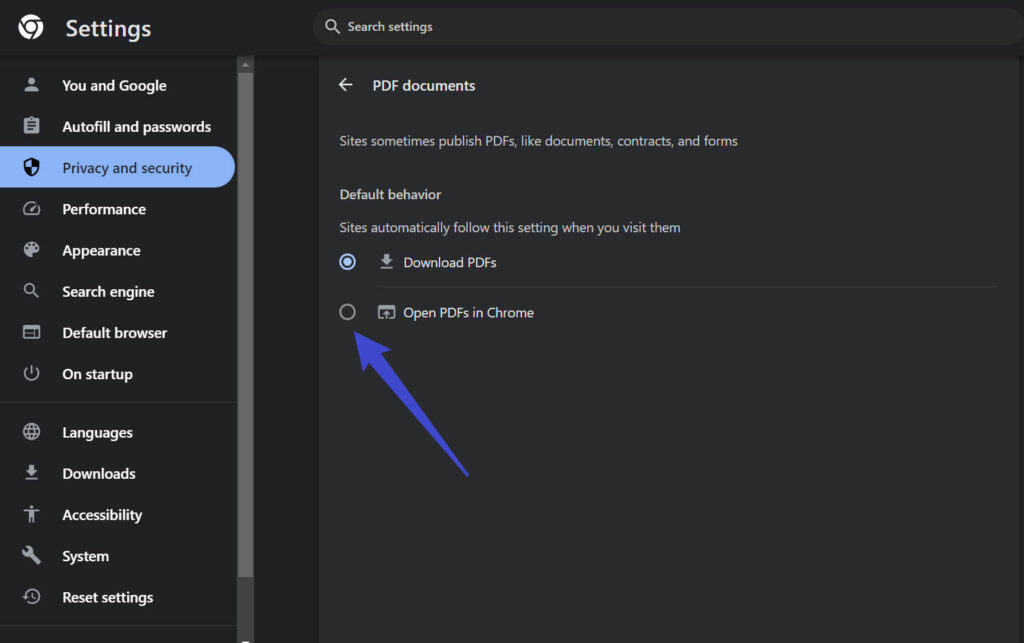
How to Edit a PDF in Google Chrome: A Comprehensive Guide
In today’s digital age, Portable Document Format (PDF) files are ubiquitous. From contracts and invoices to e-books and presentations, PDFs are the standard for sharing documents across platforms. While PDFs are excellent for preserving formatting, they can sometimes be a pain to edit. Fortunately, you can directly edit a PDF in Google Chrome, often without needing additional software. This guide provides a comprehensive overview of how to edit a PDF in Google Chrome, covering various methods and tools to suit your specific needs. We’ll explore built-in features, extensions, and online services, ensuring you can efficiently manage your PDF documents.
Understanding the Limitations of Google Chrome’s Built-in PDF Viewer
Google Chrome has a built-in PDF viewer that allows you to open and view PDF files directly in your browser. However, its editing capabilities are limited. By default, you can fill out forms, add text annotations, and digitally sign documents. For more extensive editing, such as modifying existing text or images, you’ll need to explore other options. Understanding these limitations helps you choose the right approach for your PDF editing tasks.
Method 1: Using Google Chrome’s Built-in Features for Basic PDF Editing
Despite its limitations, Chrome’s built-in PDF viewer offers some basic editing functions. Here’s how to use them:
- Open the PDF in Chrome: Simply drag and drop the PDF file into a Chrome window, or right-click the file, select “Open with,” and choose Google Chrome.
- Fill out Forms: If the PDF contains fillable form fields, you can click on them and enter the required information.
- Add Text Annotations: Some PDFs allow you to add text boxes or comments. Look for a toolbar at the top or bottom of the screen with options like “Add text” or “Comment.”
- Digitally Sign the PDF: Chrome allows you to digitally sign PDFs. Look for a signature icon in the toolbar, or you may need to print the PDF and use the “Print to PDF” option to add a signature before saving.
- Save Your Changes: After making your edits, click the “Save” icon (usually a floppy disk or download arrow) to save the modified PDF. You might want to save it as a new file to avoid overwriting the original.
These basic editing functions are useful for simple tasks like filling out forms or adding quick notes. However, for more advanced editing, you’ll need to consider other methods.
Method 2: Using Chrome Extensions to Edit PDFs
Chrome extensions can significantly extend the functionality of your browser, including its ability to edit PDFs. Several Chrome extensions are available that offer more advanced editing features than the built-in viewer. Here are some popular options:
- Kami: Kami is a popular PDF annotation and markup tool. It allows you to highlight text, add comments, draw shapes, and even insert images into your PDFs. Kami is particularly useful for students and educators.
- PDFescape: PDFescape is a web-based PDF editor that also offers a Chrome extension. It allows you to fill out forms, add text, insert images, and even password-protect your PDFs.
- Smallpdf: Smallpdf is another popular online PDF editor with a Chrome extension. It offers a wide range of features, including merging, splitting, compressing, and converting PDFs.
- Lumin PDF: Lumin PDF integrates with Google Drive and allows for real-time collaboration on PDFs. Its features include annotating, highlighting, and adding signatures.
To use a Chrome extension, simply install it from the Chrome Web Store. Once installed, the extension will typically add a button to your Chrome toolbar. When you open a PDF in Chrome, you can click the extension button to open the PDF in the extension’s editor. [See also: Top Chrome Extensions for Productivity]
Method 3: Using Online PDF Editors with Google Chrome
If you don’t want to install a Chrome extension, you can use an online PDF editor. Many websites offer free or paid PDF editing services. These services typically allow you to upload your PDF file to their website, make your edits, and then download the modified PDF. Some popular online PDF editors include:
- Smallpdf: As mentioned earlier, Smallpdf is a versatile online PDF editor with a wide range of features.
- iLovePDF: iLovePDF is another popular online PDF editor that offers a variety of tools for merging, splitting, compressing, and converting PDFs.
- PDFescape: PDFescape also offers a web-based version of its PDF editor.
- Sejda: Sejda is a free online PDF editor that offers a wide range of features, including editing text, adding images, and filling out forms.
To use an online PDF editor, simply visit the website and upload your PDF file. The website will then provide you with tools to edit the PDF. Once you’re finished, you can download the modified PDF to your computer. Be mindful of the security implications of uploading sensitive documents to third-party websites. Always ensure the website uses HTTPS and has a clear privacy policy.
Method 4: Converting PDFs to Editable Formats
Sometimes, the easiest way to edit a PDF is to convert it to an editable format, such as Microsoft Word (.docx) or Rich Text Format (.rtf). Once the PDF is converted, you can edit it using a word processor and then save it back as a PDF. Several online tools and software programs can convert PDFs to editable formats.
- Online PDF Converters: Many online PDF converters are available, such as Smallpdf, iLovePDF, and Online2PDF. Simply upload your PDF file to the website, select the desired output format (e.g., .docx), and click “Convert.”
- Microsoft Word: Microsoft Word can directly open and convert PDF files. Simply open the PDF file in Word, and Word will automatically convert it to an editable document.
- Adobe Acrobat: Adobe Acrobat is a professional PDF editor that offers advanced conversion capabilities.
Keep in mind that converting a PDF to an editable format may not always preserve the original formatting perfectly. Complex layouts, images, and fonts may not be converted accurately. You may need to make some adjustments after the conversion. This method is often the most effective when you need to make substantial changes to the text content of a PDF.
Choosing the Right Method for Editing PDFs in Chrome
The best method for editing a PDF in Google Chrome depends on your specific needs and the complexity of the edits you need to make. Here’s a quick guide:
- Basic Edits (Filling out forms, adding annotations): Use Chrome’s built-in PDF viewer.
- Moderate Edits (Highlighting, adding comments, inserting images): Use a Chrome extension like Kami or PDFescape.
- Advanced Edits (Editing text, merging/splitting PDFs): Use an online PDF editor like Smallpdf or iLovePDF, or convert the PDF to an editable format using Microsoft Word or Adobe Acrobat.
Consider the security implications of using online tools or extensions, especially when dealing with sensitive documents. Always use reputable services and ensure they have a clear privacy policy. [See also: PDF Security Best Practices]
Troubleshooting Common PDF Editing Issues in Chrome
Sometimes, you may encounter issues when trying to edit a PDF in Google Chrome. Here are some common problems and their solutions:
- PDF won’t open in Chrome: Make sure Chrome is set as the default PDF viewer. You can do this in your operating system’s settings.
- Cannot edit the PDF: The PDF may be protected or scanned image. Try using an OCR (Optical Character Recognition) tool to convert the scanned image to editable text, or use an online service to remove password protection (if you have the password).
- Formatting issues after converting the PDF: This is a common issue. Try using a different conversion tool or manually adjust the formatting in the converted document.
- Chrome extension not working: Make sure the extension is enabled and up to date. Try restarting Chrome or reinstalling the extension.
Conclusion: Editing PDFs in Chrome Made Easy
Editing a PDF in Google Chrome is easier than ever, thanks to the built-in viewer, Chrome extensions, and online PDF editors. Whether you need to fill out a form, add annotations, or make more complex edits, there’s a method that suits your needs. By understanding the different options and their limitations, you can efficiently manage your PDF documents directly within your browser. Remember to consider the security implications of using online tools and extensions, and always use reputable services. With this comprehensive guide, you can confidently tackle any PDF editing task in Google Chrome.

