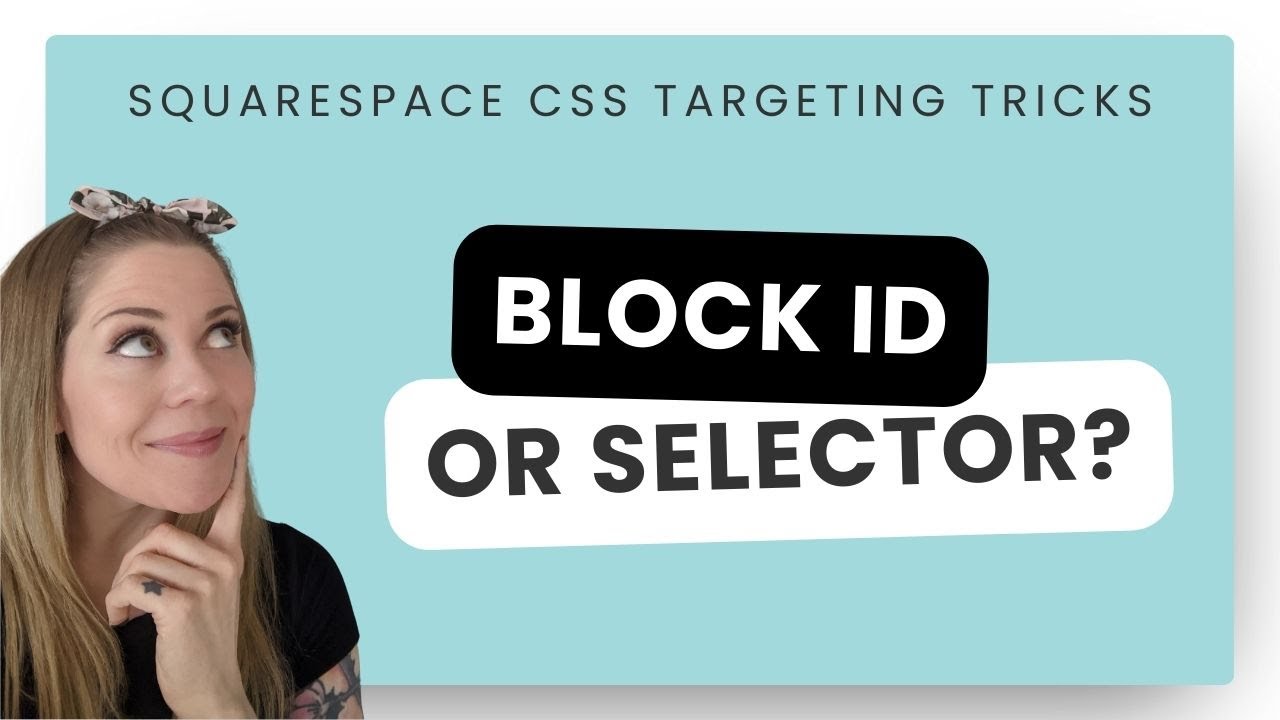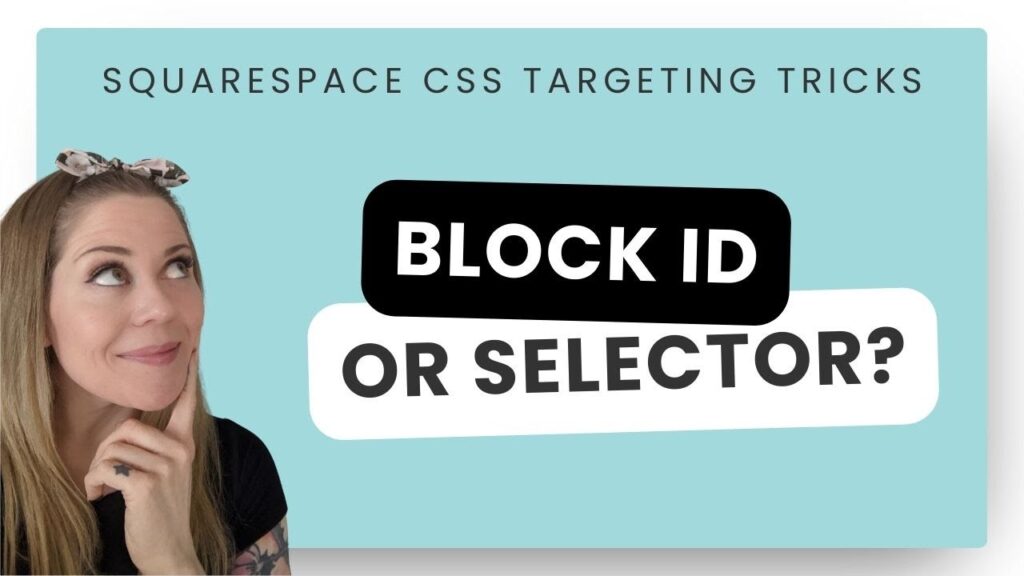
How to Find Block ID in Squarespace: A Comprehensive Guide
Squarespace is a powerful platform for building beautiful and functional websites. One of the key elements of customizing your Squarespace site is understanding how to work with Block IDs. These unique identifiers allow you to target specific blocks of content for custom styling or scripting. If you’re wondering how to find block ID in Squarespace, this guide will provide you with a clear and comprehensive explanation.
Whether you’re a seasoned developer or just starting out with Squarespace, knowing how to find block ID in Squarespace is an essential skill. This knowledge enables you to make precise adjustments to your site’s appearance and functionality, ensuring it aligns perfectly with your brand and vision. Let’s dive into the methods you can use to locate these crucial IDs.
Why You Need to Find Block IDs in Squarespace
Before we delve into the ‘how,’ let’s understand the ‘why.’ Block IDs are crucial for several reasons:
- Custom CSS Styling: Target specific blocks with custom CSS without affecting other similar elements on your page. This level of control is invaluable for creating a unique and branded website.
- JavaScript Manipulation: Use JavaScript to dynamically modify the content or behavior of individual blocks. This opens up a world of possibilities for interactive elements and advanced functionality.
- Targeted Modifications: Apply changes to a single block without impacting the overall design or layout of your Squarespace site. This is especially helpful when dealing with complex page structures.
Methods to Find Block ID in Squarespace
There are several methods you can use to find block ID in Squarespace. We’ll cover the most common and effective techniques.
Using Browser Developer Tools
The most reliable and widely used method involves leveraging your browser’s developer tools. Here’s how:
- Open Your Website: Navigate to the page containing the block you want to identify.
- Open Developer Tools: Right-click on the block and select “Inspect” or “Inspect Element” (the wording may vary slightly depending on your browser). Alternatively, you can use keyboard shortcuts:
- Chrome: Ctrl+Shift+I (Windows) or Cmd+Option+I (Mac)
- Firefox: Ctrl+Shift+I (Windows) or Cmd+Option+I (Mac)
- Safari: Cmd+Option+I (Mac) – Make sure Developer Tools are enabled in Safari preferences (Safari > Preferences > Advanced > Show Develop menu in menu bar)
- Edge: Ctrl+Shift+I (Windows)
- Locate the Block: The developer tools window will open, highlighting the HTML code surrounding the element you right-clicked. You might need to navigate up the HTML structure to find the specific block containing the content. Look for a <div> element with a class that indicates it’s a Squarespace block (e.g., `sqs-block`).
- Find the ID: Once you’ve located the block, look for an `id` attribute within the <div> tag. The value of this `id` attribute is the Block ID. It will typically look something like `block-yui_3_17_2_1_1678886400000_12345`.
- Copy the ID: Select and copy the entire Block ID value.
This method provides the most accurate and direct way to find block ID in Squarespace. The developer tools allow you to examine the underlying HTML structure of your site and pinpoint the exact ID you need.
Using a JavaScript Snippet
Another method involves using a small JavaScript snippet to display the Block ID directly on the page. This can be useful if you need to quickly identify multiple Block IDs.
- Add a Code Block: In Squarespace, add a Code Block to the page where you want to find the Block ID.
- Insert the JavaScript Code: Paste the following JavaScript code into the Code Block:
<script>
document.addEventListener('DOMContentLoaded', function() {
var blocks = document.querySelectorAll('.sqs-block');
blocks.forEach(function(block) {
if (block.id) {
var idDisplay = document.createElement('div');
idDisplay.style.backgroundColor = 'rgba(255, 255, 0, 0.5)'; // Optional: Highlight the block
idDisplay.style.padding = '5px';
idDisplay.textContent = 'Block ID: ' + block.id;
block.parentNode.insertBefore(idDisplay, block);
}
});
});
</script>
- Save and Refresh: Save the changes to your page and refresh it. The Block IDs should now be displayed above each block on the page.
- Remove the Code: Once you’ve identified the Block IDs you need, remove the Code Block.
This method provides a visual way to find block ID in Squarespace. The JavaScript code iterates through all the Squarespace blocks on the page and displays their IDs.
Important Considerations When Finding Block IDs
Keep these points in mind when trying to find block ID in Squarespace:
- Dynamic IDs: Block IDs are often dynamically generated by Squarespace. This means they can change if you move or duplicate a block. Always double-check the ID after making changes to your site.
- Uniqueness: Block IDs are unique to each block on a page. You should not find the same ID assigned to multiple blocks on the same page.
- Case Sensitivity: Block IDs are case-sensitive. Make sure you copy the ID exactly as it appears in the HTML.
- Hidden Blocks: If a block is hidden (e.g., through CSS or JavaScript), you can still find block ID in Squarespace using the developer tools. The ID will still be present in the HTML, even if the block is not visible on the page.
Using Block IDs for Customization
Once you’ve learned how to find block ID in Squarespace, you can start using them for customization.
Custom CSS
To target a specific block with custom CSS, use the ID selector (`#`) followed by the Block ID in your CSS code:
#block-yui_3_17_2_1_1678886400000_12345 {
/* Your CSS styles here */
background-color: #f0f0f0;
padding: 20px;
}
This will apply the specified styles only to the block with the ID `block-yui_3_17_2_1_1678886400000_12345`. Remember to add the CSS to your site’s custom CSS editor [See also: Squarespace CSS Editor Guide].
JavaScript Manipulation
To manipulate a specific block with JavaScript, use the `document.getElementById()` method to select the block by its ID:
var block = document.getElementById('block-yui_3_17_2_1_1678886400000_12345');
if (block) {
// Your JavaScript code here
block.style.opacity = 0.5; // Example: Reduce the block's opacity
}
This code will select the block with the ID `block-yui_3_17_2_1_1678886400000_12345` and reduce its opacity to 50%. You can use this technique to perform a wide range of JavaScript-based modifications [See also: Javascript Integration on Squarespace].
Troubleshooting Common Issues
Sometimes, you might encounter issues when trying to find block ID in Squarespace or using them for customization. Here are some common problems and their solutions:
- Incorrect ID: Double-check that you’ve copied the Block ID correctly. Even a small typo can prevent your CSS or JavaScript from working.
- CSS Specificity: If your CSS styles are not being applied, it might be due to CSS specificity issues. Try adding `!important` to your CSS rules or using a more specific selector.
- JavaScript Errors: If your JavaScript code is not working, check the browser’s console for errors. Make sure the Block ID is correct and that your code is properly formatted.
- Dynamic Content Loading: If the block content is loaded dynamically (e.g., through AJAX), the Block ID might not be available when the page initially loads. Use JavaScript to wait for the content to load before attempting to manipulate the block.
Conclusion
Learning how to find block ID in Squarespace is a fundamental skill for anyone who wants to customize their Squarespace website. By using the methods described in this guide, you can easily identify Block IDs and use them to target specific blocks with custom CSS and JavaScript. Remember to double-check the IDs after making changes to your site and to troubleshoot any issues that might arise. With this knowledge, you’ll be well-equipped to create a truly unique and personalized Squarespace website. Knowing how to find block IDs will unlock advanced customization options and provide granular control over your site’s design and functionality. Now that you know how to find block ID in Squarespace, you can take your website to the next level!