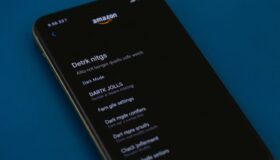
Can I Make Amazon App Dark Mode? A Comprehensive Guide
The question of whether you can enable dark mode on the Amazon app is a common one, reflecting a broader desire for comfortable viewing experiences across all digital platforms. Dark mode, which inverts the typical bright interface to a darker color scheme, is favored for its potential to reduce eye strain, conserve battery life, and simply offer a more aesthetically pleasing experience in low-light conditions. So, can I make Amazon app dark mode? The answer is nuanced and depends on the device and specific Amazon app you’re using.
This article will delve into the availability of dark mode on various Amazon apps, including the main Amazon shopping app, Kindle app, and Audible app. We’ll explore the methods for enabling it where available, troubleshoot common issues, and discuss alternative solutions for those apps that lack a native dark mode option. Whether you’re a frequent Amazon shopper, a voracious reader on Kindle, or an avid listener on Audible, understanding how to optimize your viewing experience is crucial.
Amazon Shopping App Dark Mode
The Amazon shopping app is the primary portal for millions of users to browse and purchase products. Whether or not you can make Amazon app dark mode on the shopping app depends largely on your device’s operating system and the app version.
Availability on iOS
For iOS users (iPhone and iPad), the Amazon shopping app generally supports dark mode. The app typically respects the system-wide dark mode setting. This means that if your iPhone or iPad is set to dark mode, the Amazon app should automatically switch to dark mode as well.
To enable dark mode on iOS:
- Go to Settings on your iPhone or iPad.
- Tap on Display & Brightness.
- Select either Dark to enable dark mode or Automatic to have it switch based on the time of day.
Once dark mode is enabled in your iOS settings, open the Amazon app. It should automatically reflect the dark mode theme. If it doesn’t, ensure you have the latest version of the Amazon app installed from the App Store. Sometimes, older versions might not fully support the system-wide dark mode feature.
Availability on Android
Android users also have the potential to make Amazon app dark mode. Similar to iOS, the Amazon app often respects the system-wide dark mode setting on Android devices. However, the implementation can vary depending on the Android version and the specific device manufacturer.
To enable dark mode on Android:
- Go to Settings on your Android device.
- Navigate to Display or Display & Brightness (the exact wording may vary).
- Look for a Dark Mode or Dark Theme option and enable it.
After enabling dark mode in your Android settings, the Amazon app should automatically switch to dark mode. If it doesn’t, try the following:
- Update the Amazon App: Ensure you have the latest version of the Amazon app from the Google Play Store.
- Restart the App: Close the Amazon app completely and reopen it.
- Check In-App Settings: Some apps have their own dark mode settings within the app itself. Look for a dark mode option in the Amazon app’s settings menu (though this is less common for the main shopping app).
Troubleshooting Dark Mode on the Amazon Shopping App
Even with system-wide dark mode enabled, some users may still encounter issues with the Amazon app not switching to dark mode. Here are some troubleshooting steps:
- Check App Permissions: Ensure the Amazon app has the necessary permissions to access your device’s display settings.
- Clear App Cache: Clearing the app’s cache can sometimes resolve display issues. Go to your device’s settings, find the Amazon app, and clear the cache.
- Reinstall the App: As a last resort, uninstall and reinstall the Amazon app. This can often resolve persistent issues.
- Contact Amazon Support: If none of the above steps work, contact Amazon customer support for further assistance.
Kindle App Dark Mode
For avid readers, the Kindle app is a staple. Fortunately, the Kindle app offers robust dark mode options, making it easy to make Amazon app dark mode and enjoy reading in low-light conditions.
Enabling Dark Mode in the Kindle App
The Kindle app has its own dedicated dark mode setting, independent of the system-wide settings on your device.
To enable dark mode in the Kindle app:
- Open the Kindle app.
- Tap the Aa icon at the top or bottom of the screen while reading a book (or navigate to the app’s main menu).
- You should see options for adjusting the font, text size, and background color.
- Select the Dark background option. This will switch the background to black and the text to white.
The Kindle app also allows you to adjust the brightness, further customizing your reading experience. You can also choose the Sepia background for a warmer, more eye-friendly alternative to the stark white background.
Kindle App Dark Mode and System-Wide Settings
While the Kindle app has its own dark mode setting, it may also respect the system-wide dark mode on your device. If you have system-wide dark mode enabled, the Kindle app interface (outside of the book itself) may also switch to dark mode. However, the book reading experience is primarily controlled by the in-app settings.
Audible App Dark Mode
Audible, Amazon’s audiobook platform, is another popular app where users may want to make Amazon app dark mode for comfortable listening, especially at night.
Availability of Dark Mode in Audible
The Audible app generally supports dark mode, similar to the Kindle app. It often respects the system-wide dark mode settings on your device and provides its own in-app settings for further customization.
Enabling Dark Mode in the Audible App
To enable dark mode in the Audible app:
- Open the Audible app.
- Go to Profile.
- Tap on the Settings icon (gear icon).
- Look for a Dark Mode or Theme option.
- Enable the dark mode setting.
The Audible app’s dark mode typically applies to the entire app interface, making it easier on the eyes when browsing for audiobooks or managing your library in low-light conditions.
Audible App Dark Mode and System-Wide Settings
Like the Kindle app, the Audible app may also synchronize with your device’s system-wide dark mode settings. If you have dark mode enabled on your device, the Audible app may automatically switch to dark mode. However, you can always override this with the in-app settings to customize your preferred theme.
Alternative Solutions for Apps Without Native Dark Mode
If you’re using an Amazon app that doesn’t have a native dark mode option, there are still some alternative solutions you can explore to reduce eye strain and improve your viewing experience.
Using Third-Party Apps
Several third-party apps can force dark mode on apps that don’t natively support it. These apps typically work by applying a system-wide filter or overlay that darkens the screen. However, the effectiveness of these apps can vary, and they may not always provide a perfect dark mode experience.
Adjusting Screen Brightness and Blue Light Filters
Even without dark mode, you can reduce eye strain by adjusting your screen brightness and using blue light filters. Most devices have built-in settings for reducing screen brightness and filtering out blue light, which can interfere with sleep.
To adjust screen brightness:
- On iOS: Go to Settings > Display & Brightness and adjust the brightness slider.
- On Android: Go to Settings > Display > Brightness level and adjust the slider.
To enable blue light filters:
- On iOS: Go to Settings > Display & Brightness > Night Shift and schedule or manually enable Night Shift.
- On Android: Go to Settings > Display > Night Light (or similar wording) and schedule or manually enable the filter.
Using Browser Extensions
If you’re accessing Amazon services through a web browser, you can use browser extensions to enable dark mode. Many extensions are available that can apply a dark theme to websites, including Amazon. These extensions can be a useful alternative for apps that don’t have native dark mode options. A popular and effective choice is the Dark Reader extension, available for Chrome, Firefox, and other browsers.
Conclusion
In summary, the answer to “can I make Amazon app dark mode?” is generally yes, but it depends on the specific app and your device’s operating system. The main Amazon shopping app, Kindle app, and Audible app typically support dark mode, either through system-wide settings or in-app options. By following the steps outlined in this article, you can optimize your viewing experience and enjoy using Amazon apps in a way that’s comfortable for your eyes, especially in low-light conditions. If a particular Amazon app lacks native dark mode, alternative solutions like third-party apps, screen brightness adjustments, and browser extensions can help bridge the gap. Remember to keep your apps updated to ensure you have access to the latest features and improvements, including dark mode support. And don’t hesitate to explore the settings within each app to customize your viewing experience to your liking. Whether you’re browsing for products, reading ebooks, or listening to audiobooks, dark mode can make a significant difference in your overall comfort and enjoyment. So go ahead and make Amazon app dark mode where possible, and take advantage of the available options to create a more pleasant digital experience.
The ability to make Amazon app dark mode is a valuable feature for many users. Amazon continues to roll out dark mode support across its various apps, demonstrating a commitment to user experience and accessibility. As technology evolves, we can expect even more apps to adopt dark mode as a standard feature, making it easier for users to enjoy their favorite digital content in any environment. So, keep an eye out for updates, explore the settings within your Amazon apps, and make Amazon app dark mode whenever you can!
Ultimately, the goal is to create a comfortable and enjoyable digital experience. Dark mode is just one tool in the toolbox, but it’s a powerful one. By understanding how to enable dark mode on your Amazon apps and exploring alternative solutions when necessary, you can take control of your viewing environment and reduce eye strain, conserve battery life, and simply enjoy a more aesthetically pleasing experience. So, can I make Amazon app dark mode? Now you know the answer and how to achieve it.
[See also: How to Troubleshoot Common Amazon App Issues]
[See also: Optimizing Your Kindle Reading Experience]
