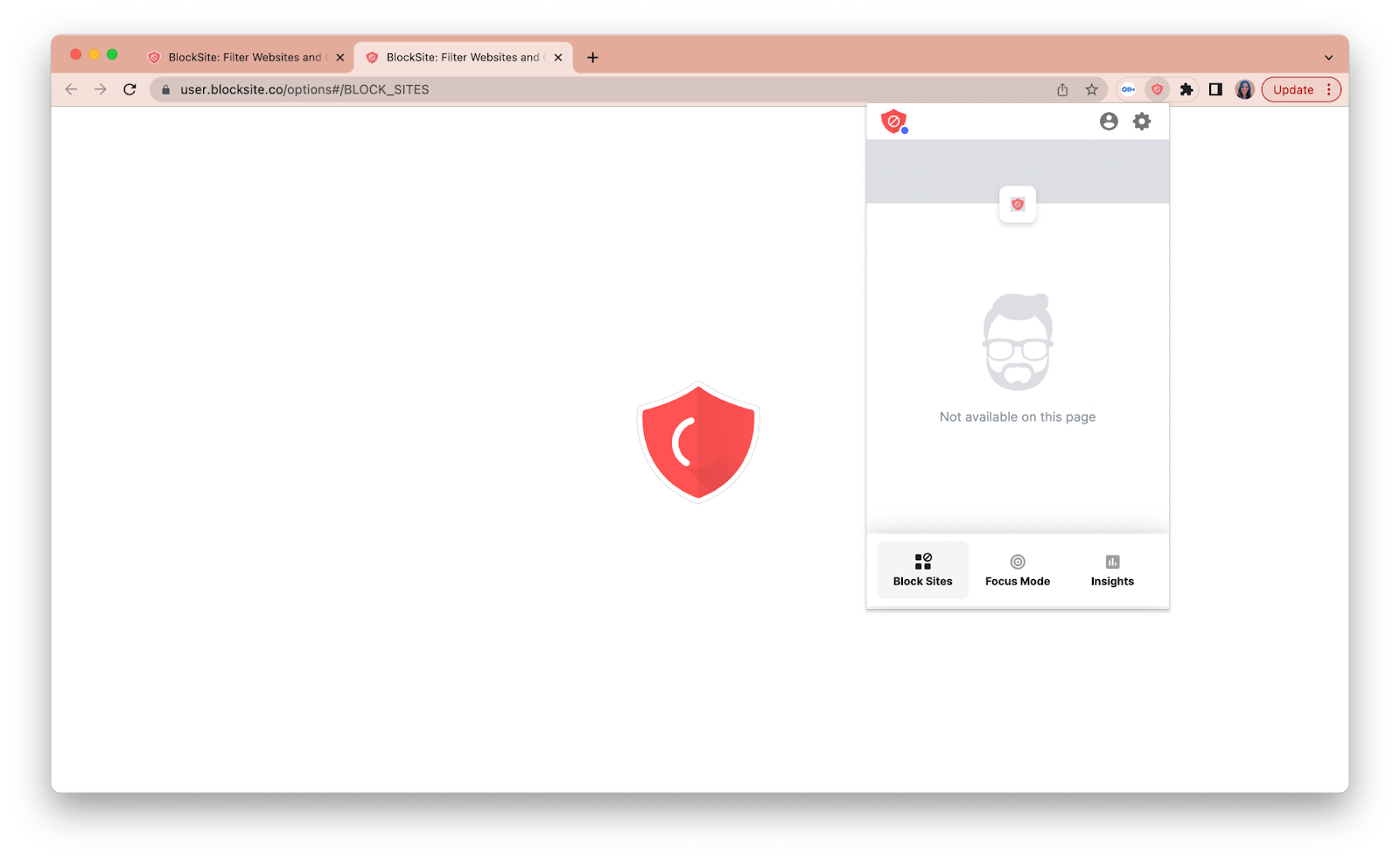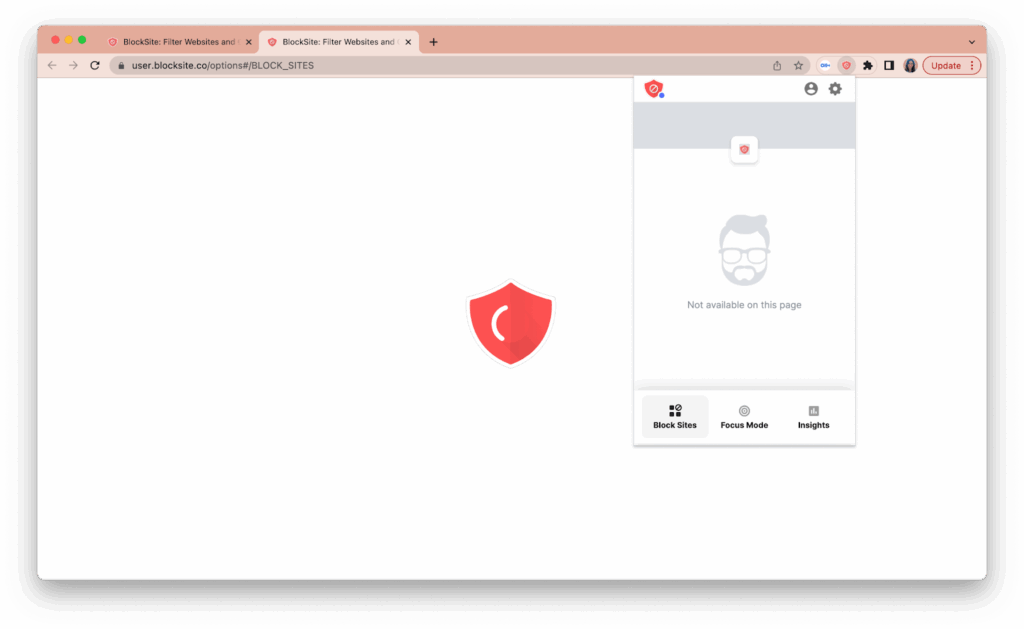
How to Block YouTube in Google Chrome Browser: A Comprehensive Guide
In today’s digital age, YouTube has become an integral part of our online experience, offering a vast library of content ranging from entertainment and education to news and tutorials. While YouTube can be a valuable resource, it can also be a significant source of distraction, affecting productivity and time management. For parents, managing their children’s access to YouTube is often a concern. This article provides a detailed, step-by-step guide on how to block YouTube in Google Chrome browser, covering various methods to suit different needs and technical abilities. Whether you’re looking to boost your focus, protect your children, or manage internet usage on a shared device, this guide offers practical solutions.
Why Block YouTube?
Before diving into the methods, let’s explore the reasons why someone might want to block YouTube in Google Chrome browser. Understanding the motivation can help you choose the most appropriate blocking technique.
- Increased Productivity: YouTube’s endless stream of videos can easily lead to procrastination, diverting attention from work or studies. Blocking YouTube can help regain focus and improve productivity.
- Parental Control: Parents often want to restrict their children’s access to YouTube to prevent exposure to inappropriate content or to limit screen time.
- Bandwidth Management: YouTube videos consume a significant amount of bandwidth. Blocking YouTube can help conserve bandwidth, especially on limited data plans.
- Reducing Distractions: For individuals easily distracted, blocking YouTube can create a more focused online environment, reducing the temptation to browse videos.
- Workplace Policies: Employers may block YouTube on company networks to ensure employees remain focused on their tasks during work hours.
Methods to Block YouTube in Google Chrome
There are several effective methods to block YouTube in Google Chrome browser. These range from simple browser extensions to more advanced network-level solutions. Each method has its advantages and disadvantages, so choose the one that best fits your specific requirements.
Using Browser Extensions
Browser extensions are a convenient and user-friendly way to block websites. Numerous extensions are available in the Chrome Web Store specifically designed for this purpose.
BlockSite
BlockSite is a popular Chrome extension that allows you to block specific websites, including YouTube. Here’s how to use it:
- Install BlockSite: Go to the Chrome Web Store, search for “BlockSite,” and click “Add to Chrome.”
- Configure BlockSite: Once installed, click the BlockSite icon in your Chrome toolbar.
- Add YouTube to the Block List: Enter “www.youtube.com” in the text box and click “Add.” You can also add other distracting sites.
- Customize Settings: BlockSite offers additional features such as password protection, redirect options, and scheduling.
BlockSite is very effective to block YouTube in Google Chrome browser, and it’s easy to configure, offering a quick solution for individuals looking to reduce distractions.
StayFocusd
StayFocusd is another excellent Chrome extension designed to limit the time you spend on distracting websites. It’s particularly useful for managing your own browsing habits.
- Install StayFocusd: Search for “StayFocusd” in the Chrome Web Store and click “Add to Chrome.”
- Configure StayFocusd: Click the StayFocusd icon in your Chrome toolbar.
- Set Time Limits: Specify the amount of time you want to allow yourself to spend on YouTube each day.
- Add YouTube to the Blocked List: Add “www.youtube.com” to the list of blocked sites.
- Customize Settings: StayFocusd offers advanced features like the “Nuclear Option,” which blocks all distracting sites for a set period.
Using StayFocusd is a good method to block YouTube in Google Chrome browser, allowing you to manage the time you spend on the platform. [See also: Time Management Techniques for Online Work]
Freedom
Freedom is a comprehensive website and app blocker that works across multiple devices, including Chrome. It’s a subscription-based service, offering more advanced features than free extensions.
- Install Freedom: Download and install the Freedom app on your computer and install the Chrome extension.
- Create a Freedom Account: Sign up for a Freedom account and log in.
- Create a Blocklist: Add “www.youtube.com” to your blocklist.
- Start a Session: Start a Freedom session to block YouTube and other distracting sites.
- Schedule Sessions: Freedom allows you to schedule sessions in advance, ensuring consistent blocking.
Freedom is a robust solution to block YouTube in Google Chrome browser, providing a comprehensive approach to managing distractions across all your devices.
Editing the Hosts File
The hosts file is a system file that maps hostnames to IP addresses. By modifying the hosts file, you can redirect YouTube’s domain to a non-existent IP address, effectively blocking it. This method requires administrator privileges.
Windows
- Open Notepad as Administrator: Right-click on Notepad in the Start menu and select “Run as administrator.”
- Open the Hosts File: In Notepad, go to File > Open and navigate to “C:WindowsSystem32driversetc.” Select “All Files” from the dropdown menu, and open the “hosts” file.
- Add the Blocking Entry: Add the following line at the end of the file:
“`
127.0.0.1 www.youtube.com
127.0.0.1 youtube.com
“` - Save the File: Save the changes to the hosts file.
- Clear DNS Cache: Open Command Prompt as administrator and run the command “ipconfig /flushdns.”
macOS
- Open Terminal: Open the Terminal application.
- Edit the Hosts File: Type the following command and press Enter:
“`
sudo nano /etc/hosts
“` - Enter Your Password: Enter your administrator password when prompted.
- Add the Blocking Entry: Add the following lines at the end of the file:
“`
127.0.0.1 www.youtube.com
127.0.0.1 youtube.com
“` - Save the File: Press Ctrl+X, then Y to save the changes, and then Enter.
- Clear DNS Cache: Run the command “sudo dscacheutil -flushcache; sudo killall -HUP mDNSResponder.”
Editing the hosts file to block YouTube in Google Chrome browser is a more technical approach, but it’s effective and doesn’t require installing any additional software. [See also: Understanding Network Security Basics]
Using Router Settings
Blocking YouTube at the router level is a more comprehensive solution, as it blocks YouTube for all devices connected to your network. This method is particularly useful for parental control.
- Access Your Router Settings: Open a web browser and enter your router’s IP address (usually 192.168.1.1 or 192.168.0.1).
- Log In to Your Router: Enter your router’s username and password.
- Find the Website Blocking Settings: Look for settings related to website blocking, parental control, or access control.
- Add YouTube to the Blocked List: Enter “www.youtube.com” and “youtube.com” in the blocked websites list.
- Save the Changes: Save the changes to your router settings.
The exact steps may vary depending on your router’s make and model. Refer to your router’s manual for specific instructions. Using router settings to block YouTube in Google Chrome browser and other browsers is a robust approach for managing access across your entire network.
Utilizing Parental Control Software
Parental control software offers a range of features, including website blocking, time limits, and activity monitoring. These tools are designed to help parents manage their children’s online activities.
Qustodio
Qustodio is a popular parental control software that allows you to block websites, set time limits, and monitor your child’s online activity.
- Install Qustodio: Download and install Qustodio on your child’s device.
- Create a Qustodio Account: Sign up for a Qustodio account and log in.
- Configure Website Blocking: In the Qustodio dashboard, go to the “Rules” section and select “Web Filtering.” Add “www.youtube.com” to the blocked websites list.
- Set Time Limits: Set daily or weekly time limits for YouTube usage.
- Monitor Activity: Qustodio allows you to monitor your child’s online activity, including the websites they visit and the apps they use.
Net Nanny
Net Nanny is another comprehensive parental control software that offers similar features to Qustodio, including website blocking, time limits, and activity monitoring.
- Install Net Nanny: Download and install Net Nanny on your child’s device.
- Create a Net Nanny Account: Sign up for a Net Nanny account and log in.
- Configure Website Blocking: In the Net Nanny dashboard, go to the “Internet Filter” section and add “www.youtube.com” to the blocked websites list.
- Set Time Limits: Set daily or weekly time limits for YouTube usage.
- Monitor Activity: Net Nanny allows you to monitor your child’s online activity and receive alerts for inappropriate content.
Parental control software provides a comprehensive solution to block YouTube in Google Chrome browser and manage your child’s overall online experience.
Conclusion
Blocking YouTube in Google Chrome is a practical solution for enhancing productivity, managing parental control, and conserving bandwidth. Whether you opt for a simple browser extension, editing the hosts file, configuring router settings, or utilizing parental control software, the methods outlined in this guide offer effective ways to restrict access to YouTube. By implementing the most suitable technique for your needs, you can regain control over your online experience and ensure a more focused and productive environment. Remember to regularly review and update your blocking methods to adapt to changing online habits and technology. Knowing how to block YouTube in Google Chrome browser equips you with the tools to navigate the digital world more effectively. [See also: Digital Wellbeing and Online Safety Tips]