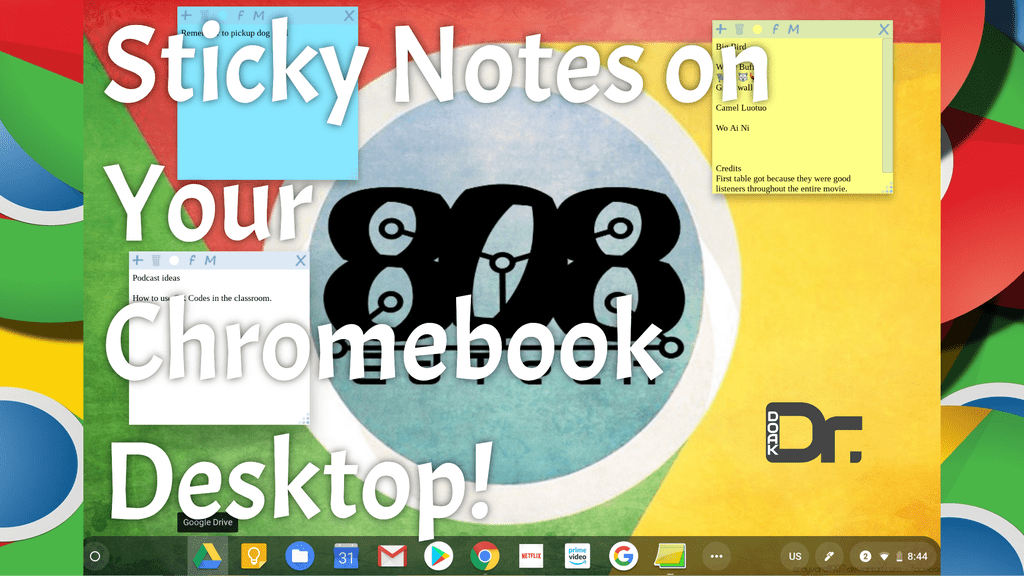
Taking Notes on Chromebook: A Comprehensive Guide
Chromebooks have become increasingly popular for students, professionals, and casual users alike. Their simplicity, affordability, and cloud-based nature make them an excellent choice for various tasks, including note-taking. This guide provides a comprehensive overview of how to effectively take notes on Chromebook, exploring different apps, methods, and tips to enhance your note-taking experience. Whether you’re a student attending lectures, a journalist conducting interviews, or simply someone who likes to jot down ideas, mastering the art of notes on Chromebook can significantly boost your productivity.
Why Use a Chromebook for Note-Taking?
Before diving into the specifics, let’s consider why a Chromebook is a viable option for note-taking:
- Portability: Chromebooks are typically lightweight and easy to carry around, making them ideal for students and professionals on the go.
- Battery Life: Chromebooks are known for their long battery life, allowing you to take notes for extended periods without worrying about running out of power.
- Cost-Effective: Compared to traditional laptops, Chromebooks are often more affordable, making them accessible to a wider range of users.
- Cloud Integration: Chromebooks seamlessly integrate with Google’s suite of apps, making it easy to access and sync your notes across devices.
- Security: Chromebooks have built-in security features, such as automatic updates and sandboxing, which help protect your data from malware and other threats.
Popular Note-Taking Apps for Chromebook
Several excellent note-taking apps are available for Chromebook users. Here are some of the most popular options:
Google Keep
Google Keep is a free, simple, and versatile note-taking app that comes pre-installed on most Chromebooks. It’s perfect for quickly jotting down ideas, creating checklists, and organizing your thoughts. Google Keep allows you to create text-based notes, add images, record audio notes, and set reminders. Its integration with Google Drive ensures that your notes are automatically backed up and synced across devices. If you are new to taking notes on Chromebook, Google Keep is a great place to start.
Microsoft OneNote
Microsoft OneNote is a powerful note-taking app that offers a wide range of features, including text formatting, drawing tools, and audio recording. OneNote allows you to create notebooks, sections, and pages to organize your notes in a hierarchical structure. It also supports collaboration, allowing you to share your notebooks with others and work on them together. Many students and professionals rely on OneNote for taking comprehensive notes on Chromebook.
Evernote
Evernote is another popular note-taking app that offers a variety of features, including web clipping, document scanning, and task management. Evernote allows you to create notes, notebooks, and tags to organize your information. It also offers a powerful search function that allows you to quickly find the notes you need. Evernote is a strong contender for users who need to take extensive notes on Chromebook.
Simplenote
Simplenote is a lightweight and distraction-free note-taking app that focuses on simplicity and speed. It offers a clean and minimalist interface, making it easy to focus on your notes. Simplenote supports Markdown formatting, allowing you to add structure and style to your notes. If you prefer a clutter-free environment for taking notes on Chromebook, Simplenote is an excellent choice.
Joplin
Joplin is a free, open-source note-taking application. It is a great alternative to Evernote and OneNote. Joplin allows you to take notes, organize them into notebooks, and synchronize them across devices via various cloud services, including Nextcloud, Dropbox, and OneDrive. Joplin supports Markdown formatting, attachments, and even encryption for sensitive information. For users who prefer open-source solutions for taking notes on Chromebook, Joplin is a robust option.
Tips for Effective Note-Taking on Chromebook
Here are some tips to help you take effective notes on your Chromebook:
- Choose the Right App: Select a note-taking app that meets your specific needs and preferences. Consider factors such as features, ease of use, and integration with other apps.
- Organize Your Notes: Use notebooks, sections, and tags to organize your notes in a logical and consistent manner. This will make it easier to find the information you need later.
- Use Headings and Subheadings: Use headings and subheadings to break up your notes into smaller, more manageable chunks. This will make them easier to read and understand.
- Use Bullet Points and Lists: Use bullet points and lists to highlight key information and make your notes more visually appealing.
- Add Images and Screenshots: Add images and screenshots to your notes to illustrate concepts and provide visual context.
- Record Audio Notes: Record audio notes to capture lectures, interviews, or other important information.
- Use Keyboard Shortcuts: Learn keyboard shortcuts to speed up your note-taking process.
- Sync Your Notes: Ensure that your notes are automatically synced across devices so you can access them from anywhere.
- Review Your Notes Regularly: Review your notes regularly to reinforce your understanding of the material.
Using Google Docs for Note-Taking
While dedicated note-taking apps are great, Google Docs can also be effectively used for taking notes on Chromebook. Its real-time collaboration features make it ideal for group projects and shared note-taking scenarios. Google Docs allows for rich text formatting, embedding images, and even adding comments for feedback. For longer, more structured notes, Google Docs can be a powerful tool.
Handwriting Notes on Chromebook
Some Chromebooks support stylus input, allowing you to take handwritten notes. This can be particularly useful for subjects that involve diagrams, equations, or complex symbols. Apps like Squid and Nebo are designed for handwriting and offer features like handwriting recognition and shape recognition. Taking handwritten notes on Chromebook can provide a more natural and intuitive experience for some users.
Accessibility Features for Note-Taking
Chromebooks offer several accessibility features that can be helpful for users with disabilities. These include:
- Screen Reader: A screen reader can read aloud the text on your screen, making it easier for visually impaired users to take notes.
- Magnifier: A magnifier can zoom in on specific areas of your screen, making it easier to see the text.
- Voice Typing: Voice typing allows you to dictate your notes using your voice.
- On-Screen Keyboard: An on-screen keyboard can be used with a mouse or trackpad, making it easier for users with mobility impairments to type.
Troubleshooting Common Note-Taking Issues
Here are some common issues you might encounter while taking notes on Chromebook and how to troubleshoot them:
- Notes Not Syncing: Ensure that your internet connection is stable and that your note-taking app is properly configured to sync your notes.
- App Crashing: Try restarting your Chromebook or reinstalling the app.
- Storage Issues: Check your Google Drive storage to ensure that you have enough space for your notes.
- Formatting Problems: Ensure that you are using the correct formatting options in your note-taking app.
The Future of Note-Taking on Chromebook
As Chromebooks continue to evolve, we can expect to see even more innovative note-taking apps and features. Artificial intelligence (AI) is likely to play a larger role in note-taking, with features such as automatic summarization, keyword extraction, and sentiment analysis. We can also expect to see more seamless integration between note-taking apps and other productivity tools. The future looks bright for users who rely on taking notes on Chromebook.
Conclusion
Taking notes on Chromebook is a convenient and efficient way to capture information, organize your thoughts, and boost your productivity. By choosing the right app, using effective note-taking techniques, and leveraging the accessibility features of your Chromebook, you can create a powerful note-taking workflow that meets your specific needs. Whether you’re a student, a professional, or simply someone who likes to jot down ideas, mastering the art of note-taking on a Chromebook can significantly enhance your ability to learn, remember, and create. Explore the different apps and methods discussed in this guide and find what works best for you. Happy note-taking!
[See also: Best Chromebook Apps for Students]
[See also: Chromebook Tips and Tricks]
[See also: Google Keep Tutorial]
