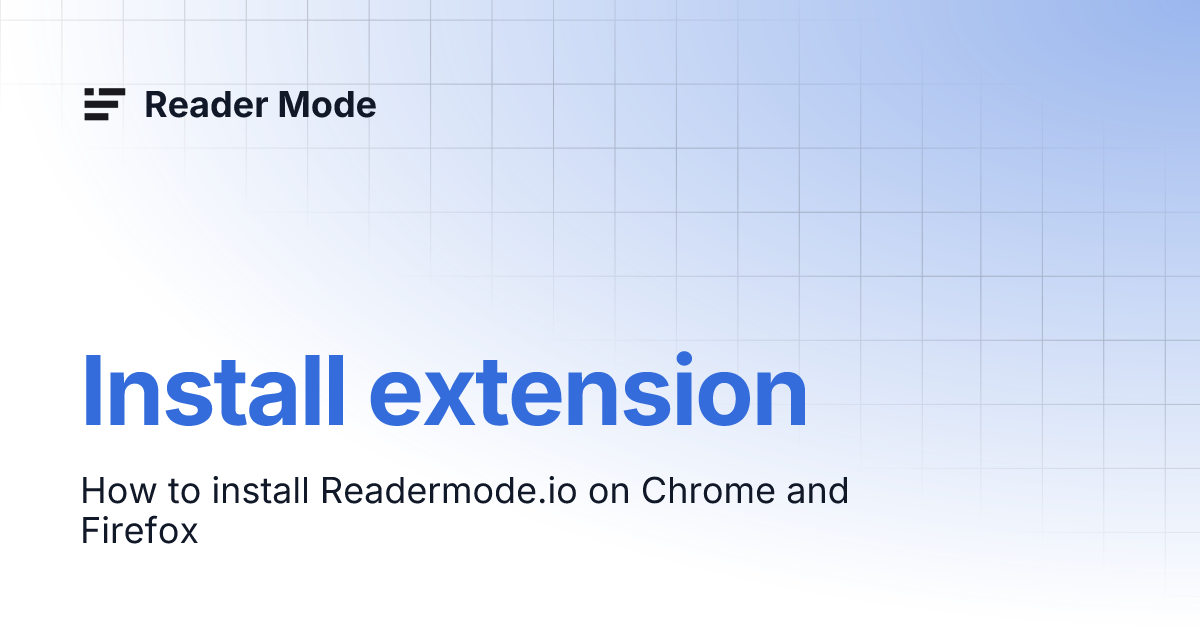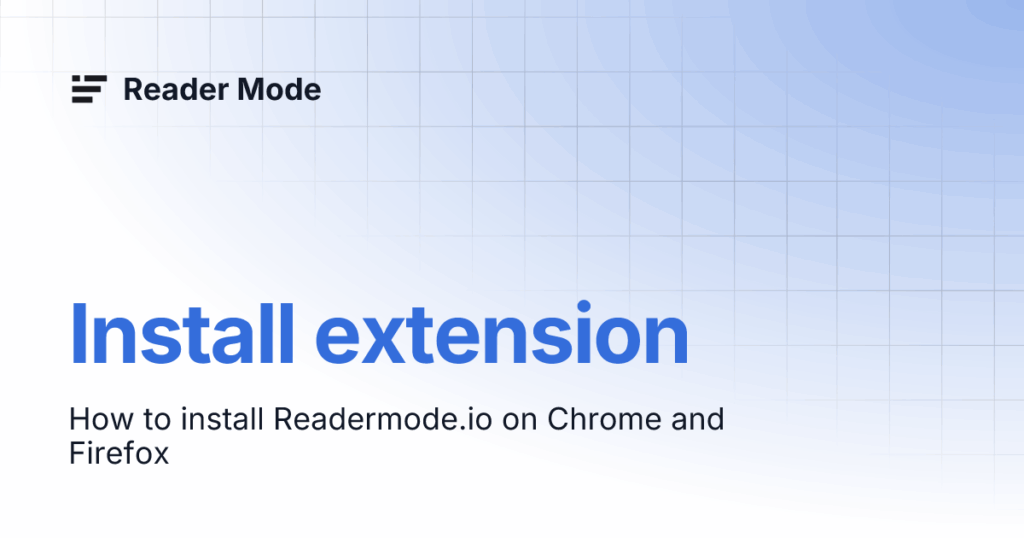
Enhance Your Chrome Browsing Experience with Reader Mode Extensions
In today’s digital age, we’re constantly bombarded with information. Websites are often cluttered with ads, distracting images, and complex layouts, making it difficult to focus on the actual content. This is where reader mode extensions for Chrome come in handy. These tools strip away the unnecessary elements, presenting you with a clean, distraction-free reading environment. This article will explore the benefits of using a reader mode extension for Chrome, highlight some of the best options available, and guide you on how to choose the right one for your needs.
The Benefits of Using a Reader Mode Extension
Using a reader mode extension for Chrome offers several advantages:
- Improved Readability: By removing distractions, reader mode extensions make text easier to read, reducing eye strain and improving comprehension.
- Enhanced Focus: With a clean, minimalist interface, you can concentrate solely on the content, boosting productivity and learning.
- Customization Options: Many extensions allow you to adjust font size, font type, background color, and line spacing to personalize your reading experience.
- Reduced Eye Strain: By optimizing the display, reader mode extensions can help reduce eye fatigue, especially during long reading sessions.
- Accessibility: These tools can be particularly helpful for users with visual impairments or reading disabilities.
- Print-Friendly Formatting: Some extensions offer the option to create a clean, printer-friendly version of the article.
- Saving Articles: Some reader mode extensions for Chrome allow you to save articles for offline reading, which is useful for commutes or travel.
Top Reader Mode Extensions for Chrome
Here are some of the most popular and effective reader mode extensions for Chrome:
Reader Mode
This extension is a simple and straightforward option that removes ads, buttons, and background images, leaving you with just the text and essential images. It offers customizable font sizes, colors, and themes. Reader Mode is a popular choice for those seeking a clutter-free reading experience. It’s lightweight and easy to use, making it ideal for users of all technical levels. The extension is also regularly updated, ensuring compatibility with the latest websites.
Clearly (Evernote)
While Evernote discontinued the standalone Clearly app, the functionality is often replicated by other extensions. These extensions provide a similar experience, stripping away distractions and allowing you to focus on the text. Look for extensions that offer features like highlighting and note-taking, mirroring the original Clearly’s capabilities. Some users prefer this type of extension because of the familiar interface and seamless integration with Evernote (or similar note-taking apps).
Mercury Reader
Mercury Reader is another excellent choice, offering a clean and readable view of web pages. It removes distractions like ads, social sharing buttons, and unnecessary images. It also offers a dark mode for comfortable nighttime reading. Mercury Reader also boasts features like sending articles to Kindle and customizable themes. Its focus on readability and its additional features make it a strong contender in the reader mode extension for Chrome market.
Just Read
Just Read is a highly customizable reader mode extension for Chrome. It allows you to adjust almost every aspect of the reading experience, including font, colors, margins, and line height. It also offers a variety of themes to choose from. Just Read is a great option for users who want complete control over their reading environment. Its extensive customization options make it suitable for users with specific visual needs or preferences. It also supports keyboard shortcuts for quick and easy navigation.
Outline
Outline not only provides a clean reading view but also allows you to create and share outlines of articles. This is particularly useful for research or when you need to extract key information from a long piece of text. Outline is unique in its ability to help you organize and share information, making it a valuable tool for students, researchers, and anyone who needs to process large amounts of text. The outlining feature sets it apart from other reader mode extensions for Chrome.
How to Choose the Right Reader Mode Extension
With so many options available, selecting the right reader mode extension for Chrome can seem daunting. Here’s a guide to help you make the best choice:
- Consider Your Needs: What are you looking for in a reader mode extension? Do you need extensive customization options, offline reading capabilities, or integration with other tools?
- Read Reviews: Check user reviews to get an idea of the extension’s performance and reliability.
- Try Different Extensions: Install a few different extensions and try them out to see which one you prefer.
- Check for Updates: Make sure the extension is regularly updated to ensure compatibility with the latest websites and browser versions.
- Evaluate Customization Options: Choose an extension that allows you to customize the reading experience to your liking.
- Assess Performance: Some reader mode extensions for Chrome can slow down your browser. Choose one that is lightweight and efficient.
- Consider Privacy: Be mindful of the permissions the extension requests. Choose an extension from a reputable developer.
Installing and Using a Reader Mode Extension
Installing a reader mode extension for Chrome is a straightforward process:
- Open the Chrome Web Store.
- Search for the reader mode extension you want to install.
- Click the “Add to Chrome” button.
- Confirm the installation by clicking “Add extension.”
Once installed, the extension’s icon will appear in your Chrome toolbar. To use the extension, simply click the icon when you’re on a webpage you want to read in reader mode. The extension will then strip away the unnecessary elements and present you with a clean, readable version of the page.
Troubleshooting Common Issues
While reader mode extensions for Chrome are generally reliable, you may occasionally encounter issues. Here are some common problems and their solutions:
- Extension Not Working: Try disabling and re-enabling the extension. If that doesn’t work, try reinstalling it.
- Website Not Supported: Some websites may not be compatible with all reader mode extensions. Try a different extension or contact the extension developer.
- Formatting Issues: If the text is not displaying correctly, try adjusting the extension’s settings or using a different theme.
- Browser Slowdown: If the extension is slowing down your browser, try disabling other extensions or using a lighter-weight reader mode extension.
The Future of Reader Mode
As the internet continues to evolve, the need for reader mode extensions will likely only increase. With websites becoming increasingly cluttered and distracting, these tools will play an even more important role in helping us focus on the content that matters. We can expect to see further advancements in reader mode extension for Chrome technology, including improved customization options, better compatibility with different websites, and integration with other productivity tools. The future of reading online is undoubtedly cleaner, more focused, and more accessible, thanks to these invaluable extensions. [See also: How to Choose the Best Browser Extension for Productivity]
Conclusion
Reader mode extensions for Chrome are essential tools for anyone who wants to improve their online reading experience. By removing distractions and providing a clean, customizable reading environment, these extensions can enhance focus, reduce eye strain, and boost productivity. Whether you’re a student, a researcher, or simply someone who enjoys reading online, a reader mode extension for Chrome can make a significant difference. Explore the options discussed in this article, try out a few different extensions, and discover the benefits of a clutter-free reading experience today. Don’t let website clutter hinder your ability to learn and enjoy the vast amount of information available online. Embrace the power of reader mode extensions for Chrome and unlock a more focused and productive reading experience.