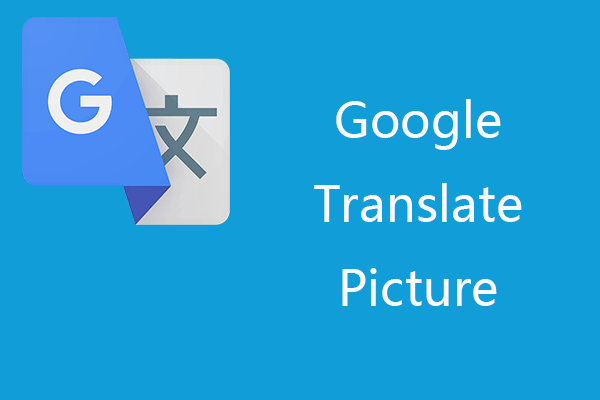
Chrome Google Translate: Your Ultimate Guide to Seamless Web Translation
In today’s interconnected world, the ability to access information in multiple languages is paramount. Chrome Google Translate has emerged as a powerful and convenient tool, enabling users to effortlessly translate web pages directly within their browser. This article provides a comprehensive guide to using Chrome Google Translate, exploring its features, benefits, and potential limitations. We’ll delve into how to install and configure the extension, customize translation settings, and troubleshoot common issues, ensuring you can navigate the global web with ease.
Understanding Chrome Google Translate
Chrome Google Translate is a built-in feature and a browser extension that allows users to translate entire web pages or selected text directly within the Google Chrome browser. Leveraging Google’s powerful translation algorithms, it supports a vast array of languages, making it an indispensable tool for anyone who frequently encounters content in foreign languages. Whether you’re researching international markets, staying updated on global news, or simply browsing foreign websites, Chrome Google Translate streamlines the process of understanding information across linguistic barriers.
Installing and Enabling Chrome Google Translate
In most cases, Chrome Google Translate is already integrated into the Chrome browser. If it’s not automatically enabled, or if you want the extension version, follow these steps:
- Check Built-in Functionality: Visit a website in a language different from your browser’s default language. Chrome should automatically offer to translate the page.
- Install the Extension (if needed): If the built-in functionality isn’t working or you prefer the extension, go to the Chrome Web Store and search for “Google Translate.”
- Add to Chrome: Click the “Add to Chrome” button to install the extension.
- Grant Permissions: The extension will request certain permissions, such as access to website content. Review these permissions carefully and grant them if you’re comfortable.
- Pin the Extension (Optional): For easy access, pin the Chrome Google Translate extension to your browser toolbar.
Using Chrome Google Translate: A Step-by-Step Guide
Once installed and enabled, using Chrome Google Translate is straightforward:
- Visit a Foreign Language Website: Navigate to a website written in a language you don’t understand.
- Automatic Translation Prompt: Chrome should automatically detect the foreign language and display a translation prompt in the address bar.
- Click the Translate Icon: Click the Google Translate icon (usually a “G” with a translation symbol) in the address bar.
- Select Your Language: Choose your preferred language from the dropdown menu.
- Translate the Page: Click the “Translate” button to translate the entire page.
Alternatively, you can right-click anywhere on the page and select “Translate to [Your Language]” from the context menu. This provides a quick and convenient way to initiate translation.
Customizing Chrome Google Translate Settings
Chrome Google Translate offers several customization options to enhance your translation experience:
- Language Preferences: Specify your preferred languages in Chrome’s settings. This helps Chrome automatically detect and translate websites into your preferred language.
- Offer to Translate Pages: Control whether Chrome automatically offers to translate pages in foreign languages. You can disable this feature if you prefer to manually initiate translations.
- Never Translate Specific Sites: Add websites to a list of exceptions, preventing Chrome from automatically offering to translate them. This is useful for websites where you prefer to view the original content.
- Never Translate Specific Languages: Prevent Chrome from automatically offering to translate specific languages.
To access these settings, go to Chrome’s settings menu, search for “Languages,” and then click on “Language.” Here, you can manage your language preferences and translation settings.
Benefits of Using Chrome Google Translate
The benefits of using Chrome Google Translate are numerous:
- Accessibility: Breaks down language barriers, making information accessible to a wider audience.
- Convenience: Provides seamless and instant translation directly within the browser.
- Efficiency: Saves time and effort compared to manually translating text using external tools.
- Versatility: Supports a wide range of languages, catering to diverse linguistic needs.
- Learning: Can assist in language learning by providing quick translations of unfamiliar words and phrases.
Limitations of Chrome Google Translate
While Chrome Google Translate is a valuable tool, it’s essential to be aware of its limitations:
- Accuracy: Translations may not always be perfect, especially for complex or nuanced text. Machine translation algorithms are constantly improving, but errors can still occur.
- Context: Translations may sometimes lack context, leading to misinterpretations.
- Dialects and Slang: Translations may not accurately capture dialects, slang, or idiomatic expressions.
- Website Formatting: Translation can sometimes disrupt website formatting, leading to display issues.
- Security Concerns: While generally safe, using any browser extension carries a potential security risk. Always install extensions from reputable sources and review their permissions carefully.
It’s crucial to use Chrome Google Translate as a helpful aid but to exercise caution and critically evaluate the translated content. For crucial information or professional purposes, consider consulting with a human translator.
Troubleshooting Common Issues with Chrome Google Translate
Here are some common issues you might encounter with Chrome Google Translate and how to troubleshoot them:
- Translation Not Offered: Ensure that the “Offer to translate pages that aren’t in a language you read” option is enabled in Chrome’s language settings.
- Extension Not Working: Check if the extension is enabled in Chrome’s extensions settings. Try disabling and re-enabling the extension.
- Translation Errors: If you encounter significant translation errors, try clearing your browser cache and cookies. You can also report the issue to Google through the Translate interface.
- Website Display Issues: If translation causes website display problems, try disabling the extension for that specific website.
Chrome Google Translate for Mobile
Chrome Google Translate is also available on mobile devices, providing the same seamless translation experience on the go. The mobile version works similarly to the desktop version, automatically detecting foreign languages and offering to translate web pages.
Alternatives to Chrome Google Translate
While Chrome Google Translate is a popular choice, several alternatives are available:
- Microsoft Translator: A similar browser extension that offers real-time translation.
- DeepL Translator: Known for its high-quality machine translation.
- Google Translate Website: A web-based translation tool that can translate text, documents, and websites.
Conclusion: Embracing Global Communication with Chrome Google Translate
Chrome Google Translate is an invaluable tool for navigating the multilingual web. Its ease of use, versatility, and accessibility make it an essential resource for anyone who frequently encounters content in foreign languages. While it’s important to be aware of its limitations, Chrome Google Translate can significantly enhance your ability to access information, communicate with others, and explore the world online. By understanding how to install, configure, and use Chrome Google Translate effectively, you can unlock a world of knowledge and connect with people from diverse linguistic backgrounds. Whether for professional research, personal enrichment, or simply staying informed, Chrome Google Translate empowers you to break down language barriers and embrace global communication. The ability to quickly translate web pages using Chrome Google Translate is a game-changer for anyone who regularly browses international sites. Consider exploring the settings and options to tailor the tool to your specific needs, and remember to use it judiciously, keeping in mind the potential limitations of machine translation. [See also: How to Use Google Translate Effectively] [See also: Best Language Learning Apps] [See also: Understanding Machine Translation] With Chrome Google Translate, the world’s information is at your fingertips.
