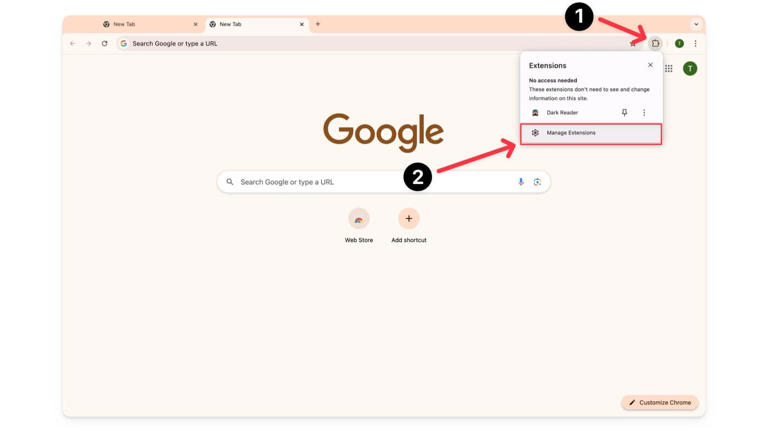
Allow Extensions in Incognito: Balancing Privacy and Functionality
The ability to allow extensions in incognito mode within your web browser presents a compelling paradox. On one hand, incognito mode promises enhanced privacy, shielding your browsing activity from prying eyes. On the other, browser extensions offer a wealth of functionality, from ad-blocking and password management to grammar checking and productivity tools. Deciding whether to allow extensions in incognito involves carefully weighing these competing priorities and understanding the implications for your online security and privacy.
This article delves into the intricacies of using extensions in incognito mode, exploring the potential benefits and risks, providing guidance on how to manage your extensions effectively, and offering insights into best practices for maintaining a secure and private browsing experience. Understanding when to allow extensions in incognito is crucial for both casual internet users and professionals who require a balance of privacy and productivity.
Understanding Incognito Mode
Incognito mode, often called private browsing, is a browser feature designed to minimize the data stored locally on your device during a browsing session. When you browse in incognito, your browser typically does not save your browsing history, cookies, site data, or information entered in forms. This can be useful for several reasons:
- Privacy on shared devices: If you’re using a public computer or sharing a device with others, incognito mode prevents your browsing activity from being visible to other users.
- Circumventing paywalls: Some websites use cookies to track the number of articles you’ve viewed and may block access after a certain limit. Incognito mode can bypass these restrictions.
- Testing websites: Developers often use incognito mode to test how a website appears to new users, as it provides a clean slate without any cached data or cookies.
- Avoiding personalized pricing: E-commerce sites sometimes track your browsing history and adjust prices accordingly. Incognito mode can help you avoid these personalized pricing strategies.
However, it’s important to remember that incognito mode does not make you completely anonymous online. Your internet service provider (ISP), employer (if you’re using a work network), and the websites you visit can still track your activity. It only prevents data from being stored locally on your device.
The Role of Browser Extensions
Browser extensions are small software programs that add functionality to your web browser. They can perform a wide range of tasks, such as:
- Ad-blocking: Removing intrusive advertisements from websites.
- Password management: Storing and automatically filling in passwords.
- Grammar and spell checking: Identifying and correcting errors in your writing.
- Productivity tools: Enhancing your workflow with features like note-taking and task management.
- Security enhancements: Providing protection against malware and phishing attacks.
Extensions can significantly improve your browsing experience, but they also come with potential risks. Extensions have access to the websites you visit and the data you enter, which means they can potentially track your browsing activity, collect personal information, or even inject malicious code into websites. Therefore, it’s crucial to choose extensions carefully and only install them from trusted sources.
The Dilemma: Extensions in Incognito Mode
When you allow extensions in incognito mode, you’re essentially granting them the same level of access they have in regular browsing mode. This means they can potentially track your activity, collect data, and modify the websites you visit, even while you’re trying to browse privately. This raises important questions about the balance between functionality and privacy.
The default setting in most browsers is to disable extensions in incognito mode. This is a security measure designed to prevent extensions from compromising your privacy without your explicit consent. However, you can choose to allow extensions in incognito on a case-by-case basis. This decision should be made carefully, considering the potential risks and benefits of each extension.
Risks of Allowing Extensions in Incognito
Granting extensions access to incognito mode can introduce several risks:
- Data collection: Some extensions may collect data about your browsing activity, even in incognito mode. This data can be used for targeted advertising, market research, or even sold to third parties.
- Security vulnerabilities: Extensions can have security vulnerabilities that can be exploited by hackers. If an extension is compromised, it can potentially expose your personal information or allow attackers to control your browser.
- Performance issues: Some extensions can slow down your browser or cause compatibility issues with websites.
- Privacy leaks: Even well-intentioned extensions can inadvertently leak your private information. For example, an extension that stores your browsing history in the cloud could expose your data if the cloud service is compromised.
It’s crucial to understand these risks before you allow extensions in incognito. Always prioritize extensions from reputable developers and regularly review the permissions you’ve granted them.
Benefits of Allowing Extensions in Incognito
Despite the risks, there are also legitimate reasons to allow extensions in incognito mode:
- Enhanced security: Security extensions, such as password managers and anti-phishing tools, can provide valuable protection even in incognito mode.
- Improved productivity: Productivity extensions, such as note-taking apps and task managers, can help you stay organized and focused, even when browsing privately.
- Accessibility: Accessibility extensions can make the web more accessible for users with disabilities.
- Consistent experience: Allowing extensions in incognito mode can provide a more consistent browsing experience, ensuring that your favorite features are always available.
The key is to carefully evaluate the benefits and risks of each extension and only allow extensions in incognito that you trust and that provide significant value.
How to Manage Extensions in Incognito Mode
Managing extensions in incognito mode is relatively straightforward. The process varies slightly depending on your browser, but the general steps are as follows:
Google Chrome
- Open Chrome and type
chrome://extensionsin the address bar. - Find the extension you want to manage.
- Click the “Details” button.
- Scroll down to the “Allow in incognito” option and toggle the switch to enable or disable it.
Mozilla Firefox
- Open Firefox and type
about:addonsin the address bar. - Click on the “Extensions” tab.
- Find the extension you want to manage.
- Click the ellipsis (three dots) next to the extension.
- Select “Manage.”
- Look for the “Run in Private Windows” option and choose “Allow” or “Don’t Allow.”
Microsoft Edge
- Open Edge and type
edge://extensionsin the address bar. - Find the extension you want to manage.
- Click the “Details” button.
- Scroll down to the “Allow in InPrivate” option and toggle the switch to enable or disable it.
Regularly reviewing your extensions and their permissions is a good practice, especially if you allow extensions in incognito mode. This helps you identify and remove any extensions that you no longer need or that pose a security risk.
Best Practices for Secure and Private Browsing
Whether you choose to allow extensions in incognito or not, there are several best practices you can follow to enhance your online security and privacy:
- Choose extensions carefully: Only install extensions from trusted sources, such as the official browser extension stores. Read reviews and check the developer’s reputation before installing an extension.
- Review permissions: Pay attention to the permissions that an extension requests. If an extension asks for access to data that it doesn’t need, it’s a red flag.
- Keep extensions updated: Regularly update your extensions to ensure that you have the latest security patches.
- Use a VPN: A virtual private network (VPN) encrypts your internet traffic and masks your IP address, making it more difficult for websites and ISPs to track your activity.
- Use a secure browser: Consider using a privacy-focused browser, such as Brave or Tor, which offers built-in security features and blocks tracking by default.
- Clear your browsing data: Regularly clear your browsing history, cookies, and cache to remove any data that may be stored on your device.
- Be mindful of phishing attacks: Be cautious of suspicious emails and websites that ask for your personal information.
By following these best practices, you can significantly improve your online security and privacy, regardless of whether you allow extensions in incognito mode.
Conclusion: Making Informed Decisions
Deciding whether to allow extensions in incognito mode requires a careful evaluation of the potential risks and benefits. While extensions can enhance your browsing experience and provide valuable functionality, they can also compromise your privacy and security. By understanding the implications of using extensions in incognito mode, managing your extensions effectively, and following best practices for secure and private browsing, you can make informed decisions that protect your online identity and data. Ultimately, the choice is yours, but it should always be guided by a commitment to safeguarding your digital well-being. Remember to prioritize extensions that enhance security and productivity, and always be vigilant about the permissions you grant. Balancing functionality with privacy is key to a safe and enjoyable browsing experience.
[See also: Browser Security Extensions: A Comprehensive Guide]
[See also: Understanding VPNs: Protecting Your Online Privacy]
