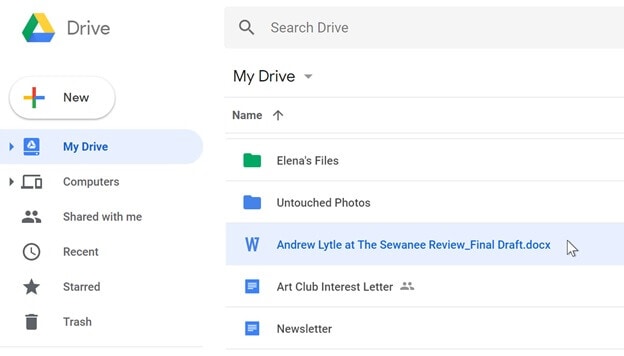
Mastering the Art of Uploading PDFs to Google Drive: A Comprehensive Guide
In today’s digital age, efficient document management is crucial for both personal and professional productivity. Google Drive, a cloud-based storage solution, offers a seamless way to store, access, and share files. Among the various file types, PDFs (Portable Document Format) are particularly prevalent due to their universal compatibility and ability to preserve document formatting. This guide provides a comprehensive overview of how to upload PDF to Google Drive, covering various methods, troubleshooting tips, and best practices.
Why Upload PDFs to Google Drive?
Before diving into the ‘how,’ let’s explore the ‘why.’ Uploading PDF to Google Drive offers numerous advantages:
- Accessibility: Access your PDFs from any device with an internet connection.
- Collaboration: Easily share PDFs with colleagues, friends, or family for collaborative viewing and editing (if converted to Google Docs).
- Backup: Securely back up your important PDF documents in the cloud, protecting them from data loss due to hardware failure or other unforeseen events.
- Organization: Organize your PDFs into folders for easy retrieval and management.
- Version Control: Google Drive automatically saves different versions of your PDFs, allowing you to revert to previous iterations if needed.
- Searchability: Google Drive’s powerful search functionality allows you to quickly find specific PDFs based on their content (if OCR is enabled).
Methods to Upload PDF to Google Drive
There are several ways to upload PDF to Google Drive, catering to different user preferences and scenarios.
Method 1: Drag and Drop
The drag-and-drop method is perhaps the simplest and most intuitive way to upload PDF to Google Drive. Here’s how it works:
- Open your Google Drive in a web browser.
- Locate the PDF file on your computer.
- Click and drag the PDF file from your computer’s file explorer directly into the Google Drive window.
- Google Drive will automatically begin uploading the PDF file. You’ll see a progress indicator in the bottom right corner of the screen.
- Once the upload is complete, the PDF file will appear in your Google Drive.
Method 2: Using the “New” Button
The “New” button provides another straightforward way to upload PDF to Google Drive:
- Open your Google Drive in a web browser.
- Click the “New” button, located in the top left corner of the screen (it’s a plus sign).
- From the dropdown menu, select “File upload.”
- A file explorer window will appear. Navigate to the location of the PDF file on your computer.
- Select the PDF file and click “Open.”
- Google Drive will begin uploading the PDF file.
Method 3: Uploading from Mobile Devices
You can also upload PDF to Google Drive directly from your smartphone or tablet using the Google Drive app:
- Open the Google Drive app on your device.
- Tap the plus (+) icon, usually located in the bottom right corner of the screen.
- Select “Upload.”
- Navigate to the location of the PDF file on your device. This might be in your device’s internal storage, an SD card, or a cloud storage service like Dropbox.
- Select the PDF file.
- Google Drive will begin uploading the PDF file.
Method 4: Saving Directly to Google Drive from Other Applications
Many applications, such as web browsers and PDF editors, allow you to save files directly to Google Drive. This eliminates the need to download the PDF to your computer first. For example, in Chrome, you can use the “Print” function and select “Save to Google Drive” as the destination.
Troubleshooting Common Issues When Uploading PDFs
While uploading PDF to Google Drive is generally a smooth process, you might encounter occasional issues. Here are some common problems and their solutions:
- Slow Upload Speed: This could be due to a slow internet connection, a large PDF file size, or high traffic on Google Drive’s servers. Try uploading during off-peak hours or compressing the PDF file.
- Upload Failure: This might be caused by a temporary server issue, a corrupted PDF file, or insufficient storage space in your Google Drive account. Check your internet connection, try uploading a different PDF file, and ensure you have enough storage space.
- PDF Not Opening Correctly: This could be due to a corrupted PDF file or an incompatible PDF viewer. Try downloading the PDF and opening it with a different PDF viewer, such as Adobe Acrobat Reader.
- Permissions Issues: If you’re trying to upload PDF to Google Drive to a shared folder and are receiving permission errors, ensure you have the necessary editing rights from the folder owner.
Best Practices for Managing PDFs in Google Drive
To maximize the benefits of using Google Drive for PDF management, consider these best practices:
- Organize Your PDFs: Create folders and subfolders to categorize your PDFs logically. Use descriptive names for your folders and files.
- Use Descriptive File Names: Avoid generic file names like “Document1.pdf.” Instead, use descriptive names that clearly indicate the content of the PDF.
- Compress Large PDFs: Large PDF files can take up significant storage space and be slow to upload and download. Consider compressing them using online PDF compression tools.
- Enable OCR (Optical Character Recognition): OCR allows Google Drive to recognize and index the text within your PDFs, making them searchable. This feature is automatically enabled for most PDFs but can be manually enabled in the settings.
- Share PDFs Securely: When sharing PDFs, carefully choose the appropriate sharing permissions (view-only, comment-only, or edit access) to protect sensitive information.
- Convert PDFs to Google Docs for Collaboration: For collaborative editing, convert your PDFs to Google Docs. This allows multiple users to simultaneously edit the document. Note that formatting may change during the conversion process.
Advanced Tips and Tricks
Beyond the basics, here are some advanced tips for uploading PDF to Google Drive and managing your PDF documents:
- Use Google Drive for Desktop: Google Drive for Desktop allows you to sync files between your computer and Google Drive seamlessly. You can simply drag and drop PDF files into your Google Drive folder on your computer, and they will automatically be uploaded to the cloud.
- Integrate with Third-Party Apps: Google Drive integrates with numerous third-party apps, allowing you to perform various tasks, such as signing PDFs, converting PDFs to other formats, and annotating PDFs directly within Google Drive.
- Automate PDF Uploads with Zapier or IFTTT: Use automation platforms like Zapier or IFTTT to automatically upload PDF to Google Drive from other sources, such as email attachments or cloud storage services.
Conclusion
Uploading PDF to Google Drive is a straightforward process that offers numerous benefits for document management, collaboration, and accessibility. By following the methods and best practices outlined in this guide, you can efficiently store, organize, and share your PDF documents in the cloud. Whether you’re a student, a professional, or simply someone who wants to keep their important documents safe and accessible, Google Drive provides a powerful and versatile solution for managing your PDFs. Remember to choose the upload PDF to Google Drive method that best suits your needs, troubleshoot any issues that arise, and follow best practices for optimal document management. Leverage the power of Google Drive to streamline your workflow and enhance your productivity. [See also: Sharing Files on Google Drive: A Step-by-Step Guide]
