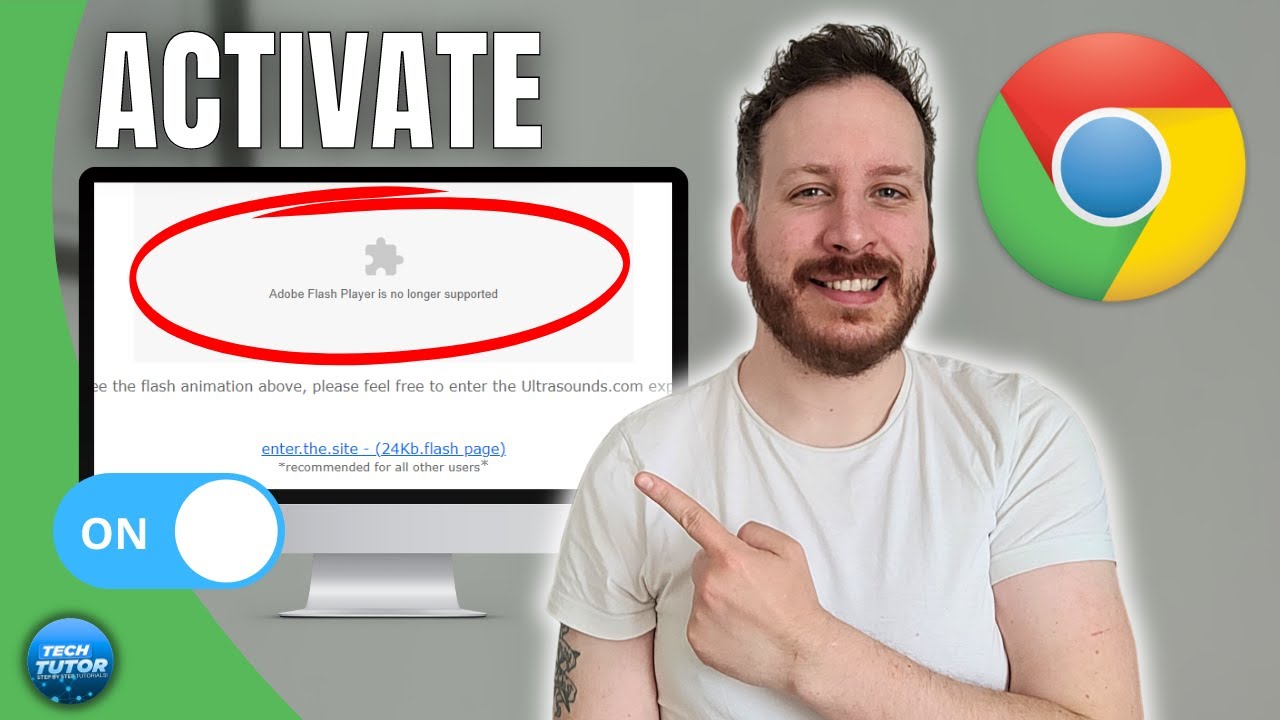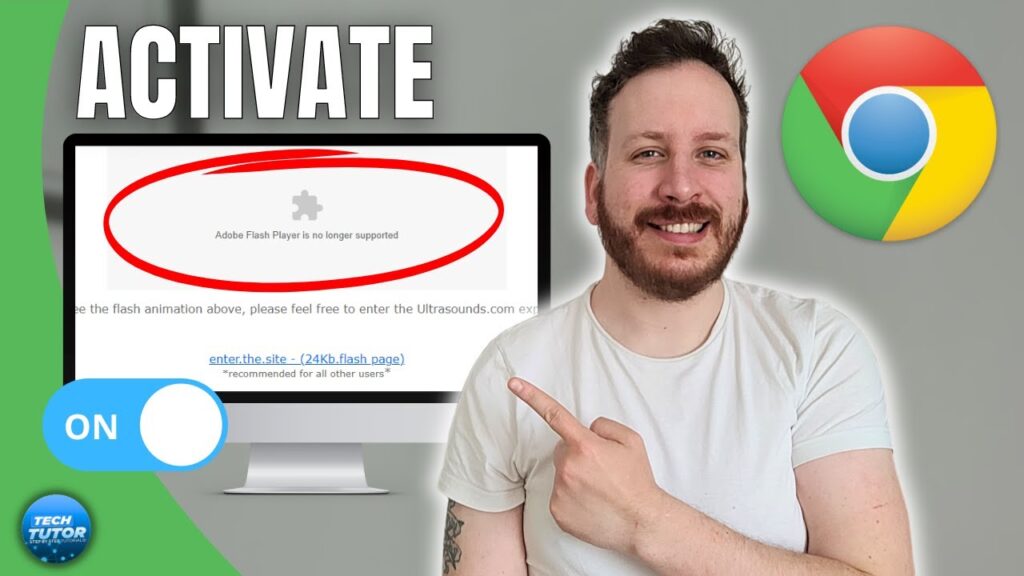
How to Activate Flash in Chrome: A Comprehensive Guide
Adobe Flash Player, once a ubiquitous plugin for delivering rich multimedia content on the web, has reached its end-of-life. Modern browsers, including Google Chrome, have gradually phased out Flash support in favor of more secure and efficient technologies like HTML5. However, there might be specific scenarios where you need to activate Flash in Chrome temporarily. This guide provides a detailed walkthrough on how to do so, while also emphasizing the security risks and alternative solutions.
Understanding the Flash Sunset
Before diving into the activation process, it’s crucial to understand why Flash is being deprecated. Adobe officially ended support for Flash Player on December 31, 2020. This decision was driven by several factors:
- Security Vulnerabilities: Flash Player was notorious for its frequent security flaws, making it a prime target for malware and exploits.
- Performance Issues: Flash often consumed significant system resources, leading to slow loading times and battery drain.
- Technological Advancements: HTML5, CSS3, and JavaScript have evolved to offer superior alternatives for delivering multimedia content, providing better performance, security, and accessibility.
Why You Might Need to Activate Flash Temporarily
Despite its drawbacks, there are still situations where you might need to activate Flash in Chrome:
- Legacy Websites: Some older websites, particularly those with interactive games or animations, still rely on Flash.
- Internal Applications: Certain enterprise applications or tools may require Flash Player to function correctly.
- Testing Purposes: Developers might need to test Flash-based content in a controlled environment.
Steps to Activate Flash in Chrome (If Absolutely Necessary)
Important: Proceed with caution and only activate Flash in Chrome if you fully understand the risks involved. Ensure you have up-to-date antivirus software and only enable Flash for trusted websites.
Method 1: Site-Specific Activation
This method allows you to enable Flash only for specific websites, minimizing the overall security risk.
- Navigate to the Website: Open the website that requires Flash in Chrome.
- Check the Lock Icon: Look for the lock icon (or the ‘Not Secure’ warning) in the address bar, located to the left of the website’s URL.
- Site Settings: Click on the lock icon. A dropdown menu will appear. Select ‘Site Settings’.
- Flash Permission: Scroll down to the ‘Permissions’ section and find ‘Flash’.
- Allow Flash: Change the Flash setting from ‘Ask’ or ‘Block’ to ‘Allow’.
- Reload the Page: Refresh the webpage. Chrome may prompt you to reload the page for the changes to take effect. The Flash content should now load.
Method 2: Global Flash Activation (Not Recommended)
Warning: This method enables Flash for all websites, significantly increasing your security risk. It is strongly discouraged unless absolutely necessary and you are aware of the potential consequences. This option may not even be available in the latest versions of Chrome due to the complete removal of Flash support.
- Access Chrome Settings: Type `chrome://settings/content/flash` in the Chrome address bar and press Enter. Alternatively, you can go to Chrome’s settings menu (three dots in the top right corner) > Settings > Privacy and security > Site Settings > Flash.
- Enable Flash: Toggle the ‘Ask first’ option to ‘Allow sites to run Flash’. If you don’t see this option, it means your Chrome version has completely removed Flash support.
- Manage Exceptions: It’s highly recommended to add specific websites to the ‘Allow’ list instead of enabling Flash globally. Click the ‘Add’ button next to ‘Allow’ and enter the URL of the trusted website.
Troubleshooting Flash Activation
If you’re encountering issues while trying to activate Flash in Chrome, consider the following troubleshooting steps:
- Ensure Flash is Installed: While Chrome includes a built-in Flash Player, it might be outdated or disabled. However, since Adobe has ended support, reinstalling Flash is not recommended.
- Update Chrome: Make sure you’re using the latest version of Chrome. Outdated versions may have compatibility issues with Flash.
- Clear Cache and Cookies: Cached data and cookies can sometimes interfere with Flash functionality. Clear your browser’s cache and cookies and try again.
- Check for Conflicting Extensions: Some browser extensions may block Flash content. Disable any suspicious extensions and see if that resolves the issue.
- Restart Chrome: A simple restart of Chrome can often fix temporary glitches.
Alternatives to Flash
Given the security risks and eventual obsolescence of Flash, it’s highly advisable to explore alternative solutions for delivering multimedia content:
- HTML5: HTML5 is the modern standard for web development, offering superior performance, security, and accessibility compared to Flash.
- JavaScript Libraries: Libraries like Three.js and Phaser provide powerful tools for creating interactive games and animations without relying on Flash.
- WebAssembly: WebAssembly is a binary instruction format that allows developers to run code written in other languages (like C++ or Rust) in the browser at near-native speed.
The Future of Web Content
The web is constantly evolving, and the shift away from Flash is a natural progression towards more secure, efficient, and accessible technologies. While there might be temporary needs to activate Flash in Chrome for legacy content, it’s essential to embrace modern alternatives and encourage website developers to migrate away from Flash. By doing so, we can create a safer and more enjoyable online experience for everyone. Remember to always prioritize your online security and be cautious when enabling outdated technologies like Flash. Consider the risks and benefits carefully before you activate Flash in Chrome. [See also: How to Update Google Chrome] Also, ensure your antivirus is up to date. Think about the security implications before you activate Flash in Chrome. It’s really best to avoid if possible. Before you activate Flash in Chrome, consider if there’s another way to access the content. The days of readily available Flash content are over. You should strongly consider alternatives to Flash before you activate Flash in Chrome. Activate Flash in Chrome only as a last resort. You can activate Flash in Chrome, but should you? Make sure you trust the site before you activate Flash in Chrome. Always be careful when you activate Flash in Chrome. The process to activate Flash in Chrome is not always straightforward. If you need to activate Flash in Chrome, follow these steps carefully. The need to activate Flash in Chrome is becoming less common. The ability to activate Flash in Chrome may disappear completely. The older the site, the more likely you’ll need to activate Flash in Chrome. It’s not always easy to activate Flash in Chrome.