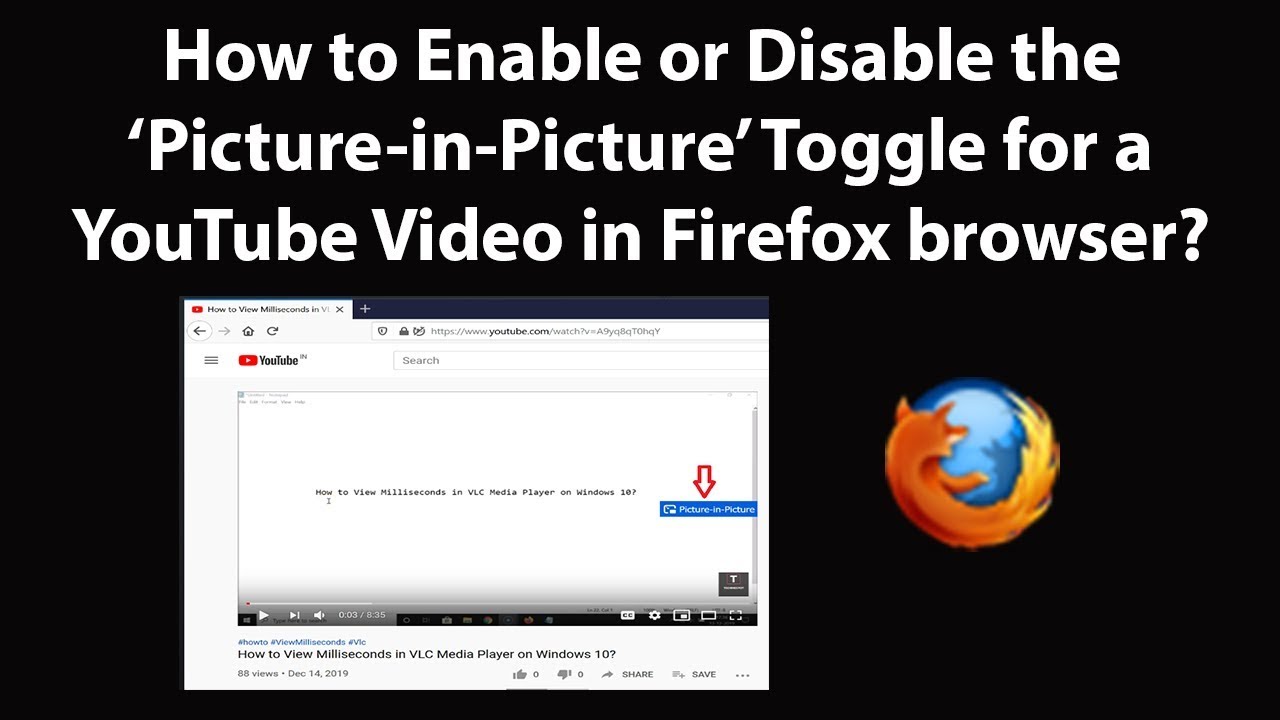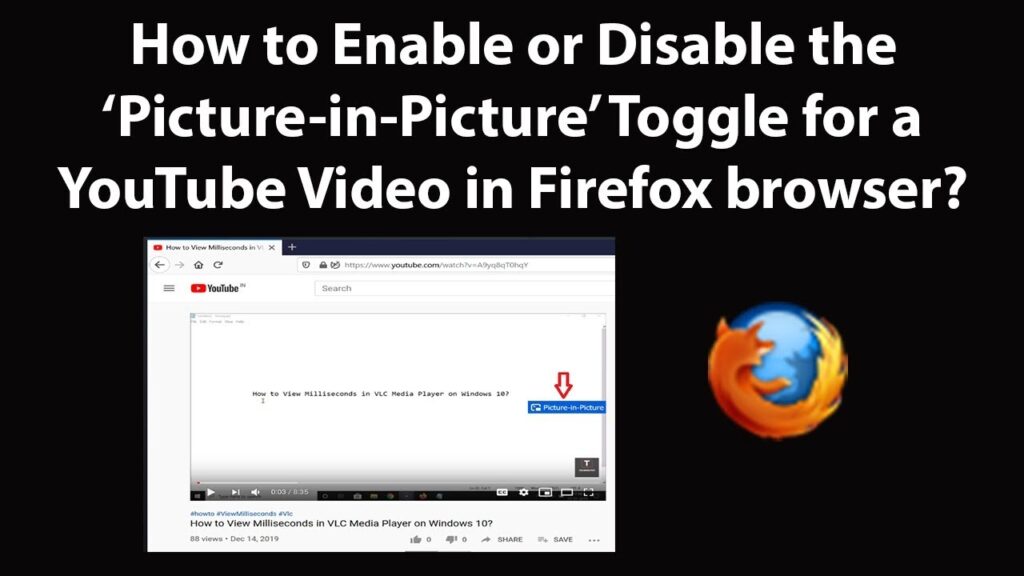
Maximize Your Multitasking: YouTube Picture in Picture on Chrome Explained
In today’s fast-paced digital world, multitasking is no longer a luxury; it’s a necessity. For many, this means juggling work tasks while simultaneously keeping up with their favorite YouTube channels. Thankfully, the YouTube picture in picture (PiP) feature on Chrome offers a seamless solution. This article provides a comprehensive guide on how to enable and effectively use YouTube picture in picture on Chrome, allowing you to watch videos while browsing other websites or working on other applications.
What is Picture in Picture (PiP)?
Picture in Picture, or PiP, is a feature that allows you to detach a video from its original webpage and display it in a small, resizable window that floats on top of other applications. This means you can continue watching your favorite YouTube content while simultaneously working on a document, browsing social media, or even playing a game. The YouTube picture in picture mode enhances productivity and provides a more convenient viewing experience.
Enabling YouTube Picture in Picture on Chrome
There are several methods to enable YouTube picture in picture mode on Chrome. Here are the most common and reliable ways:
Method 1: Using the Built-in Chrome PiP Button
Chrome has a built-in PiP button that can be easily accessed. Follow these steps:
- Start Playing a YouTube Video: Open YouTube in your Chrome browser and start playing the video you want to watch.
- Right-Click Twice on the Video: This is the key step. Right-click on the video player *twice*. The second right-click will open a Chrome-specific context menu.
- Select “Picture in Picture”: From the context menu, select the “Picture in picture” option.
- Enjoy PiP: The video will now pop out into a small, resizable window that you can move around your screen.
Method 2: Using the Chrome Global Media Controls
Chrome’s Global Media Controls offer another convenient way to activate YouTube picture in picture:
- Play a YouTube Video: Begin playing the desired video on YouTube.
- Locate the Global Media Controls: In Chrome, look for the music note icon in the toolbar (usually located near the address bar). If you don’t see it, make sure a video is playing, and it should appear.
- Click the Global Media Controls Icon: Click on the icon to reveal controls for the currently playing media.
- Select “Picture in Picture”: You should see a “Picture-in-picture” button. Click it to launch the video in PiP mode.
Method 3: Using a Chrome Extension
Several Chrome extensions can simplify the process of enabling YouTube picture in picture. Here are a couple of popular options:
- Picture-in-Picture Extension (by Google): This official extension from Google adds a PiP button directly to your Chrome toolbar. Simply click the button while a YouTube video is playing to activate PiP.
- Floating Player: This extension offers more advanced features, such as customizable window sizes and keyboard shortcuts. It works seamlessly with YouTube and other video platforms.
To install a Chrome extension:
- Open the Chrome Web Store: Go to chrome.google.com/webstore.
- Search for a PiP Extension: Type “picture in picture” into the search bar and browse the available extensions.
- Install the Extension: Click on the extension you want to install and then click the “Add to Chrome” button.
- Enable the Extension: Follow the on-screen instructions to enable the extension.
Customizing Your YouTube Picture in Picture Experience
Once you have YouTube picture in picture enabled, you can customize the viewing experience to suit your needs:
- Resizing the PiP Window: Click and drag the corners of the PiP window to adjust its size.
- Moving the PiP Window: Click and drag the PiP window to move it to any location on your screen.
- Pausing and Playing: Use the controls within the PiP window to pause, play, and adjust the volume of the video.
- Closing the PiP Window: Click the “X” button on the PiP window to close it. The video will typically resume playing in its original tab.
- Returning to the Original Tab: Click the middle button (often an arrow) to return the video to its original YouTube tab.
Troubleshooting Common Issues
While YouTube picture in picture on Chrome is generally reliable, you may encounter occasional issues. Here are some common problems and their solutions:
- PiP Button Not Appearing: Ensure that the video is playing and that you have right-clicked *twice* on the video. Also, make sure that no other extensions are interfering with the context menu.
- Global Media Controls Not Showing: Check Chrome’s settings to ensure that the Global Media Controls are enabled. You can find this setting in Chrome’s flags (chrome://flags). Search for “Global Media Controls” and enable the flag.
- Extension Not Working: Make sure the extension is enabled in Chrome’s extensions settings (chrome://extensions). Also, check for updates to the extension, as outdated extensions can sometimes cause problems.
- Video Freezing or Lagging: This could be due to a slow internet connection or excessive CPU usage. Close unnecessary tabs and applications to free up resources.
The Benefits of Using YouTube Picture in Picture
The YouTube picture in picture feature offers numerous benefits, making it an invaluable tool for multitasking and enhancing your viewing experience:
- Increased Productivity: Watch educational videos or tutorials while simultaneously working on a related project.
- Enhanced Entertainment: Keep up with your favorite streamers or vloggers while browsing social media or playing games.
- Improved Convenience: Easily manage your video playback without having to constantly switch between tabs.
- Seamless Multitasking: Effortlessly juggle multiple tasks without interrupting your video viewing experience.
YouTube Picture in Picture Beyond Chrome
While this article focuses on Chrome, it’s worth noting that YouTube picture in picture is also available on other platforms, including:
- Mobile Devices (Android and iOS): The YouTube app on both Android and iOS offers native PiP support. Simply swipe up from the bottom of the screen while a video is playing to activate PiP.
- Other Browsers: Many other browsers, such as Firefox and Safari, also support PiP functionality. The methods for enabling PiP may vary slightly depending on the browser.
Conclusion
YouTube picture in picture on Chrome is a powerful feature that can significantly enhance your multitasking capabilities and improve your overall viewing experience. By following the steps outlined in this guide, you can easily enable and customize PiP to suit your specific needs. Whether you’re working, studying, or simply relaxing, YouTube picture in picture allows you to seamlessly integrate video content into your daily routine. Embrace the power of multitasking and unlock the full potential of YouTube on Chrome with this convenient and versatile feature. Using YouTube picture in picture on Chrome is a great way to improve productivity and enjoy your favorite content simultaneously. Don’t hesitate to explore the various methods and customize your experience to maximize its benefits. The YouTube picture in picture feature is a game-changer for anyone who wants to stay entertained and productive at the same time. So, go ahead and give it a try – you might be surprised at how much it improves your workflow and entertainment!
[See also: How to Use YouTube Shorts to Grow Your Channel]
[See also: Best Chrome Extensions for YouTube Productivity]