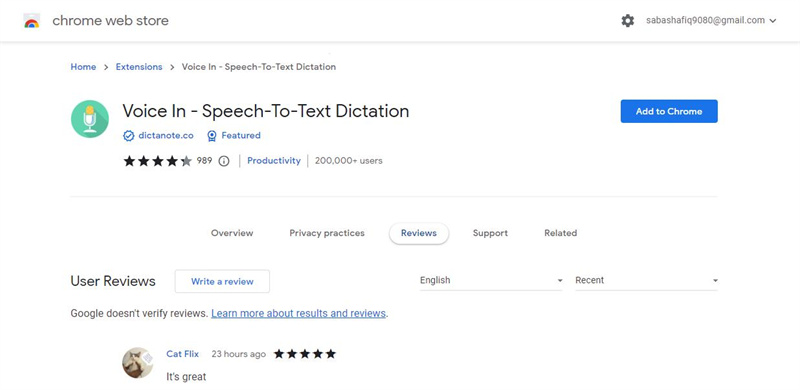
Unlock Accessibility: Mastering Text to Speech Chrome Extensions
In today’s digital age, accessibility is paramount. The ability to consume online content regardless of individual limitations is not just a convenience but a necessity. That’s where text to speech Chrome extensions come in. These powerful tools bridge the gap, transforming written text into audible words, making information accessible to a wider audience. This article explores the world of text to speech Chrome extensions, diving into their benefits, features, and how to choose the right one for your needs.
What is Text to Speech and Why Use it in Chrome?
Text to speech (TTS) is a technology that converts written text into spoken words. It’s a game-changer for individuals with visual impairments, learning disabilities like dyslexia, or those who simply prefer auditory learning. Imagine being able to listen to articles, emails, or documents while commuting, exercising, or multitasking. Text to speech Chrome extensions make this a reality, integrating seamlessly with your browser to provide on-demand audio content.
The benefits extend beyond accessibility. TTS can improve reading comprehension by allowing users to follow along with the text while listening. It can also enhance productivity by enabling hands-free access to information. For language learners, TTS provides a valuable tool for pronunciation practice. Furthermore, reducing eye strain is a significant benefit for anyone spending long hours in front of a screen.
Key Features to Look For in Text to Speech Chrome Extensions
Not all text to speech Chrome extensions are created equal. When selecting an extension, consider the following features:
- Voice Options: A variety of voices, accents, and languages is crucial for a personalized experience. Look for extensions that offer natural-sounding voices rather than robotic ones.
- Customization: The ability to adjust playback speed, volume, and highlighting colors is essential for tailoring the reading experience to your individual preferences.
- Text Selection: The extension should allow you to select specific portions of text to be read aloud, rather than forcing you to listen to an entire page.
- Keyboard Shortcuts: Keyboard shortcuts provide convenient control over playback without requiring mouse interaction.
- Offline Functionality: Some extensions offer offline capabilities, allowing you to listen to saved articles or documents even without an internet connection.
- Integration with Web Pages: Seamless integration with various websites and document formats (e.g., PDFs) is crucial for a smooth user experience.
- Pricing: Many extensions offer a free version with basic features, while others require a subscription for advanced functionalities. Evaluate your needs and budget accordingly.
Popular Text to Speech Chrome Extensions
The Chrome Web Store offers a plethora of text to speech extensions. Here are a few popular options:
Read Aloud: A Versatile Option
Read Aloud is a highly-rated extension that supports a wide range of websites, including news sites, blogs, and textbooks. It utilizes a variety of TTS voices and allows you to customize the reading speed and volume. Read Aloud is known for its ease of use and compatibility with different web pages. It stands out for its ability to handle complex layouts and embedded content relatively well.
NaturalReader: Professional-Grade Voices
NaturalReader offers a more premium experience with a focus on natural-sounding voices. It supports various document formats, including PDFs and DOCX files. NaturalReader is a good option for users who require high-quality audio output and advanced features like OCR (Optical Character Recognition) for converting scanned documents into editable text. While it offers a free version, accessing the most realistic voices requires a paid subscription.
Talkie Text to Speech: Simplicity at its Finest
Talkie Text to Speech is a simple and straightforward extension that focuses on ease of use. It allows you to select text and have it read aloud with a single click. Talkie is a great option for users who prefer a minimalist interface and don’t require advanced features. It provides a basic but functional TTS experience.
Google Chrome’s Built-in Accessibility Features
It’s worth noting that Google Chrome also has built-in accessibility features, including a screen reader called ChromeVox. While not strictly a text to speech Chrome extension, ChromeVox can read aloud the content of web pages and provide other accessibility enhancements. To enable ChromeVox, press Ctrl+Alt+Z (or Cmd+Option+Z on a Mac).
How to Install and Use a Text to Speech Chrome Extension
Installing a text to speech Chrome extension is a straightforward process:
- Open the Chrome Web Store.
- Search for the desired text to speech extension.
- Click the “Add to Chrome” button.
- Confirm the installation by clicking “Add extension” in the pop-up window.
Once installed, the extension icon will appear in your Chrome toolbar. To use the extension, simply select the text you want to hear and click the extension icon. Alternatively, some extensions offer a right-click context menu option for initiating TTS.
Use Cases for Text to Speech Chrome Extensions
The applications of text to speech Chrome extensions are vast and varied:
- Education: Assisting students with reading difficulties, language learning, and note-taking.
- Workplace: Enabling employees with disabilities to access documents and emails, improving productivity, and reducing eye strain.
- Personal Use: Listening to articles, books, and news while commuting, exercising, or relaxing.
- Accessibility: Providing access to online content for individuals with visual impairments or other disabilities.
- Content Creation: Proofreading written content by listening to it read aloud to identify errors in grammar and flow.
Troubleshooting Common Issues
While text to speech Chrome extensions are generally reliable, you may encounter occasional issues. Here are some common troubleshooting tips:
- Extension Not Working: Ensure that the extension is enabled in Chrome’s extension settings. Try disabling and re-enabling the extension.
- Voice Not Audible: Check your system’s volume settings and ensure that the correct audio output device is selected.
- Incompatibility with Website: Some websites may use technologies that are not compatible with certain TTS extensions. Try a different extension or contact the extension developer for support.
- Voice Sounds Robotic: Experiment with different voice options within the extension settings. Premium extensions often offer more natural-sounding voices.
The Future of Text to Speech Technology
Text to speech technology is constantly evolving, with advancements in artificial intelligence and machine learning leading to more natural-sounding voices and improved accuracy. Future text to speech Chrome extensions are likely to incorporate features like real-time translation, emotion recognition, and personalized learning experiences. The integration of TTS with other assistive technologies, such as screen readers and voice assistants, will further enhance accessibility and usability. The ongoing development ensures that accessing digital information will become even more seamless and intuitive for everyone, regardless of their individual abilities or preferences. [See also: Best Chrome Extensions for Productivity]
Conclusion: Empowering Access with Text to Speech Chrome Extensions
Text to speech Chrome extensions are powerful tools that can significantly enhance accessibility, productivity, and learning. By transforming written text into audible words, these extensions empower individuals to consume online content in a way that suits their needs and preferences. Whether you have a visual impairment, a learning disability, or simply prefer auditory learning, a text to speech extension can unlock a world of information and opportunity. By carefully considering your needs and exploring the available options, you can find the perfect text to speech Chrome extension to transform your browsing experience.
