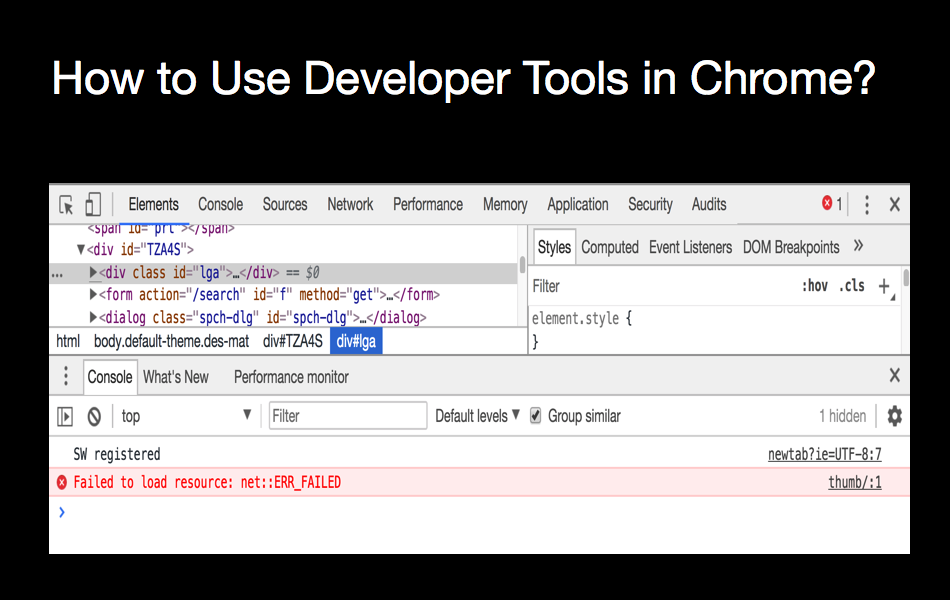
Mastering Chrome Mobile Developer Tools: A Comprehensive Guide
In today’s mobile-first world, ensuring your website delivers a seamless experience on smartphones is paramount. Thankfully, Chrome’s developer tools in chrome mobile provide a robust suite of features to debug, optimize, and perfect your mobile web applications. This guide will walk you through the essential aspects of using developer tools in chrome mobile, covering everything from basic setup to advanced debugging techniques. Understanding and leveraging these tools is crucial for any web developer aiming to create high-performing and user-friendly mobile experiences.
Why Use Chrome Mobile Developer Tools?
The developer tools in chrome mobile offer numerous advantages for web developers:
- Real Device Testing: Simulate various mobile devices directly from your desktop browser.
- Remote Debugging: Connect to real mobile devices for in-depth debugging.
- Performance Analysis: Identify and resolve performance bottlenecks affecting mobile users.
- Network Monitoring: Analyze network requests and optimize loading times.
- Emulation Capabilities: Emulate different network conditions, CPU speeds, and device orientations.
Setting Up Chrome Mobile Developer Tools
Before diving into the functionalities, let’s set up the environment:
Prerequisites
- A desktop computer with Google Chrome installed.
- A mobile device (Android recommended) with Google Chrome installed.
- A USB cable to connect your mobile device to your computer.
Enabling USB Debugging on Your Android Device
- Go to Settings > About Phone.
- Find the Build Number and tap it seven times to enable Developer Options.
- Go back to Settings and find Developer Options.
- Enable USB Debugging.
Connecting Your Device to Chrome
- Connect your Android device to your computer via USB.
- Open Chrome on your desktop.
- Type
chrome://inspect#devicesin the address bar and press Enter. - Ensure “Discover USB devices” is checked.
- You should see your device listed. If not, try clicking “Inspect devices” and ensure your device is authorized.
Exploring the Chrome Mobile Developer Tools Interface
Once your device is connected, clicking “Inspect” next to your device’s name will open a dedicated Chrome Developer Tools window. This window mirrors the experience of debugging a desktop website, but with added features tailored for mobile development. This is where you can fully utilize the developer tools in chrome mobile.
Elements Panel
The Elements panel allows you to inspect and modify the HTML and CSS of your website. You can:
- View the DOM structure.
- Edit HTML elements directly.
- Inspect and modify CSS styles.
- Simulate different device states (e.g., hover, focus, active).
This is invaluable for ensuring your website renders correctly on different screen sizes and orientations.
Console Panel
The Console panel is your go-to for debugging JavaScript code. You can:
- View error messages and warnings.
- Log messages for debugging purposes.
- Execute JavaScript code directly.
- Inspect JavaScript objects and variables.
Using console.log() statements strategically can help pinpoint the source of errors and understand the flow of your application.
Sources Panel
The Sources panel provides powerful debugging capabilities for your JavaScript code. You can:
- Set breakpoints to pause execution.
- Step through code line by line.
- Inspect variables and call stacks.
- Modify code on the fly and see the changes reflected in real-time.
This panel is essential for tracking down complex bugs and understanding the behavior of your code. Effectively using developer tools in chrome mobile hinges on mastering this panel.
Network Panel
The Network panel allows you to monitor network requests made by your website. You can:
- See a list of all requests.
- Examine request headers and response bodies.
- Analyze loading times for each resource.
- Simulate different network conditions (e.g., slow 3G, offline).
This is crucial for identifying performance bottlenecks and optimizing your website’s loading speed. Understanding how to use the Network panel within the developer tools in chrome mobile is vital for creating performant mobile experiences.
Performance Panel
The Performance panel provides detailed insights into your website’s runtime performance. You can:
- Record a performance profile to capture CPU usage, memory allocation, and rendering activity.
- Analyze the profile to identify performance bottlenecks.
- Visualize the call stack and identify expensive functions.
This panel helps you optimize your code for maximum performance on mobile devices. When using developer tools in chrome mobile, the Performance panel allows you to see exactly how your site is performing.
Application Panel
The Application panel allows you to inspect and manage your website’s resources, including:
- Local Storage.
- Session Storage.
- Cookies.
- Cache Storage.
- Service Workers.
This is useful for debugging issues related to data storage and offline functionality. The developer tools in chrome mobile provide a comprehensive view of your application’s data.
Advanced Debugging Techniques
Beyond the basics, Chrome Mobile Developer Tools offer several advanced debugging techniques:
Remote Debugging of WebViews
If you’re developing native Android applications with WebViews, you can use Chrome to debug the WebView content. This allows you to use all the familiar debugging tools for your WebView-based UI.
Simulating Mobile Devices
Chrome allows you to simulate various mobile devices directly from your desktop browser. You can:
- Choose from a list of pre-defined device profiles.
- Customize the screen resolution, user agent, and device pixel ratio.
- Emulate touch events.
This is a convenient way to test your website on different devices without needing physical hardware. The developer tools in chrome mobile provide a wide range of device emulation options.
Network Throttling
Simulating different network conditions is essential for testing your website’s performance under real-world scenarios. Chrome allows you to throttle the network speed to simulate:
- Slow 3G.
- Fast 3G.
- Offline mode.
This helps you identify and address performance issues that might arise under poor network conditions. Understanding how the developer tools in chrome mobile handle network throttling is critical for a smooth user experience.
Emulating Geolocation
If your website uses geolocation features, you can emulate different locations using Chrome. This allows you to test your website’s behavior under different geographical conditions.
Using Lighthouse for Performance Audits
Lighthouse is a powerful tool built into Chrome that audits your website for performance, accessibility, SEO, and best practices. It provides detailed reports with actionable recommendations for improvement. Running Lighthouse audits using developer tools in chrome mobile is a great way to identify areas for optimization.
Best Practices for Mobile Web Development
Using Chrome Mobile Developer Tools effectively is just one piece of the puzzle. Here are some best practices for mobile web development:
- Optimize Images: Use optimized image formats and compress images to reduce file sizes.
- Minimize HTTP Requests: Reduce the number of HTTP requests by combining files and using CSS sprites.
- Leverage Browser Caching: Use browser caching to store static assets locally and reduce loading times.
- Use a Content Delivery Network (CDN): Distribute your website’s content across multiple servers to improve loading times for users around the world.
- Optimize for Touch: Ensure your website is easy to navigate and interact with on touch devices.
- Use Responsive Design: Design your website to adapt to different screen sizes and orientations.
By following these best practices and leveraging the power of Chrome Mobile Developer Tools, you can create exceptional mobile web experiences. The developer tools in chrome mobile, combined with these practices, will help you create fast and responsive websites.
Conclusion
Chrome Mobile Developer tools in chrome mobile are indispensable for modern web developers. By mastering these tools, you can debug, optimize, and perfect your mobile web applications. From basic setup to advanced debugging techniques, this guide has provided a comprehensive overview of how to use Chrome Mobile Developer Tools effectively. Embrace these tools and elevate your mobile web development skills to the next level. Remember that continuous learning and experimentation are key to becoming a proficient mobile web developer. Using the developer tools in chrome mobile efficiently will improve your workflow and the quality of your mobile web applications. [See also: Optimizing Website Performance for Mobile] and [See also: Mobile-First Design Principles].
