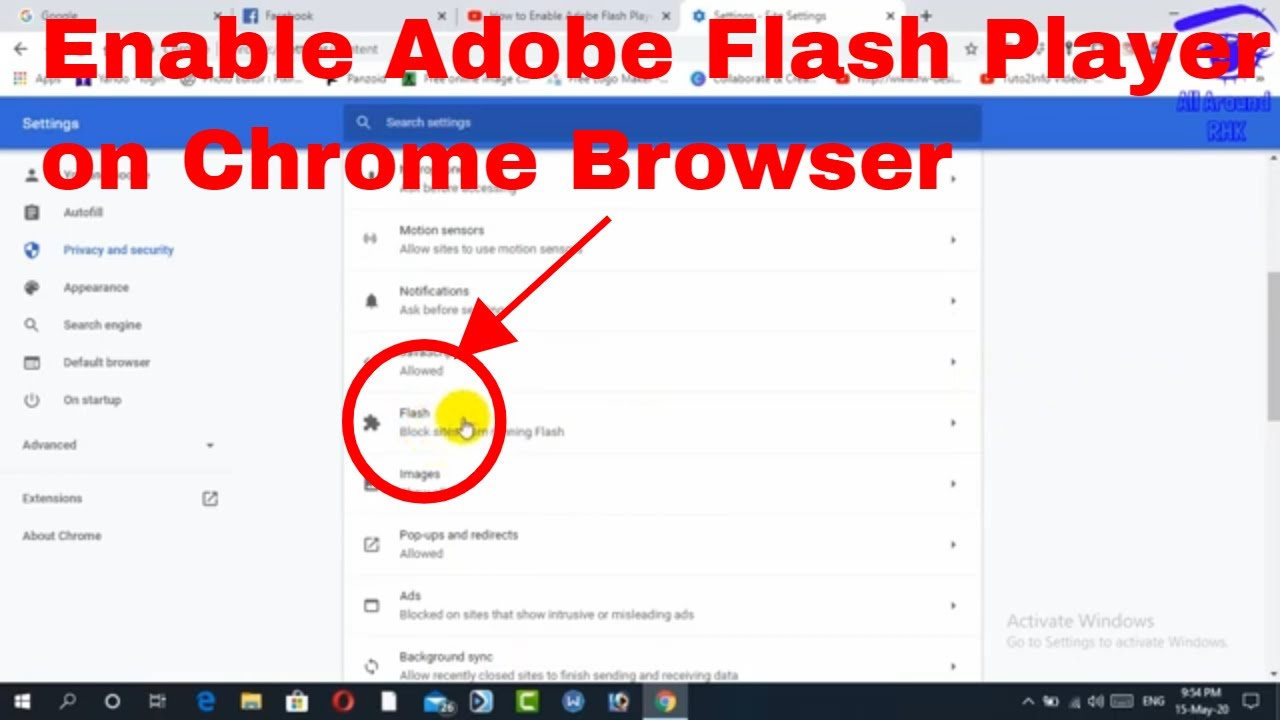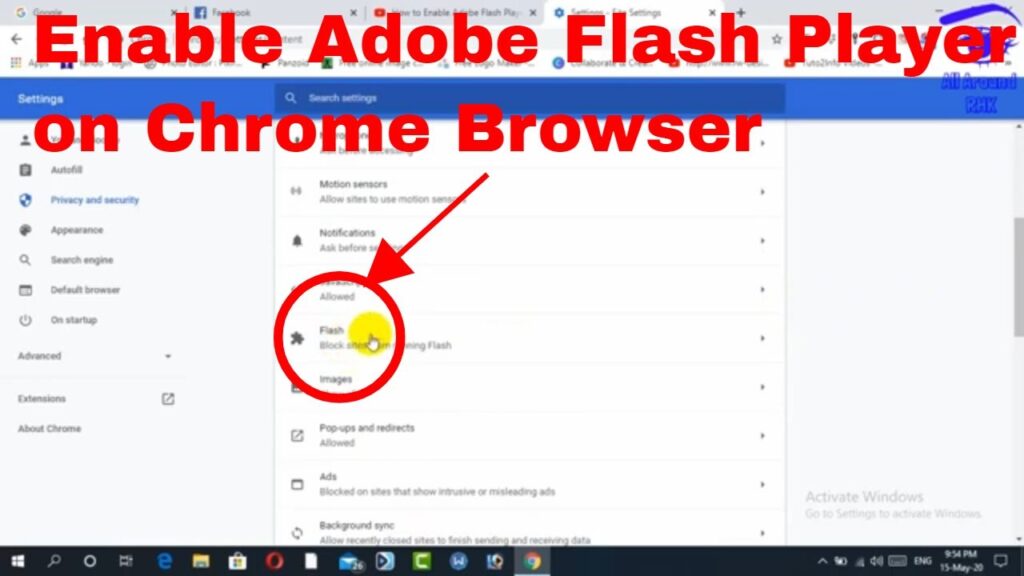
How to Enable Flash Player for Chrome: A Comprehensive Guide
Adobe Flash Player, once a ubiquitous plugin for web browsers, allowed users to experience rich multimedia content, including animations, games, and interactive applications. While its use has significantly declined due to security vulnerabilities and the rise of HTML5, there might still be instances where you need to enable Flash Player for Chrome to access legacy content. This article provides a comprehensive guide on how to enable Flash Player in Chrome, addressing the reasons you might still need it, the risks involved, and the steps to do so.
Understanding the Decline of Flash Player
Before delving into the process of enabling Flash Player, it’s crucial to understand why it has become obsolete. Adobe officially ended support for Flash Player on December 31, 2020, and major browsers like Chrome, Firefox, and Safari have removed it entirely. The primary reasons for this decline include:
- Security Vulnerabilities: Flash Player was notorious for its security flaws, making it a frequent target for malware and exploits.
- Performance Issues: Flash content often caused performance issues, such as high CPU usage and browser crashes.
- HTML5 Alternatives: Modern web standards like HTML5, CSS3, and JavaScript offer secure and efficient alternatives for multimedia content.
Reasons You Might Still Need Flash Player
Despite its drawbacks, there are a few scenarios where you might still need to enable Flash Player for Chrome:
- Legacy Websites: Some older websites, particularly those that haven’t been updated in years, may still rely on Flash for certain features or content.
- Intranet Applications: Internal applications within organizations may still use Flash for specific functionalities.
- Educational Resources: Certain older educational games or interactive modules might require Flash Player.
Risks of Enabling Flash Player
Enabling Flash Player comes with inherent risks, primarily due to its security vulnerabilities. By enabling it, you expose your system to potential threats. Therefore, it’s crucial to weigh the benefits against the risks and take precautions to mitigate these risks:
- Malware Infections: Flash Player can be exploited to deliver malware and viruses to your computer.
- Security Breaches: Vulnerabilities in Flash can be exploited to gain unauthorized access to your system.
- Privacy Concerns: Flash content can track your browsing activity and compromise your privacy.
How to Enable Flash Player for Chrome (If Absolutely Necessary)
If you’ve carefully considered the risks and still need to enable Flash Player for Chrome, follow these steps:
Step 1: Check if Flash is Installed
First, verify if Flash Player is installed on your system. Although Chrome no longer supports Flash by default, an older version might still be present. You can check this by visiting the Adobe Flash Player website or searching for “Flash Player” in your system’s installed programs.
Step 2: Enable Flash for Specific Sites (Recommended)
The safest approach is to enable Flash only for specific websites that you trust. Here’s how:
- Open Chrome Settings: Click on the three vertical dots in the top-right corner of Chrome and select “Settings.”
- Privacy and Security: Scroll down and click on “Privacy and security.”
- Site Settings: Click on “Site settings.”
- Flash: Scroll down and click on “Flash.” If you do not see Flash, then it is not enabled on your Chrome browser.
- Allow: Toggle the switch to “Ask first (recommended)” or “Allow”. This will allow you to enable Flash on specific sites when prompted.
- Add Sites: Click the “Add” button next to “Allow” and enter the URL of the website where you want to enable Flash. This ensures that Flash is only enabled for that specific site.
Step 3: Enable Flash Globally (Not Recommended)
Enabling Flash globally is highly discouraged due to the increased security risks. However, if you absolutely need to, follow these steps:
- Follow steps 1-4 from above.
- Enable “Allow sites to run Flash.”
Warning: Enabling Flash globally exposes your system to a higher risk of security vulnerabilities. Only do this if absolutely necessary and disable it as soon as you’re done.
Step 4: Manage Flash Permissions
After enabling Flash, Chrome will prompt you to allow Flash to run on websites that require it. You can manage these permissions in the Flash settings. Review the list of allowed sites regularly and remove any that you no longer need or trust. This is crucial for maintaining your system’s security.
Alternatives to Enabling Flash Player
Before resorting to enabling Flash, consider these alternatives:
- Contact Website Owners: Reach out to the owners of the website and request that they update their content to use modern web standards like HTML5.
- Use a Flash Emulator: Some browser extensions and standalone applications emulate Flash Player functionality. However, these emulators may also pose security risks, so use them with caution.
- Virtual Machines: Run the Flash content in a virtual machine to isolate it from your main system. This can help prevent malware from infecting your primary operating system.
Staying Safe While Using Flash Player
If you must enable Flash Player for Chrome, take these precautions to minimize the risks:
- Keep Flash Player Updated: Ensure that you have the latest version of Flash Player installed, even though Adobe no longer provides updates. Outdated versions are more vulnerable to exploits.
- Use a Strong Antivirus: Install a reputable antivirus program and keep it updated. This will help protect your system from malware and viruses.
- Enable Firewall: Ensure that your firewall is enabled to block unauthorized access to your system.
- Be Cautious of Websites: Only enable Flash on websites that you trust. Avoid visiting suspicious or unknown websites.
- Disable Flash When Not in Use: After you’re done using Flash, disable it immediately to minimize the risk of exposure.
Conclusion
While the need to enable Flash Player for Chrome is becoming increasingly rare, there might still be situations where it’s necessary. However, it’s crucial to understand the risks involved and take precautions to protect your system. Consider the alternatives and only enable Flash if absolutely necessary. By following the steps outlined in this guide and staying vigilant, you can minimize the risks associated with using Flash Player. Remember to prioritize security and update your software regularly to keep your system safe. The key takeaway is that enabling Flash Player for Chrome should be approached with caution and only when absolutely necessary, weighing the benefits against the inherent security risks.
Ultimately, the best solution is for websites to transition away from Flash and embrace modern web standards. This will provide a more secure, efficient, and user-friendly experience for everyone. [See also: Browser Security Best Practices]