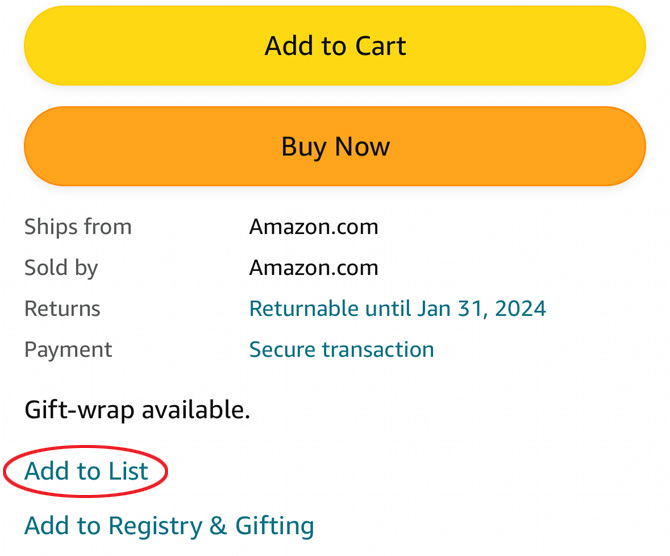
How Do I Share My Amazon List: A Comprehensive Guide
Creating and managing lists on Amazon is a fantastic way to organize your shopping, whether it’s for personal use, gift registries, or collaborative projects. A common question many users have is: How do I share my Amazon list? Sharing your Amazon list is a straightforward process that allows you to collaborate with others, receive gifts for special occasions, or simply share your interests. This guide will walk you through the various methods for sharing your Amazon list, ensuring that you can easily connect with friends, family, or colleagues.
Understanding Amazon Lists
Before diving into the sharing process, it’s important to understand the different types of lists Amazon offers. There are primarily two types:
- Shopping Lists: These are typically used for personal shopping and can be kept private or shared.
- Wish Lists: These are often used for birthdays, holidays, or other special occasions where you want to provide gift ideas to others. Wish Lists can also be set to private, shared, or public.
Knowing which type of list you’re using will help you determine the best way to share it and manage its privacy settings.
Step-by-Step Guide to Sharing Your Amazon List
Here’s a detailed breakdown of how to share your Amazon list:
Method 1: Sharing Via Email or Direct Link
- Navigate to Your List:
- Log in to your Amazon account.
- Hover over “Account & Lists” in the upper right corner.
- Click on the list you want to share.
- Access List Settings:
- On the list page, look for the “Share” button. It’s usually located near the top of the list.
- Click the “Share” button. A pop-up window will appear with different sharing options.
- Choose Your Sharing Method:
- Email: You can directly email the list to specific recipients. Amazon will provide a field to enter email addresses and a brief message.
- Direct Link: You can generate a shareable link. This link can be copied and pasted into emails, text messages, or any other form of communication.
- Set Permissions:
- When sharing, you can set permissions to either “View Only” or “View and Edit.”
- View Only: Recipients can see the items on the list but cannot make changes.
- View and Edit: Recipients can add or remove items from the list, change quantities, and mark items as purchased. This is useful for collaborative lists.
- Send or Share the Link:
- Once you’ve chosen your sharing method and set permissions, send the email or copy the link to share it with your desired recipients.
Method 2: Sharing Through Social Media
While not as direct as email or a direct link, you can also share your Amazon list on social media platforms. Here’s how:
- Generate a Direct Link:
- Follow steps 1-3 from Method 1 to generate a shareable link.
- Share on Social Media:
- Copy the link and paste it into a post on your preferred social media platform (e.g., Facebook, Twitter, Instagram).
- Add a description or message to provide context for your followers.
Keep in mind that sharing on social media may make your list more public, depending on your privacy settings on those platforms.
Method 3: Sharing with a Specific Person
For more targeted sharing, you can invite a specific person to view or collaborate on your list. This is particularly useful for joint projects or gift registries.
- Access List Settings:
- Navigate to your list and click the “Share” button.
- Invite by Email:
- Enter the email address of the person you want to share the list with.
- Set the permissions to “View Only” or “View and Edit” based on your needs.
- Send the invitation. The recipient will receive an email with a link to access the list.
Managing Privacy Settings
Privacy is a crucial aspect of managing your Amazon lists. Here’s how to adjust your list’s privacy settings:
- Access List Settings:
- Navigate to your list.
- Click on the “Manage List” button. This button is typically located near the top of the list page.
- Adjust Privacy Settings:
- In the “Manage List” window, you’ll find a section for privacy settings.
- You can choose from the following options:
- Public: Anyone can find your list by searching for your name or email address.
- Shared: Only people with the direct link can view your list.
- Private: Only you can view your list.
- Save Changes:
- After selecting your desired privacy setting, click “Save Changes” to apply the changes to your list.
It’s important to regularly review your privacy settings to ensure they align with your sharing preferences. Knowing how do I share my Amazon list also includes understanding how to protect your privacy.
Troubleshooting Common Sharing Issues
Sometimes, you might encounter issues when trying to share your Amazon list. Here are some common problems and their solutions:
- Link Not Working:
- Ensure the link is copied correctly. Sometimes, extra spaces or characters can be added when copying.
- Check the privacy settings of your list. If the list is set to “Private,” the link will not work for others.
- Recipient Cannot Edit:
- Verify that you’ve granted “View and Edit” permissions when sharing the list.
- Ask the recipient to ensure they are logged in to their Amazon account.
- List Not Showing Up in Search:
- If you want your list to be searchable, make sure it’s set to “Public.”
- It may take some time for the list to appear in search results after changing the privacy settings.
Best Practices for Sharing Your Amazon List
To make the most of sharing your Amazon list, consider these best practices:
- Keep Your List Updated:
- Regularly update your list with the most current items and quantities. This ensures that recipients have accurate information.
- Organize Your List:
- Use categories or sections within your list to organize items. This makes it easier for recipients to find what they’re looking for.
- Provide Context:
- When sharing your list, provide context about its purpose. This helps recipients understand why you’re sharing it and what you hope to achieve.
- Respect Privacy:
- Be mindful of the privacy settings and only share your list with people you trust.
Real-World Examples of Sharing Amazon Lists
Here are a few scenarios where sharing an Amazon list can be beneficial:
- Wedding Registry:
- Create a wish list with all the items you need for your new home and share it with wedding guests.
- Baby Shower:
- Compile a list of baby essentials and share it with friends and family attending the baby shower.
- Collaborative Project:
- Share a shopping list with team members to coordinate purchases for a project.
- Gift Ideas:
- Create a wish list of items you’d like to receive as gifts and share it with loved ones for birthdays or holidays.
Benefits of Sharing Your Amazon List
Sharing your Amazon list offers several advantages:
- Convenience:
- It’s a convenient way to communicate your needs and preferences to others.
- Coordination:
- It simplifies coordination for group projects or gift-giving occasions.
- Gift Accuracy:
- It increases the likelihood of receiving gifts that you actually want or need.
- Time-Saving:
- It saves time by eliminating the need for back-and-forth communication about gift ideas or project requirements.
Conclusion
Knowing how do I share my Amazon list is a valuable skill for anyone who uses Amazon for shopping or gift-giving. Whether you’re sharing a shopping list for a collaborative project or a wish list for a special occasion, the process is straightforward and offers numerous benefits. By following the steps outlined in this guide, you can easily share your Amazon list with friends, family, or colleagues and make the most of this convenient feature. Remember to manage your privacy settings and keep your list updated to ensure a smooth and successful sharing experience. Understanding the different methods of sharing, from email to social media, allows you to tailor your approach to best suit your needs. So go ahead, create your list, and share it with confidence!
Sharing an Amazon list can be incredibly useful. If you’re still unsure how do I share my Amazon list, review the steps above. It’s a simple process once you get the hang of it. Remember to always consider your privacy settings when sharing any list. Now that you know how do I share my Amazon list, you can start collaborating and sharing with ease.
Mastering how do I share my Amazon list opens up a world of possibilities for collaboration and communication. Always double-check the permissions before sharing to avoid any unwanted changes. Sharing your list is a great way to streamline your shopping and gift-giving processes, especially if you know how do I share my Amazon list effectively. Ensure you regularly update your list to keep it relevant. And finally, understanding how do I share my Amazon list is key to maximizing the benefits of Amazon’s list feature. Whether it’s for a birthday, wedding, or just personal organization, sharing your list is a simple yet powerful tool.
