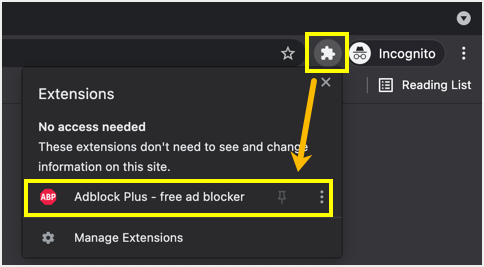
How to Use Extensions on Incognito Mode: A Comprehensive Guide
Incognito mode, a feature available in most modern web browsers, offers a degree of privacy by preventing the browser from saving your browsing history, cookies, site data, and information entered in forms. However, you might still want to use your favorite browser extensions even when browsing privately. This guide provides a comprehensive overview of how to use extensions on Incognito mode, covering the benefits, potential risks, and step-by-step instructions.
Understanding Incognito Mode
Before diving into using extensions on Incognito mode, it’s crucial to understand what Incognito mode actually does and, more importantly, what it doesn’t do. Incognito mode primarily focuses on local privacy. It prevents your browser from storing data related to your browsing session. This means:
- Your browsing history won’t be saved.
- Cookies and site data are cleared when you close the Incognito window.
- Information entered in forms won’t be stored.
However, Incognito mode does not make you anonymous online. Your internet service provider (ISP), employer (if you’re using a work network), and the websites you visit can still track your activity. Incognito mode also doesn’t protect you from malware or phishing attacks. Using extensions on Incognito mode adds another layer of consideration, as these extensions can potentially access your browsing data even in private browsing sessions.
The Benefits of Using Extensions on Incognito
Despite the privacy considerations, there are legitimate reasons why you might want to use extensions on Incognito mode:
- Enhanced Functionality: Extensions can provide features not natively available in the browser, such as ad blocking, password management, or note-taking tools.
- Improved Productivity: Certain extensions can streamline workflows and boost productivity, even when browsing privately.
- Security Enhancements: Some security-focused extensions can provide added protection against phishing or malware, although careful selection is crucial.
Potential Risks and Privacy Concerns
Enabling extensions on Incognito mode introduces potential privacy risks that you should be aware of:
- Data Collection: Extensions can potentially collect your browsing data, even in Incognito mode, if they are not designed with privacy in mind. This data could include the websites you visit, the content you view, and information you enter in forms.
- Security Vulnerabilities: Extensions can sometimes have security vulnerabilities that could be exploited by malicious actors to gain access to your browsing data or even your system.
- Performance Impact: Running extensions can consume system resources and potentially slow down your browsing experience.
It’s crucial to carefully evaluate the extensions you choose to enable on Incognito mode and only use those from reputable sources with a strong commitment to privacy. Always review the extension’s permissions before enabling it.
How to Enable Extensions on Incognito Mode (Chrome)
The process of enabling extensions on Incognito mode is similar across most Chromium-based browsers, but this example focuses on Google Chrome:
- Open Chrome: Launch your Google Chrome browser.
- Navigate to Extensions: Type
chrome://extensionsin the address bar and press Enter, or click the three vertical dots in the upper-right corner, select “More tools,” and then click “Extensions.” - Locate the Extension: Find the extension you want to enable on Incognito mode.
- Details: Click the “Details” button on the extension’s card.
- Allow in Incognito: Scroll down to the “Allow in Incognito” option and toggle the switch to the “On” position. Acknowledge any permission requests that appear.
Once you’ve enabled the extension, it will be available for use in Incognito mode. You can disable it at any time by toggling the “Allow in Incognito” switch back to the “Off” position.
Best Practices for Using Extensions on Incognito
To minimize the risks associated with using extensions on Incognito mode, follow these best practices:
- Choose Extensions Carefully: Only enable extensions from reputable developers with a proven track record of privacy and security. Read reviews and check the extension’s permissions before enabling it.
- Review Permissions: Pay close attention to the permissions an extension requests. Avoid extensions that request access to data that is not necessary for their functionality.
- Keep Extensions Updated: Regularly update your extensions to ensure you have the latest security patches and bug fixes.
- Disable Unnecessary Extensions: Only enable extensions that you actively use on Incognito mode. Disable or remove any extensions that you no longer need.
- Use Privacy-Focused Extensions: Consider using extensions specifically designed to enhance privacy, such as privacy blockers or anti-tracking tools.
- Monitor Extension Activity: Periodically review the activity of your extensions to ensure they are not behaving suspiciously.
- Consider Alternatives: If you’re concerned about the privacy risks of using extensions on Incognito mode, consider using alternative methods to achieve the same functionality, such as built-in browser features or web-based tools.
Alternative Approaches to Privacy
If you’re deeply concerned about online privacy, there are alternatives to relying solely on Incognito mode and extensions. Consider these options:
- Use a VPN: A Virtual Private Network (VPN) encrypts your internet traffic and masks your IP address, making it more difficult for websites and third parties to track your activity.
- Use a Privacy-Focused Browser: Browsers like Brave and Tor are designed with privacy in mind and offer built-in features to protect your data.
- Adjust Browser Settings: Configure your browser’s privacy settings to block tracking cookies, disable third-party scripts, and limit data sharing.
- Use a Search Engine that Respects Privacy: Search engines like DuckDuckGo do not track your searches or personalize results based on your browsing history.
Specific Extension Recommendations for Incognito Mode
While it’s important to do your own research, here are a few examples of extensions that are often recommended for privacy-conscious users. Remember to always carefully evaluate any extension before enabling it, even if it’s widely recommended:
- Privacy Badger: Automatically learns to block trackers.
- uBlock Origin: A lightweight and efficient ad blocker that also blocks tracking scripts.
- HTTPS Everywhere: Encrypts your communication with websites whenever possible.
Troubleshooting Common Issues
Sometimes, you might encounter issues when trying to use extensions on Incognito mode. Here are some common problems and their solutions:
- Extension Not Appearing: Make sure the “Allow in Incognito” option is enabled for the extension. Also, restart your browser to ensure the changes take effect.
- Extension Malfunctioning: Try disabling and re-enabling the extension. If that doesn’t work, try reinstalling it.
- Performance Issues: If your browser is running slowly, try disabling some of the extensions you’re using on Incognito mode.
The Future of Privacy and Extensions
The landscape of online privacy is constantly evolving. Browser developers and extension developers are continuously working to improve privacy features and provide users with more control over their data. As privacy concerns continue to grow, we can expect to see even more innovative solutions emerge in the future. Staying informed about the latest privacy technologies and best practices is essential for protecting your online privacy.
In conclusion, using extensions on Incognito mode can be a useful way to enhance your browsing experience, but it’s crucial to be aware of the potential risks and take steps to mitigate them. By carefully selecting extensions, reviewing permissions, and following best practices, you can enjoy the benefits of extensions while minimizing the impact on your privacy. Remember that Incognito mode and extensions are just one piece of the puzzle when it comes to online privacy. Consider using a combination of tools and techniques to protect your data and browse the web with confidence. [See also: Understanding Browser Privacy Settings] [See also: Best VPNs for Secure Browsing]
