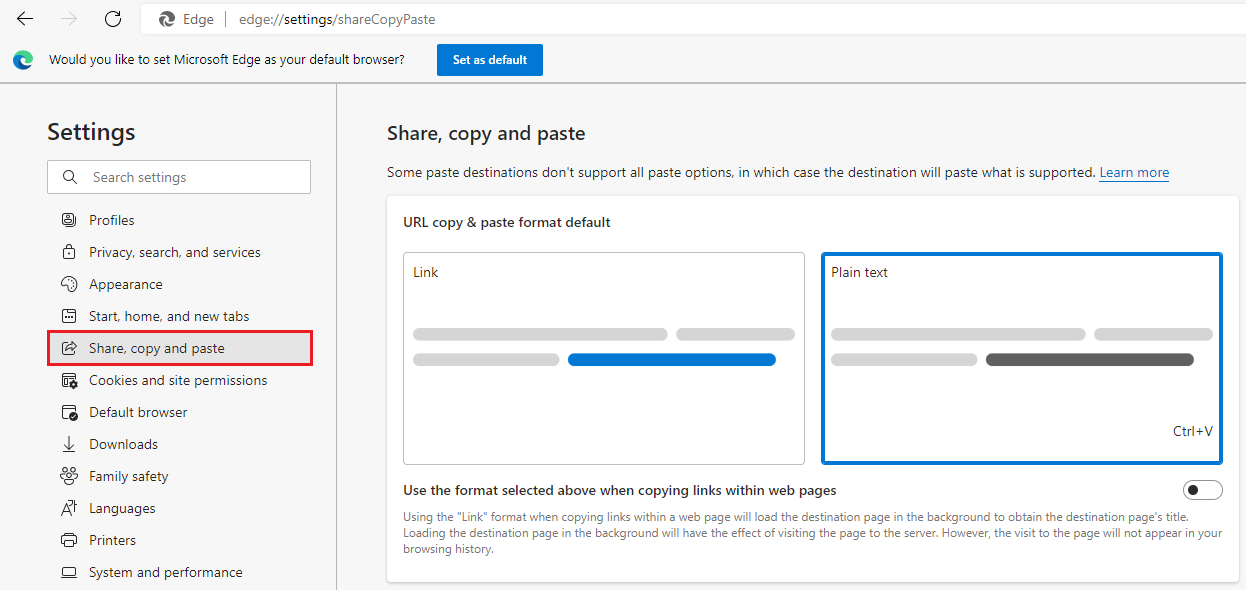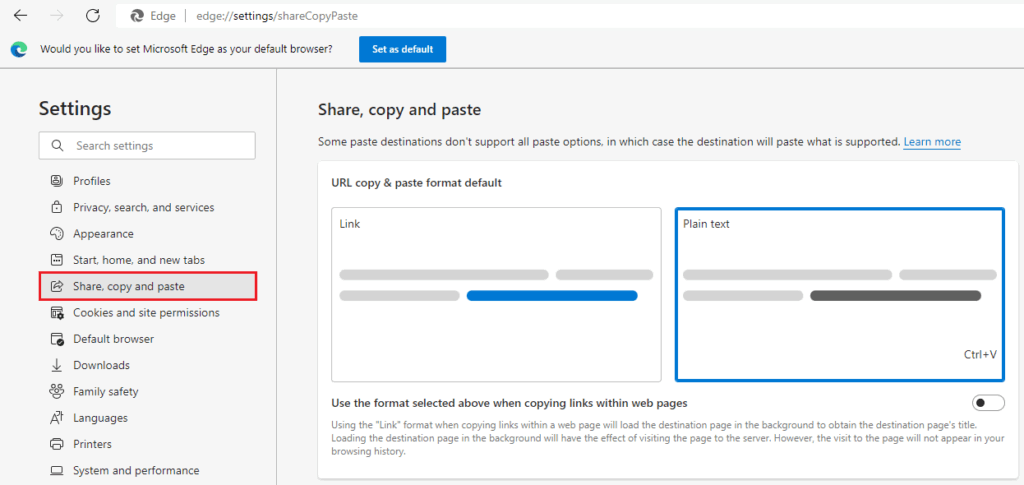
How to Copy and Paste a URL: A Comprehensive Guide
In today’s digital age, understanding how to copy and paste a URL is a fundamental skill. Whether you’re sharing a website with a friend, citing a source in a research paper, or simply navigating the internet, mastering this simple process is crucial. This guide provides a comprehensive overview of how to copy and paste a URL across various devices and platforms, ensuring you can seamlessly share and access online content.
Why is Copying and Pasting URLs Important?
The ability to copy and paste a URL streamlines numerous online activities. Consider these scenarios:
- Sharing Information: Easily send a link to an interesting article, video, or product to friends and colleagues.
- Citing Sources: Accurately reference online resources in academic papers, reports, and presentations.
- Troubleshooting: Share a specific webpage with technical support to help them diagnose and resolve issues.
- Bookmarking: Quickly save a link to a website for later access.
- Collaboration: Seamlessly share resources within a team working on a project.
Without the ability to copy and paste a URL, navigating the internet and sharing information would be significantly more cumbersome. Imagine having to manually type out every web address – a time-consuming and error-prone process.
Methods for Copying a URL
There are several ways to copy a URL, depending on the device and browser you’re using.
Using a Computer (Windows/macOS)
The most common method involves using your mouse and keyboard:
- Locate the URL: The URL is typically displayed in the address bar at the top of your browser window.
- Select the URL: Click in the address bar to highlight the entire URL. You can also manually select the URL by clicking and dragging your mouse across it.
- Copy the URL: There are several ways to copy the selected URL:
- Right-Click: Right-click on the selected URL and choose “Copy” from the context menu.
- Keyboard Shortcut (Windows): Press Ctrl + C.
- Keyboard Shortcut (macOS): Press Command + C.
- Edit Menu: Click on the “Edit” menu in your browser’s menu bar and choose “Copy.”
Using a Mobile Device (iOS/Android)
Copying a URL on a mobile device is equally straightforward:
- Locate the URL: The URL is usually displayed at the top of your browser app.
- Tap the Address Bar: Tap the address bar to highlight the URL.
- Select “Copy”: A “Copy” option should appear. Tap it to copy the URL to your device’s clipboard. In some cases, you might need to tap the address bar twice to select the entire URL before the “Copy” option appears.
Methods for Pasting a URL
Once you have copied a URL, you can paste it into various applications, such as email clients, messaging apps, word processors, and social media platforms.
Pasting on a Computer (Windows/macOS)
- Locate the Target Field: Identify the text field where you want to paste the URL. This could be an email body, a chat window, or a document.
- Click in the Target Field: Click in the text field to activate it.
- Paste the URL: There are several ways to paste the copied URL:
- Right-Click: Right-click in the text field and choose “Paste” from the context menu.
- Keyboard Shortcut (Windows): Press Ctrl + V.
- Keyboard Shortcut (macOS): Press Command + V.
- Edit Menu: Click on the “Edit” menu in the application’s menu bar and choose “Paste.”
Pasting on a Mobile Device (iOS/Android)
- Locate the Target Field: Identify the text field where you want to paste the URL.
- Tap and Hold: Tap and hold your finger in the text field.
- Select “Paste”: A “Paste” option should appear. Tap it to paste the URL from your device’s clipboard.
Troubleshooting Common Issues
While copying and pasting a URL is generally a simple process, you might encounter occasional issues.
- Nothing Pastes: If nothing pastes when you try to paste the URL, ensure that you have successfully copied the URL in the first place. Try copying it again.
- Incorrect URL: Double-check that the URL you copied is the correct one. Sometimes, only a portion of the URL is selected, leading to an incomplete or incorrect link.
- Formatting Issues: In some applications, pasted URLs might not be automatically formatted as clickable links. You might need to manually format the URL as a hyperlink.
- Clipboard Issues: Occasionally, the device’s clipboard might malfunction. Restarting your device can often resolve this issue.
Advanced Tips and Tricks
Beyond the basics, there are some advanced techniques you can use to enhance your URL copying and pasting skills.
Using URL Shorteners
URL shorteners like Bitly and TinyURL can condense long URLs into shorter, more manageable links. This is particularly useful for sharing URLs on platforms with character limits, such as Twitter. To use a URL shortener, simply paste the long URL into the shortener’s website and it will generate a shorter link that redirects to the original URL.
Creating Hyperlinks
Instead of simply pasting a URL into a document or email, you can create a hyperlink that displays as text. In most applications, you can do this by selecting the text you want to turn into a hyperlink, right-clicking, and choosing “Hyperlink” or “Link.” Then, paste the URL into the address field.
Using Browser Extensions
Several browser extensions can streamline the process of copying and pasting a URL. For example, some extensions allow you to copy the URL of the current page with a single click. Others can automatically shorten URLs or create QR codes for easy sharing.
The Importance of URL Security
While copying and pasting a URL is a convenient way to share information, it’s crucial to be aware of potential security risks. Phishing scams often involve malicious URLs that lead to fake websites designed to steal your personal information. Before clicking on a URL, especially one from an unknown source, carefully examine the URL to ensure it looks legitimate. Look for common signs of phishing, such as misspellings, unusual domain names, and requests for sensitive information.
Conclusion
Mastering the art of copying and pasting a URL is an essential skill in today’s digital world. By understanding the different methods available across various devices and platforms, you can efficiently share information, cite sources, and navigate the internet with ease. Remember to be mindful of URL security and take precautions to avoid phishing scams. With practice, you’ll become a pro at copying and pasting a URL, saving time and enhancing your online experience. [See also: Understanding Website Security] [See also: Best Practices for Online Communication] By following the steps outlined in this guide, you can confidently copy and paste a URL in any situation. This seemingly simple task is fundamental to effective online communication and information sharing. Now that you know how to copy and paste a URL, you can confidently share links with friends, colleagues, and family. The ability to quickly copy and paste a URL is a valuable skill in today’s fast-paced digital world. So go ahead and put your newfound knowledge to the test! This guide provides a solid foundation for understanding how to copy and paste a URL. With this knowledge, you are well-equipped to navigate the digital landscape with greater ease and efficiency. Remember to always double-check the URL before pasting to ensure accuracy. The process of copy and paste a URL is so simple, yet so powerful. It’s a skill that everyone should master. Knowing how to copy and paste a URL is essential for effective online communication. Sharing links has never been easier!