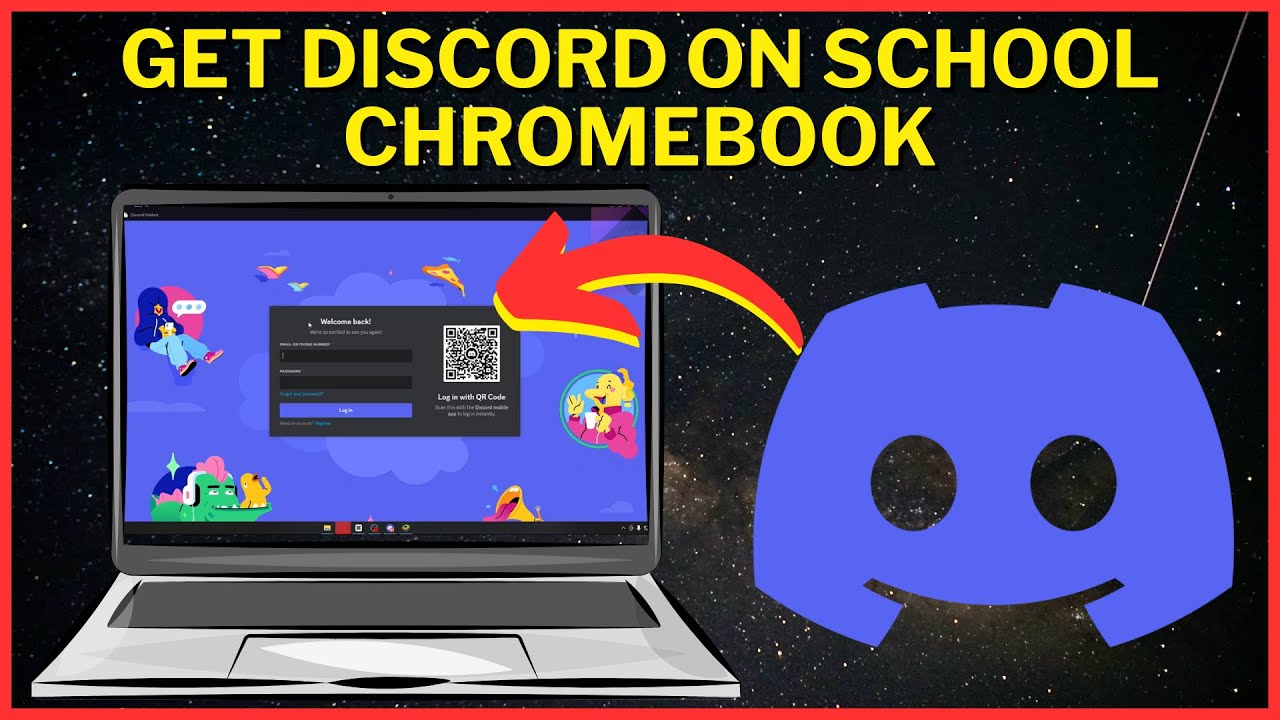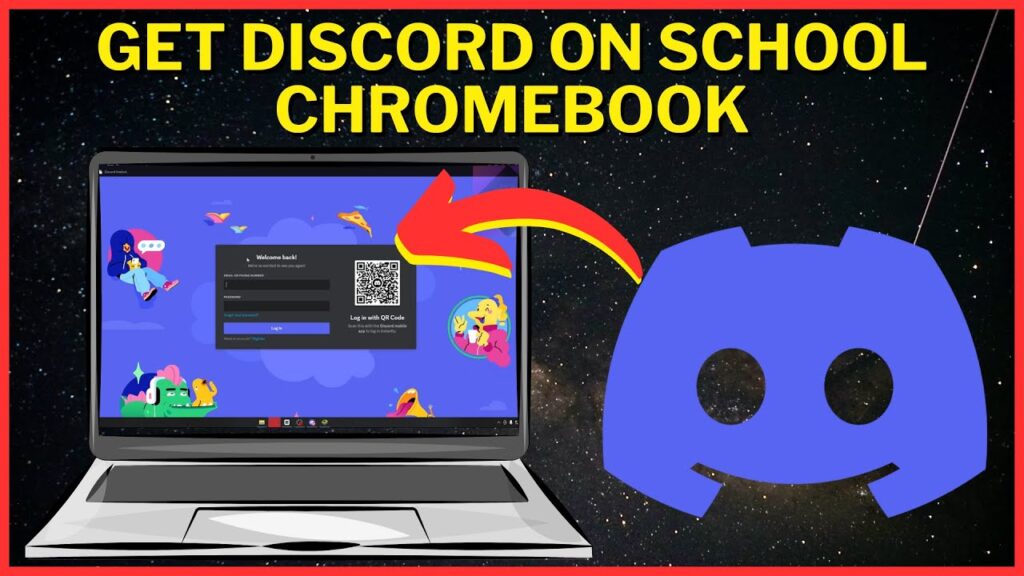
How to Download Discord on Chromebook: A Comprehensive Guide
Discord has become an essential communication platform for gamers, communities, and even professional teams. Its versatility and ease of use make it a popular choice across various Chromebook devices. If you’re looking to download Discord on Chromebook, this comprehensive guide will walk you through the necessary steps, address potential issues, and offer solutions to ensure a smooth installation and user experience. This guide focuses on how to download Discord on Chromebook effectively.
Understanding Chromebook Compatibility
Before attempting to download Discord on Chromebook, it’s crucial to understand the compatibility landscape. Chromebooks primarily run Chrome OS, which handles applications differently than Windows or macOS. There are generally three methods to download Discord on Chromebook:
- Through the Google Play Store (Android App)
- Via the Linux (Beta) environment
- Using the web browser
The availability of the first two options depends on your Chromebook model and Chrome OS version. Older Chromebooks may only support the web browser version.
Downloading Discord via the Google Play Store
The easiest way to download Discord on Chromebook is through the Google Play Store, provided your Chromebook supports Android apps. Here’s how to do it:
- Enable Google Play Store: If you haven’t already, enable the Google Play Store on your Chromebook. Go to Settings > Google Play Store > Turn on.
- Search for Discord: Open the Google Play Store and search for “Discord.”
- Install Discord: Click the “Install” button next to the Discord app.
- Launch Discord: Once installed, you can launch Discord from the app drawer or shelf.
This method offers the most seamless experience, as the Android app is designed to work well on Chrome OS. If you encounter any issues, ensure your Chrome OS is up-to-date.
Installing Discord via Linux (Beta)
If your Chromebook doesn’t support the Google Play Store or you prefer a native Linux application, you can download Discord on Chromebook via the Linux (Beta) environment. This method requires a bit more technical know-how but offers a more robust experience.
Enabling Linux (Beta)
First, you need to enable Linux (Beta) on your Chromebook:
- Go to Settings: Click on the clock in the bottom-right corner of your screen and select the gear icon to open Settings.
- Navigate to Linux (Beta): In the Settings menu, find and select “Linux (Beta).” If you don’t see it, your Chromebook may not support this feature.
- Turn On: Click the “Turn on” button and follow the on-screen instructions to set up your Linux environment. This process may take a few minutes.
Installing Discord in the Linux Environment
Once Linux (Beta) is enabled, you can proceed to download Discord on Chromebook. Follow these steps:
- Open the Terminal: After Linux is set up, a Terminal application will be available in your app drawer. Open it.
- Update the Package List: Type the following command and press Enter:
sudo apt update - Install Discord: Type the following command and press Enter:
sudo apt install discord - Confirm Installation: If prompted, type “Y” and press Enter to confirm the installation.
- Launch Discord: Once installed, you can launch Discord from the app drawer. It will appear as a Linux application.
This method installs a native Linux version of Discord, which may offer better performance and stability compared to the Android app on some Chromebooks. If you face issues, ensure your Linux environment is properly configured and updated.
Using Discord in the Web Browser
The most universally compatible method to access Discord on a Chromebook is through the web browser. This method doesn’t require any installation and works on all Chromebooks, regardless of their Android or Linux support.
- Open Chrome Browser: Launch the Chrome browser on your Chromebook.
- Go to Discord Website: Type discord.com in the address bar and press Enter.
- Open Discord in Your Browser: Click the “Open Discord in Your Browser” button on the Discord website.
- Log In or Sign Up: Log in with your existing Discord account or sign up for a new one.
While this method is convenient, it may not offer the same level of integration and performance as the native app. However, it’s a reliable option for basic Discord functionality.
Troubleshooting Common Issues
When you download Discord on Chromebook, you might encounter some common issues. Here are a few troubleshooting tips:
- App Not Installing: If the Discord app fails to install from the Google Play Store, check your internet connection and ensure you have enough storage space on your Chromebook.
- Linux Installation Errors: If you encounter errors during the Linux installation, double-check the commands you’re typing and ensure your Linux environment is properly set up. Review the steps for enabling Linux beta.
- Audio Issues: If you experience audio problems with Discord, check your Chromebook’s audio settings and ensure the correct input and output devices are selected.
- Performance Issues: If Discord runs slowly, try closing other applications and clearing your browser cache. The web browser version might be less resource-intensive than the Android or Linux app.
Optimizing Your Discord Experience on Chromebook
To get the most out of Discord on your Chromebook, consider these optimization tips:
- Keep Chrome OS Updated: Regularly update your Chrome OS to ensure you have the latest features and bug fixes.
- Manage Background Apps: Close unnecessary background apps to free up system resources for Discord.
- Use a Headset: Using a headset can improve audio quality and reduce background noise.
- Adjust Discord Settings: Customize Discord’s settings to optimize performance and reduce data usage. For example, you can disable hardware acceleration in Discord’s settings if you experience graphical glitches.
Choosing the Right Method for You
Selecting the best method to download Discord on Chromebook depends on your specific needs and Chromebook’s capabilities. If your Chromebook supports the Google Play Store, the Android app is the easiest and most convenient option. If you prefer a native application and your Chromebook supports Linux (Beta), the Linux installation is a good choice. If neither of these options is available or you prefer a simple solution, the web browser version is always a reliable fallback.
Discord’s Features and Benefits
Discord offers a wide range of features that make it a valuable communication tool:
- Text and Voice Channels: Create dedicated channels for different topics or groups.
- Direct Messaging: Send private messages to individual users.
- Screen Sharing: Share your screen with others for collaboration or presentations.
- File Sharing: Share files with members of your server.
- Bots and Integrations: Add bots to automate tasks and integrate with other services.
These features make Discord a versatile platform for communication, collaboration, and community building. The ability to download Discord on Chromebook expands its reach and makes it accessible to a wider audience.
The Future of Discord on Chromebook
As Chrome OS continues to evolve, the integration of Android apps and Linux support is likely to improve, making it even easier to download Discord on Chromebook. Google is constantly working to enhance the compatibility and performance of these platforms, which will benefit Discord users on Chromebooks. Furthermore, continued development of the web version ensures that even older Chromebooks retain access to the platform.
Conclusion
Downloading and using Discord on a Chromebook is a straightforward process, with multiple options available to suit different needs and Chromebook models. Whether you choose to use the Android app, the Linux version, or the web browser, Discord provides a powerful and versatile communication platform. By following the steps outlined in this guide, you can easily download Discord on Chromebook and start connecting with your communities, friends, and colleagues. Remember to troubleshoot any issues you encounter and optimize your settings for the best possible experience. Enjoy using Discord on your Chromebook!