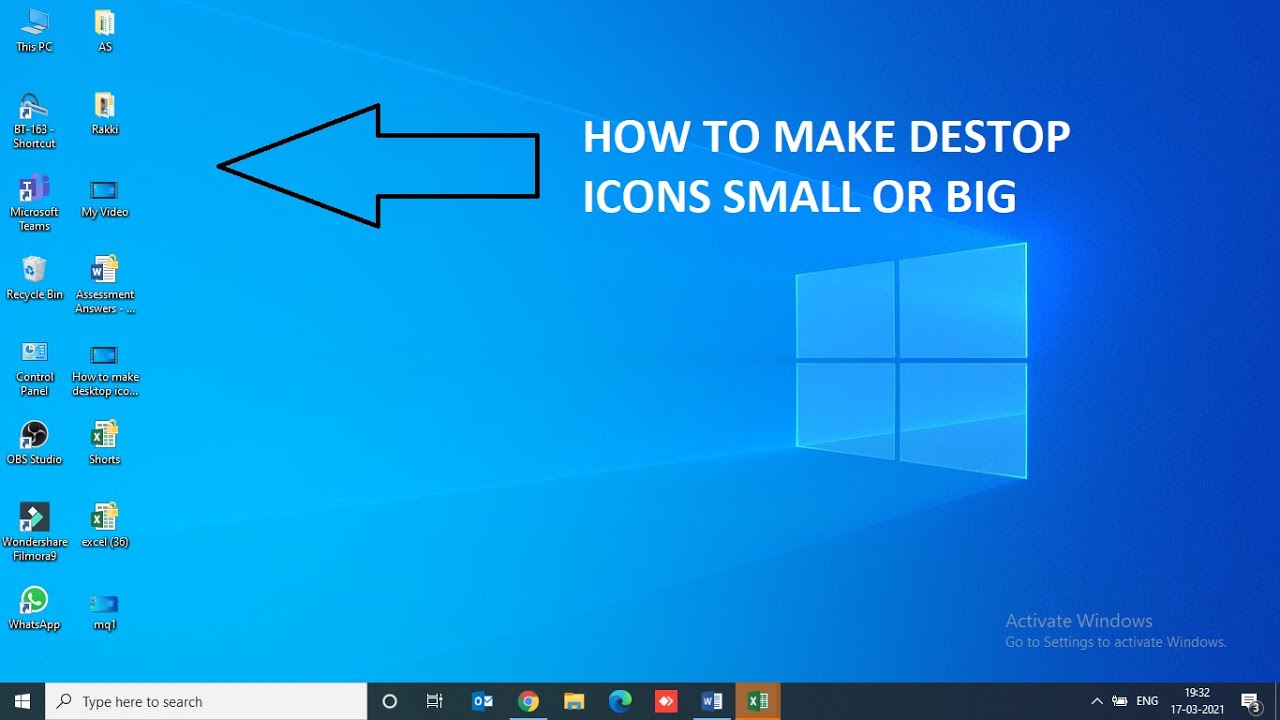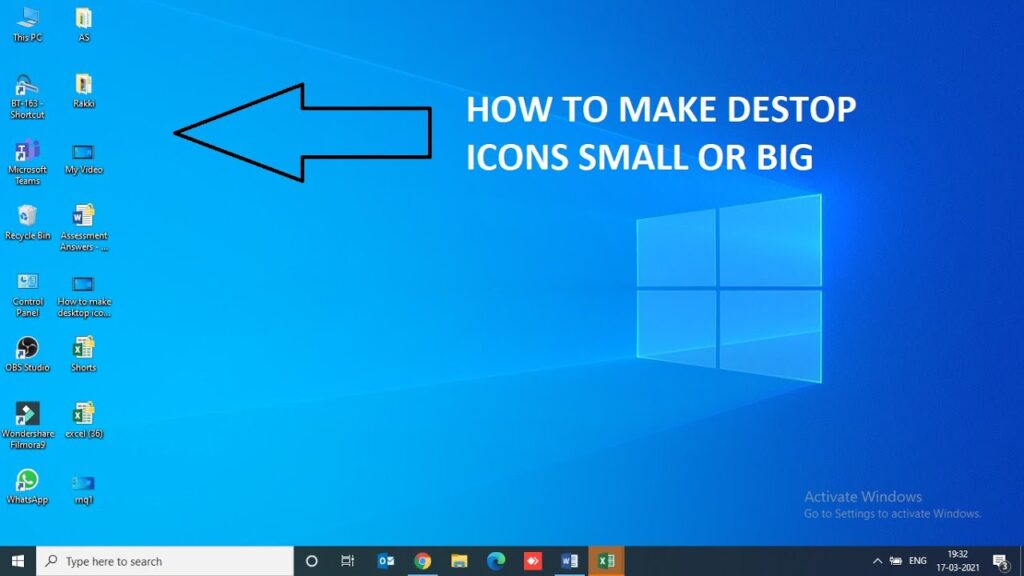
How to Make a Screen Smaller: A Comprehensive Guide
In today’s digital age, screen size is a crucial factor influencing user experience. Whether you’re dealing with a monitor that’s too large for your desk, needing to downsize a window for multitasking, or adjusting display settings for better accessibility, knowing how to make a screen smaller is a valuable skill. This guide will walk you through various methods, covering everything from display settings adjustments to application-specific scaling options. We’ll explore solutions for different operating systems and devices, ensuring you can effectively manage your screen real estate. Mastering these techniques allows for improved productivity, reduced eye strain, and a more comfortable computing experience. Understanding how to make a screen smaller is an essential skill in today’s world.
Understanding the Need to Reduce Screen Size
Before diving into the methods, let’s understand why you might want to make a screen smaller. Common reasons include:
- Improved Multitasking: Smaller windows allow you to view multiple applications simultaneously without overlap.
- Accessibility: Some users find smaller screen elements easier to focus on.
- Hardware Limitations: Older or lower-powered devices may struggle to render content smoothly at higher resolutions.
- Personal Preference: Some users simply prefer a more compact visual display.
- Eye Strain Reduction: Adjusting the screen size can sometimes alleviate eye strain caused by overly bright or large displays.
Methods to Make Your Screen Smaller on Windows
Windows offers several built-in options to make a screen smaller. Here are the most effective methods:
Adjusting Display Resolution
Changing the display resolution is the most common way to make a screen smaller. Lowering the resolution effectively shrinks the visible area, making everything appear larger, but the overall screen real estate is reduced.
- Right-click on your desktop and select “Display settings.”
- Scroll down to the “Display resolution” section.
- Click the dropdown menu and select a lower resolution. For example, if your current resolution is 1920×1080, try 1600×900 or 1280×720.
- Click “Keep changes” to confirm your selection. If you don’t like the new resolution, the system will automatically revert to the previous setting after a few seconds.
Using the Scale and Layout Feature
Windows also allows you to adjust the scale of text, apps, and other items without changing the resolution. This is useful if you want to make a screen smaller without affecting the overall sharpness of the display.
- Go to “Display settings” (right-click on the desktop).
- Look for the “Scale and layout” section.
- Click the dropdown menu under “Change the size of text, apps, and other items” and choose a smaller percentage (e.g., 100% instead of 125%).
- The changes will be applied immediately.
Utilizing the Magnifier Tool
While not strictly for making a screen smaller, the Magnifier tool can be used to zoom in on specific areas of the screen, effectively reducing the visible area for certain tasks. This is more of an accessibility feature but can be helpful in specific scenarios.
- Press the Windows key + Plus (+) to open the Magnifier.
- Adjust the zoom level using the plus and minus buttons.
- Choose between full-screen, lens, or docked mode depending on your preference.
Methods to Make Your Screen Smaller on macOS
macOS offers similar options for adjusting screen size and resolution. Here’s how to make a screen smaller on a Mac:
Adjusting Display Resolution
- Click the Apple menu in the top-left corner and select “System Preferences.”
- Click on “Displays.”
- In the “Display” tab, you’ll see options for resolution. Select “Scaled” to view available resolutions.
- Choose a lower resolution from the list.
- Confirm the changes if prompted.
Using Display Zoom
macOS also has a Display Zoom feature that allows you to make a screen smaller by increasing the size of on-screen elements.
- Go to “System Preferences” > “Accessibility.”
- Select “Zoom” in the left sidebar.
- Check the box next to “Use keyboard shortcuts to zoom.”
- You can now use Option + Command + Plus (+) to zoom in and Option + Command + Minus (-) to zoom out.
Making Individual Application Windows Smaller
Sometimes, you might only want to make a screen smaller for a specific application. Most applications have built-in methods for adjusting the window size.
Resizing Windows Manually
The simplest way to resize a window is to manually drag the edges or corners. Hover your mouse over the edge of the window until the cursor changes to a double-headed arrow. Click and drag to resize the window.
Using Application-Specific Zoom Settings
Many applications, such as web browsers and document editors, have built-in zoom settings that allow you to make a screen smaller within the application itself.
- Web Browsers: Most browsers have zoom controls in the menu or can be accessed using keyboard shortcuts (Ctrl + Plus (+) to zoom in, Ctrl + Minus (-) to zoom out, Ctrl + 0 to reset to default).
- Document Editors: Applications like Microsoft Word and Google Docs have zoom controls in the bottom-right corner or in the “View” menu.
Window Management Tools
Several third-party window management tools can help you make a screen smaller and organize your windows more efficiently. These tools often offer features like window snapping, tiling, and custom keyboard shortcuts.
Examples include:
- Spectacle (macOS): A free and open-source window management tool.
- Divvy (Windows and macOS): A commercial tool that offers a grid-based window management system.
- Microsoft PowerToys (Windows): A set of utilities that includes a window management tool called FancyZones.
Troubleshooting Common Issues
While trying to make a screen smaller, you might encounter some common issues. Here are some troubleshooting tips:
- Blurry Text: If the text appears blurry after changing the resolution, try adjusting the ClearType settings in Windows. Go to “Control Panel” > “Appearance and Personalization” > “Fonts” > “Adjust ClearType text.”
- Incompatible Resolutions: Some monitors may not support certain resolutions. If you encounter an error message or a black screen, revert to the previous resolution.
- Driver Issues: Outdated or corrupted graphics drivers can cause display problems. Update your graphics drivers to the latest version from the manufacturer’s website (Nvidia, AMD, or Intel).
Conclusion
Knowing how to make a screen smaller is a valuable skill that can improve your productivity, accessibility, and overall computing experience. Whether you’re adjusting display settings, resizing application windows, or using window management tools, the methods outlined in this guide provide a comprehensive approach to managing your screen real estate. By understanding and implementing these techniques, you can tailor your display to meet your specific needs and preferences. Experiment with different settings to find the optimal configuration for your workflow and enjoy a more comfortable and efficient computing experience. Remember to regularly check for driver updates and explore third-party tools to further enhance your window management capabilities. Understanding how to make a screen smaller will improve your daily digital interactions.
[See also: Understanding Monitor Resolution]
[See also: Optimizing Display Settings for Eye Health]
[See also: Best Window Management Tools for Productivity]