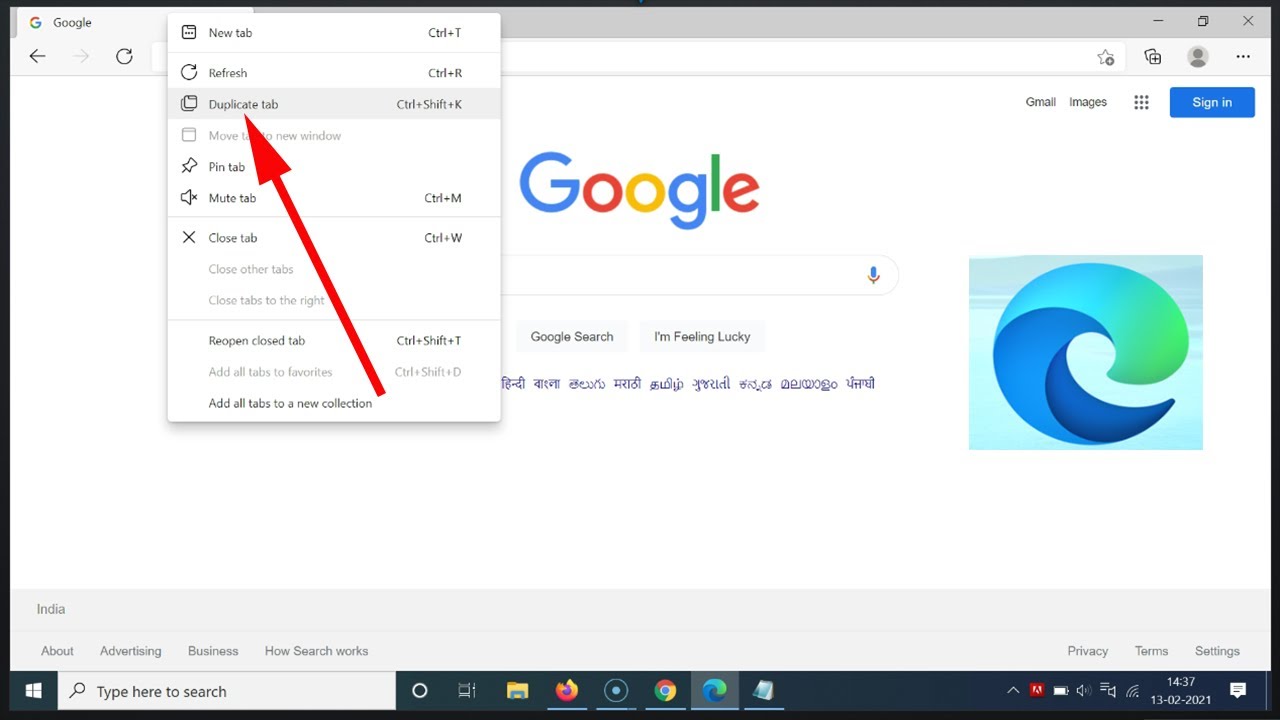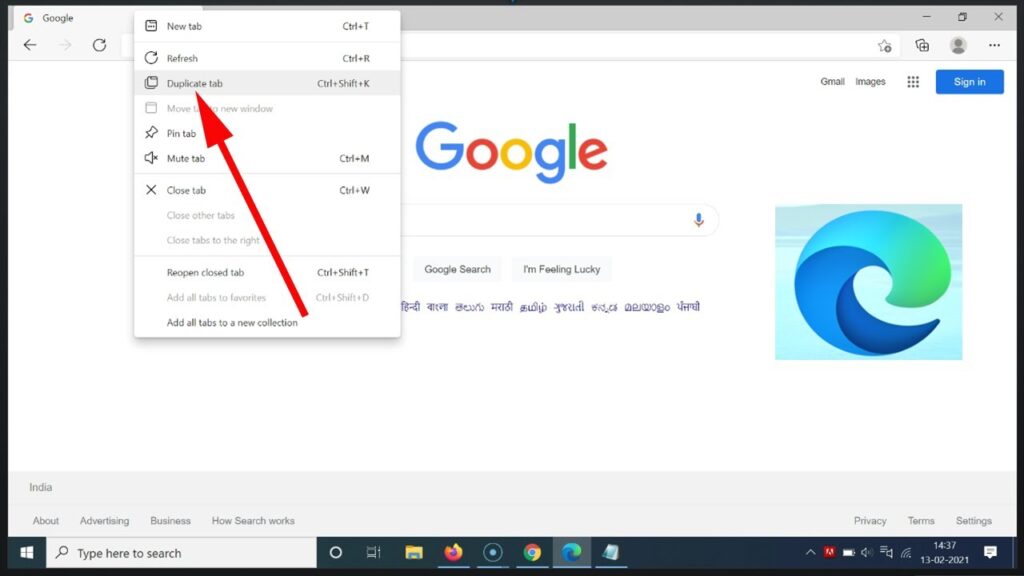
How to Duplicate Tabs: A Comprehensive Guide to Boosting Your Productivity
In today’s fast-paced digital world, efficient web browsing is no longer a luxury; it’s a necessity. One simple yet powerful technique to streamline your workflow is learning how to duplicate tabs in your browser. Whether you’re a researcher juggling multiple sources, a developer managing several code snippets, or simply someone who wants to revisit a page without losing your place, mastering the art of tab duplication can significantly enhance your productivity. This guide will provide a comprehensive overview of how to duplicate tabs across various browsers and operating systems, along with tips and tricks to optimize your browsing experience.
Why Duplicate Tabs? The Benefits Unveiled
Before diving into the technicalities of how to duplicate tabs, let’s explore the numerous benefits this simple action offers:
- Preserving Your Workflow: Imagine you’re filling out a lengthy form online and need to reference information from another website. Duplicating the tab allows you to access the necessary information without losing your progress on the form.
- Comparing Information Side-by-Side: When researching different products or services, duplicating tabs enables you to compare them simultaneously, making informed decisions easier.
- Maintaining Multiple States of a Web Application: Developers often use tab duplication to work on different aspects of a web application without disrupting their current state.
- Creating Backups of Important Pages: If you’re working on a crucial document online, duplicating the tab serves as a quick backup in case of accidental closure or browser crashes.
- Efficient Information Gathering: For researchers, the ability to duplicate tabs is invaluable for managing and comparing multiple sources of information.
How to Duplicate Tabs in Popular Browsers
The process of how to duplicate tabs is remarkably similar across different browsers. Here’s a breakdown of the methods for some of the most popular options:
Google Chrome
Chrome offers several ways to duplicate tabs:
- Right-Click Method: Right-click on the tab you want to duplicate and select “Duplicate” from the context menu. A new tab will open with an exact copy of the original.
- Keyboard Shortcut: While there isn’t a built-in keyboard shortcut specifically for duplicating tabs in Chrome, you can create a custom shortcut using extensions like “Duplicate Tab Shortcut.”
- Middle-Click Method: If your mouse has a middle button (scroll wheel), you can often configure it to duplicate tabs with a single click. This requires setting up the mouse button functionality through your operating system or mouse software.
- Extension Method: Numerous Chrome extensions are available that enhance tab management, including features dedicated to easy tab duplication. Search the Chrome Web Store for options like “Duplicate Tab,” “TabCopy,” or “OneTab.”
Mozilla Firefox
Firefox provides similar methods for duplicating tabs:
- Right-Click Method: Right-click on the tab you wish to duplicate tabs and choose “Duplicate Tab” from the menu.
- Keyboard Shortcut (Extension Required): Like Chrome, Firefox doesn’t have a native keyboard shortcut. You’ll need to install an extension like “Duplicate Tab Shortcut” to enable this functionality.
- Drag and Drop: You can drag a tab to the tab bar to create a duplicate. This is a less common, but viable way to achieve the same results.
Microsoft Edge
Microsoft Edge, built on the Chromium engine, shares similarities with Chrome in terms of tab duplication:
- Right-Click Method: Right-click on the tab you want to duplicate tabs and select “Duplicate tab” from the context menu.
- Keyboard Shortcut (Extension Required): As with Chrome, you’ll need an extension to create a keyboard shortcut for duplicating tabs.
Safari
Safari on macOS offers a straightforward approach:
- Right-Click Method: Right-click (or Ctrl-click) on the tab you want to duplicate, and select “Duplicate Tab.”
- Keyboard Shortcut: Safari doesn’t have a built-in keyboard shortcut for duplicating tabs. You can use the Automator app to create a custom service that duplicates the current tab and assigns a keyboard shortcut to it.
Advanced Tab Management Techniques
Once you’ve mastered the basics of how to duplicate tabs, you can explore more advanced techniques to further optimize your workflow:
Tab Grouping
Most modern browsers offer tab grouping, allowing you to organize related tabs into visually distinct groups. This is particularly useful when working on multiple projects simultaneously. To group tabs, right-click on a tab and select “Add tab to new group” (or similar wording depending on your browser). You can then name the group and add other relevant tabs to it.
Pinning Tabs
Pinning a tab keeps it permanently open and reduces it to a small icon on the tab bar. This is ideal for frequently accessed websites like email or social media. To pin a tab, right-click on it and select “Pin tab.”
Using Tab Management Extensions
Numerous browser extensions provide advanced tab management features, such as:
- Tab Suspender: Suspends inactive tabs to free up system resources.
- OneTab: Converts all open tabs into a list, reducing memory usage and decluttering your tab bar.
- Session Manager: Saves and restores entire browsing sessions, allowing you to quickly resume your work where you left off.
- Tree Style Tab: Organizes tabs in a hierarchical tree structure, making it easier to navigate complex browsing sessions.
Troubleshooting Common Issues
While duplicating tabs is generally a straightforward process, you might encounter occasional issues:
- Duplicate Tab Option Missing: This could be due to a browser extension interfering with the context menu. Try disabling extensions one by one to identify the culprit.
- Keyboard Shortcut Not Working: Ensure that the extension providing the keyboard shortcut is properly installed and enabled. Check the extension’s settings for any conflicts with other shortcuts.
- Browser Freezing After Duplicating Tabs: This could indicate that your computer is running low on memory. Close unnecessary applications and tabs to free up resources.
The Future of Tab Management
As web browsing becomes increasingly integral to our daily lives, expect to see further innovations in tab management. Features like AI-powered tab organization and predictive tab grouping are already emerging, promising to make web browsing even more efficient and intuitive. Staying updated on the latest browser features and extensions will help you maximize your productivity and stay ahead of the curve.
Mastering how to duplicate tabs is just one piece of the puzzle. By exploring advanced tab management techniques and leveraging the power of browser extensions, you can unlock your full browsing potential and significantly enhance your productivity. Remember to regularly review your browsing habits and experiment with different tools and techniques to find what works best for you. Happy browsing! [See also: Browser Tab Management Tips and Tricks]
Conclusion
Understanding how to duplicate tabs is a fundamental skill for anyone who spends a significant amount of time browsing the web. It is a simple process that can greatly improve your productivity and efficiency. Whether you are a student, a professional, or simply someone who enjoys spending time online, mastering this technique will undoubtedly enhance your overall browsing experience. By following the steps outlined in this guide and exploring the various advanced tab management techniques, you can take control of your browsing and make the most of your time online. So, start duplicating those tabs and unlock a new level of productivity today!