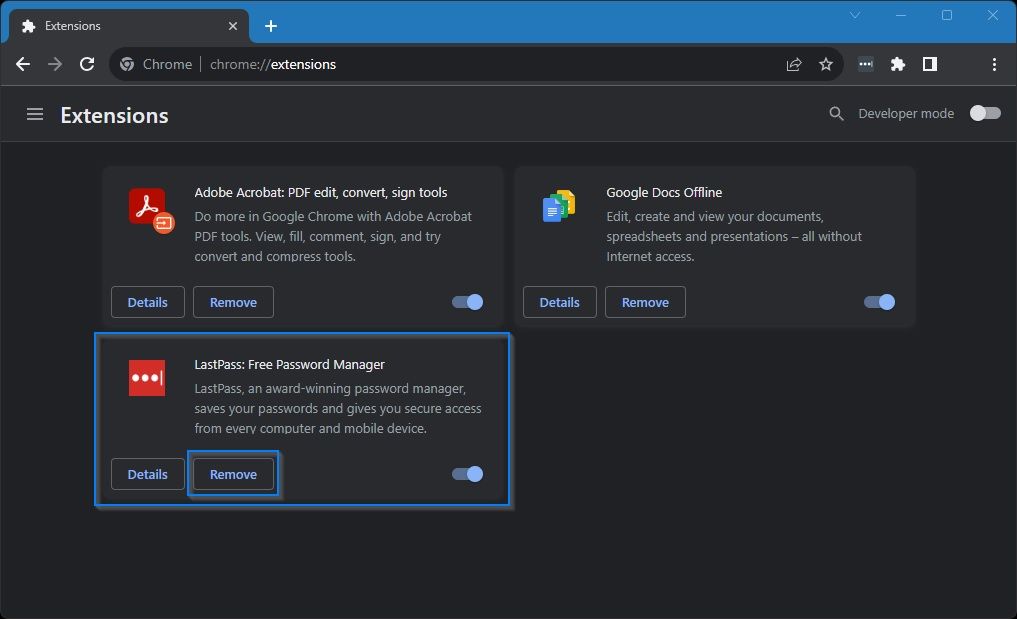
LastPass on Chrome OS: Secure Password Management for Chromebook Users
For Chromebook users, security and convenience are paramount. Managing passwords across various websites and applications can be a cumbersome task. Fortunately, LastPass offers a robust solution for Chrome OS, providing secure password management and simplifying the login process. This article delves into the benefits of using LastPass on Chrome OS, how to set it up, and best practices for maximizing its security features.
Why Use LastPass on Chrome OS?
Chrome OS, known for its speed, simplicity, and security, is a popular choice for students, professionals, and casual users alike. However, the inherent security of the operating system doesn’t eliminate the need for strong password management. Here’s why LastPass is a valuable addition to any Chrome OS device:
- Enhanced Security: LastPass generates strong, unique passwords for each website, reducing the risk of password reuse and potential breaches.
- Convenience: Say goodbye to remembering countless passwords. LastPass automatically fills in login credentials, saving time and frustration.
- Cross-Platform Compatibility: Access your passwords on other devices, including smartphones, tablets, and desktop computers, ensuring a seamless experience.
- Secure Note Storage: Store sensitive information like Wi-Fi passwords, software licenses, and secure notes in a protected vault.
- Password Sharing: Securely share passwords with family members or colleagues without revealing the actual credentials.
Setting Up LastPass on Your Chromebook
Getting started with LastPass on your Chrome OS device is a straightforward process. Follow these steps to install and configure the extension:
- Install the LastPass Extension: Open the Chrome Web Store and search for “LastPass”. Click “Add to Chrome” to install the extension.
- Create a LastPass Account: Once the extension is installed, click the LastPass icon in your Chrome toolbar. If you don’t have an account, create one by providing your email address and a strong master password.
- Enable Browser Integration: After creating or logging into your account, LastPass will prompt you to enable browser integration. This allows the extension to automatically fill in login credentials and save new passwords.
- Import Existing Passwords (Optional): If you’re already using a password manager or have passwords saved in your browser, LastPass can import them. Follow the instructions in the LastPass interface to import your passwords securely.
Maximizing Security with LastPass on Chrome OS
While LastPass provides a significant security boost, it’s crucial to follow best practices to ensure your data remains protected on your Chrome OS device:
Choose a Strong Master Password
Your master password is the key to your entire LastPass vault. It should be strong, unique, and easy for you to remember but difficult for others to guess. A strong master password typically includes a combination of uppercase and lowercase letters, numbers, and symbols. Avoid using personal information like your name, birthday, or common words.
Enable Multi-Factor Authentication (MFA)
Multi-factor authentication adds an extra layer of security by requiring a second verification method in addition to your master password. LastPass supports various MFA options, including Google Authenticator, Microsoft Authenticator, and YubiKey. Enabling MFA significantly reduces the risk of unauthorized access to your vault, even if your master password is compromised.
Regularly Update Your Passwords
It’s essential to regularly update your passwords, especially for critical accounts like email, banking, and social media. LastPass includes a password generator that can create strong, random passwords for each website. Use this feature to replace weak or reused passwords with more secure alternatives. You can also use the LastPass security dashboard to identify weak, reused, or compromised passwords.
Be Wary of Phishing Attempts
Phishing attacks are a common way for hackers to steal login credentials. Be cautious of suspicious emails or websites that ask for your LastPass master password or other sensitive information. Always verify the legitimacy of a website before entering your credentials. LastPass can help protect you from phishing by automatically filling in login credentials only on legitimate websites.
Keep Your Chrome OS and LastPass Software Up to Date
Software updates often include security patches that address vulnerabilities. Ensure your Chrome OS device and the LastPass extension are always up to date to protect against the latest threats. Chrome OS typically updates automatically in the background, but you can manually check for updates in the settings menu.
LastPass Features on Chrome OS
LastPass offers a variety of features that enhance the password management experience on Chrome OS:
- Password Generator: Create strong, unique passwords with customizable length and character sets.
- Auto-Fill: Automatically fill in login credentials on websites and applications.
- Password Sharing: Securely share passwords with trusted contacts.
- Secure Notes: Store sensitive information like Wi-Fi passwords and software licenses.
- Security Dashboard: Identify weak, reused, or compromised passwords.
- Emergency Access: Designate trusted contacts who can access your vault in case of an emergency.
Troubleshooting Common LastPass Issues on Chrome OS
While LastPass generally works seamlessly on Chrome OS, you may encounter occasional issues. Here are some common problems and their solutions:
- LastPass Extension Not Working: Ensure the extension is enabled in Chrome’s settings. Try disabling and re-enabling the extension or reinstalling it.
- Auto-Fill Not Working: Check if browser integration is enabled in LastPass settings. Clear your browser’s cache and cookies, and try again.
- Master Password Not Accepted: Double-check that you’re entering the correct master password. If you’ve forgotten your master password, follow the LastPass recovery process.
- Syncing Issues: Ensure you have a stable internet connection. Try logging out and logging back into your LastPass account.
Alternatives to LastPass
While LastPass is a popular and reliable password manager, other alternatives are available for Chrome OS users. Some notable options include:
- 1Password: Another well-regarded password manager with similar features to LastPass.
- Bitwarden: An open-source password manager that offers a free plan and affordable premium options.
- Dashlane: A feature-rich password manager with a focus on security and privacy.
- Google Password Manager: Integrated directly into Chrome, offering basic password management features.
Consider your specific needs and preferences when choosing a password manager. Each option offers different features, pricing plans, and security protocols.
The Future of Password Management on Chrome OS
Password management is constantly evolving, with new technologies and features emerging to enhance security and convenience. Biometric authentication, such as fingerprint scanning and facial recognition, is becoming increasingly common, offering a more secure and user-friendly alternative to traditional passwords. Furthermore, passwordless authentication methods, such as passkeys, are gaining traction, promising a future where passwords are no longer necessary. As Chrome OS continues to evolve, expect to see further integration of these advanced authentication methods, making password management even more seamless and secure. [See also: How to Choose the Right Password Manager] and [See also: Best Security Practices for Chromebooks]
Conclusion
LastPass is a valuable tool for Chrome OS users seeking to enhance their online security and streamline their login process. By generating strong passwords, automatically filling in credentials, and providing secure storage for sensitive information, LastPass simplifies password management and reduces the risk of security breaches. By following best practices and staying informed about the latest security threats, you can maximize the benefits of LastPass and protect your data on your Chrome OS device. Embracing a robust password management solution like LastPass is a crucial step towards a safer and more secure online experience on Chrome OS.
