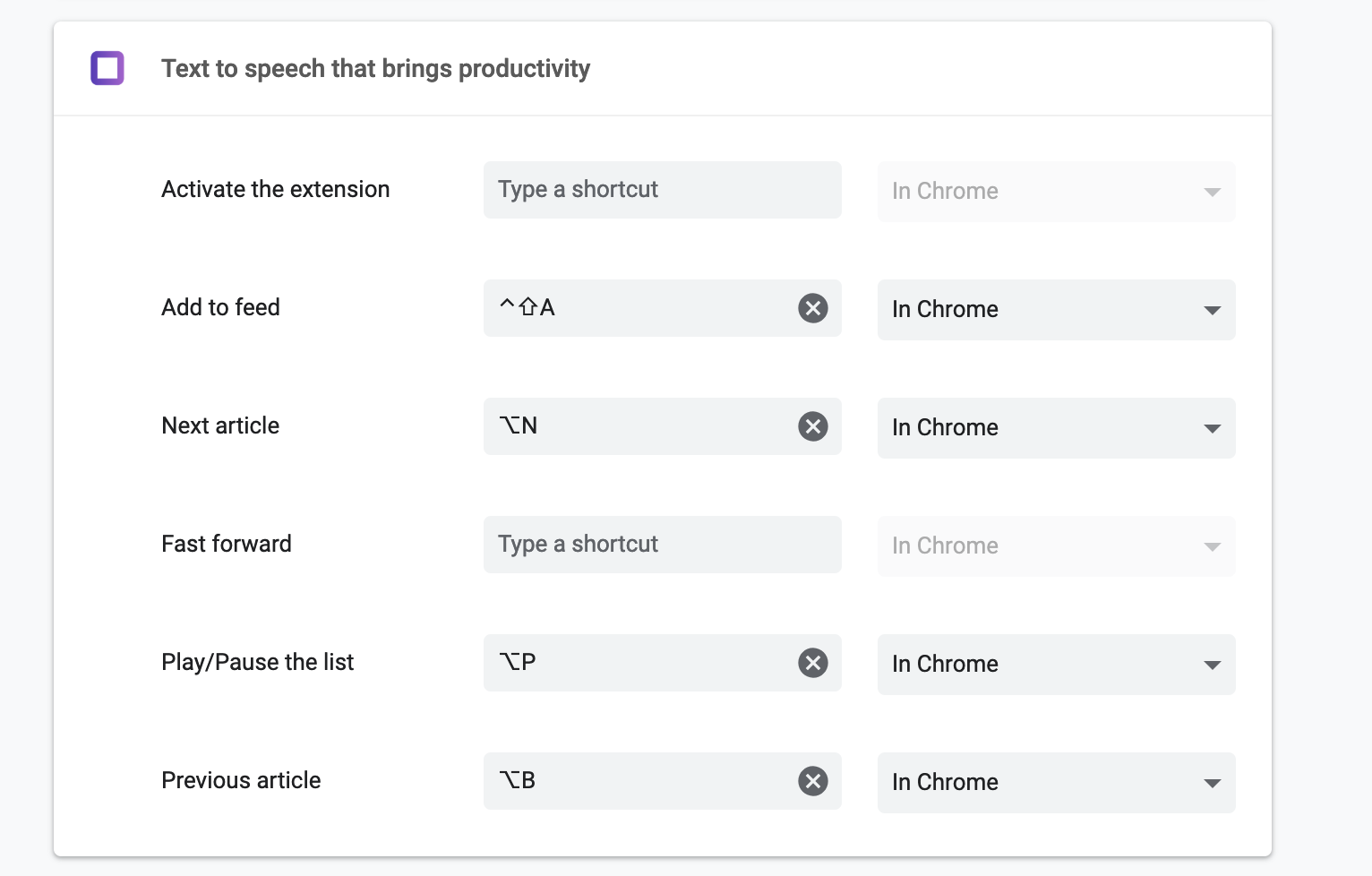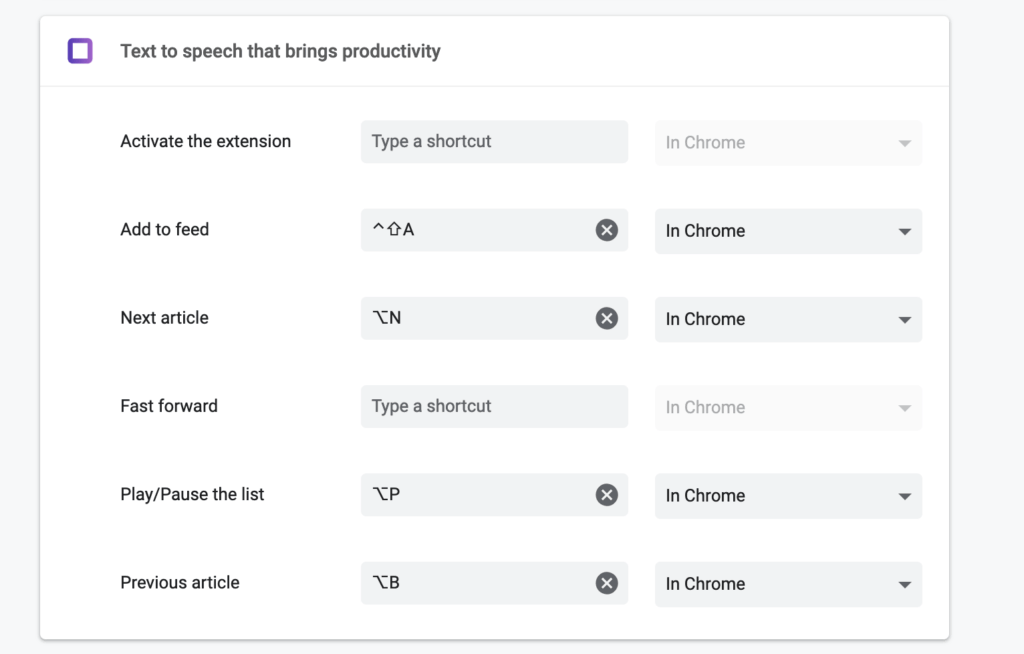
Mastering Chrome Extensions Shortcuts: A Comprehensive Guide
Chrome extensions enhance the browsing experience, adding functionality and customization. But navigating these extensions can sometimes feel cumbersome. This is where understanding and utilizing chrome://extensions/shortcuts becomes invaluable. This guide will provide a comprehensive walkthrough on how to leverage this often-overlooked feature to streamline your workflow and boost productivity.
What is chrome://extensions/shortcuts?
chrome://extensions/shortcuts is a hidden settings page within the Google Chrome browser that allows you to assign custom keyboard shortcuts to your installed extensions. Instead of manually clicking on extension icons or navigating through menus, you can trigger specific extension actions with a simple keystroke combination. This can save you significant time and effort, especially if you frequently use certain extensions.
Accessing the chrome://extensions/shortcuts Page
Accessing this powerful settings page is straightforward. Simply type chrome://extensions/shortcuts into the Chrome address bar (omnibox) and press Enter. This will directly take you to the shortcuts management interface. Ensure you are using a recent version of Chrome for optimal compatibility.
Understanding the Interface
Once you’re on the chrome://extensions/shortcuts page, you’ll see a list of your installed extensions. Not all extensions will appear here; only those that have defined actions that can be triggered by keyboard shortcuts will be listed. For each compatible extension, you’ll find a description of the available actions and an input field to define your desired shortcut.
Assigning Keyboard Shortcuts to Chrome Extensions
The process of assigning shortcuts is simple:
- Locate the Extension: Find the extension you want to configure in the list.
- Identify the Action: Determine which action you want to assign a shortcut to. Extensions can have multiple actions.
- Enter the Shortcut: Click in the input field next to the action and press the key combination you want to use. Chrome will display the key combination you pressed.
- Avoid Conflicts: Chrome will warn you if the shortcut you choose is already in use by another extension or by the browser itself. You’ll need to select a different combination to avoid conflicts.
Remember to choose shortcuts that are easy to remember and don’t conflict with other important browser functions. Common shortcut combinations include Ctrl+Shift+Letter, Alt+Shift+Letter, or Ctrl+Alt+Letter (on Windows and Linux) and Cmd+Shift+Letter, Cmd+Option+Letter (on macOS).
Best Practices for Choosing Shortcuts
Here are some tips to help you choose effective and efficient keyboard shortcuts:
- Consistency: Use a consistent modifier key (e.g., Ctrl+Shift) for all your extension shortcuts. This will make them easier to remember.
- Memorability: Choose shortcuts that are related to the extension’s function. For example, you could use Ctrl+Shift+T for a tab management extension.
- Avoid Conflicts: Check for conflicts with existing browser shortcuts and other extensions before assigning a shortcut.
- Test Regularly: After assigning a shortcut, test it to make sure it works as expected.
Troubleshooting Common Issues
Sometimes, you might encounter issues when using chrome://extensions/shortcuts. Here are some common problems and how to fix them:
- Shortcut Not Working: If a shortcut isn’t working, check for conflicts with other extensions or browser shortcuts. Also, ensure that the extension is enabled and functioning correctly.
- Extension Not Listed: If an extension isn’t listed on the
chrome://extensions/shortcutspage, it might not have any actions that can be triggered by keyboard shortcuts. Or, the extension might be poorly coded. - Chrome Update Issues: Sometimes, Chrome updates can cause issues with extension shortcuts. Try restarting Chrome or reinstalling the extension.
The Benefits of Using Chrome Extension Shortcuts
The benefits of utilizing chrome://extensions/shortcuts are numerous:
- Increased Productivity: Quickly access extension features without having to navigate through menus or click on icons.
- Streamlined Workflow: Integrate extension actions seamlessly into your browsing habits.
- Customized Experience: Tailor your browsing experience to your specific needs and preferences.
- Reduced Mouse Usage: Minimize your reliance on the mouse, which can be helpful for users with repetitive strain injuries.
Examples of Useful Chrome Extension Shortcuts
Here are some examples of how you can use chrome://extensions/shortcuts to enhance your workflow:
- Password Manager: Assign a shortcut to quickly fill in login credentials on websites.
- Ad Blocker: Assign a shortcut to toggle the ad blocker on or off.
- Note-Taking Extension: Assign a shortcut to quickly create a new note.
- Screenshot Extension: Assign a shortcut to capture a screenshot of the current page.
- Tab Management Extension: Assign shortcuts to manage your browser tabs, such as closing duplicate tabs or saving tab groups.
Advanced Tips and Tricks
For more advanced users, here are some additional tips and tricks for using chrome://extensions/shortcuts:
- Experiment with Different Shortcuts: Don’t be afraid to experiment with different key combinations to find what works best for you.
- Use a Shortcut Manager: Consider using a dedicated shortcut manager extension to further customize and organize your shortcuts.
- Share Your Shortcuts: Share your favorite extension shortcuts with your colleagues and friends.
Security Considerations
While using chrome://extensions/shortcuts is generally safe, it’s important to be aware of potential security risks. Only install extensions from trusted sources, and carefully review the permissions that extensions request. Avoid assigning shortcuts to extensions that you don’t fully trust. Regularly review your installed extensions and remove any that you no longer need.
The Future of Chrome Extension Shortcuts
Google is constantly working to improve the Chrome browser and its extension ecosystem. It’s likely that the chrome://extensions/shortcuts feature will continue to evolve in the future, with new features and improvements being added. Stay up-to-date with the latest Chrome updates to take advantage of these changes.
Conclusion
Mastering chrome://extensions/shortcuts is a simple yet powerful way to enhance your Chrome browsing experience. By assigning custom keyboard shortcuts to your favorite extensions, you can streamline your workflow, boost productivity, and customize your browsing experience to your specific needs. Take the time to explore this hidden feature and discover the many ways it can improve your daily browsing routine. Remember to choose shortcuts wisely, avoid conflicts, and stay safe by only installing extensions from trusted sources. With a little effort, you can transform your Chrome browser into a productivity powerhouse.
By understanding and effectively using chrome://extensions/shortcuts, you can significantly improve your browsing efficiency. This often-overlooked feature provides a simple yet powerful way to customize your Chrome experience and integrate extension actions seamlessly into your workflow. So, take the time to explore this hidden gem and unlock its full potential.
Whether you’re a power user or a casual browser, leveraging chrome://extensions/shortcuts can make a noticeable difference in your productivity. Start experimenting with different shortcuts today and discover how they can streamline your browsing experience. The ability to quickly access and control your extensions with custom keyboard shortcuts is a game-changer, and it’s a skill that will benefit you for years to come.
[See also: Chrome Extension Development: A Beginner’s Guide]
[See also: Securing Your Chrome Browser: Best Practices]
[See also: Troubleshooting Common Chrome Extension Issues]