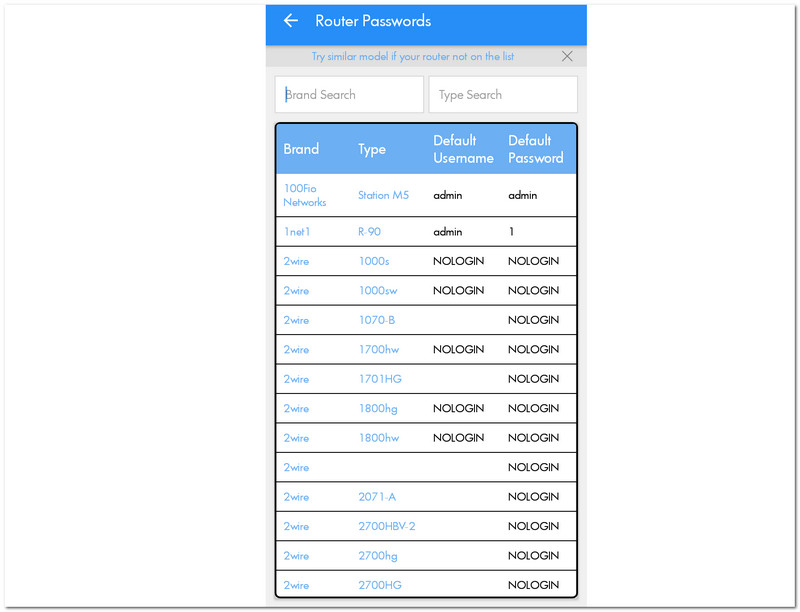
WiFi Killing: Understanding Interference, Security Risks, and Optimization
In today’s hyper-connected world, a stable and reliable WiFi connection is no longer a luxury; it’s a necessity. From remote work and online education to streaming entertainment and smart home devices, we depend on WiFi for nearly every aspect of our lives. However, the frustration of experiencing slow, intermittent, or completely dead WiFi – often referred to as “WiFi killing” – is a common problem. This article delves into the various factors that can contribute to WiFi killing, from interference and security risks to network congestion and outdated equipment. We’ll explore the causes, offer practical troubleshooting tips, and provide strategies for optimizing your WiFi network to ensure a seamless online experience. Understanding the nuances of what causes WiFi killing is the first step to resolving connectivity issues and maintaining a reliable internet connection.
Understanding the Culprits Behind WiFi Killing
Several factors can lead to the dreaded phenomenon of WiFi killing. These can be broadly categorized into interference, network congestion, hardware limitations, and security vulnerabilities.
Radio Frequency Interference
WiFi signals operate on specific radio frequencies, primarily the 2.4 GHz and 5 GHz bands. These frequencies are also used by a variety of other devices, including microwaves, Bluetooth devices, cordless phones, and even some baby monitors. When these devices operate simultaneously on the same frequency, they can cause significant interference, leading to signal degradation and reduced WiFi performance. The 2.4 GHz band, in particular, is prone to congestion due to its limited number of available channels and the widespread use of devices operating on it. Switching to the 5 GHz band, if your devices and router support it, can often alleviate interference issues, as it offers more channels and is less crowded.
Network Congestion
Even without external interference, network congestion can lead to WiFi killing. This occurs when too many devices are trying to access the internet simultaneously, overwhelming the router’s capacity. Streaming high-definition video, downloading large files, online gaming, and video conferencing all consume significant bandwidth, and if your router isn’t powerful enough to handle the load, it can result in slow speeds, dropped connections, and an overall degraded WiFi experience. Prioritizing traffic using Quality of Service (QoS) settings on your router can help mitigate congestion by allocating bandwidth to critical applications.
Hardware Limitations and Outdated Equipment
Your router is the heart of your WiFi network, and its performance directly impacts the quality of your connection. An outdated or underpowered router can struggle to handle the demands of modern internet usage, leading to WiFi killing. Older routers may lack support for newer WiFi standards like 802.11ac or 802.11ax (WiFi 6), which offer significantly faster speeds and improved efficiency. Additionally, the physical placement of your router can affect its performance. Placing it in a central location, away from obstructions like walls and metal objects, can help maximize its range and signal strength. Regularly updating your router’s firmware is also crucial for maintaining optimal performance and security.
Security Vulnerabilities and Unauthorized Access
A compromised WiFi network can also experience performance issues due to unauthorized access. If someone is using your WiFi without your permission, they’re consuming bandwidth and potentially slowing down your connection. Weak passwords and outdated security protocols make your network vulnerable to hacking. Using a strong, unique password and enabling WPA3 encryption can significantly improve your network’s security. Regularly monitoring your router’s connected devices list can help you identify and remove any unauthorized users. [See also: Securing Your Home WiFi Network] Ignoring these security measures can lead to significant WiFi killing issues, impacting your overall internet experience.
Troubleshooting and Optimizing Your WiFi Network
Identifying the cause of WiFi killing is only half the battle. Once you’ve pinpointed the potential culprits, you can take steps to troubleshoot and optimize your WiFi network for improved performance.
Diagnosing WiFi Issues
Start by checking your internet connection speed using an online speed test. This will help you determine if the problem lies with your internet service provider (ISP) or your WiFi network. If your internet speed is significantly lower than what you’re paying for, contact your ISP for assistance. Next, use a WiFi analyzer app on your smartphone or laptop to scan for nearby WiFi networks and identify channels that are less congested. This information can help you choose the optimal channel for your router. You can also use these apps to measure your WiFi signal strength in different areas of your home to identify dead spots or areas with weak coverage.
Practical Optimization Techniques
Once you’ve diagnosed the problem, you can implement several optimization techniques to improve your WiFi performance. These include:
- Router Placement: Position your router in a central, open location, away from walls, metal objects, and other sources of interference.
- Channel Selection: Use a WiFi analyzer to identify the least congested channel and configure your router to use it.
- Firmware Updates: Regularly update your router’s firmware to ensure optimal performance and security.
- Band Steering: Enable band steering on your router to automatically direct devices to the 5 GHz band when available.
- QoS Settings: Configure QoS settings to prioritize traffic for critical applications like video conferencing and online gaming.
- Network Segmentation: Create separate WiFi networks for different types of devices, such as a guest network for visitors and a dedicated network for IoT devices.
- WiFi Extenders/Mesh Networks: If you have a large home or experience dead spots, consider using WiFi extenders or a mesh network to improve coverage.
Advanced Solutions for Persistent WiFi Killing
In some cases, simple optimization techniques may not be enough to resolve persistent WiFi killing issues. If you’ve tried the above steps and are still experiencing problems, you may need to consider more advanced solutions.
- Upgrading Your Router: If your router is old or underpowered, upgrading to a newer model with support for the latest WiFi standards can significantly improve performance.
- Replacing Your Modem: An outdated or malfunctioning modem can also contribute to slow internet speeds. Consider upgrading to a newer modem that is compatible with your ISP’s network.
- Professional Network Assessment: If you’re still struggling to resolve WiFi issues, consider hiring a professional network technician to assess your network and identify any underlying problems.
The Future of WiFi: Addressing the Challenges of WiFi Killing
As our reliance on WiFi continues to grow, addressing the challenges of WiFi killing becomes increasingly important. The development of new WiFi technologies, such as WiFi 6E, promises to offer even faster speeds, lower latency, and improved efficiency. WiFi 6E utilizes the 6 GHz band, which offers a wider range of channels and is less susceptible to interference. [See also: Understanding WiFi 6E and Its Benefits] Additionally, advancements in mesh networking technology are making it easier to create seamless and reliable WiFi coverage throughout large homes and businesses. Furthermore, ongoing efforts to improve WiFi security protocols are helping to protect networks from unauthorized access and ensure a secure online experience. By embracing these technological advancements and implementing best practices for network optimization, we can mitigate the effects of WiFi killing and enjoy a more reliable and seamless online experience.
Conclusion: Taking Control of Your WiFi Experience
WiFi killing can be a frustrating experience, but by understanding the underlying causes and implementing appropriate troubleshooting and optimization techniques, you can take control of your WiFi network and ensure a reliable and seamless online experience. From addressing interference and network congestion to upgrading your equipment and securing your network, there are a variety of steps you can take to improve your WiFi performance. By staying informed about the latest WiFi technologies and best practices, you can proactively prevent WiFi killing and enjoy the benefits of a fast and reliable internet connection. Ultimately, understanding and mitigating WiFi killing is crucial for maintaining productivity, enjoying entertainment, and staying connected in today’s digital world. Remember to regularly assess your network, update your equipment, and prioritize security to ensure optimal performance and a frustration-free WiFi experience.
