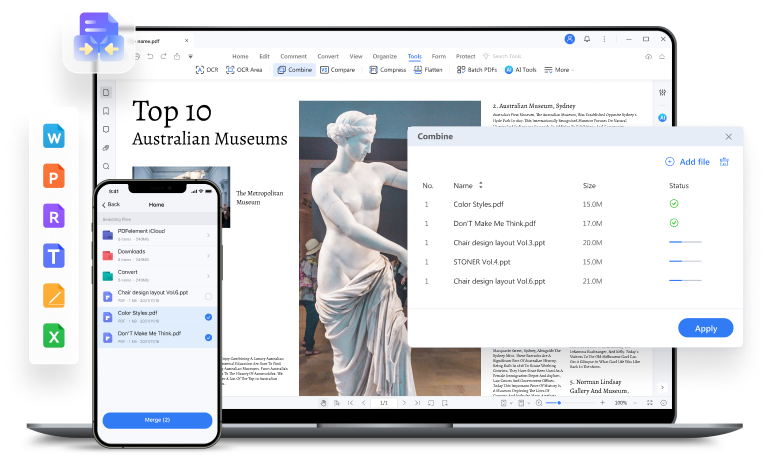
Effortlessly Merge PDFs on Your Chromebook: A Comprehensive Guide
In today’s digital age, working with PDF documents is a common occurrence. Whether you’re a student, professional, or simply managing personal files, the ability to combine multiple PDFs into a single document can significantly streamline your workflow. If you’re a Chromebook user, you might be wondering about the best ways to merge PDFs on your Chromebook. Fortunately, there are several efficient and user-friendly methods available, ranging from online tools to Chrome extensions. This comprehensive guide will walk you through various options, helping you choose the one that best suits your needs and preferences.
Why Merge PDFs on a Chromebook?
Before diving into the ‘how,’ let’s explore the ‘why.’ Merging PDFs offers numerous advantages:
- Organization: Consolidating related documents into a single PDF makes it easier to manage and access information.
- Sharing: Sending one PDF file is often more convenient and efficient than sending multiple individual documents.
- Printing: Combining multiple documents into one PDF simplifies the printing process.
- Archiving: Merging PDFs can help you create a single, comprehensive archive of related files.
Methods to Merge PDFs on Your Chromebook
Here are several methods you can use to merge PDFs on your Chromebook:
Online PDF Merging Tools
One of the easiest ways to merge PDF files on your Chromebook is by using online PDF merging tools. These tools are web-based, meaning you don’t need to install any software. Here are some popular options:
- Smallpdf: Smallpdf is a widely used online PDF tool that offers a simple and intuitive interface for merging PDFs. Simply upload your files, arrange them in the desired order, and click ‘Merge.’ The merged PDF can then be downloaded to your Chromebook.
- iLovePDF: Similar to Smallpdf, iLovePDF provides a range of PDF tools, including a PDF merger. It allows you to upload files from your Chromebook, Google Drive, or Dropbox.
- PDF2Go: PDF2Go is another excellent online tool that supports PDF merging. It offers a clean interface and allows you to upload files from various sources.
- Online2PDF: This is a comprehensive online PDF tool that lets you merge PDFs on your Chromebook, convert files, and perform other editing tasks. It supports batch processing, allowing you to merge multiple PDF files simultaneously.
Using Online PDF Merging Tools: A Step-by-Step Guide
- Choose an Online Tool: Select an online PDF merging tool from the list above.
- Upload Your PDFs: Click the ‘Upload’ or ‘Select Files’ button to upload the PDF files you want to merge. Most tools allow you to upload multiple files at once.
- Arrange the Order: Drag and drop the files to arrange them in the desired order. This is crucial for ensuring the merged PDF flows correctly.
- Merge the PDFs: Click the ‘Merge’ or ‘Combine’ button to initiate the merging process.
- Download the Merged PDF: Once the merging is complete, click the ‘Download’ button to save the merged PDF to your Chromebook.
Chrome Extensions for PDF Merging
Another convenient option is to use Chrome extensions specifically designed for PDF merging. These extensions integrate directly into your Chrome browser, making it easy to merge PDF files on your Chromebook without leaving your browser window. Here are a few recommended Chrome extensions:
- PDF Merge: This extension allows you to quickly merge PDFs on your Chromebook. It features a simple interface and supports drag-and-drop functionality for easy file arrangement.
- Combine PDF: Combine PDF is another popular Chrome extension that allows you to merge PDF files on your Chromebook. It offers a user-friendly interface and supports various PDF editing features.
- PDF Toolkit: While not solely a PDF merger, PDF Toolkit offers a range of PDF tools, including a merging function. It’s a versatile extension for handling various PDF-related tasks.
Installing and Using Chrome Extensions for PDF Merging
- Open the Chrome Web Store: Launch the Chrome browser on your Chromebook and navigate to the Chrome Web Store.
- Search for a PDF Merging Extension: Type ‘PDF merge’ into the search bar and press Enter.
- Choose an Extension: Browse the search results and select a PDF merging extension that meets your needs.
- Install the Extension: Click the ‘Add to Chrome’ button to install the extension.
- Use the Extension: Once installed, the extension will typically add an icon to your Chrome toolbar. Click the icon to launch the extension and follow the on-screen instructions to merge your PDFs on your Chromebook.
Using Google Drive and Google Docs
While Google Drive and Google Docs don’t offer a direct PDF merging feature, you can use a workaround to achieve a similar result. This method involves converting your PDFs to Google Docs, combining the content, and then saving the combined document as a PDF.
- Upload PDFs to Google Drive: Upload the PDF files you want to merge to your Google Drive.
- Open with Google Docs: Right-click on each PDF file and select ‘Open with’ -> ‘Google Docs.’ This will convert the PDF to a Google Docs document.
- Copy and Paste Content: Open all the converted Google Docs. Copy the content from each document and paste it into a single Google Docs document in the desired order.
- Download as PDF: Once you’ve combined all the content into a single Google Docs document, click ‘File’ -> ‘Download’ -> ‘PDF document (.pdf)’ to save the merged document as a PDF.
This method is more time-consuming than using dedicated PDF merging tools or Chrome extensions, but it can be useful if you prefer to work within the Google ecosystem.
Command Line Tools (For Advanced Users)
For more advanced users comfortable with the command line, you can use tools like `pdftk` (PDF Toolkit) through the Linux environment on your Chromebook. This requires enabling Linux (Beta) on your Chromebook.
- Enable Linux (Beta): Go to Settings -> Linux (Beta) and turn it on.
- Install `pdftk`: Open the Terminal app and run the command: `sudo apt update && sudo apt install pdftk`
- Merge PDFs: Use the following command to merge PDFs on your Chromebook: `pdftk input1.pdf input2.pdf input3.pdf cat output merged.pdf` (Replace `input1.pdf`, `input2.pdf`, `input3.pdf` with the actual names of your PDF files).
This method offers greater control and flexibility but requires a higher level of technical expertise.
Choosing the Right Method
The best method for merging PDFs on your Chromebook depends on your specific needs and preferences:
- For Quick and Easy Merging: Online PDF merging tools are the simplest and most convenient option.
- For Frequent Merging: Chrome extensions provide a seamless and integrated experience.
- For Working within Google Ecosystem: Google Drive and Google Docs offer a workaround, though it’s less efficient.
- For Advanced Users: Command line tools provide greater control and flexibility.
Tips for Merging PDFs on Your Chromebook
- Ensure File Names are Descriptive: Before merging, rename your PDF files with descriptive names to make it easier to arrange them in the correct order.
- Check File Sizes: Large PDF files can take longer to upload and merge. Consider compressing large files before merging.
- Review the Merged PDF: After merging, carefully review the resulting PDF to ensure that all pages are in the correct order and that the content is displayed correctly.
- Consider Security: If you’re working with sensitive documents, choose an online tool that offers secure file handling and encryption.
Troubleshooting Common Issues
- Slow Upload Speeds: If you’re experiencing slow upload speeds, try reducing the file size of your PDFs or using a faster internet connection.
- Merging Errors: If you encounter errors during the merging process, try using a different online tool or Chrome extension.
- Incorrect Page Order: Double-check the order of your files before merging to ensure that the pages are arranged correctly.
- File Corruption: If the merged PDF is corrupted, try merging the files again using a different tool or method.
Conclusion
Merging PDFs on your Chromebook doesn’t have to be a complicated process. With the variety of online tools, Chrome extensions, and alternative methods available, you can easily combine multiple PDFs into a single, organized document. By following the steps outlined in this guide, you can streamline your workflow and efficiently manage your PDF files on your Chromebook. Choose the method that best suits your needs, and start enjoying the benefits of consolidated PDF documents today. Remember to prioritize security and always review your merged PDFs to ensure accuracy and completeness. Whether you opt for a simple online tool or a more advanced command-line approach, the ability to merge PDF files on your Chromebook is a valuable skill in today’s digital landscape. So, go ahead and merge your PDFs on your Chromebook and experience the convenience and efficiency it brings!
