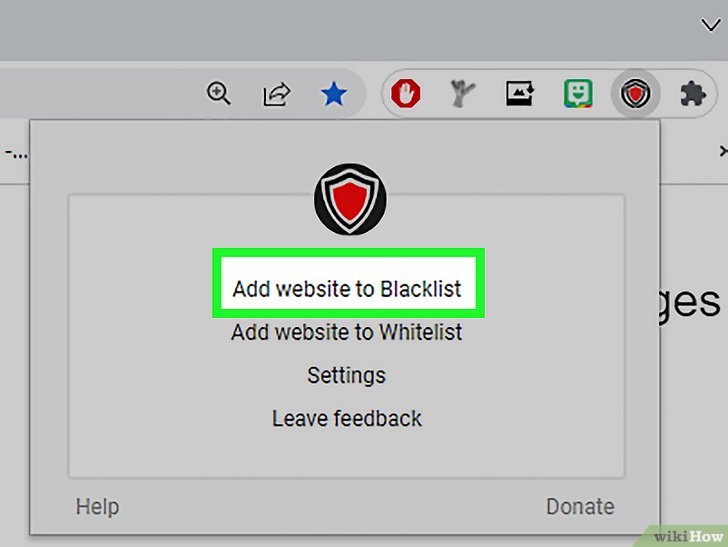
How to Block Porn on Google: Comprehensive Guide for a Safer Browsing Experience
In today’s digital age, exposure to inappropriate content, especially pornography, is a growing concern. Google, as the world’s leading search engine, offers various tools and methods to help users filter and block porn on Google, ensuring a safer browsing experience for themselves and their families. This article provides a comprehensive guide on how to effectively implement these measures across different devices and platforms. We’ll explore Google SafeSearch, parental control apps, browser extensions, and network-level filtering to give you a complete understanding of how to block porn on Google.
Understanding the Need to Block Porn on Google
Before diving into the technical aspects, it’s crucial to understand why blocking pornography is important. Exposure to pornographic material can have detrimental effects, particularly on children and adolescents. It can lead to unrealistic expectations about sex, contribute to unhealthy relationships, and even fuel addiction. For adults, compulsive consumption of pornography can negatively impact mental health, relationships, and overall well-being. Therefore, taking proactive steps to block porn on Google and other platforms is essential for safeguarding individuals and families.
Leveraging Google SafeSearch
Google SafeSearch is a built-in filter designed to remove explicit content from search results. It’s a simple yet effective way to block porn on Google. Here’s how to enable it:
Enabling SafeSearch on Google
- Open Google Settings: Go to Google.com and click on “Settings” at the bottom right of the page.
- Select Search Settings: Choose “Search settings” from the dropdown menu.
- Turn on SafeSearch: Check the box next to “Turn on SafeSearch.”
- Lock SafeSearch: For added security, especially on shared devices, you can lock SafeSearch. This prevents others from turning it off without your permission. Click “Lock SafeSearch.” You may need to sign in to your Google account.
- Save Changes: Scroll to the bottom of the page and click “Save.”
SafeSearch filters explicit results from Google Search, including images, videos, and websites. While not foolproof, it significantly reduces the chances of encountering unwanted content. Remember to enable SafeSearch on all devices and browsers used in your household to effectively block porn on Google.
SafeSearch Limitations
It’s important to acknowledge that SafeSearch is not a perfect solution. It relies on algorithms and user reporting to identify and filter explicit content. Some material may still slip through, especially if it’s newly uploaded or mislabeled. Therefore, combining SafeSearch with other methods is recommended for comprehensive protection. Also, SafeSearch only works on Google Search; it doesn’t block porn on Google Chrome or other browsers directly. It only filters the search results.
Utilizing Parental Control Apps
Parental control apps offer a more robust and comprehensive approach to block porn on Google and other online content. These apps provide a range of features, including website filtering, app blocking, screen time management, and activity monitoring. Some popular parental control apps include:
- Qustodio: Offers website filtering, app control, location tracking, and activity reports.
- Net Nanny: Features advanced website filtering, social media monitoring, and screen time management.
- Norton Family: Provides web supervision, time supervision, search supervision, and location supervision.
- FamiSafe: Includes location tracking, geofencing, app blocking, and web filtering.
Setting Up Parental Control Apps
The setup process varies depending on the app, but generally involves the following steps:
- Download and Install: Download the app on both the parent’s and child’s devices.
- Create an Account: Create an account and link the devices.
- Configure Settings: Set up website filtering, app blocking, and other restrictions according to your preferences.
- Monitor Activity: Regularly review activity reports to ensure the settings are effective and adjust as needed.
Parental control apps provide a layered approach to block porn on Google and other harmful content, offering greater control and visibility over children’s online activities. They also help in managing screen time and promoting responsible digital habits.
Employing Browser Extensions
Browser extensions are another useful tool to block porn on Google Chrome and other browsers. These extensions work by filtering websites based on predefined lists or keywords. Some popular extensions include:
- BlockSite: Allows you to block specific websites and set up custom block lists.
- StayFocusd: Helps you stay focused by limiting the amount of time you can spend on distracting websites.
- AdLock: Blocks ads and trackers, including those that may lead to inappropriate content.
- Porn Blocker: Specifically designed to block porn on Google and other browsers.
Installing and Configuring Browser Extensions
Installing a browser extension is typically straightforward:
- Open the Browser’s Extension Store: Go to the Chrome Web Store (for Chrome), Firefox Add-ons (for Firefox), or the equivalent for your browser.
- Search for the Extension: Search for the desired extension, such as “BlockSite” or “Porn Blocker.”
- Install the Extension: Click “Add to Chrome” (or the equivalent for your browser) and confirm the installation.
- Configure Settings: Open the extension’s settings and configure the block lists and other options according to your preferences.
Browser extensions offer a quick and easy way to block porn on Google and other unwanted content. They can be customized to block specific websites or categories of websites, providing a flexible solution for individual needs. However, tech-savvy users might be able to disable or bypass these extensions, so consider using them in conjunction with other methods.
Implementing Network-Level Filtering
Network-level filtering provides a more comprehensive solution by blocking inappropriate content at the router level. This means that all devices connected to the network are protected, regardless of the browser or app being used. This is a great way to block porn on Google across all devices on a network.
Using Router Settings
Some routers have built-in parental control features that allow you to block specific websites or categories of websites. To access these settings:
- Access Router Settings: Open a web browser and enter your router’s IP address (usually 192.168.1.1 or 192.168.0.1).
- Log In: Enter your router’s username and password (usually found on the router itself or in the documentation).
- Navigate to Parental Controls: Look for a section labeled “Parental Controls,” “Web Filtering,” or similar.
- Configure Settings: Add websites to the block list or select categories of websites to block.
- Save Changes: Save the changes and restart the router if necessary.
Using DNS Filtering Services
DNS filtering services, such as OpenDNS FamilyShield or CleanBrowsing, provide a simple way to block porn on Google and other inappropriate content at the network level. These services work by replacing your router’s default DNS servers with their own, which filter out harmful content.
- Sign Up for a DNS Filtering Service: Create an account with OpenDNS FamilyShield or CleanBrowsing.
- Configure Router Settings: Change your router’s DNS server settings to use the DNS servers provided by the filtering service.
- Save Changes: Save the changes and restart the router.
Network-level filtering provides a robust and comprehensive way to block porn on Google and other unwanted content, protecting all devices connected to your network. This is particularly useful for households with multiple devices and users.
Talking to Children About Online Safety
While technical solutions are important, it’s equally crucial to have open and honest conversations with children about online safety. Educate them about the risks of pornography, the importance of responsible online behavior, and how to report inappropriate content. Encourage them to come to you with any concerns or questions they may have. Teach them to block porn on Google themselves by understanding the risks and tools available.
Regularly Reviewing and Updating Settings
The online landscape is constantly evolving, so it’s important to regularly review and update your settings to ensure they remain effective. New websites and apps are constantly emerging, and existing ones may change their content or policies. Make sure to update your block lists, parental control settings, and browser extensions regularly to stay ahead of the curve. Also, discuss with your children the importance of continuing to block porn on Google as they grow and their online habits change.
Conclusion
Blocking pornography on Google is a multifaceted task that requires a combination of technical solutions and open communication. By leveraging Google SafeSearch, parental control apps, browser extensions, and network-level filtering, you can create a safer browsing experience for yourself and your family. Remember to regularly review and update your settings, and to have ongoing conversations with children about online safety. Taking these steps will help you effectively block porn on Google and promote responsible digital habits. [See also: Protecting Your Children Online: A Guide to Parental Controls] [See also: The Dangers of Pornography: Understanding the Risks] [See also: Creating a Safe Online Environment for Your Family]
