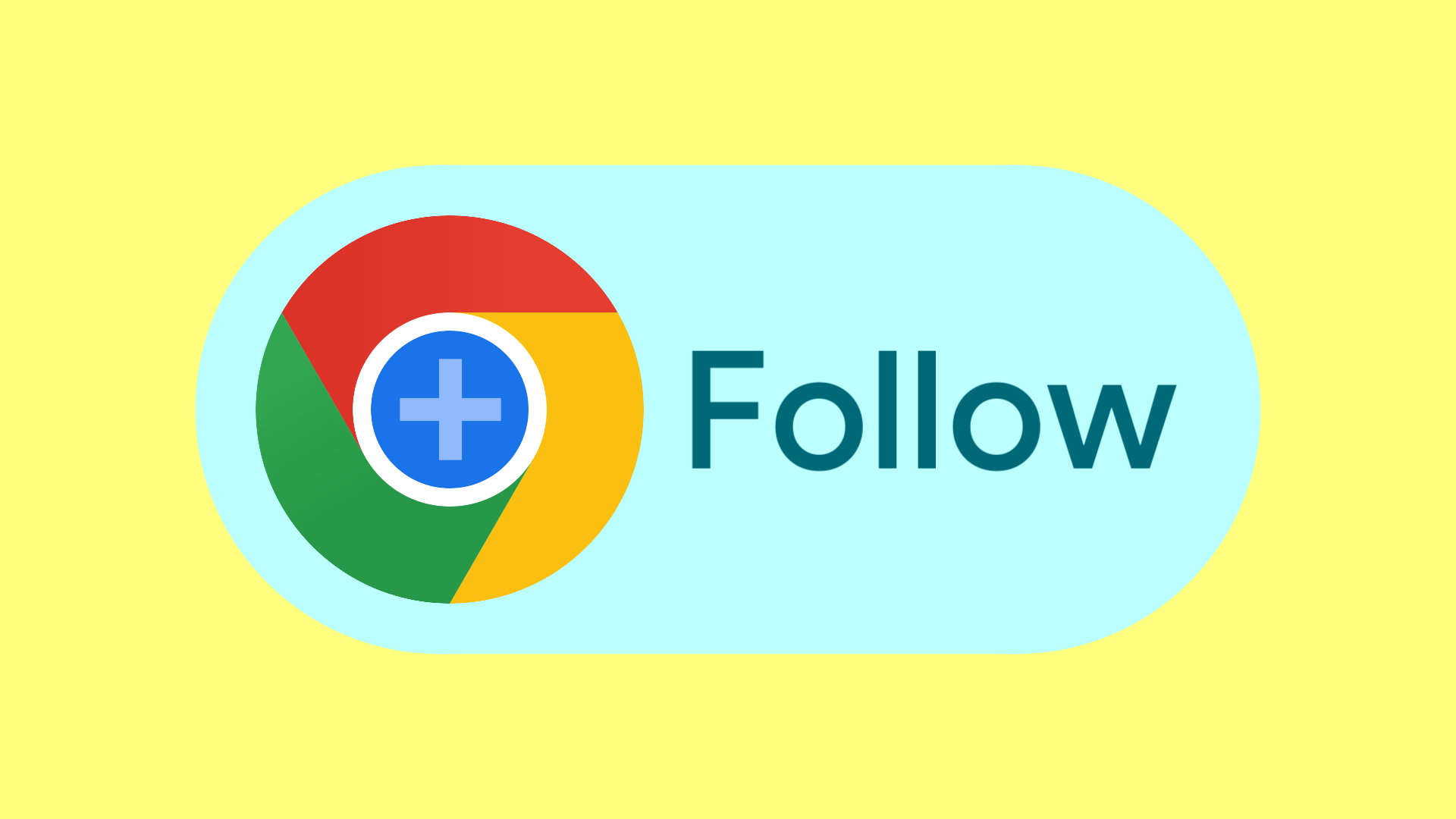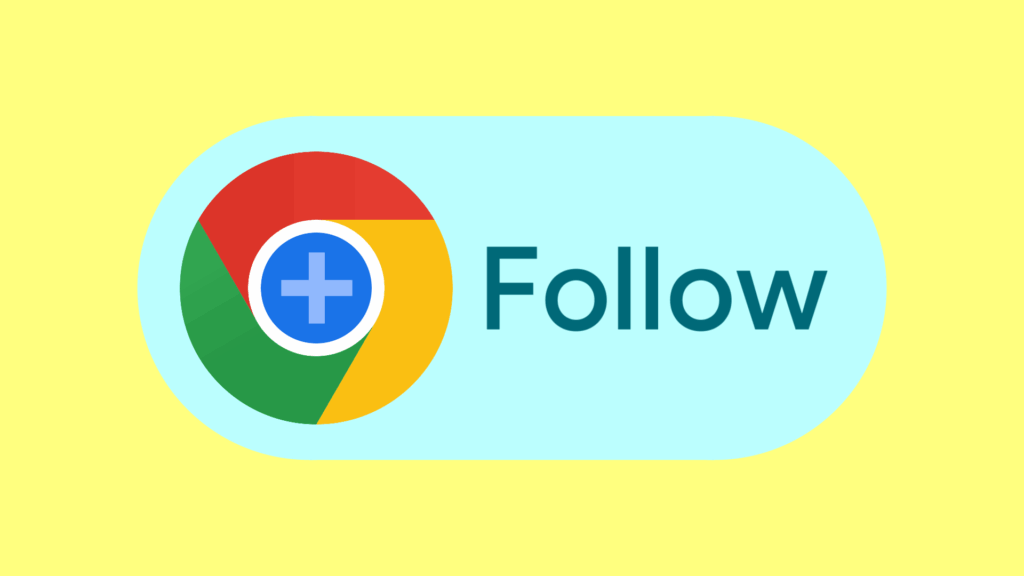
Chrome RSS: How to Supercharge Your News Consumption in 2024
In the ever-evolving landscape of online information, staying informed without being overwhelmed is a constant challenge. One powerful tool that has stood the test of time is RSS (Really Simple Syndication). While often overlooked in favor of social media feeds and algorithmic recommendations, Chrome RSS readers offer a streamlined, personalized, and efficient way to consume the news and content that matters most to you. This article delves into the world of Chrome RSS, exploring its benefits, how to use it, and the best extensions available to enhance your browsing experience. Why rely on algorithms when you can curate your own news feed with a Chrome RSS reader?
The Enduring Power of RSS
RSS has been around for over two decades, providing a standardized way for websites to publish updates. Instead of visiting multiple websites to check for new content, users can subscribe to their RSS feeds. A Chrome RSS reader then aggregates these feeds, presenting them in a single, easy-to-digest format. This approach offers several key advantages:
- Control: You choose the sources you want to follow, bypassing algorithmic filtering and potential echo chambers.
- Efficiency: Get updates in one place, saving time and effort compared to manually checking multiple websites.
- Customization: Many Chrome RSS readers allow you to filter, sort, and organize feeds according to your preferences.
- Privacy: Avoid tracking and data collection associated with social media platforms.
Why Use a Chrome RSS Reader?
Integrating RSS functionality directly into your Chrome browser offers seamless access to your curated news feeds. No need to open separate applications or websites – your updates are just a click away. This integration enhances productivity and ensures you stay informed without disrupting your workflow. The ubiquity of Chrome also means your Chrome RSS setup can easily sync across devices.
Finding the Right Chrome RSS Reader Extension
The Chrome Web Store offers a variety of RSS reader extensions, each with its own set of features and user interface. Here are some popular options to consider:
Feeder – RSS Feed Reader
Feeder is a widely used extension known for its clean interface and ease of use. It supports a wide range of feed formats and offers customizable notification options. Feeder also allows you to import and export your feed subscriptions, making it easy to switch between devices or share your curated list with others. This is a solid, dependable Chrome RSS reader.
RSS Reader
A straightforward and lightweight option, RSS Reader focuses on simplicity and efficiency. It provides a basic but functional interface for managing and reading your feeds. If you’re looking for a no-frills Chrome RSS experience, this extension is a good choice.
Inoreader
Inoreader is a more advanced RSS reader with a wealth of features, including filtering, tagging, and social sharing. It also supports podcast subscriptions and offers a robust search function. While it has a steeper learning curve than some other options, Inoreader is a powerful tool for serious news consumers. You can use their web app or the Chrome RSS extension.
Feedbro
Feedbro is another feature-rich extension that offers a wide range of customization options. It supports multiple feed formats, allows you to create custom rules for filtering and organizing feeds, and provides a built-in article reader. Feedbro is a great choice for users who want fine-grained control over their Chrome RSS experience.
Brief RSS
Brief RSS is a modern and open-source Chrome RSS reader that focuses on providing a clean and intuitive user experience. It supports keyboard shortcuts for navigation, making it efficient to browse through your feeds. It also integrates with several popular bookmarking services.
How to Use a Chrome RSS Reader: A Step-by-Step Guide
Getting started with a Chrome RSS reader is a simple process:
- Install an Extension: Visit the Chrome Web Store and search for an RSS reader extension (e.g., Feeder, RSS Reader, Inoreader). Click “Add to Chrome” to install the extension.
- Find RSS Feeds: Most websites that offer RSS feeds will have a small RSS icon (usually orange) somewhere on their page. You can also look for a link that says “RSS,” “Subscribe,” or “Feed.”
- Subscribe to Feeds: Once you find an RSS feed, copy the URL. In your Chrome RSS reader extension, click the “Add Feed” or similar button and paste the URL.
- Customize Your Settings: Explore the extension’s settings to customize how your feeds are displayed, how often they are updated, and what notifications you receive.
- Start Reading: Your Chrome RSS reader will now automatically update with new content from your subscribed feeds. Simply click on a feed to view the latest articles.
Tips for Optimizing Your Chrome RSS Experience
To get the most out of your Chrome RSS reader, consider these tips:
- Be Selective: Don’t subscribe to too many feeds, or you’ll be overwhelmed with information. Focus on the sources that provide the most valuable content to you.
- Organize Your Feeds: Use folders or categories to group your feeds by topic. This will make it easier to find the information you’re looking for.
- Use Filters: Many Chrome RSS readers allow you to filter feeds based on keywords or other criteria. This can help you focus on the most relevant content.
- Set Realistic Expectations: RSS readers are a tool, not a magic bullet. They can help you stay informed, but they won’t eliminate the need for critical thinking and careful evaluation of information.
- Explore Advanced Features: Take the time to learn about the advanced features of your chosen Chrome RSS reader, such as filtering, tagging, and social sharing.
The Future of Chrome RSS
While social media and algorithmic feeds continue to dominate the online landscape, RSS remains a valuable tool for those who want to take control of their information consumption. Chrome RSS readers provide a convenient and efficient way to access your curated news feeds directly within your browser. As concerns about privacy and algorithmic bias continue to grow, the enduring power of RSS is likely to become even more apparent. [See also: Benefits of Using an RSS Reader] [See also: Best RSS Feed Aggregators for News Junkies]
Troubleshooting Common Chrome RSS Issues
Even with the best Chrome RSS reader, you might encounter occasional issues. Here are some common problems and how to solve them:
- Feed Not Updating: Check the feed URL to ensure it’s correct. Also, verify that the website is still publishing updates. Sometimes, websites change their feed URLs without notice. Clear your browser cache.
- Extension Not Working: Try disabling and re-enabling the extension. If that doesn’t work, try uninstalling and reinstalling it. Make sure your Chrome browser is up to date.
- Content Not Displaying Properly: Some websites use complex formatting that may not be rendered correctly by all RSS readers. Try a different RSS reader to see if the problem persists.
- Too Many Notifications: Adjust the notification settings in your Chrome RSS reader to reduce the frequency of alerts.
Conclusion: Reclaim Your News Feed with Chrome RSS
In a world saturated with information, taking control of your news consumption is more important than ever. Chrome RSS readers offer a powerful and efficient way to curate your own personalized news feed, bypassing algorithmic filters and ensuring you stay informed on the topics that matter most to you. By choosing the right extension and following the tips outlined in this article, you can supercharge your news consumption and reclaim your online experience. So, ditch the distractions and embrace the power of Chrome RSS today!