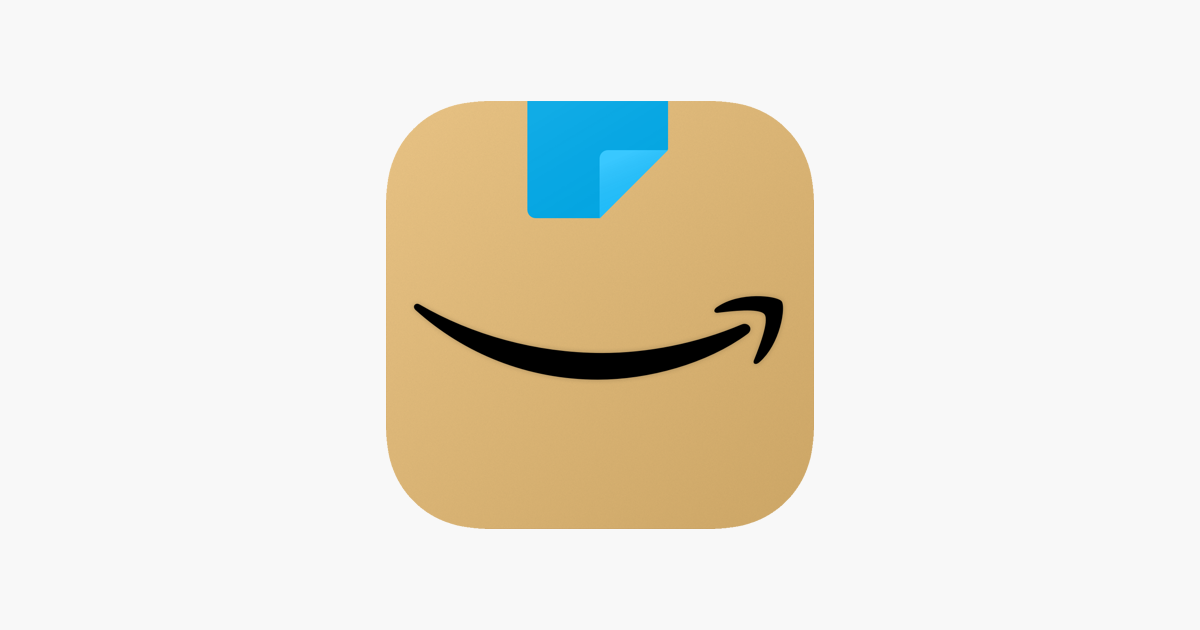Enabling Dark Mode on the Amazon App for iPhone: A Comprehensive Guide
Dark mode has become a ubiquitous feature across various applications and operating systems, offering users a more comfortable viewing experience, especially in low-light environments. The Amazon app for iPhone is no exception. This article provides a comprehensive, fact-checked guide on how to enable dark mode Amazon app iPhone, its benefits, troubleshooting tips, and alternative methods.
Why Use Dark Mode?
Before diving into the steps, let’s understand why dark mode is so popular. Several reasons contribute to its widespread adoption:
- Reduced Eye Strain: Dark mode minimizes the amount of blue light emitted from your screen, reducing eye strain and fatigue, particularly during nighttime use.
- Improved Sleep: Blue light can interfere with melatonin production, a hormone that regulates sleep. Using dark mode, especially before bed, can help improve sleep quality.
- Battery Savings: On iPhones with OLED displays (such as iPhone X, XS, XS Max, 11 Pro, 11 Pro Max, 12, 12 Pro, 12 Pro Max, 13, 13 Pro, 13 Pro Max, 14, 14 Pro, 14 Pro Max, and newer models), dark mode can significantly reduce battery consumption because black pixels are essentially turned off.
- Aesthetic Appeal: Many users simply prefer the look and feel of dark mode, finding it more modern and visually appealing.
How to Enable Dark Mode on the Amazon App for iPhone
The Amazon app for iPhone typically follows the system-wide dark mode setting. This means that if your iPhone is set to dark mode, the Amazon app should automatically switch to dark mode as well. Here’s how to manage this:
Checking Your iPhone’s System-Wide Dark Mode Settings
- Open the Settings app on your iPhone.
- Scroll down and tap on Display & Brightness.
- Under the Appearance section, you will see two options: Light and Dark.
- Select Dark to enable dark mode across your entire iPhone, including compatible apps like Amazon.
- Alternatively, you can enable Automatic, which allows your iPhone to switch between light and dark mode based on a schedule or sunrise/sunset.
Verifying Dark Mode in the Amazon App
After enabling dark mode on your iPhone, open the Amazon app to confirm that it has switched to dark mode. The app’s background should now be dark gray or black, with white or light gray text.
Troubleshooting: Amazon App Not Switching to Dark Mode
Sometimes, the Amazon app may not automatically switch to dark mode even when your iPhone is set to dark mode. Here are some troubleshooting steps:
- Restart the Amazon App: Close the Amazon app completely by swiping up from the bottom of the screen (or double-pressing the home button on older iPhones) and swiping the app away. Then, reopen the app.
- Restart Your iPhone: A simple restart can often resolve minor software glitches. Turn off your iPhone, wait a few seconds, and then turn it back on.
- Update the Amazon App: Make sure you have the latest version of the Amazon app installed. Open the App Store, search for “Amazon,” and tap Update if an update is available. Outdated apps may not support the latest features, including dark mode.
- Check Amazon App Settings (If Available): Some apps have their own dark mode settings that override the system-wide setting. While the Amazon app typically relies on the system setting, it’s worth checking to see if there are any in-app settings related to appearance. To do this, tap the menu icon (three horizontal lines), go to Settings, and look for display or appearance options.
- Reinstall the Amazon App: If all else fails, try uninstalling and reinstalling the Amazon app. This can resolve more persistent software issues. To uninstall, press and hold the Amazon app icon on your home screen until it starts to wiggle, then tap the “X” icon to delete it. Reinstall the app from the App Store.
Alternative Methods for Enabling Dark Mode
While the primary method involves using the system-wide dark mode setting, here are some alternative approaches that might be useful in specific situations:
Using Smart Invert (Accessibility Feature)
Smart Invert is an accessibility feature on iPhones that inverts the colors on your screen, effectively creating a dark mode effect. However, it’s important to note that Smart Invert can sometimes produce unexpected color distortions, especially with images and videos.
- Open the Settings app on your iPhone.
- Tap on Accessibility.
- Tap on Display & Text Size.
- Toggle on Smart Invert.
Keep in mind that this method is not ideal for the Amazon app as it may invert colors in a way that makes the app less visually appealing or functional. It’s best used as a temporary workaround if you can’t get the regular dark mode to work.
Using Classic Invert (Accessibility Feature)
Classic Invert is another accessibility feature that simply inverts all colors on the screen. This method is even more likely to cause color distortions than Smart Invert and is generally not recommended for use with the Amazon app.
- Open the Settings app on your iPhone.
- Tap on Accessibility.
- Tap on Display & Text Size.
- Toggle on Classic Invert.
Benefits of Using the Amazon App in Dark Mode
Using the Amazon app in dark mode on your iPhone offers several advantages:
- Enhanced Readability: Dark mode can make text easier to read, especially in low-light conditions. This is particularly useful when browsing product descriptions or reading reviews.
- Reduced Glare: The dark background reduces glare, making the app more comfortable to use for extended periods.
- Better Visual Experience: Many users find the dark interface more visually appealing and less distracting.
- Potential Battery Savings: If you have an iPhone with an OLED display, using the Amazon app in dark mode can contribute to battery savings.
Conclusion
Enabling dark mode on the Amazon app for iPhone is a straightforward process, primarily relying on the system-wide dark mode setting. By following the steps outlined in this guide, you can easily switch to dark mode and enjoy a more comfortable and visually appealing shopping experience. Remember to troubleshoot any issues by restarting the app, updating it, or reinstalling it if necessary. Embracing dark mode not only enhances your viewing experience but also contributes to reduced eye strain and potential battery savings. [See also: Amazon Prime Day Deals] So go ahead and give your eyes a break and enjoy browsing Amazon in the dark!
The Amazon app’s dark mode seamlessly integrates with your iPhone’s settings, providing a consistent and user-friendly experience. Whether you’re browsing for the latest deals or managing your orders, dark mode makes the Amazon app more enjoyable to use, day or night. By taking advantage of this feature, you can optimize your iPhone’s display for comfort and convenience. [See also: Best iPhone Accessories] Make sure to keep your app updated to enjoy the latest features and improvements, including the most reliable dark mode functionality. The dark mode Amazon app iPhone combination ensures a pleasant and efficient shopping experience.
Ultimately, understanding how to enable and troubleshoot dark mode on the Amazon app for iPhone empowers you to tailor your device to your preferences, ensuring optimal usability and comfort. This feature is a testament to the ongoing efforts to improve user experience across all digital platforms, making technology more accessible and enjoyable for everyone. [See also: iPhone Battery Saving Tips]