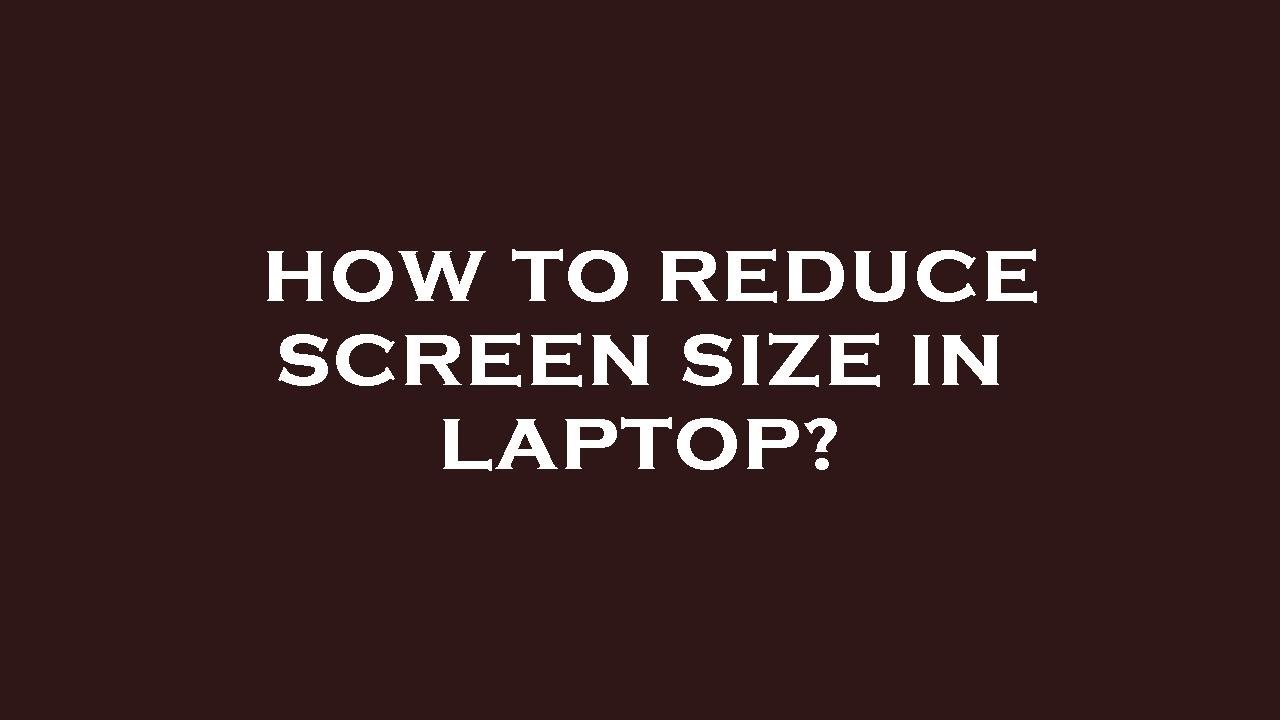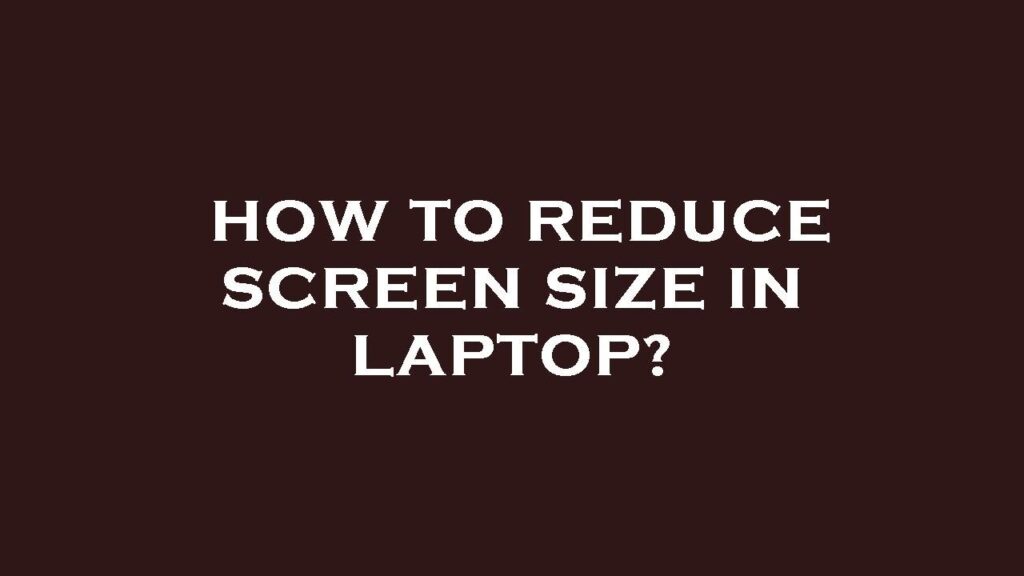
How to Shrink Screen: A Comprehensive Guide for All Devices
Ever found yourself staring at a screen that’s just too big? Whether it’s a desktop monitor, a laptop display, or even your smartphone, knowing how to shrink screen can be incredibly useful. This guide will walk you through various methods to adjust your display size across different devices and operating systems, ensuring a comfortable and efficient viewing experience. We’ll cover everything from simple keyboard shortcuts to more advanced settings adjustments, providing you with the knowledge to tackle any screen size issue.
Why Would You Need to Shrink Your Screen?
There are several reasons why you might want to learn how to shrink screen. Perhaps you’re dealing with:
- Eye Strain: A screen that’s too large can cause eye strain, especially if you’re sitting close to it.
- Limited Workspace: If you have a small desk, a large monitor can feel overwhelming.
- Accessibility: Some users might find it easier to navigate a smaller screen display.
- Software Compatibility: Older software might not be optimized for high-resolution displays, resulting in oversized elements.
- Presentation Needs: When presenting, you might want to shrink your screen to focus on specific areas or applications.
Shrinking Screen on Windows
Windows offers several ways to adjust your screen size. Let’s explore the most common methods:
Using Keyboard Shortcuts
The quickest way to shrink screen on Windows is often through keyboard shortcuts. These shortcuts typically involve the Ctrl key and either the plus (+) or minus (-) key:
- Ctrl + (-): This shortcut usually zooms out, effectively shrinking the content displayed on your screen.
- Ctrl + (+): Conversely, this shortcut zooms in, making the content larger.
- Ctrl + 0: This resets the zoom level to the default 100%.
Note that these shortcuts may not work in all applications. They’re most effective in web browsers, document editors, and other programs that support zooming.
Adjusting Display Settings
For a more permanent solution, you can adjust your display settings in Windows:
- Right-click on your desktop and select “Display settings”.
- Scroll down to the “Scale & layout” section.
- Under “Change the size of text, apps, and other items,” choose a smaller percentage from the dropdown menu. A lower percentage will make everything on your screen smaller.
- You might need to sign out and back in for the changes to take effect.
This method changes the overall scaling of your display, affecting all applications and elements on your screen. It’s a more comprehensive way to shrink screen than using keyboard shortcuts.
Changing Screen Resolution
Another way to shrink screen is by changing the screen resolution. A higher resolution means more pixels are packed into the same physical space, making everything appear smaller:
- Go to “Display settings” as described above.
- Under “Display resolution,” choose a higher resolution from the dropdown menu.
- Click “Keep changes” to confirm the new resolution.
Be aware that setting the resolution too high can make text and icons difficult to read. Experiment to find a resolution that’s comfortable for you.
Shrinking Screen on macOS
macOS also provides several options for adjusting screen size:
Using Keyboard Shortcuts
Similar to Windows, macOS offers keyboard shortcuts for zooming in and out:
- Command (⌘) + (-): Zooms out, shrinking the content.
- Command (⌘) + (+): Zooms in, enlarging the content.
- Command (⌘) + 0: Resets the zoom level to the default.
These shortcuts work in most applications that support zooming.
Adjusting Display Settings
You can also adjust the display settings in macOS:
- Click the Apple menu in the top-left corner of your screen and select “System Preferences”.
- Click on “Displays”.
- Under the “Resolution” section, choose “Scaled”.
- Select a higher resolution to make everything on your screen smaller.
macOS also offers accessibility options for zooming the entire screen. This can be helpful for users with visual impairments. To enable this, go to System Preferences > Accessibility > Zoom and enable “Use keyboard shortcuts to zoom”.
Using the Zoom Feature
macOS has a built-in zoom feature that allows you to magnify a portion of your screen. This isn’t exactly shrinking the screen, but it can be useful for focusing on specific areas:
- Go to System Preferences > Accessibility > Zoom.
- Enable “Use keyboard shortcuts to zoom”.
- Use the keyboard shortcuts (usually Option + Command + Plus/Minus) to zoom in and out.
Shrinking Screen on Chromebook
Chromebooks offer similar options for adjusting screen size:
Using Keyboard Shortcuts
- Ctrl + Shift + (-): Zooms out, shrinking the content.
- Ctrl + Shift + (+): Zooms in, enlarging the content.
- Ctrl + Shift + 0: Resets the zoom level to the default.
Adjusting Display Settings
- Click on the time in the bottom-right corner of your screen.
- Click on the Settings icon (gear).
- In the “Device” section, click on “Displays”.
- Under “Display size,” use the slider to adjust the size of the display. Moving the slider to the left will shrink screen content.
Shrinking Screen on Smartphones and Tablets
Smartphones and tablets typically don’t offer a direct way to shrink screen in the same way as desktop computers. However, you can adjust the font size and display size to make elements appear smaller.
Android
- Go to Settings > Display.
- Look for options like “Font size” and “Display size”.
- Adjust these settings to make text and icons smaller.
iOS (iPhone/iPad)
- Go to Settings > Display & Brightness.
- Tap “Text Size” and adjust the slider to change the font size.
- Go back to Display & Brightness and tap “View” under “Display Zoom”. Choose “Standard” for a smaller display size.
Troubleshooting Screen Size Issues
Sometimes, simply adjusting settings isn’t enough. Here are some common issues and how to resolve them:
- Incorrect Driver: Ensure your graphics card drivers are up to date. Outdated or corrupted drivers can cause display problems. [See also: How to Update Graphics Card Drivers]
- Monitor Settings: Check your monitor’s physical settings. Some monitors have built-in scaling options that can affect the display size.
- Application-Specific Settings: Some applications have their own zoom or scaling settings that can override system-wide settings.
- Zoom Level: Accidentally enabling the accessibility zoom feature can significantly alter the screen appearance. Double-check accessibility settings for any unintended zoom configurations.
Conclusion
Knowing how to shrink screen is a valuable skill for anyone who uses computers and mobile devices regularly. By understanding the different methods available on each platform, you can customize your display to suit your needs and preferences. Whether you’re aiming to reduce eye strain, optimize your workspace, or simply improve accessibility, these techniques will empower you to take control of your screen size. Remember to experiment with different settings to find what works best for you, and don’t hesitate to consult online resources or manufacturer documentation for more specific guidance. Mastering these adjustments will undoubtedly enhance your overall computing experience. Learning how to shrink screen effectively is a practical skill in today’s digital world, contributing to both comfort and productivity. This guide has provided a comprehensive overview of techniques to shrink screen across various devices. Understanding how to shrink screen is important for optimal viewing. Consider the reasons why you need to shrink screen and select the method that best suits your needs. By learning how to shrink screen, you can improve your overall user experience. Whether using keyboard shortcuts or adjusting display settings, knowing how to shrink screen provides flexibility. The ability to shrink screen is particularly useful in collaborative environments. Understanding how to shrink screen helps in managing digital workspaces efficiently. Finally, remember to practice and become familiar with different methods to shrink screen.