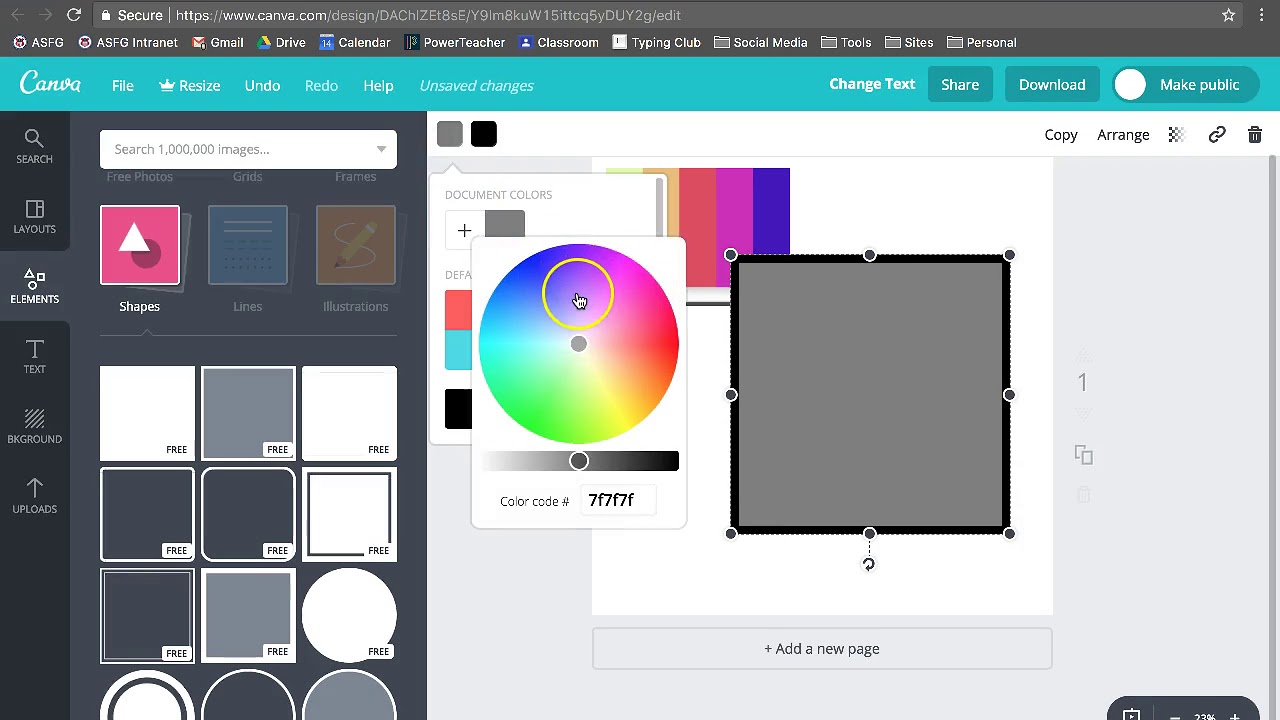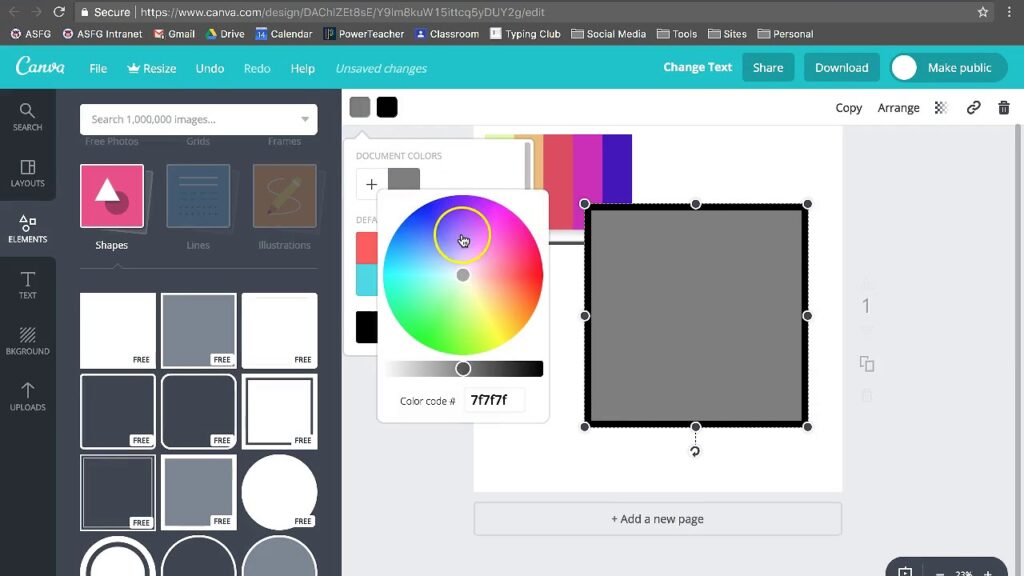
How to Change Canvas Theme: A Comprehensive Guide
Canvas, the learning management system (LMS) widely used in educational institutions, offers a degree of customization to enhance the user experience. One common question among users is: how to change Canvas theme? While Canvas doesn’t provide a straightforward, built-in theme selection feature like some other platforms, there are several methods to personalize the look and feel of your Canvas interface. This guide will explore various approaches, from utilizing browser extensions to understanding institution-level theme settings, ensuring you can tailor your Canvas environment to your preference.
Understanding Canvas Theme Limitations
Before diving into the methods, it’s crucial to understand the limitations. Canvas is primarily designed to maintain a consistent user experience across all institutions. Therefore, direct, user-level theme customization is intentionally restricted. The primary control over the overall theme typically resides with the institution’s Canvas administrator. However, this doesn’t mean personalization is impossible. Several workarounds and alternative approaches exist.
Method 1: Using Browser Extensions for Theme Customization
Browser extensions offer a practical way to alter the appearance of websites, including Canvas. Extensions like Stylish and Custom CSS allow you to apply custom stylesheets to any website, effectively changing its theme. Here’s how to use them:
- Install a Browser Extension: Search for and install a browser extension like “Stylish” or “Custom CSS” from your browser’s extension store (Chrome Web Store, Firefox Add-ons, etc.).
- Find or Create a Custom Stylesheet: Once installed, you’ll need a CSS stylesheet. You can either find pre-made Canvas themes online (search for “Canvas Stylish themes” or “Canvas Custom CSS themes”) or create your own. Many online communities share custom themes.
- Apply the Stylesheet: In the extension, create a new style for the Canvas domain (e.g., `yourinstitution.instructure.com`). Paste the CSS code into the editor and save.
- Enable the Style: Ensure the style is enabled within the extension. The changes should be visible immediately on your Canvas pages.
Example CSS Snippet:
/* Example CSS to change background color */
body {
background-color: #f0f0f0 !important;
}
/* Change the header color */
.ic-app-header {
background-color: #3498db !important;
}
Important Considerations:
- These extensions only change the appearance for you. Other users will not see your custom theme.
- Be cautious when using CSS from unknown sources. Always review the code to ensure it doesn’t contain malicious scripts.
- Canvas updates may break custom stylesheets. You may need to adjust your CSS after Canvas is updated by your institution.
Method 2: Utilizing User Scripts with Tampermonkey
Tampermonkey is a userscript manager that allows you to run custom JavaScript code on websites. This method is slightly more advanced but offers greater flexibility than CSS-based extensions. With Tampermonkey, you can modify Canvas’s behavior and appearance more extensively.
- Install Tampermonkey: Install the Tampermonkey extension for your browser.
- Find or Create a User Script: Search for Canvas userscripts online or create your own. Userscripts are JavaScript files that modify the website.
- Install the User Script: Click on the userscript file. Tampermonkey should automatically detect and prompt you to install the script.
- Enable the Script: Ensure the script is enabled within Tampermonkey.
Example User Script Snippet:
// ==UserScript==
// @name Canvas Theme Changer
// @namespace http://tampermonkey.net/
// @version 0.1
// @description Changes the Canvas theme
// @author You
// @match https://yourinstitution.instructure.com/*
// @grant none
// ==/UserScript==
(function() {
'use strict';
// Your code here...
document.body.style.backgroundColor = '#e0e0e0';
})();
Important Considerations:
- Userscripts can potentially introduce security risks if obtained from untrusted sources. Exercise caution and review the code before installing.
- Like CSS themes, userscripts may break after Canvas updates.
Method 3: Understanding Institution-Level Theme Control
The most significant control over the Canvas theme lies with your institution’s Canvas administrators. They can customize the overall look and feel of Canvas for all users within the institution. If you’re unhappy with the default theme, consider providing feedback to your institution’s IT department or instructional design team. They may be open to suggestions or implementing changes that benefit the entire user base.
Institutions can customize various aspects of the Canvas theme, including:
- Colors: The primary and secondary colors used throughout the interface.
- Logos: The institution’s logo displayed in the header and other areas.
- Fonts: The fonts used for headings and body text.
- Custom CSS: Institutions can inject custom CSS to further tailor the appearance.
Method 4: Accessibility Settings
While not strictly a theme change, Canvas offers accessibility settings that can significantly impact the visual experience. These settings are designed to improve usability for users with disabilities but can also be used to personalize the interface to your liking. To access these settings, navigate to your Account > Settings and look for accessibility options.
Common accessibility settings include:
- High Contrast: Increases the contrast between text and background elements.
- Keyboard Navigation: Improves keyboard navigation for users who cannot use a mouse.
- Screen Reader Compatibility: Optimizes the interface for screen readers.
Method 5: Using Canvas API (Advanced)
For users with programming experience, the Canvas API provides a powerful way to interact with and potentially modify the Canvas interface. However, this method requires a deep understanding of web development and the Canvas API. It’s generally not recommended for casual users.
The Canvas API allows you to:
- Retrieve data about courses, assignments, and users.
- Create and modify courses and assignments.
- Potentially inject custom JavaScript and CSS (with appropriate permissions).
Important Considerations:
- Using the Canvas API requires an API key, which you can obtain from your Canvas settings.
- Modifying the Canvas interface through the API may violate your institution’s terms of service. Check with your institution before attempting any significant changes.
Troubleshooting Theme Changes
If you encounter issues after applying a custom theme, consider the following troubleshooting steps:
- Clear your browser cache: Sometimes, outdated cached files can interfere with custom themes.
- Disable other browser extensions: Conflicting extensions can cause unexpected behavior.
- Check the CSS or JavaScript code: Ensure there are no syntax errors or typos in your custom code.
- Test in a different browser: This can help determine if the issue is browser-specific.
- Consult online forums and communities: Other users may have encountered similar issues and found solutions.
The Future of Canvas Themes
While Canvas currently lacks built-in theme selection, the platform is constantly evolving. Instructure, the company behind Canvas, regularly releases updates and new features. It’s possible that future versions of Canvas may include more robust theme customization options. Keep an eye on Canvas release notes and community forums for updates.
Conclusion
While directly changing the Canvas theme is limited, several methods exist to personalize your Canvas experience. Browser extensions, userscripts, accessibility settings, and even the Canvas API offer varying degrees of customization. Remember to exercise caution when using code from untrusted sources and be aware that Canvas updates may affect custom themes. By understanding the limitations and exploring the available options, you can tailor your Canvas environment to better suit your needs and preferences. Hopefully, this article helped you understand how to change Canvas theme to your liking. Remember to always check for updates and new possibilities for customization as Canvas continues to evolve. [See also: Canvas LMS Best Practices], [See also: Integrating Third-Party Tools with Canvas]