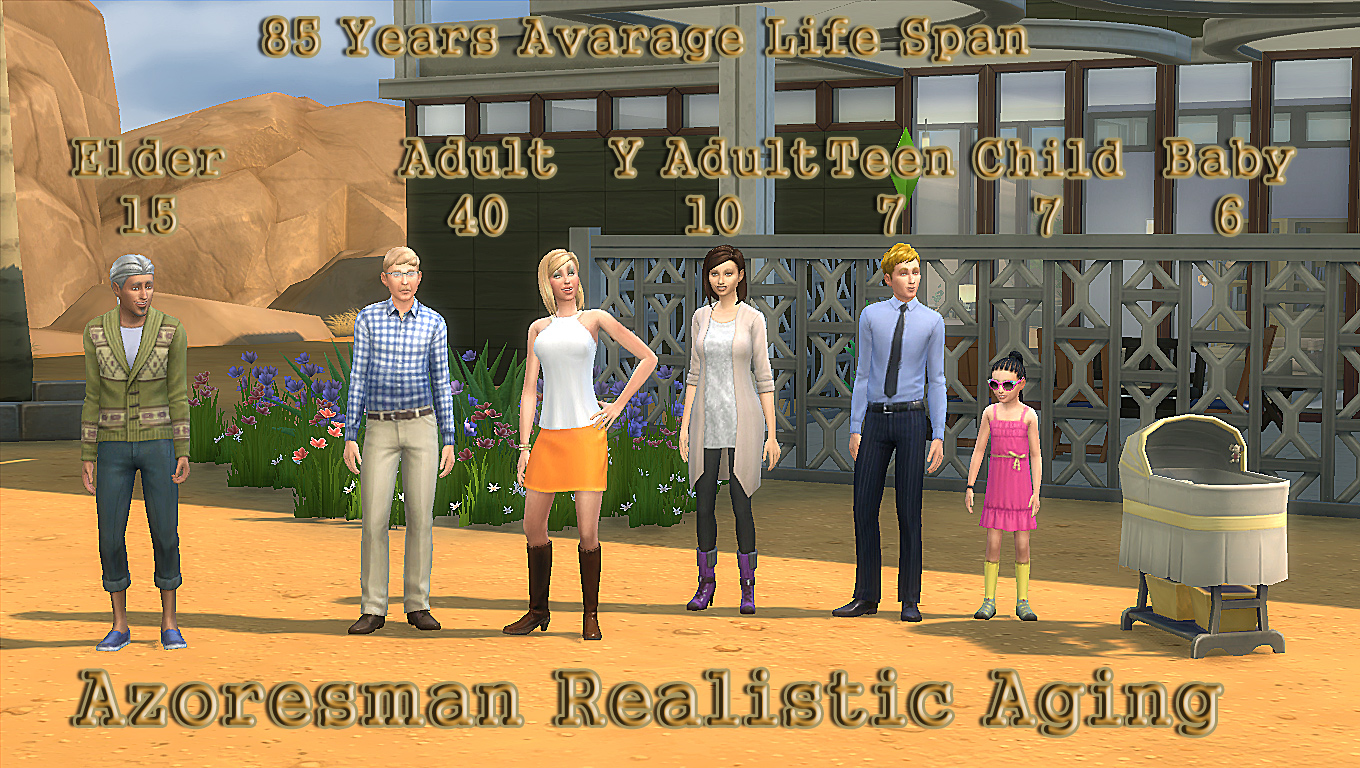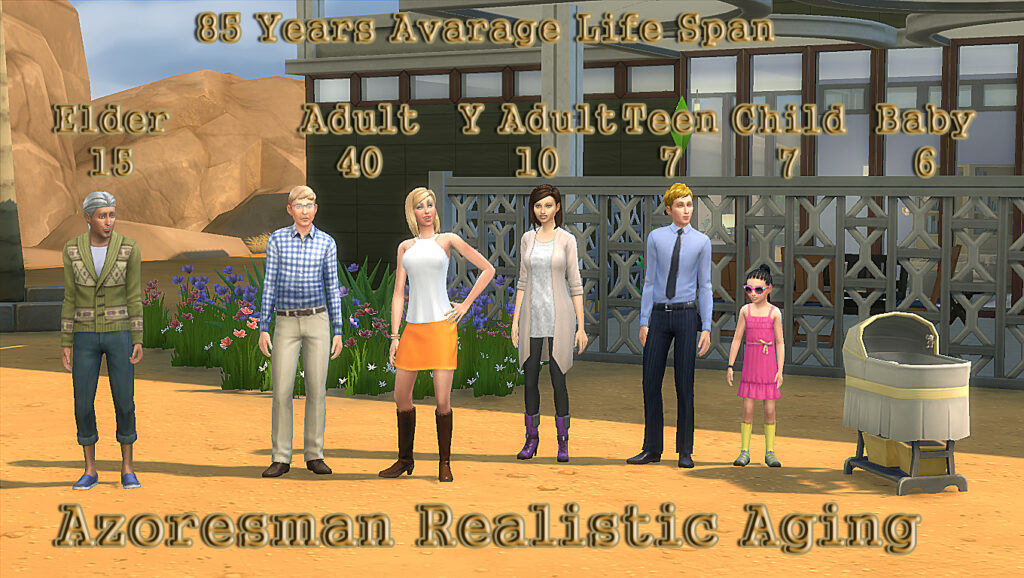
Mastering The Sims 4 Lifespan Settings: A Comprehensive Guide
The Sims 4 offers players an incredible degree of control over their virtual lives, and one of the most impactful settings is the lifespan. Understanding and customizing the Sims 4 lifespan settings can dramatically alter your gameplay experience, allowing you to tailor the pace of your Sims’ lives to suit your preferences. Whether you prefer a fast-paced generational challenge or a slow, immersive experience, this guide will walk you through everything you need to know about adjusting the lifespan settings in The Sims 4.
Understanding the Default Lifespan Options
The Sims 4 provides three default lifespan options: Short, Normal, and Long. Each offers a distinct gameplay experience, influencing how quickly your Sims age and progress through life stages. Before diving into customization, let’s examine each option:
- Short: This setting accelerates the aging process significantly. Sims rapidly move through life stages, making it ideal for players who enjoy quick generational gameplay or those who want to experiment with various careers and aspirations without investing too much time in a single Sim.
- Normal: The default setting provides a balanced experience. Sims age at a moderate pace, allowing players to experience each life stage fully without feeling rushed. This is a good starting point for most players.
- Long: This setting extends the duration of each life stage, giving your Sims ample time to develop skills, build relationships, and achieve their aspirations. It’s perfect for players who enjoy immersive storytelling and want to become deeply invested in their Sims’ lives.
Accessing and Changing Lifespan Settings
Changing the Sims 4 lifespan settings is a straightforward process. Here’s how to do it:
- From the Main Menu: Before loading a save, click on ‘Game Options’ from the main menu.
- In-Game: If you’re already playing, click on the ‘…’ button at the bottom-right of the screen to access the ‘Options’ menu, then select ‘Game Options’.
- Navigate to Gameplay: In the Game Options menu, click on the ‘Gameplay’ tab.
- Adjust Lifespan: Under the ‘Sim Lifespan’ section, you’ll find a dropdown menu where you can select ‘Short,’ ‘Normal,’ or ‘Long.’
- Auto Age (Played Sims): You can also toggle ‘Auto Age (Played Sims)’ on or off. When enabled, your active household Sims will age automatically. When disabled, they will remain in their current life stage until you manually age them up with a birthday cake.
- Auto Age (Unplayed Sims): This setting controls whether Sims in other households age. Keeping it enabled ensures that the world around your Sims continues to evolve, with new Sims being born and older Sims passing away.
Customizing Lifespans for a Personalized Experience
While the default settings offer a good starting point, The Sims 4 also allows for customized lifespans. This feature provides granular control over the length of each life stage, enabling you to fine-tune the game to your exact preferences. To access custom lifespan settings, you’ll need to use the “Custom” option. This isn’t available directly in the base game without mods, but it hints at the underlying flexibility of the game’s system. Mods provide a way to unlock this functionality.
To truly customize your game, consider using mods. Several popular mods allow you to set the exact number of days for each life stage. Some popular mods include MC Command Center (MCCC) which lets you adjust the number of days for each life stage, providing a tailored experience. These mods provide a level of control that the base game doesn’t offer, allowing you to create a truly personalized gameplay experience. With custom Sims 4 lifespan settings, you can make each life stage exactly as long as you want it to be.
The Impact of Lifespan Settings on Gameplay
The chosen Sims 4 lifespan settings significantly impact various aspects of gameplay:
- Relationships: Longer lifespans provide more time to build and maintain relationships. Sims have more opportunities to develop deep connections with family members, friends, and romantic partners. Shorter lifespans require players to prioritize relationship building, making each interaction more meaningful.
- Careers: The length of a Sim’s career is directly affected by the lifespan setting. Longer lifespans allow Sims to climb the career ladder, master skills related to their job, and accumulate wealth. Shorter lifespans require players to focus on efficient career progression, often involving strategic skill building and promotion choices.
- Aspirations: Aspirations provide Sims with long-term goals to pursue. Longer lifespans offer more time to complete aspirations, allowing Sims to fully explore their interests and passions. Shorter lifespans require players to prioritize aspiration milestones, making each achievement more rewarding.
- Skill Development: Longer lifespans provide more opportunities for Sims to develop skills, pursue hobbies, and master various crafts. Shorter lifespans require players to focus on efficient skill building, often involving strategic use of skill-boosting items and activities.
- Generational Gameplay: The lifespan setting directly influences the pace of generational gameplay. Shorter lifespans result in more frequent generational transitions, allowing players to experience multiple generations of Sims in a shorter amount of time. Longer lifespans provide more time to develop each generation, fostering a deeper connection with individual Sims and their families.
Tips for Choosing the Right Lifespan Setting
Selecting the appropriate Sims 4 lifespan settings is essential for enjoying the game to its fullest. Here are some tips to help you make the right choice:
- Consider Your Playstyle: Are you a builder, a storyteller, or a completionist? Your preferred playstyle will influence the ideal lifespan setting. Builders may prefer longer lifespans to have ample time to construct elaborate homes. Storytellers may prefer normal or long lifespans to develop complex narratives. Completionists may prefer shorter lifespans to quickly experience all aspects of the game.
- Experiment with Different Settings: Don’t be afraid to try different lifespan settings to see what works best for you. Start with the default ‘Normal’ setting and then adjust from there based on your experiences. You might find that you prefer a slightly shorter or longer lifespan, depending on your goals.
- Think About Your Goals: What do you want to achieve in the game? Do you want to complete all the aspirations, master all the skills, or build a sprawling family tree? Your goals will influence the optimal lifespan setting. Ambitious goals may require longer lifespans, while more casual goals may be achievable with shorter lifespans.
- Use Mods for Customization: If you’re not satisfied with the default lifespan options, consider using mods to customize the length of each life stage. Mods provide unparalleled control over the aging process, allowing you to create a truly personalized experience.
- Pay Attention to Auto-Aging: Decide whether you want your played Sims and unplayed Sims to age automatically. Disabling auto-aging for played Sims can be useful if you want to focus on a particular family without worrying about them aging too quickly. However, disabling auto-aging for unplayed Sims can lead to a stagnant world.
Troubleshooting Common Issues
Sometimes, players encounter issues related to the Sims 4 lifespan settings. Here are some common problems and their solutions:
- Sims Aging Too Quickly: If your Sims are aging too quickly, double-check your lifespan settings to ensure you haven’t accidentally selected ‘Short.’ Also, be aware of any in-game events or items that might accelerate aging, such as birthday cakes or special potions.
- Sims Not Aging: If your Sims aren’t aging, make sure that ‘Auto Age (Played Sims)’ is enabled in the Game Options menu. Also, check if any mods are interfering with the aging process.
- Unrealistic Aging in Unplayed Households: If the unplayed Sims in your world are aging unrealistically (e.g., dying off too quickly), ensure that ‘Auto Age (Unplayed Sims)’ is enabled. Also, consider using mods that provide more realistic population control and aging for unplayed households.
- Mod Conflicts: If you’re using mods to customize lifespans, be aware that conflicts can arise between different mods. Ensure that all your mods are compatible with the latest version of The Sims 4 and that they don’t conflict with each other. Try disabling mods one by one to identify the source of the conflict.
The Future of Lifespan Settings
As The Sims 4 continues to evolve with new expansion packs, game packs, and updates, it’s possible that the lifespan settings will be further enhanced. Players have long requested more granular control over the aging process, and it’s conceivable that future updates could introduce new features such as customizable milestones, age-specific events, or even dynamic aging that adapts to Sims’ lifestyles and choices. For now, the modding community continues to provide innovative solutions for customizing lifespans, ensuring that players can always tailor the game to their individual preferences. The ability to customize Sims 4 lifespan settings is one of the many reasons why the game remains popular.
Ultimately, mastering the Sims 4 lifespan settings is about finding the right balance that suits your playstyle and preferences. Whether you prefer a fast-paced generational challenge or a slow, immersive storytelling experience, the game offers the flexibility to tailor the aging process to your liking. By understanding the default settings, customizing lifespans with mods, and troubleshooting common issues, you can create a truly personalized and enjoyable gaming experience. [See also: The Sims 4 Career Guide] [See also: Best Sims 4 Mods].