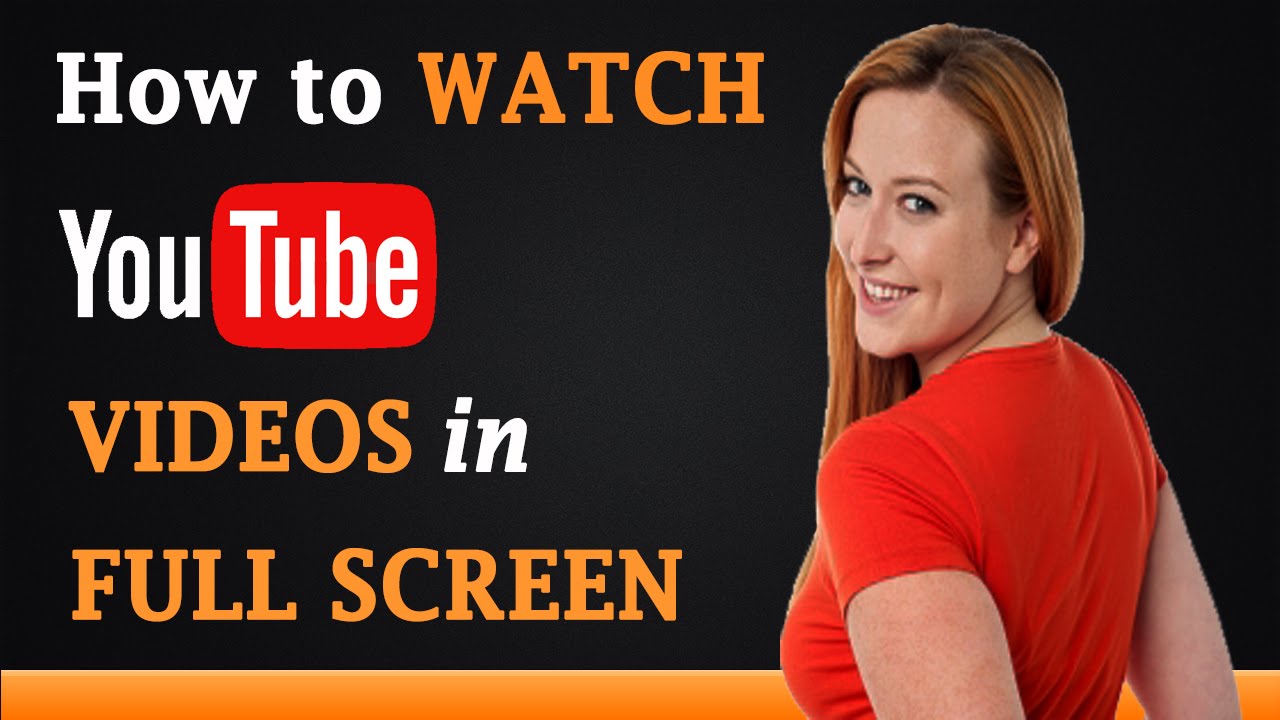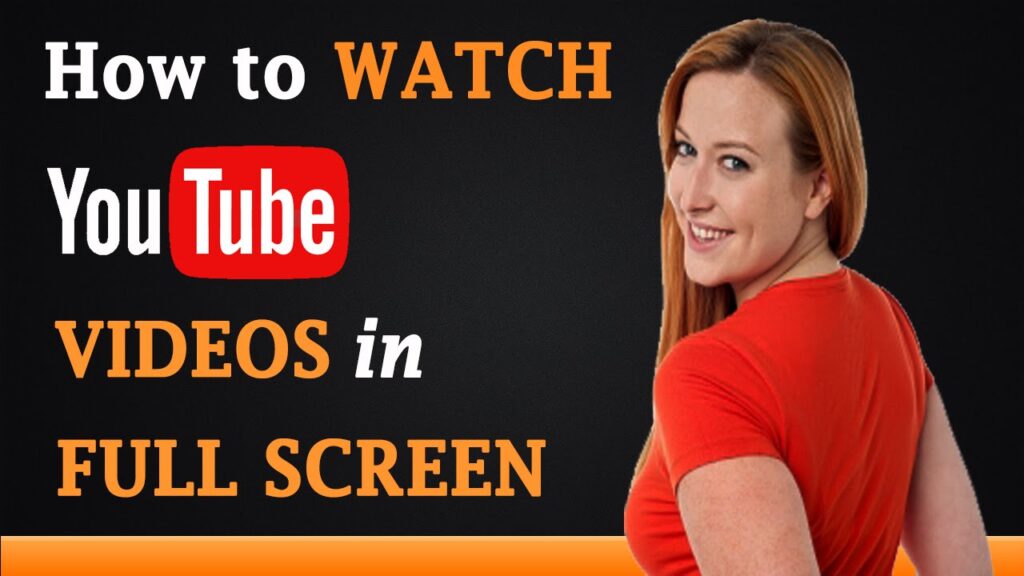
Mastering the YouTube Full Screen Button: A Comprehensive Guide
The full screen button on YouTube is a seemingly simple feature, yet it’s fundamental to the viewing experience. Whether you’re watching a captivating documentary, a thrilling movie trailer, or a simple how-to video, the ability to maximize the screen real estate enhances immersion and clarity. This comprehensive guide will delve into every aspect of the full screen button on YouTube, covering its functionality across different platforms, troubleshooting common issues, and exploring advanced techniques to optimize your viewing pleasure.
Understanding the Basics of YouTube’s Full Screen Mode
The full screen button, typically represented by a rectangle or expanding arrows icon, is designed to expand the video player to occupy the entire screen of your device. This eliminates distractions from surrounding content, toolbars, and other interface elements, allowing you to focus solely on the video. It’s a universal feature across YouTube’s web, mobile, and TV apps, though the exact implementation and appearance may vary slightly.
Accessing Full Screen Mode on Desktop
On a desktop computer, the full screen button is usually located in the bottom-right corner of the video player, next to the settings (gear) icon. Clicking this button instantly transitions the video to full screen mode. Alternatively, you can double-click the video itself to toggle between normal and full screen views. Most browsers also support using the ‘F’ key as a shortcut to enter and exit full screen mode, providing a convenient keyboard-based option.
Accessing Full Screen Mode on Mobile Devices
On mobile devices (both iOS and Android), the full screen button is similarly positioned within the video player interface. Tapping the button expands the video to fill the screen. Many mobile devices also allow you to rotate the device horizontally, which automatically triggers full screen mode in most cases. This gesture-based control provides an intuitive and seamless way to enjoy videos in full screen.
Full Screen on Smart TVs and Streaming Devices
Smart TVs and streaming devices like Roku, Apple TV, and Chromecast typically rely on remote controls for navigation. The YouTube app on these devices features a full screen button within the playback controls. Pressing the corresponding button on the remote will activate full screen mode. Some devices also support voice commands to control playback, allowing you to say things like “YouTube, full screen” to enter full screen mode hands-free.
Troubleshooting Common Full Screen Issues
While the full screen button is generally reliable, users occasionally encounter issues that prevent it from working correctly. Here are some common problems and their solutions:
Browser Compatibility Issues
Outdated browsers can sometimes cause compatibility problems with YouTube’s video player, including issues with the full screen button. Ensure you are using the latest version of your browser (Chrome, Firefox, Safari, Edge) to benefit from the latest updates and security patches. Clearing your browser’s cache and cookies can also resolve conflicts and improve performance.
Extension Conflicts
Browser extensions, particularly those related to video playback or ad blocking, can sometimes interfere with the functionality of the full screen button. Try disabling extensions one by one to identify if any are causing the problem. If disabling an extension resolves the issue, consider removing it or finding an alternative extension that doesn’t conflict with YouTube’s player.
Driver Problems
Outdated or corrupted graphics drivers can also lead to display issues, including problems with full screen mode. Updating your graphics drivers to the latest version can often resolve these issues. You can typically update drivers through your operating system’s device manager or by downloading them directly from the graphics card manufacturer’s website (e.g., NVIDIA, AMD, Intel).
Mobile App Glitches
If you’re experiencing issues with the full screen button on the YouTube mobile app, try closing and reopening the app. If the problem persists, clearing the app’s cache and data can often help. To do this, go to your device’s settings, find the YouTube app, and select the option to clear cache and data. As a last resort, uninstalling and reinstalling the app can resolve more stubborn issues.
TV App Issues
For Smart TVs and streaming devices, ensure that the YouTube app is up to date. Check for updates in your device’s app store. If the full screen button is not working, try restarting your device. Unplugging the device from the power source for a few minutes and then plugging it back in can often resolve temporary glitches.
Advanced Techniques for Enhancing Your Viewing Experience
Beyond simply clicking the full screen button, there are several advanced techniques you can use to further enhance your YouTube viewing experience:
Keyboard Shortcuts
As mentioned earlier, the ‘F’ key is a universal shortcut for toggling full screen mode on desktop computers. Other useful keyboard shortcuts include ‘Spacebar’ for play/pause, ‘Left/Right Arrow Keys’ for skipping forward or backward, and ‘Up/Down Arrow Keys’ for adjusting volume. Mastering these shortcuts can significantly improve your navigation and control over YouTube videos.
Customizing Video Quality
YouTube allows you to adjust the video quality to suit your internet connection and display resolution. Click the settings (gear) icon in the video player and select “Quality” to choose from a range of options, from low resolution (e.g., 144p) to high definition (e.g., 1080p) and even 4K. Selecting a higher resolution can significantly improve the clarity and detail of the video, especially when viewing in full screen mode.
Using Picture-in-Picture Mode
Some browsers and operating systems support picture-in-picture (PiP) mode, which allows you to watch YouTube videos in a small, floating window while you work on other tasks. This can be a convenient way to keep an eye on a video while staying productive. To enable PiP mode, look for a PiP icon in the video player or use a browser extension that supports this feature. While not technically full screen, it offers a unique way to multitask while watching.
Utilizing Theater Mode
YouTube’s Theater Mode, accessible via an icon located next to the full screen button, expands the video player to a larger size without entering full screen. This mode darkens the surrounding page elements, creating a more immersive viewing experience without completely eliminating access to other browser tabs or applications. It’s a good compromise between normal view and full screen mode.
The Future of Full Screen Viewing on YouTube
As technology continues to evolve, the full screen button and the overall viewing experience on YouTube are likely to undergo further enhancements. Expect to see more seamless integration with virtual reality (VR) and augmented reality (AR) technologies, allowing for even more immersive and interactive video experiences. Improved gesture controls and voice commands will likely become more prevalent, making it even easier to control playback and navigate YouTube’s vast library of content. The full screen button may evolve beyond a simple on/off switch, offering more granular control over screen size and display settings. Continued improvements in video compression and streaming technology will ensure that even high-resolution videos can be enjoyed in full screen mode without buffering or lag, regardless of internet connection speed. Ultimately, the goal is to make the viewing experience as seamless and enjoyable as possible, allowing users to fully immerse themselves in the content they love. Accessing the full screen button will become even more intuitive, providing users with a more enjoyable and immersive experience. The evolution of the full screen button will always be a key component of the YouTube experience. The need to easily access the full screen button will always be a priority for YouTube’s development team. Optimizing the full screen button will always be a focus. The position of the full screen button is strategically placed for easy access.
[See also: YouTube Playback Issues: Troubleshooting Guide]
[See also: Maximizing Your YouTube Viewing Experience]
Conclusion
The full screen button on YouTube is a simple yet powerful tool that can significantly enhance your viewing experience. By understanding its functionality across different platforms, troubleshooting common issues, and exploring advanced techniques, you can optimize your enjoyment of YouTube’s vast library of content. Whether you’re watching on a desktop computer, mobile device, or Smart TV, mastering the full screen button is essential for getting the most out of your YouTube experience.