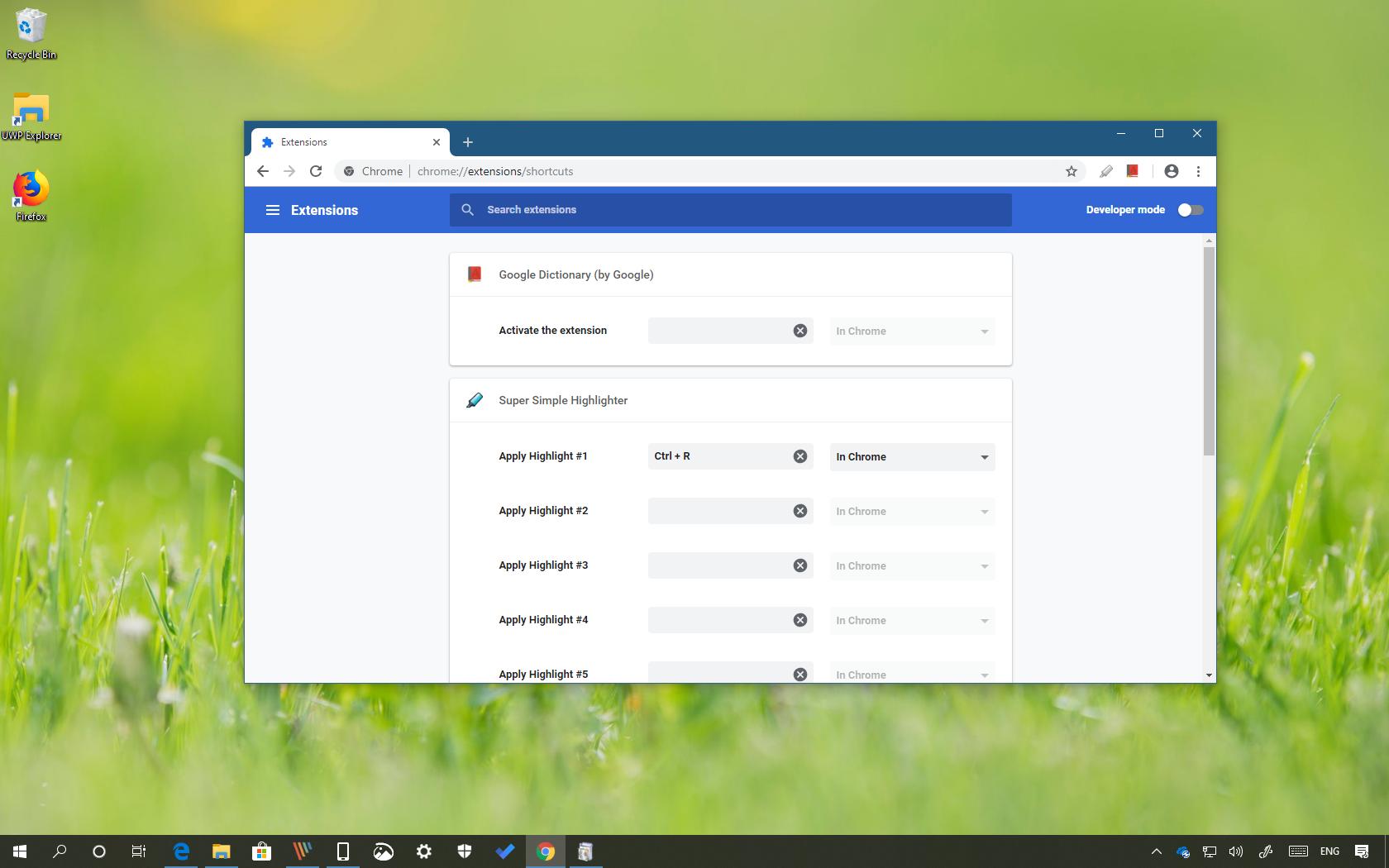Mastering Chrome Extensions Shortcuts: A Comprehensive Guide
In the realm of web browsing, efficiency is king. Chrome, being one of the most popular browsers, offers a plethora of features to enhance productivity. One such feature, often overlooked, is the ability to customize shortcuts for Chrome extensions. Navigating to chrome://extensions/shortcuts opens a gateway to personalized browsing, allowing users to tailor their extension interactions for optimal workflow. This comprehensive guide will delve into the intricacies of managing and utilizing Chrome extension shortcuts, providing you with the knowledge to streamline your browsing experience.
Understanding Chrome Extension Shortcuts
Chrome extension shortcuts are custom key combinations that trigger specific actions within your installed extensions. Instead of manually clicking on an extension’s icon or navigating through menus, you can execute commands with a simple keyboard shortcut. This can significantly speed up tasks like taking screenshots, managing passwords, or translating web pages.
Why Use Chrome Extension Shortcuts?
- Increased Productivity: Shortcuts eliminate the need for mouse clicks and menu navigation, saving valuable time.
- Enhanced Efficiency: Complex tasks can be simplified with a single keystroke.
- Personalized Workflow: Customize shortcuts to match your individual browsing habits and preferences.
- Accessibility: Shortcuts can provide an alternative method of interacting with extensions for users with disabilities.
Accessing the Chrome Extension Shortcuts Page
The gateway to managing your extension shortcuts is the chrome://extensions/shortcuts page. There are several ways to access it:
- Directly Entering the URL: Open a new Chrome tab and type
chrome://extensions/shortcutsinto the address bar, then press Enter. - Through the Extensions Management Page:
- Open Chrome and type
chrome://extensionsin the address bar and press Enter. - Scroll down to the bottom of the page or look for a menu option (often a hamburger icon) that says something like ‘Keyboard shortcuts’ or ‘Shortcuts’.
- Click on this link to be redirected to the
chrome://extensions/shortcutspage.
- Open Chrome and type
Navigating the chrome://extensions/shortcuts Page
Once you’ve accessed the chrome://extensions/shortcuts page, you’ll see a list of your installed extensions that support keyboard shortcuts. Each extension will have a dedicated section where you can define or modify its shortcuts.
Understanding the Interface
The interface is typically straightforward. You’ll see the name of the extension, a description of the available actions, and input fields for assigning keyboard shortcuts. Some extensions might offer multiple actions that can be triggered via shortcuts.
Configuring Chrome Extension Shortcuts
Configuring shortcuts is a simple process:
- Locate the Extension: Find the extension you want to customize in the list.
- Identify the Action: Determine which action you want to assign a shortcut to.
- Enter the Shortcut: Click on the input field next to the action and press the desired key combination. Chrome will usually indicate if the shortcut is already in use by another extension or Chrome itself.
- Confirm the Shortcut: Once you’ve entered the shortcut, it should be automatically saved.
Best Practices for Choosing Shortcuts
- Avoid Conflicts: Choose shortcuts that aren’t already used by Chrome or other extensions. Conflicting shortcuts can lead to unpredictable behavior.
- Use Intuitive Combinations: Select shortcuts that are easy to remember and relate to the action they perform. For example, Ctrl+Shift+S for taking a screenshot.
- Utilize Modifier Keys: Use modifier keys like Ctrl, Shift, and Alt to create a wider range of unique shortcuts.
- Consistency is Key: Try to maintain a consistent pattern across your shortcuts to make them easier to learn and remember.
Troubleshooting Chrome Extension Shortcuts
Sometimes, shortcuts might not work as expected. Here are some common troubleshooting steps:
- Check for Conflicts: Ensure that the shortcut isn’t being used by another extension or Chrome itself. The
chrome://extensions/shortcutspage should indicate any conflicts. - Restart Chrome: Sometimes, restarting Chrome can resolve shortcut issues.
- Disable Conflicting Extensions: If a conflict exists, try disabling the conflicting extension to see if it resolves the problem.
- Update Extensions: Ensure that your extensions are up-to-date. Outdated extensions can sometimes cause shortcut issues.
- Reinstall Extensions: If all else fails, try reinstalling the extension.
- Check Extension Permissions: Some extensions require specific permissions to use shortcuts. Review the extension’s permissions in the extensions management page (
chrome://extensions).
Advanced Tips for Chrome Extension Shortcuts
Using AutoHotkey for More Complex Shortcuts
For power users who need even more customization, AutoHotkey (Windows only) can be used to create more complex and customized shortcuts that Chrome doesn’t natively support. This requires some scripting knowledge, but it opens up a world of possibilities.
Syncing Shortcuts Across Devices
Chrome’s sync feature typically syncs extensions across devices, but shortcut settings might not always be synced reliably. You may need to manually configure shortcuts on each device or explore third-party solutions for syncing settings.
Examples of Useful Chrome Extension Shortcuts
Here are some examples of how you can use Chrome extension shortcuts to enhance your workflow:
- Screenshot Tools: Assign a shortcut to quickly capture a screenshot of the entire page or a selected area.
- Password Managers: Use a shortcut to quickly fill in login credentials on websites.
- Translation Extensions: Assign a shortcut to translate selected text or the entire page with a single keystroke.
- Note-Taking Extensions: Use a shortcut to quickly create a new note or clip content from a webpage.
- Ad Blockers: Toggle the ad blocker on or off with a shortcut.
The Future of Chrome Extension Shortcuts
As Chrome continues to evolve, we can expect further improvements and enhancements to the extension shortcut system. This could include more granular control over shortcuts, better conflict resolution, and improved syncing across devices. The ability to customize chrome://extensions/shortcuts is a powerful feature that every Chrome user should explore to maximize their productivity and streamline their browsing experience. Mastering these shortcuts is a significant step towards becoming a more efficient and effective web user.
Remember to regularly review your extension shortcuts and adjust them as needed to optimize your workflow. By taking the time to configure and utilize these shortcuts, you can transform your Chrome browser into a powerful productivity tool. The chrome://extensions/shortcuts page is your gateway to a more personalized and efficient browsing experience. Embrace it!
The power of customizing your browsing experience with chrome://extensions/shortcuts cannot be overstated. By assigning specific key combinations to your most used extensions, you drastically reduce the time spent navigating menus and clicking through options. This seemingly small change can have a huge impact on your overall productivity. Think about it: how often do you use your mouse to interact with extensions? Each click, each movement, adds up over time. By replacing those actions with a simple keyboard shortcut, you’re reclaiming valuable seconds, which can translate into minutes, even hours, saved over the course of a week, a month, or a year. This is the essence of efficient workflow, and chrome://extensions/shortcuts is the key to unlocking it within your Chrome browser. Furthermore, the ability to tailor these shortcuts to your individual preferences means that you can create a browsing environment that truly reflects your unique needs and working style. Whether you’re a student, a professional, or simply someone who spends a lot of time online, mastering chrome://extensions/shortcuts is an investment in your own efficiency and productivity. So, take the time to explore the possibilities, experiment with different key combinations, and discover the power of customized shortcuts for Chrome extensions. You won’t regret it.
Moreover, understanding the intricacies of chrome://extensions/shortcuts is crucial for optimizing your browsing experience. It’s not just about assigning random key combinations; it’s about strategically mapping shortcuts to the actions you perform most frequently. Consider which extensions you use the most, and which functions within those extensions you access most often. These are the prime candidates for shortcut assignments. For example, if you frequently use a password manager to fill in login credentials, assigning a shortcut to that function can save you countless clicks and keystrokes over time. Similarly, if you rely on a translation extension to understand foreign language content, a shortcut can instantly translate the text without requiring you to navigate through menus. The key is to identify the tasks that consume the most time and effort, and then use chrome://extensions/shortcuts to streamline those tasks with custom keyboard commands. This proactive approach to shortcut management can significantly enhance your productivity and make your browsing experience more efficient and enjoyable.
[See also: How to Manage Chrome Extensions Effectively]
[See also: Best Chrome Extensions for Productivity]
[See also: Chrome Flags: Unleash Hidden Features]