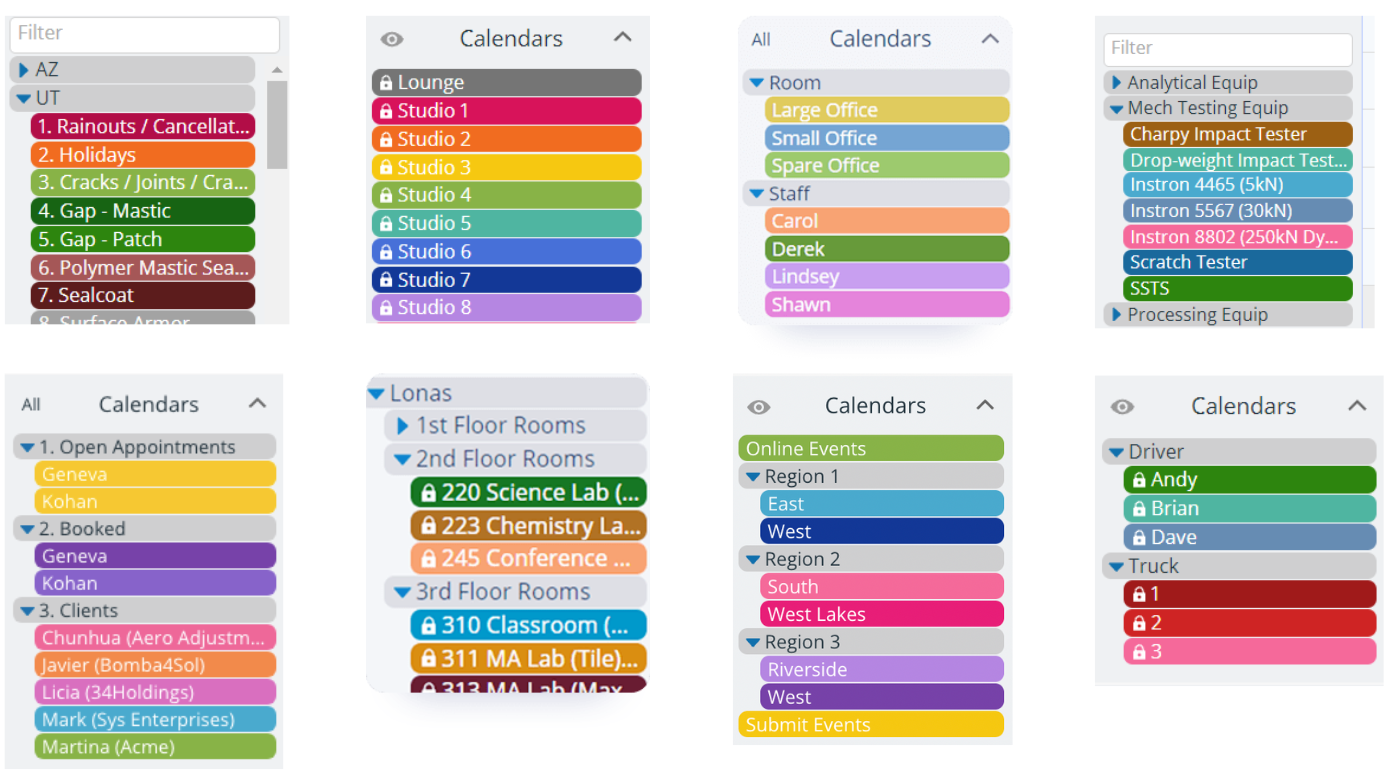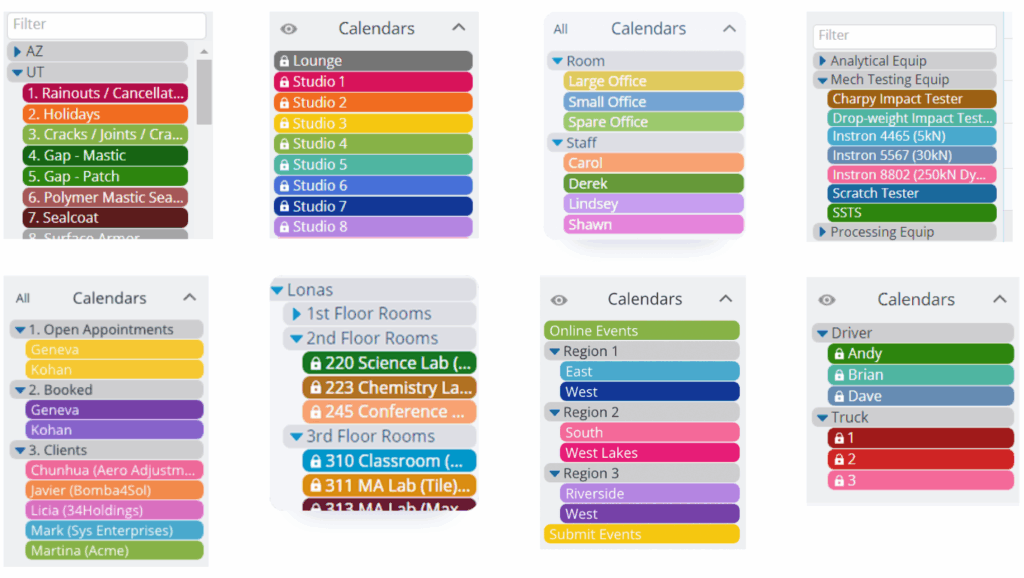
Can You Color Code Tasks in Google Calendar? A Comprehensive Guide
In today’s fast-paced world, staying organized is crucial for both personal and professional success. Google Calendar has emerged as a powerful tool for managing schedules, appointments, and reminders. One of the most effective ways to enhance its functionality is through color-coding. The question many users ask is: Can you color code tasks in Google Calendar? The answer is a resounding yes! Color-coding tasks in Google Calendar is not only possible but also highly recommended for improved organization and visual clarity. This comprehensive guide will walk you through the process, benefits, and best practices of using color codes to manage your tasks efficiently.
Why Color Code Tasks in Google Calendar?
Before diving into the ‘how-to,’ let’s explore the ‘why.’ Color-coding offers numerous advantages that can significantly improve your productivity and time management.
Enhanced Visual Organization
Color-coding transforms your calendar from a monotonous grid into a visually appealing and easily digestible schedule. Different colors can represent different categories of tasks, making it easier to identify what needs your attention at a glance. For instance, you might use blue for work-related tasks, green for personal appointments, and red for urgent deadlines.
Improved Prioritization
By assigning colors based on priority, you can quickly identify the most important tasks that require immediate action. This is particularly useful for individuals juggling multiple projects and responsibilities. Using a color like red for high-priority items ensures that they stand out and are not overlooked.
Reduced Stress and Overwhelm
A well-organized and visually clear calendar can significantly reduce stress and feelings of overwhelm. When you can easily see what’s on your plate and how different tasks are categorized, it becomes easier to manage your time and maintain a sense of control.
Increased Efficiency
Color-coding streamlines your workflow by allowing you to quickly locate and manage specific types of tasks. Instead of sifting through a long list of entries, you can simply scan your calendar for the relevant color and focus your attention accordingly.
How to Color Code Tasks in Google Calendar
Now, let’s get into the practical steps of color-coding your tasks in Google Calendar.
Using Default Calendar Colors
Google Calendar comes with a set of default colors that you can assign to different calendars. This is the most basic way to color-code your tasks. Here’s how to do it:
- Open Google Calendar: Go to calendar.google.com and log in to your account.
- Locate Your Calendars: On the left-hand side of the screen, you’ll see a list of your calendars under the “My calendars” section.
- Change Calendar Color: Hover over the calendar you want to color-code, click the three vertical dots (Options), and select a color from the palette.
This method is suitable for users who want to differentiate between different calendars, such as “Work,” “Personal,” and “Family.”
Changing Event Colors Directly
For more granular control, you can change the color of individual events directly. This allows you to assign different colors to specific tasks within the same calendar.
- Open the Event: Click on the event you want to color-code in your calendar.
- Edit the Event: Click the pencil icon to edit the event.
- Change Event Color: In the event details, click the color circle near the top of the window. A color palette will appear, allowing you to choose a new color for the event.
- Save Changes: Click “Save” to apply the new color to the event.
This method is ideal for users who want to differentiate between different types of tasks within the same calendar, such as “Meetings,” “Deadlines,” and “Project Work.”
Creating Custom Color Labels
While Google Calendar doesn’t directly support custom color labels in the traditional sense, you can achieve a similar effect by using naming conventions in your event titles. For example, you can prefix your tasks with abbreviations that correspond to specific colors. Then, use a mental key to associate the abbreviations with the colors.
For example:
- [RED] Urgent Deadline
- [BLUE] Client Meeting
- [GREEN] Project Task
While this method requires a bit more effort, it can be a useful workaround for users who need more detailed color-coding options.
Best Practices for Color Coding Tasks
To maximize the benefits of color-coding, it’s important to follow some best practices.
Choose a Consistent Color Scheme
Consistency is key to effective color-coding. Stick to a consistent color scheme across your calendars and events. This will help you quickly recognize and interpret the meaning of each color.
Limit the Number of Colors
While it’s tempting to use a wide range of colors, too many colors can be overwhelming and counterproductive. Stick to a limited palette of colors that are easy to distinguish from one another.
Consider Accessibility
When choosing colors, consider accessibility for users with visual impairments. Avoid using colors that are too similar or that may be difficult to distinguish. Using high-contrast colors can improve visibility for all users. You might also consider using patterns or textures in addition to colors to further enhance accessibility.
Review and Adjust Regularly
Your color-coding system should be a living document that evolves with your needs. Regularly review and adjust your color scheme to ensure that it remains effective and relevant. As your priorities and responsibilities change, your color-coding system should adapt accordingly.
Advanced Tips for Google Calendar Color Coding
Beyond the basics, there are several advanced tips that can help you take your color-coding to the next level.
Using Google Calendar Integrations
Many third-party apps and integrations can enhance your Google Calendar experience, including color-coding capabilities. Explore the Google Workspace Marketplace for apps that offer advanced color-coding features and integrations with other productivity tools. [See also: Best Google Calendar Integrations]
Creating Shared Calendars with Color Codes
If you collaborate with others, consider creating shared calendars with color codes. This can help teams stay organized and aligned on project timelines and responsibilities. Establish a clear color-coding system that everyone understands and adheres to. This is particularly useful for project management and team coordination.
Leveraging Google Calendar Settings
Explore the various settings in Google Calendar to customize your color-coding experience. You can adjust the default event duration, notification settings, and other preferences to optimize your workflow. Familiarize yourself with all the available settings to tailor Google Calendar to your specific needs.
Troubleshooting Common Color-Coding Issues
While color-coding is generally straightforward, you may encounter some common issues.
Color Changes Not Saving
If you’re experiencing issues with color changes not saving, try clearing your browser cache and cookies. This can often resolve conflicts that prevent changes from being applied. Additionally, ensure that you have a stable internet connection and that you are logged in to the correct Google account.
Colors Appearing Incorrectly
If colors are appearing incorrectly, check your display settings and color profiles. Inconsistent color profiles can cause colors to render differently across devices. Calibrating your monitor and adjusting your display settings can help ensure accurate color representation. [See also: Calibrating Your Monitor for Accurate Colors]
Conflicting Color Codes
If you’re using multiple calendars with overlapping events, you may encounter conflicting color codes. To avoid confusion, try to coordinate your color schemes across all calendars or use a more nuanced color-coding system that allows for differentiation even when events overlap.
The Future of Color Coding in Google Calendar
As Google Calendar continues to evolve, we can expect to see further enhancements to its color-coding capabilities. Potential future features include:
- Advanced Color Labeling: More customizable color labels with the ability to assign names and descriptions to each color.
- AI-Powered Color Suggestions: AI-powered suggestions for color schemes based on your task types and priorities.
- Integration with Other Google Services: Seamless integration with other Google services, such as Google Tasks and Google Keep, to provide a unified color-coding experience.
These future enhancements will further streamline the process of managing tasks and appointments, making Google Calendar an even more powerful tool for productivity and organization.
Conclusion
Can you color code tasks in Google Calendar? Absolutely! Color-coding tasks in Google Calendar is a simple yet powerful technique that can significantly enhance your organization, prioritization, and overall productivity. By following the steps and best practices outlined in this guide, you can create a visually appealing and highly effective calendar that helps you stay on top of your responsibilities. Whether you’re managing personal appointments, work projects, or team collaborations, color-coding is a valuable tool for anyone looking to optimize their time management skills. Embrace the power of color and transform your Google Calendar into a productivity powerhouse.