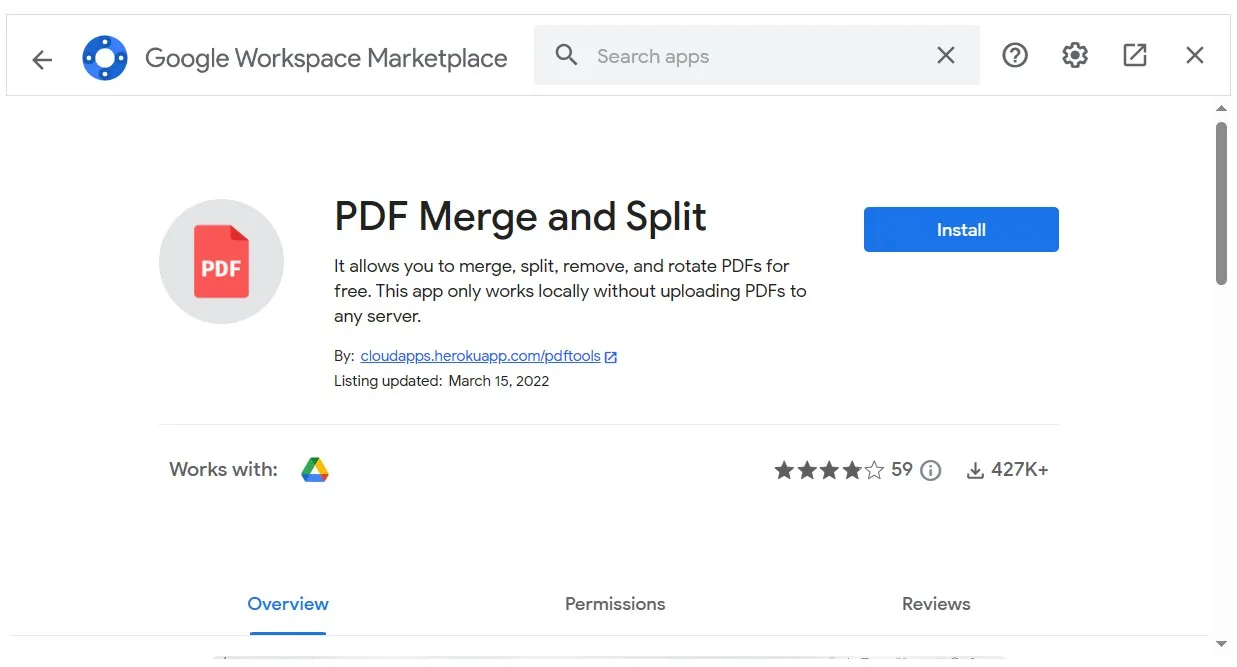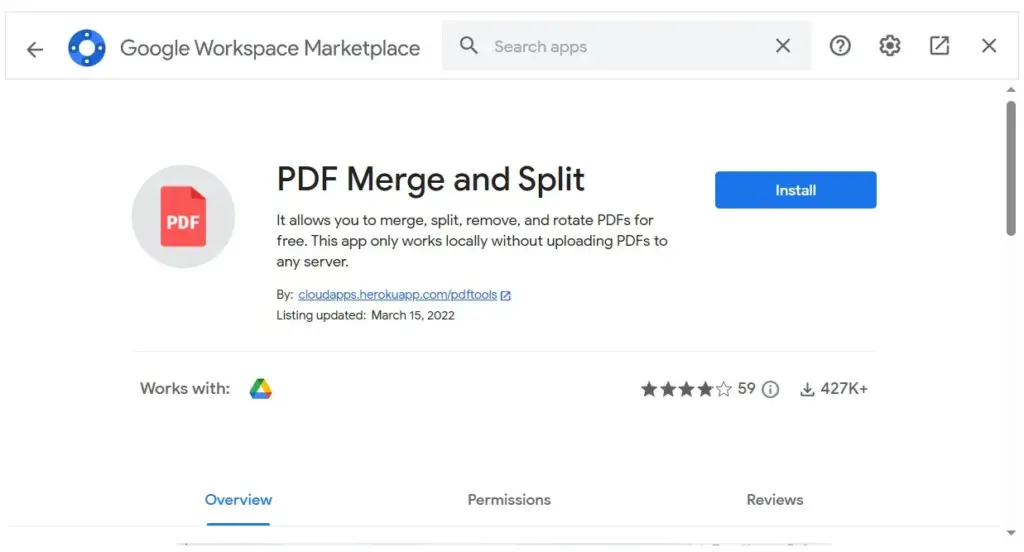
How to Make a PDF in Google Drive: A Comprehensive Guide
In today’s digital age, the ability to create and manage PDF documents is essential for both personal and professional use. Google Drive, a widely used cloud storage and collaboration platform, offers several convenient methods for creating PDFs directly within its interface. This guide provides a comprehensive, step-by-step walkthrough on how to make a PDF in Google Drive, covering various approaches to suit different needs. Whether you’re converting an existing document, scanning a physical paper, or combining multiple files, Google Drive offers the tools you need to efficiently manage your PDF creation process. Understanding how to make a PDF in Google Drive can significantly streamline your document management workflow.
Creating a PDF from a Google Doc
One of the simplest ways to make a PDF in Google Drive is by converting a Google Doc. This is particularly useful for documents already created and stored within the Google ecosystem.
Step-by-Step Instructions
- Open Your Google Doc: Navigate to Google Drive and open the Google Doc you wish to convert to a PDF.
- Go to File: In the Google Doc interface, click on the “File” menu located at the top left corner.
- Select Download: From the dropdown menu, choose “Download.”
- Choose PDF Format: A submenu will appear with various file format options. Select “PDF Document (.pdf).”
- Save Your PDF: Your browser will prompt you to choose a location to save the PDF file. Select your desired folder and click “Save.”
This method ensures that your document is converted into a PDF while preserving its formatting and layout. It’s a quick and efficient way to make a PDF in Google Drive from an existing document.
Scanning Documents Directly to PDF in Google Drive
For users who need to convert physical documents into digital PDFs, Google Drive offers a scanning feature (primarily through the Google Drive mobile app). This is a convenient way to make a PDF in Google Drive directly from paper documents.
Using the Google Drive Mobile App (Android)
- Open the Google Drive App: Launch the Google Drive app on your Android device.
- Tap the “+” Button: Look for the “+” button, typically located in the bottom right corner of the screen.
- Select “Scan”: From the menu that appears, choose the “Scan” option. This will activate your device’s camera.
- Capture the Document: Position your camera over the document you want to scan. The app will automatically detect the edges and capture the image. You can manually adjust the crop if needed.
- Adjust and Enhance (Optional): After capturing the image, you can adjust the brightness, contrast, and rotation. The app also allows you to add multiple pages to the same PDF.
- Save as PDF: Once you’re satisfied with the scan, tap the checkmark icon to save the document. You’ll be prompted to name the file and choose a location in your Google Drive. The scanned document will be saved as a PDF.
Using the Google Drive Mobile App (iOS)
The process for iOS devices is very similar:
- Open the Google Drive App: Launch the Google Drive app on your iOS device.
- Tap the “+” Button: Look for the “+” button, typically located in the bottom right corner of the screen.
- Select “Scan”: From the menu that appears, choose the “Scan” option. This will activate your device’s camera.
- Capture the Document: Position your camera over the document you want to scan. The app will automatically detect the edges and capture the image. You can manually adjust the crop if needed.
- Adjust and Enhance (Optional): After capturing the image, you can adjust the brightness, contrast, and rotation. The app also allows you to add multiple pages to the same PDF.
- Save as PDF: Once you’re satisfied with the scan, tap the “Done” button. You’ll be prompted to name the file and choose a location in your Google Drive. The scanned document will be saved as a PDF.
This mobile scanning feature is incredibly useful for digitizing receipts, contracts, and other paper documents directly into your Google Drive as PDFs. It’s a seamless method to make a PDF in Google Drive on the go.
Combining Multiple Files into a Single PDF
While Google Drive doesn’t have a built-in feature to directly merge files into a single PDF, there are workarounds and third-party tools that can facilitate this process. This is useful when you need to combine several documents into one cohesive PDF. Learning how to make a PDF in Google Drive in this way often involves external tools.
Using Third-Party Online Tools
Several online tools allow you to merge multiple files into a single PDF. Here’s a general process:
- Choose an Online PDF Merger: Search for a reputable online PDF merger tool. Some popular options include Smallpdf, iLovePDF, and PDF2Go.
- Upload Your Files: Upload the files you want to combine to the online tool. Ensure the files are in the correct order before merging.
- Merge the Files: Follow the tool’s instructions to merge the files into a single PDF.
- Download the Combined PDF: Download the merged PDF to your computer.
- Upload to Google Drive: Upload the combined PDF to your Google Drive.
While this method requires using an external tool, it’s a straightforward way to combine multiple documents and then store the final PDF in Google Drive. The key is to select a trustworthy tool to ensure your data’s security. This is a practical solution for how to make a PDF in Google Drive when dealing with multiple files.
Using Google Docs as an Intermediate Step
Another approach is to copy and paste the content of multiple documents into a single Google Doc and then convert that Google Doc to a PDF.
- Create a New Google Doc: Open Google Drive and create a new Google Doc.
- Copy and Paste Content: Open each document you want to include in the PDF and copy its content into the new Google Doc. Ensure the content is arranged in the desired order.
- Format the Document: Format the Google Doc as needed to ensure the final PDF looks professional.
- Download as PDF: Follow the steps outlined earlier to download the Google Doc as a PDF.
This method provides more control over the final PDF’s formatting but can be time-consuming if you have many documents or complex formatting. However, it allows you to make a PDF in Google Drive without relying on third-party tools.
Converting Other File Types to PDF
Google Drive allows you to upload various file types, and you can then convert some of them to PDF format using Google Apps. While direct conversion options are limited, using Google Docs as an intermediary often works well.
Converting Images to PDF
While Google Drive doesn’t directly convert images to PDF, you can insert images into a Google Doc and then convert the Doc to PDF.
- Upload the Image: Upload the image to Google Drive.
- Create a New Google Doc: Open Google Drive and create a new Google Doc.
- Insert the Image: In the Google Doc, go to “Insert” > “Image” and select the image you uploaded to Google Drive.
- Format the Image (Optional): Adjust the image size and position as needed.
- Download as PDF: Follow the steps outlined earlier to download the Google Doc as a PDF.
This method allows you to easily make a PDF in Google Drive from image files.
Best Practices for Creating PDFs in Google Drive
To ensure you create high-quality PDFs in Google Drive, consider the following best practices:
- Use High-Resolution Scans: When scanning documents, use the highest possible resolution to ensure the PDF is clear and legible.
- Double-Check Formatting: Before converting a Google Doc to PDF, double-check the formatting to ensure everything looks as intended.
- Secure Your PDFs: If your PDF contains sensitive information, consider adding a password using a PDF editor before sharing it.
- Optimize for File Size: If the PDF file size is too large, use a PDF compressor tool to reduce it without sacrificing too much quality.
By following these best practices, you can effectively make a PDF in Google Drive that meets your specific needs. [See also: How to Share Files on Google Drive] and [See also: Google Drive Security Tips]
Troubleshooting Common Issues
While creating PDFs in Google Drive is generally straightforward, you may encounter some issues. Here are a few common problems and their solutions:
- Formatting Issues: If the PDF doesn’t look like the original document, try adjusting the formatting in Google Docs before converting it.
- Scanning Problems: If the scanning quality is poor, ensure your camera lens is clean and the lighting is adequate.
- File Size Issues: If the PDF is too large, try compressing it using an online PDF compressor tool.
- Conversion Errors: If you encounter errors during the conversion process, try clearing your browser cache and cookies or using a different browser.
Conclusion
Knowing how to make a PDF in Google Drive is a valuable skill in today’s digital world. Whether you’re converting existing documents, scanning physical papers, or combining multiple files, Google Drive offers various methods to create and manage PDFs efficiently. By following the steps outlined in this guide and adhering to best practices, you can streamline your document management workflow and ensure your PDFs are of the highest quality. The flexibility and accessibility of Google Drive make it an ideal platform for all your PDF creation needs. Embrace these techniques to enhance your productivity and effectively manage your digital documents. Mastering how to make a PDF in Google Drive empowers you to handle documents with ease and professionalism. [See also: Google Drive Collaboration Features]