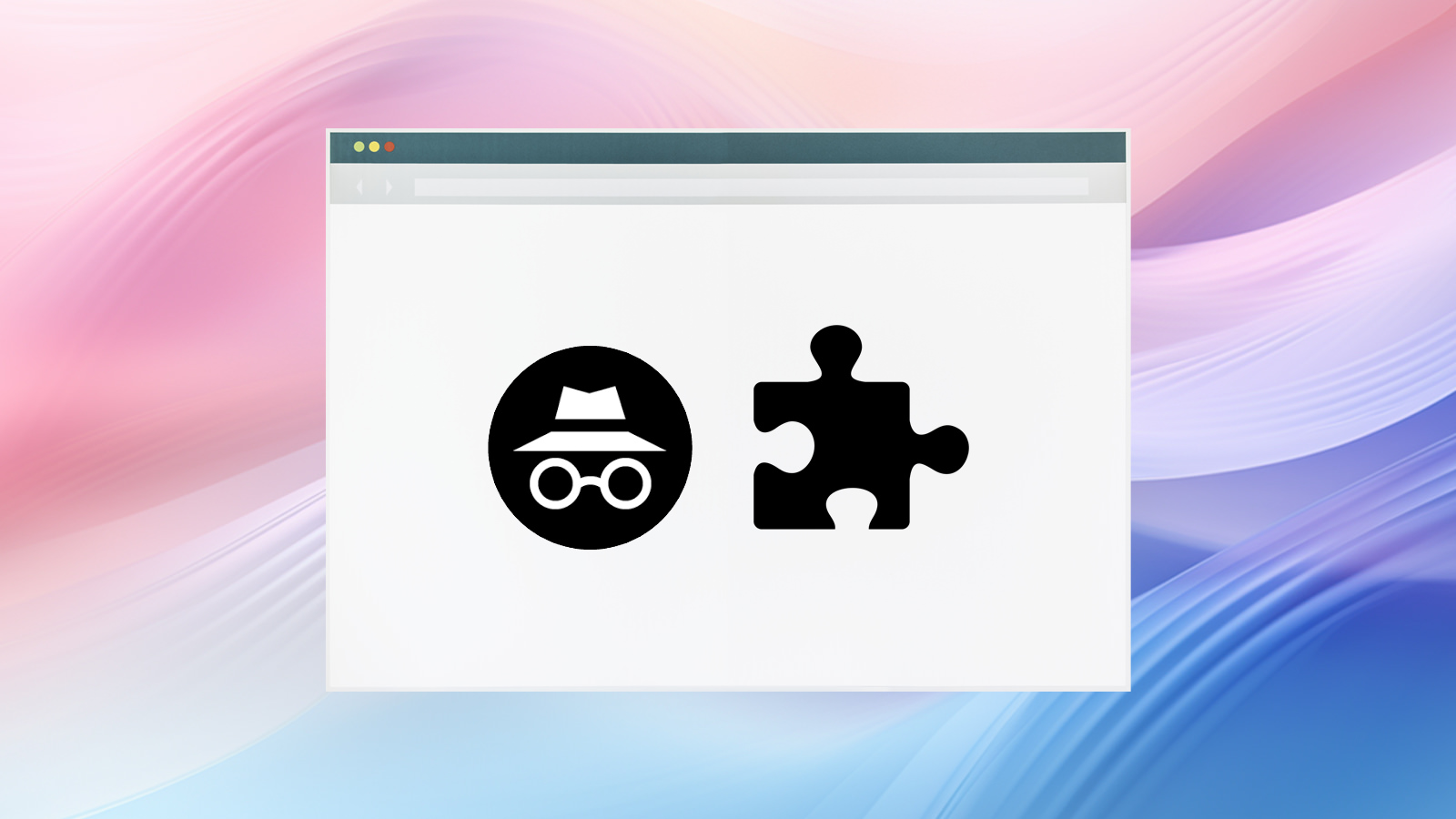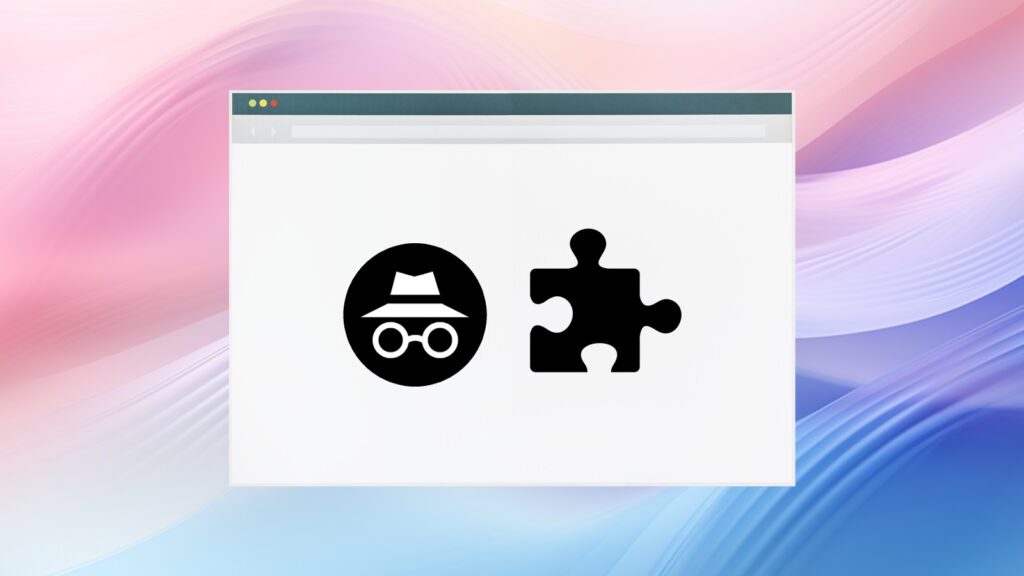
How to Use Extensions on Incognito Mode: A Comprehensive Guide
Incognito mode is a privacy feature in web browsers like Chrome, Firefox, and Safari that allows you to browse the internet without saving your browsing history, cookies, site data, or information entered in forms. It’s useful for various purposes, such as preventing websites from tracking your online activity, logging into multiple accounts simultaneously, or bypassing paywalls. However, by default, browser extensions are disabled in Incognito mode. This article will provide a comprehensive guide on how to use extensions on Incognito mode, covering the benefits, risks, and step-by-step instructions.
Understanding Incognito Mode and Extensions
What is Incognito Mode?
Incognito mode (also known as Private Browsing in some browsers) is a privacy-focused browsing mode that provides a degree of anonymity. When you browse in Incognito mode, your browser doesn’t save certain information. Specifically, it does not store your browsing history, cookies and site data, or information you enter in forms. However, it’s important to note that Incognito mode doesn’t make you completely anonymous. Your internet service provider (ISP), employer, or the websites you visit can still track your activity.
What are Browser Extensions?
Browser extensions are small software programs that add functionality to your web browser. They can perform a wide range of tasks, such as blocking ads, managing passwords, translating web pages, and enhancing productivity. Extensions are typically installed from a browser’s extension store, such as the Chrome Web Store or the Firefox Add-ons Store.
Why are Extensions Disabled by Default in Incognito Mode?
Extensions are disabled by default in Incognito mode for privacy and security reasons. When an extension is enabled in Incognito mode, it can potentially access and collect your browsing data, even though you’re trying to browse privately. This could compromise your privacy and security, defeating the purpose of using Incognito mode in the first place. Therefore, browsers require you to explicitly grant permission for each extension you want to use in Incognito mode.
Enabling Extensions in Incognito Mode: A Step-by-Step Guide
The process of enabling extensions in Incognito mode is generally similar across different browsers, but there might be slight variations. Here’s a step-by-step guide for Chrome, Firefox, and other Chromium-based browsers:
Enabling Extensions in Chrome
- Open Chrome: Launch the Google Chrome browser.
- Navigate to Extensions: Type
chrome://extensionsin the address bar and press Enter. This will open the Chrome Extensions page. - Locate the Extension: Find the extension you want to enable in Incognito mode.
- Enable Incognito Access: Look for the “Details” button under the extension’s name and click it. On the details page, find the option labeled “Allow in Incognito” and toggle the switch to the “On” position.
- Confirmation: A prompt may appear asking for confirmation. Click “Allow” to grant the extension access to Incognito mode.
Enabling Extensions in Firefox
- Open Firefox: Launch the Mozilla Firefox browser.
- Navigate to Add-ons: Type
about:addonsin the address bar and press Enter. This will open the Firefox Add-ons Manager. - Locate the Extension: Find the extension you want to enable in Private Browsing mode.
- Manage the Extension: Click on the extension to view its details.
- Enable Private Browsing: Look for the option labeled “Run in Private Windows” and select “Allow”.
Enabling Extensions in Other Chromium-Based Browsers (e.g., Brave, Edge)
The process for enabling extensions in Incognito mode in other Chromium-based browsers, such as Brave or Microsoft Edge, is generally the same as in Chrome. Simply navigate to the extensions page (usually by typing brave://extensions or edge://extensions in the address bar), find the extension you want to enable, and toggle the “Allow in Incognito” switch.
Benefits of Using Extensions in Incognito Mode
While it’s important to be cautious about enabling extensions in Incognito mode, there are several benefits to doing so:
- Enhanced Privacy: Certain privacy-focused extensions, such as ad blockers and anti-tracking tools, can further enhance your privacy while browsing in Incognito mode.
- Improved Productivity: Productivity extensions, such as password managers and note-taking tools, can help you stay organized and efficient even when browsing privately.
- Customized Browsing Experience: Extensions can customize your browsing experience by adding features such as dark mode, reader view, and language translation.
Risks and Considerations
Before enabling extensions in Incognito mode, it’s crucial to consider the potential risks and take precautions to protect your privacy and security:
- Privacy Risks: Extensions can potentially access and collect your browsing data, even in Incognito mode. This data could include your browsing history, search queries, and personal information.
- Security Risks: Malicious extensions can compromise your security by injecting malware, stealing your credentials, or redirecting you to phishing websites.
- Performance Impact: Enabling too many extensions can slow down your browser’s performance, especially in Incognito mode.
Best Practices for Using Extensions in Incognito Mode
To minimize the risks associated with using extensions in Incognito mode, follow these best practices:
- Choose Extensions Carefully: Only install extensions from reputable sources, such as the official browser extension store. Read reviews and check the extension’s permissions before installing it.
- Review Permissions: Before enabling an extension in Incognito mode, carefully review its permissions to understand what data it can access. Only enable extensions that require minimal permissions.
- Keep Extensions Updated: Regularly update your extensions to ensure that you have the latest security patches and bug fixes.
- Disable Unnecessary Extensions: Disable any extensions that you don’t need or use frequently, especially in Incognito mode.
- Use Privacy-Focused Extensions: Opt for privacy-focused extensions that are designed to protect your data and prevent tracking.
- Regularly Review Enabled Extensions: Periodically review the extensions that are enabled in Incognito mode and disable any that you no longer need or trust.
Alternative Solutions for Private Browsing
If you’re concerned about the privacy risks associated with using extensions in Incognito mode, consider using alternative solutions for private browsing:
- Privacy-Focused Browsers: Use a privacy-focused browser such as Brave, Tor Browser, or DuckDuckGo Privacy Browser, which offer built-in privacy features and block trackers by default.
- Virtual Private Network (VPN): Use a VPN to encrypt your internet traffic and hide your IP address, making it more difficult for websites and ISPs to track your online activity.
- Proxy Servers: Use a proxy server to route your internet traffic through a different server, masking your IP address and location.
Conclusion
Using extensions in Incognito mode can enhance your browsing experience and provide additional functionality, but it’s important to be aware of the potential risks and take precautions to protect your privacy and security. By following the guidelines outlined in this article, you can safely and effectively use extensions on Incognito mode while maintaining a reasonable level of privacy. Remember to choose extensions carefully, review permissions, and keep your extensions updated. If you’re concerned about privacy, consider using alternative solutions such as privacy-focused browsers or VPNs. Understanding how to use extensions on Incognito safely is crucial in today’s digital landscape. Make informed decisions to protect your data and maintain control over your online privacy. Being mindful of how to use extensions on Incognito mode empowers you to navigate the internet with greater confidence and security. The key takeaway is to balance functionality with privacy, carefully selecting and managing the extensions you enable in Incognito mode.
[See also: What is Incognito Mode and How Does It Work?]
[See also: Best Privacy Extensions for Chrome]
[See also: How to Choose a Secure Password Manager]