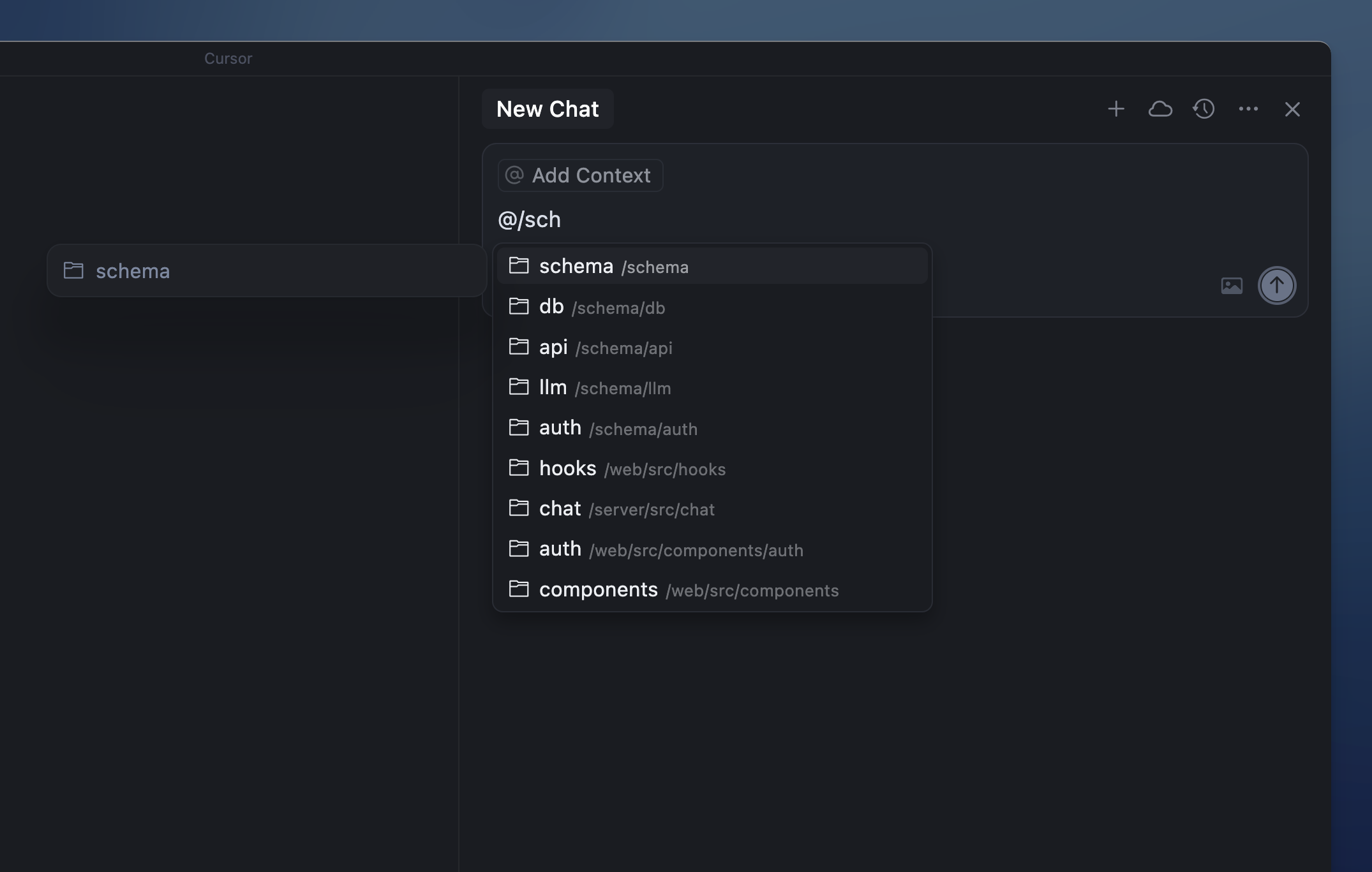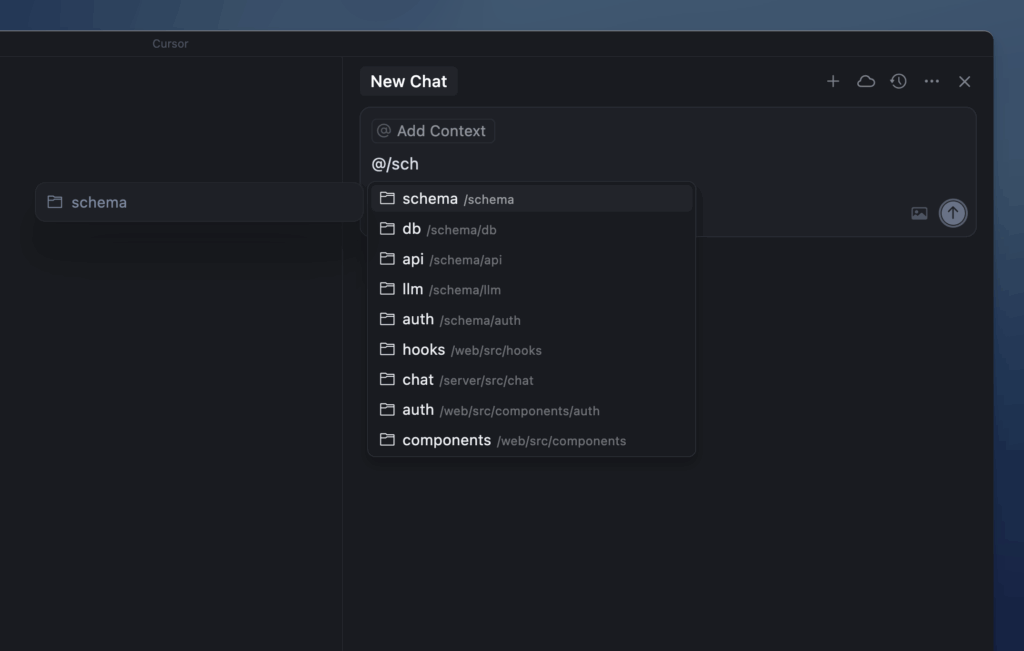
Understanding the Cursor File: A Comprehensive Guide
The cursor, that small, often overlooked icon on your screen, is a fundamental part of the user interface. It allows us to interact with our computers, guiding us through applications and the operating system itself. But have you ever wondered about the technical details behind this ubiquitous symbol? This article delves into the world of the cursor file, exploring its purpose, different types, how it works, and why it’s an essential element of modern computing.
A cursor file is a digital file that contains the graphical representation of a cursor. This file provides the instructions for how the cursor should appear on the screen, including its shape, size, and any animations it might have. Understanding how these files function can offer insights into the customizability and functionality of your operating system.
What is a Cursor File?
At its core, a cursor file is a bitmapped image or a collection of images that define the shape and behavior of the cursor. These files contain information about the cursor’s hot spot (the exact pixel that registers the click), dimensions, color palette, and animation sequences, if applicable. The operating system uses this information to render the cursor on the screen at the correct position and with the correct appearance.
Historically, cursor files have evolved from simple, static images to more complex, animated representations. This evolution reflects advancements in computer graphics and user interface design, allowing for more visually appealing and informative cursors.
Types of Cursor Files
Several different file formats are used to store cursor file data, each with its own characteristics and compatibility. The most common types include:
- .CUR: This is the standard file extension for static cursors in Windows. It is similar to the .ICO (icon) format but specifically designed for cursor images.
- .ANI: This extension denotes animated cursors in Windows. An .ANI file contains a sequence of frames that, when played in order, create the illusion of movement.
- .XBM and .XPM: These formats are used in the X Window System, a windowing system commonly found in Unix-like operating systems. XBM (X BitMap) is a monochrome format, while XPM (X PixMap) supports color.
- Proprietary Formats: Some operating systems or applications may use their own proprietary formats for cursor files. These formats are often designed to support specific features or optimizations.
How Cursor Files Work
When you move your mouse or other pointing device, the operating system tracks its position and updates the cursor’s location on the screen accordingly. The operating system reads the cursor file associated with the current application or system state to determine how the cursor should be displayed. This process involves several steps:
- Cursor Selection: The operating system determines which cursor to display based on the current context. For example, the cursor might change to an hourglass when the system is busy or to a text selection tool when hovering over a text field.
- File Loading: Once the appropriate cursor file is selected, the operating system loads it into memory.
- Rendering: The operating system interprets the data in the cursor file and renders the cursor on the screen at the specified coordinates. This involves drawing the cursor’s shape, applying any color or transparency effects, and handling animation sequences.
- Hot Spot Handling: The operating system uses the hot spot information in the cursor file to determine the exact pixel that will register the click or other interaction. This ensures that the user’s actions are accurately targeted.
Customizing Your Cursor
One of the appealing aspects of cursor files is the ability to customize your cursor’s appearance. Most operating systems allow you to change the default cursor to a different design, providing a personalized touch to your computing experience. This customization can range from simple changes, such as altering the cursor’s color or size, to more elaborate modifications, such as using animated or custom-designed cursors. [See also: How to Create Custom Cursors]
Customizing your cursor can also improve accessibility. For example, individuals with visual impairments might benefit from using a larger, more visible cursor. Similarly, users with motor skill challenges may find it easier to interact with the computer using a cursor that is specifically designed for their needs.
Creating Your Own Cursor Files
If you’re feeling creative, you can even create your own cursor files. Several software tools are available that allow you to design and edit cursors from scratch. These tools typically provide a range of features, such as pixel editing, color palette management, and animation support. [See also: Best Cursor Editor Software]
Creating a custom cursor file involves drawing the cursor’s shape pixel by pixel, defining its hot spot, and, if desired, creating an animation sequence. Once you’ve finished designing your cursor, you can save it in the appropriate file format and install it on your system.
Troubleshooting Cursor Issues
While cursor files are generally reliable, issues can sometimes arise. Common problems include:
- Cursor Disappearance: The cursor may disappear from the screen due to driver issues, software conflicts, or hardware problems.
- Cursor Freezing: The cursor may freeze or become unresponsive, preventing you from interacting with the computer.
- Incorrect Cursor Display: The cursor may display the wrong shape or animation, or it may appear distorted or corrupted.
To troubleshoot these issues, you can try the following steps:
- Restart Your Computer: A simple restart can often resolve temporary software glitches that may be causing cursor problems.
- Update Your Drivers: Outdated or corrupted drivers can lead to cursor issues. Make sure your graphics card and mouse drivers are up to date.
- Check Your Mouse Settings: Verify that your mouse settings are configured correctly. You can adjust the cursor’s size, speed, and visibility in the Control Panel or System Preferences.
- Scan for Malware: Malware infections can sometimes interfere with the cursor’s functionality. Run a full system scan to detect and remove any malicious software.
- Test with a Different Mouse: If you suspect a hardware problem, try using a different mouse to see if the issue persists.
The Future of Cursor Files
As technology continues to evolve, the role of cursor files may also change. With the rise of touch-based interfaces and virtual reality, the traditional cursor may become less relevant. However, even in these new environments, some form of visual indicator will likely be needed to guide users and facilitate interaction.
Furthermore, advancements in computer graphics and artificial intelligence could lead to more sophisticated and adaptive cursors. For example, AI-powered cursors could learn from user behavior and adjust their appearance or behavior accordingly, providing a more personalized and intuitive experience.
Conclusion
The cursor file is a small but essential component of the modern computing experience. It provides the visual representation that allows us to interact with our computers effectively. Understanding how these files work, their different types, and how to customize them can enhance your understanding of operating systems and user interface design. Whether you’re a casual user or a seasoned developer, appreciating the intricacies of the cursor file can provide a deeper appreciation for the technology we use every day. The ubiquitous cursor file remains vital for navigation. Knowing about the cursor file formats helps with customization. Custom cursor files add personality to your system. Managing cursor files ensures smooth operation. The cursor file’s role may evolve, but its importance remains. The design of cursor files impacts usability. Cursor files contribute to the overall user experience. Different operating systems handle cursor files differently. Understanding the cursor file improves troubleshooting skills. Creating unique cursor files allows for personalization. Animated cursor files add dynamism. The cursor file is a cornerstone of human-computer interaction. Optimizing cursor files enhances system performance.