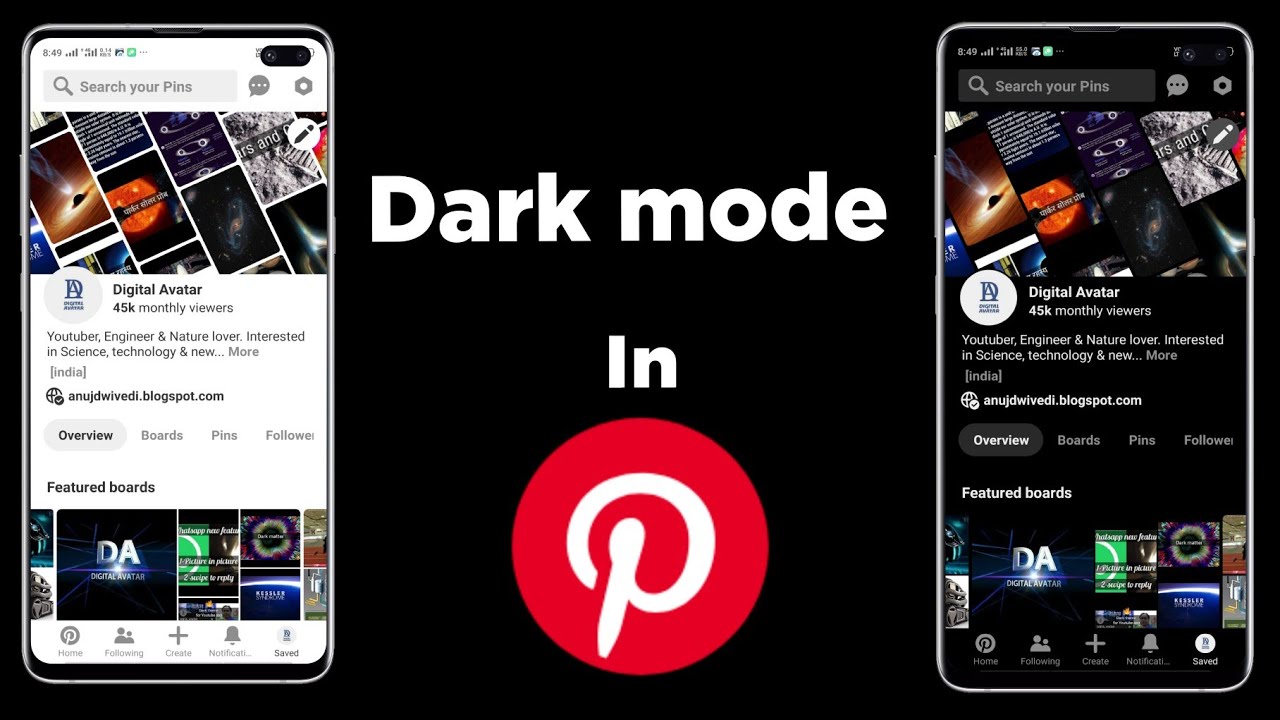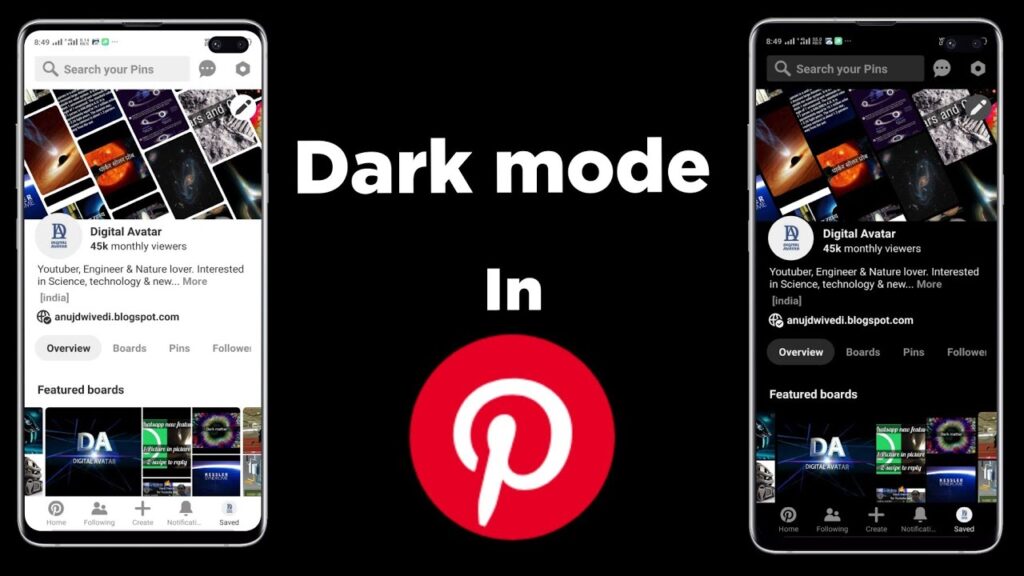
How to Get Dark Mode on Pinterest: A Comprehensive Guide
Pinterest, the visual discovery engine, offers a dark mode feature that many users find appealing. Whether you’re looking to reduce eye strain, conserve battery life, or simply prefer the aesthetic, enabling dark mode on Pinterest is a straightforward process. This guide provides a step-by-step explanation of how to get dark mode on Pinterest across various devices. We’ll cover everything from the mobile app to the desktop website, ensuring you can enjoy a darker Pinterest experience regardless of your preferred platform. Let’s dive into how to get dark mode on Pinterest and explore its benefits.
Why Use Dark Mode on Pinterest?
Before we delve into the specifics of how to get dark mode on Pinterest, it’s worth understanding the advantages it offers:
- Reduced Eye Strain: Dark mode minimizes the amount of blue light emitted from your screen, which can reduce eye strain, especially during nighttime use.
- Battery Conservation: On devices with OLED or AMOLED screens, dark mode can help conserve battery life as fewer pixels are illuminated.
- Aesthetic Preference: Many users simply prefer the look and feel of dark mode, finding it more visually appealing and less distracting.
- Improved Sleep: By reducing blue light exposure, dark mode can potentially improve sleep quality by minimizing disruption to your circadian rhythm.
How to Enable Dark Mode on the Pinterest Mobile App (iOS and Android)
The Pinterest mobile app is where many users spend their time browsing and discovering new ideas. Here’s how to get dark mode on Pinterest on your iOS or Android device:
Steps for iOS:
- Open the Pinterest App: Launch the Pinterest app on your iPhone or iPad.
- Tap Your Profile: Navigate to your profile by tapping the profile icon located at the bottom-right corner of the screen.
- Access Settings: Tap the three dots (…) located at the top-right corner of your profile page to access the settings menu.
- Select Settings: In the menu that appears, tap on “Settings.”
- Find Theme Options: Scroll down and tap on “Theme.”
- Choose Dark Mode: You’ll be presented with three options: “Light,” “Dark,” and “System default.” Select “Dark” to enable dark mode. Choosing “System default” will automatically switch between light and dark mode based on your device’s system-wide theme settings.
Steps for Android:
- Open the Pinterest App: Launch the Pinterest app on your Android device.
- Tap Your Profile: Navigate to your profile by tapping the profile icon located at the bottom-right corner of the screen.
- Access Settings: Tap the three dots (…) located at the top-right corner of your profile page to access the settings menu.
- Select Settings: In the menu that appears, tap on “Settings.”
- Find Theme Options: Scroll down and tap on “Theme.”
- Choose Dark Mode: You’ll be presented with three options: “Light,” “Dark,” and “System default.” Select “Dark” to enable dark mode. Choosing “System default” will automatically switch between light and dark mode based on your device’s system-wide theme settings.
The process is virtually identical for both iOS and Android, making it easy for users on either platform to get dark mode on Pinterest.
How to Enable Dark Mode on the Pinterest Website (Desktop)
If you primarily use Pinterest on your computer, you can also enable dark mode on the desktop website. Here’s how to get dark mode on Pinterest using a web browser:
- Open Pinterest in Your Browser: Go to the Pinterest website (www.pinterest.com) and log in to your account.
- Access Settings: Click on the down arrow located at the top-right corner of the screen to open the account menu.
- Select Settings: In the dropdown menu, click on “Settings.”
- Navigate to Account Settings: In the left-hand sidebar, click on “Account settings.”
- Find Theme Options: Scroll down to the “Theme” section.
- Choose Dark Mode: Click the toggle next to “Dark mode” to switch it on. The website’s theme will immediately change to dark mode.
Enabling dark mode on Pinterest on the desktop website is just as simple as on the mobile app. Once enabled, the entire website interface will adopt a dark theme.
Troubleshooting Dark Mode on Pinterest
While the process of enabling dark mode is generally straightforward, you might encounter some issues. Here are a few common problems and their solutions:
- Dark Mode Not Available: Ensure you’re using the latest version of the Pinterest app or website. Older versions may not support dark mode. Update the app through the App Store (iOS) or Google Play Store (Android), or clear your browser’s cache and cookies for the website.
- Theme Not Changing: If you’ve enabled dark mode but the theme isn’t changing, try restarting the app or refreshing the website. Sometimes, the changes may not take effect immediately.
- System Default Not Working: If you’ve selected “System default” but Pinterest isn’t following your device’s theme, double-check your device’s system-wide theme settings. Make sure dark mode is enabled in your device’s settings.
If you continue to experience issues, contacting Pinterest’s support team might be necessary.
Benefits of Using Dark Mode Beyond Aesthetics
While the visual appeal of dark mode on Pinterest is undeniable, the benefits extend beyond mere aesthetics. Here’s a deeper look at the advantages:
Reducing Eye Strain
Prolonged exposure to bright screens can lead to eye strain, especially in low-light environments. Dark mode reduces the intensity of the screen, minimizing the amount of light entering your eyes. This can alleviate eye fatigue and discomfort, making it easier to browse Pinterest for extended periods.
Conserving Battery Life
On devices with OLED or AMOLED screens, each pixel emits its own light. When using dark mode, fewer pixels are illuminated, resulting in significant battery savings. This is particularly noticeable on smartphones and tablets, where battery life is often a concern. By enabling dark mode on Pinterest, you can extend your device’s battery life and reduce the need for frequent charging.
Improving Sleep Quality
Blue light emitted from screens can interfere with the production of melatonin, a hormone that regulates sleep. By reducing blue light exposure, dark mode can help minimize disruption to your circadian rhythm, potentially improving sleep quality. While not a complete solution, it’s a step in the right direction for promoting better sleep habits.
Accessibility
For users with certain visual impairments or light sensitivities, dark mode can improve accessibility and make it easier to use Pinterest. The reduced glare and contrast can be more comfortable for sensitive eyes, allowing for a more enjoyable browsing experience.
Conclusion
Enabling dark mode on Pinterest is a simple yet effective way to enhance your browsing experience. Whether you’re using the mobile app or the desktop website, the process is straightforward and offers numerous benefits, including reduced eye strain, battery conservation, and improved sleep quality. By following the steps outlined in this guide, you can easily get dark mode on Pinterest and enjoy a darker, more comfortable Pinterest experience. So, go ahead and give it a try – your eyes (and your battery) will thank you! Embracing dark mode on Pinterest is a small change that can make a big difference in your daily digital life. Remember to keep your apps updated for the best experience and to take advantage of the latest features. Now that you know how to get dark mode on Pinterest, you can browse comfortably any time of day. [See also: Pinterest Marketing Strategies] [See also: How to Organize Your Pinterest Boards] [See also: Pinterest Analytics Guide]