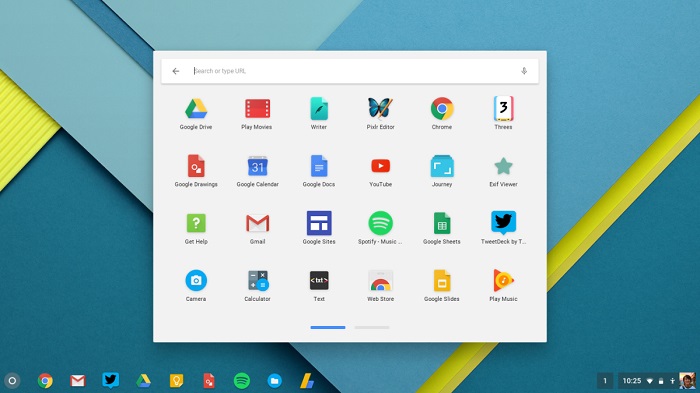
IE Emulator in Chrome: A Comprehensive Guide for Developers
For web developers, ensuring cross-browser compatibility is a persistent challenge. Internet Explorer (IE), with its historical quirks and deviations from web standards, often presents unique hurdles. While IE is officially retired, legacy systems and internal applications may still require IE support. Fortunately, various techniques, including using an IE emulator in Chrome, allow developers to test and debug their websites without needing a dedicated IE installation. This guide explores how to effectively use an IE emulator in Chrome and other methods to achieve IE compatibility.
Understanding the Need for IE Emulation
Despite Microsoft’s push towards Edge, the need to support older versions of Internet Explorer remains for many organizations. Legacy web applications, intranet sites, and specific browser-dependent features necessitate thorough testing in IE. Directly using an older IE version can be cumbersome due to security risks and compatibility issues with modern operating systems. This is where the IE emulator in Chrome and similar solutions become invaluable.
Methods for Emulating IE in Chrome
While a direct, built-in IE emulator in Chrome doesn’t exist, developers can leverage several methods to mimic IE’s behavior or run IE within Chrome’s environment:
Using Developer Tools to Change the User Agent
Chrome’s Developer Tools provide a way to modify the user agent string, which browsers use to identify themselves to websites. By changing the user agent to an IE string, you can trick a website into thinking it’s running in IE.
- Open Chrome Developer Tools: Press F12 or right-click on the page and select “Inspect.”
- Navigate to “Network conditions” tab (you may need to click the “More tools” option).
- Under the “User agent” section, uncheck “Use browser default.”
- Select a custom user agent string. You can enter a specific IE user agent string (e.g.,
Mozilla/5.0 (Windows NT 6.1; Trident/7.0; rv:11.0) like Geckofor IE 11). - Reload the page to see how it renders with the emulated user agent.
While this method can be useful for simple tests, it doesn’t fully emulate IE’s rendering engine or JavaScript behavior. It primarily changes the browser identification, which may be sufficient for websites that rely solely on user agent detection.
Leveraging Browser Extensions
Several Chrome extensions aim to provide IE emulator in Chrome functionality. These extensions typically work by embedding the IE rendering engine within Chrome or by providing a proxy that renders pages using IE on a remote server. Some popular extensions include:
- **IE Tab:** This extension allows you to render web pages using the IE rendering engine directly within a Chrome tab. It’s one of the most popular and reliable solutions for IE emulator in Chrome.
- **BrowserStack:** While not strictly an extension, BrowserStack offers a cloud-based testing platform that allows you to test your website on various browsers and operating systems, including multiple versions of IE. This is a paid service, but it provides a comprehensive testing environment.
- **CrossBrowserTesting:** Similar to BrowserStack, CrossBrowserTesting provides a cloud-based platform for testing websites on different browsers and devices. It also supports various IE versions.
When using extensions, be sure to choose reputable ones with good reviews and a proven track record. Always review the extension’s permissions before installing to ensure it doesn’t pose a security risk.
Using Virtual Machines
A more robust, albeit more resource-intensive, method is to use a virtual machine (VM) running a specific version of Windows with the desired IE version installed. This provides the most accurate emulation of IE’s environment.
- Install a virtualization software like VirtualBox or VMware.
- Download a Windows ISO image for the version you want to test (e.g., Windows 7, Windows 8.1).
- Create a new VM and install Windows using the ISO image.
- Install the desired version of Internet Explorer within the VM.
- Test your website within the IE browser in the VM.
Virtual machines offer a completely isolated environment, ensuring that the test results are accurate and unaffected by other software on your main system. However, setting up and maintaining VMs can be time-consuming and resource-intensive.
Utilizing Microsoft’s IE Mode in Edge
Microsoft Edge has a built-in IE mode that allows you to render web pages using the IE 11 engine directly within Edge. This feature is designed for organizations that still rely on legacy IE-based applications. While not directly an IE emulator in Chrome, it’s the recommended approach by Microsoft for users transitioning from IE.
- Open Microsoft Edge.
- Type `edge://settings/defaultbrowser` in the address bar and press Enter.
- Set “Allow sites to be reloaded in Internet Explorer mode” to “Allow.”
- Restart Edge.
- To load a page in IE mode, click the three dots in the upper-right corner, select “Reload in Internet Explorer mode.”
IE mode in Edge provides a seamless way to access legacy IE content without leaving the modern Edge browser. It’s a more secure and efficient alternative to running standalone versions of IE.
Best Practices for IE Compatibility Testing
Regardless of the method you choose for IE emulator in Chrome or other IE testing, following these best practices will help ensure comprehensive and accurate results:
- **Test on multiple IE versions:** Different IE versions have different rendering engines and JavaScript implementations. Test your website on the IE versions that your target audience is likely to use.
- **Use a clean testing environment:** Avoid using a testing environment with browser extensions or other software that might interfere with the test results. A virtual machine is ideal for this purpose.
- **Automate your tests:** Use automated testing tools to run your tests regularly and catch regressions early. Tools like Selenium can be configured to run tests in various browsers, including IE.
- **Pay attention to layout and rendering differences:** IE often renders pages differently than other browsers. Pay close attention to layout issues, font rendering, and other visual differences.
- **Check for JavaScript errors:** IE’s JavaScript engine can be more strict than other browsers. Check for JavaScript errors in the Developer Tools and fix them.
- **Validate your HTML and CSS:** Use a validator to ensure that your HTML and CSS code is valid. Invalid code can cause unexpected behavior in IE.
- **Use conditional comments:** Conditional comments allow you to apply specific CSS styles or JavaScript code to IE only. This can be useful for fixing IE-specific issues without affecting other browsers.
- **Consider using a polyfill library:** Polyfills provide implementations of modern JavaScript features in older browsers. This can help you use modern JavaScript code without sacrificing IE compatibility.
Addressing Common IE Compatibility Issues
Several common issues often arise when developing for IE. Understanding these issues and how to address them can save significant time and effort.
- **Box model differences:** IE’s box model differs from the standard box model in some versions. This can cause layout issues, especially with padding and borders.
- **Lack of support for modern CSS features:** Older versions of IE lack support for modern CSS features like Flexbox and Grid. Use alternative layout techniques or polyfills to support these features.
- **JavaScript compatibility issues:** IE’s JavaScript engine may not support some modern JavaScript features. Use a polyfill library or transpile your code to older JavaScript versions.
- **PNG transparency issues:** Older versions of IE may have issues with PNG transparency. Use a workaround like a JavaScript fix or a different image format.
- **Caching issues:** IE can sometimes cache files aggressively, which can lead to outdated content being displayed. Use cache-busting techniques to ensure that users always see the latest version of your website.
The Future of IE Compatibility
With the official retirement of Internet Explorer, the need for direct IE emulator in Chrome solutions may diminish over time. However, supporting legacy systems will likely remain a concern for many organizations for the foreseeable future. Microsoft’s IE mode in Edge is the recommended approach for accessing legacy IE content, and it provides a more secure and efficient alternative to running standalone versions of IE. As web standards continue to evolve, developers should prioritize writing standards-compliant code that works across all modern browsers, reducing the need for IE-specific workarounds.
Conclusion
While there isn’t a direct IE emulator in Chrome, various methods, including user agent manipulation, browser extensions, virtual machines, and Microsoft Edge’s IE mode, can help developers test and debug their websites for IE compatibility. By following best practices and addressing common IE compatibility issues, developers can ensure that their websites work correctly for all users, regardless of their browser choice. The key is to adopt a strategic approach that balances the need to support legacy systems with the goal of building modern, standards-compliant web applications. Remember to thoroughly test your website using one of the methods discussed for using an IE emulator in Chrome to ensure a positive user experience for everyone. Thorough testing with an IE emulator in Chrome or other methods ensures compatibility and a smooth user experience.
[See also: Cross-Browser Compatibility Testing: Best Practices]
[See also: Debugging JavaScript in Chrome]
[See also: Microsoft Edge IE Mode Configuration]
